iPhone 101: Change this one setting to get your iPhone battery to last overnight

This happens to me all the time. I get snuggled up under the blanket and am ready to check my Twitter feed and Facebook posts one last time before calling it a night. It's always then and there that I realize my iPhone battery is at less than 10 percent, and all the charging cables are more than an arms length away. Rather than get up, I've adopted this simple strategy that allows my phone to stay charged overnight so I can check my email first thing in the morning.
Yes, you could go through this series of steps to stretch your iPhone's battery as far as it can possibly go, but you don't need that hassle just to make it overnight. You just want the battery to stay charged enough, so you don't have to re-enter your passcode because your phone shut off and Touch ID reset. The best way to preserve your battery overnight is to activate Airplane Mode. It's easily accessible in iOS 7's Control Center and takes just a few seconds to activate, which is perfect for someone on the verge of sleep.
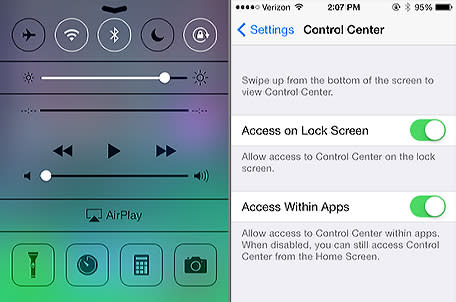
Using Airplane mode may be intuitive to experienced iPhone users, but new users may not realize how effective it is at halting battery drain. In one tap, you can turn off Cellular (voice and data), Wi-Fi, Bluetooth, GPS and Location services. I've gone up to 6 hours overnight with less than 10% battery when Airplane Mode is enabled. When you wake up in the morning, just swipe up to access Control Center and tap the Airplane Mode icon to turn your phone back on.
Yes, you lose the ability to receive text messages, emails and phone calls, but you really don't want those incoming alerts disrupting your sleep anyways. Sometimes I am concerned about missing an overnight emergency call, but I figure if it was that important someone would call my husband's phone, FaceTime me on my iPad or come directly to my house.
What strategies do you use to extend your battery life when a plug or a cable is far away?

