Ginger Page, keyboard offer a wealth of text, keyboard options
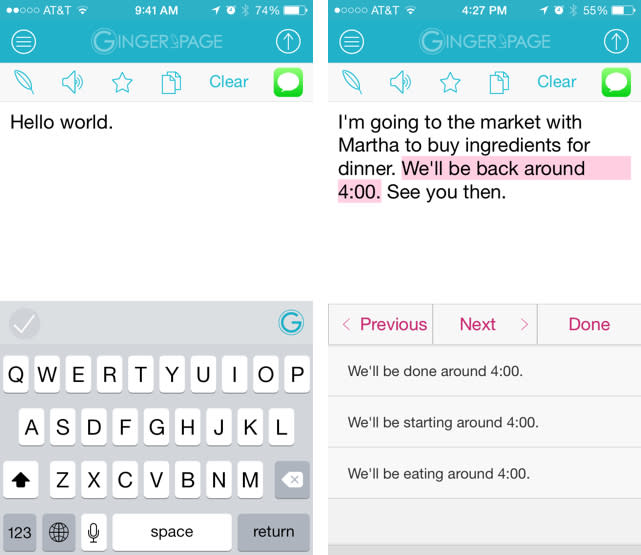
I collect text editors the way other people collect stamps. Do people still collect stamps? Let's assume they do, and in great abundance. When a new editor comes out I've got to see what it does. This week I played with Ginger Page for iOS (free, universal). This handy little app offers several features to make writing easier and more fun, including a built-in alternate keyboard for iOS 8. Here's my look at Ginger Page and keyboard.
Ginger Page, the text editor, does several things. It corrects mistakes. It translates text. It can read your text aloud and share what you've written in several ways. There's a lot more, which I'll get to, but for now I want to emphasize how efficiently all of this functionality is packaged into the app.
When first launched, Ginger Page presents a keyboard, writing area, toolbar and a button for reaching the advanced tools. The six options across the main toolbar are rather useful. You get: 1. Rephrase a sentence 2. Speak 3. "Star," or mark as a favorite 4. Copy to the clipboard 5. Clear 6. Send as a text. I'll go over these in a moment, but first a complaint. While helpful, these tools are not customizable. As you'll see, there are additional functions that do not appear in the toolbar, like translate and define. It would be nice to be able to customize which six functions appear in the toolbar, but that's not an option. For example, if I intend to use Ginger Page for a lot of translation, it's a hassle to leave the writing area and open the hidden tool preferences repeatedly.
Now, let's look at the default tools. The rephrase option is interesting. Once you've typed a sentence or a series of sentences, you can use Ginger Page to suggest alternate wordings. In my experience, this was hit or miss. When I wrote intentionally convoluted sentences, Ginger Page did a good job of suggesting more efficient alternatives. However, when I wrote brief sentences, it offered questionable variations, some of which changed the meaning of the original. For example, I wrote:
"I'm going to the market with Martha to buy ingredients for dinner. We'll be back around 4:00. See you then."
Suggestions for the first sentence included "I'm traveling to the market with Martha to buy ingredients for dinner," which is fine. It also suggested "I'm conking to the market..." and "I'm blending to the market...", which don't make sense, unless it's using colloquialisms I'm unfamiliar with. If your writing tends to be verbose, Ginger Page can help. Otherwise, it just gets weird.
The other default tools work as you'd expect. Starred items are stored in a list and can be reused. This is handy if you want a database of boilerplate text messages, for example. The speak function does what it says on the tin, as does copy and clear, which deletes everything you've typed in the current session. Finally, the text option opens a text window with your words all ready to go.
Ginger Page also offers real-time, contextual spelling and grammar checking. Spell checking works great and has at least one benefit over Apple's solution, in that it lets you correct an error that occurred several words ago. For example, if I write, "I'm giong to the market with Martha," it'll recognize "giong" as wrong and keep the suggestion "going" available as I type the rest of the sentence. A single tap fixes it.
The grammatical suggestions work well for the most part. I made several errors and it caught the vast majority, offering acceptable fixes. A few errors did slip past, but I was satisfied with the performance overall.
Now for the additional tools. I was impressed with the translate function. To test it I busted out my best high school French and Ginger Page translated every lengthy, marginally useful phrase without a problem.
The app's dictionaries are quite useful, especially the customizable personal dictionary, which you can fill with your commonly used, non-standard words. You can also search for synonyms of a given word and theme the keyboard to match your aesthetic leanings... which brings me to the keyboard.
The Ginger keyboard features a tiny "G" key in the lower right. Tapping it brings up all of the tools I mentioned before in a non-obtrusive display. I like this a whole lot and plan to keep it installed for quite some time.
Despite a few complaints, I'm happy with Ginger Page and keyboard. They truly do add to the experience of writing on the iPhone.

