dictation
Latest
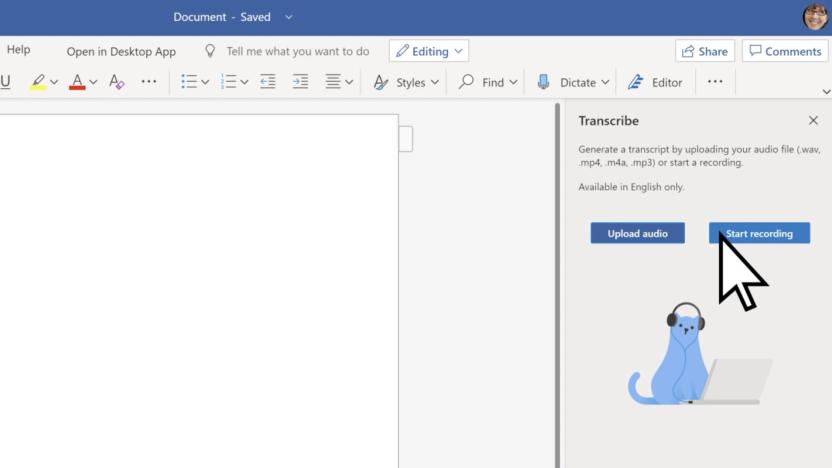
Microsoft Word can now transcribe your conversations on the web
Microsoft Word on the web can now capture the text in your conversations with a new transcription feature.
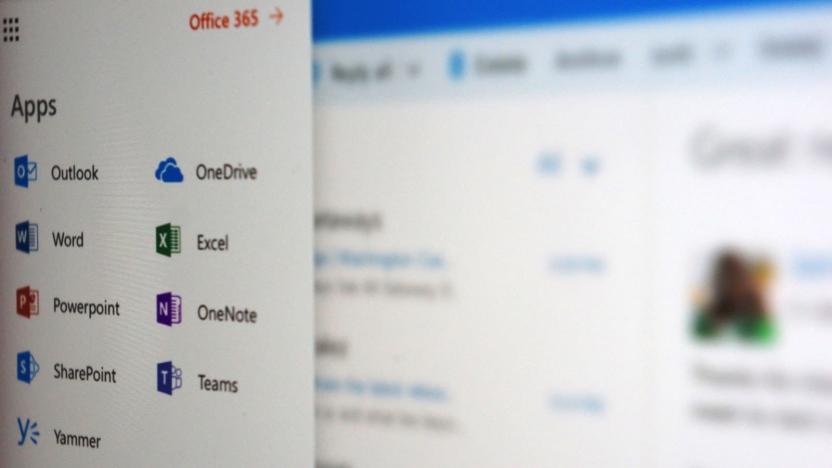
Microsoft adds dictation to Office web apps to help with dyslexia
Microsoft has made voice dictation available for desktop Office users for months. Now, though, it's making the feature available to web users in the name of aiding those with dyslexia. The browser versions of both Word and OneNote will enable dictation sometime in the "coming weeks" so that dyslexic students can write more effectively than they would by typing. This should also help for dysgraphia (a condition that makes it difficult to write coherently) and people with mobility issues, Microsoft added.

Microsoft improves Office's hands-free typing with Dictate
Microsoft has released a new app called Dictate. It's an add-in for Word, Outlook and Powerpoint and uses Cortana's speech-recognition technology to let you speak what you want to type.

Siri now reads out your WhatsApp messages
Apple's Siri assistant may not boast as many third-party integrations as Amazon Alexa and Google Assistant, but it's still useful in its own right. Since the company opened up the platform last year, major apps have tapped into the platform, allowing iPhone and iPad users to perform tasks completely hands-free. WhatsApp, for example, has allowed users to send texts using their voice since September, but as part of its latest update, Apple's assistant can read messages aloud too.

Google Docs now lets you edit and format text with your voice
Back in September, Google rolled out voice typing in Docs, letting you compose text without needing to touch the keyboard. Whether or not talking instead of typing is more efficient is still up for debate, but it can be handy in a variety of situation. Google has today expanded its voice typing feature in Docs to add the ability to recognize a variety of editing and formatting commands that works seamlessly with the existing dictation features.

Apple TV is getting badly-needed voice-dictation
Apple is really trying to fix one of the biggest complaints about its generally solid 2015 Apple TV: text input. The previous beta 2 of tvOS 9.2 introduced a bluetooth keyboard, and the latest beta 3 version of tvOS 9.2 now has dictation and App Store search for Siri. The dictation feature lets you speak to input text and spell passwords rather than typing them using the remote -- a process that's infuriatingly slow and clunky. To use it, you hold down the remote's Siri button and speak, with confirmation that it hears you coming via a live level meter.

How to set up continuous OS X Mavericks dictation
My fellow TUAW editor Dave Caolo got his right index finger pretty well mashed in a car door the other day, which is making it painfully difficult for him to type. Fortunately, he's been able to use dictation in OS X Mavericks to make up for his typing disability, but I've noticed that most of his dictation has been for short messages in our IRC chatroom. As a noble gesture to get Dave back up to top productivity as soon as possible, I'm showing him -- and you -- how you can bypass the usual 30-second dictation limit and also dictate offline. I'm assuming at this point that you're somewhat familiar with OS X Mavericks' ability to let you dictate text into any text field on your Mac. That can be in Messages, the TUAW content management system, Pages, Mail, or anywhere else you'd normally type. If not, fire up System Preferences on your Mavericks machine and click on Dictation & Speech. As you can see in the image at the top of this post, Dictation can be set up easily by just selecting a microphone (usually the built-in mic), clicking the On radio button next to Dictation, selecting a language, and setting up a keyboard shortcut to invoke Dictation. You'll also notice a checkbox titled Use Enhanced Dictation. When checked, your Mac will download additional speech recognition software and install it behind the scenes. This not only gives you continuous dictation capability -- meaning you could talk for hours, and it will still be typing what you say -- but it also gives you live feedback. You'll see the words being typed as you speak and can jump in and fix 'em with the keyboard, although I prefer to just go back and fix the inevitable misunderstandings afterwards. There's one other benefit to Enhanced Dictation -- the ability to use it when you're not connected to the Internet. That can be very useful if you want to use the feature while on an airplane without Wi-Fi service, although if you talk for very long, your fellow passengers might want to toss you bodily from the plane... Have any OS X Dictation stories or tips you want to pass along? Let us know in the comments.

iOS 8 real time voice-to-text feature looks incredible
One of the downsides of using iOS' dictation feature for taking notes is having to wait until your note is done to see that your message was accurately transcribed. While iOS 7 features real-time transcription in Siri, the feature has yet to make it to iOS messaging. That's going to change with iOS 8. In the recently released Beta 4 for iOS 8, Apple debuted its new voice-to-text feature that allows you to see your message in real time as it's being transcribed. You can see the feature below in this video from MacRumors. Overall, this should lead to an easier to use and less frustrating dictation experience on iOS devices. Fewer errors means less time spent on editing your messages, one of the few things that currently makes dictation slower than typing on your phone. With Apple's push for CarPlay ramping up as more cars become compatible, improving voice dictation for messaging could help the company out in the long run, especially as more states outlaw texting while driving.

Apple adds internet-free dictation to Mavericks
There hasn't been any fanfare about this, but if you are using Mavericks, you now have a universal dictation feature that doesn't require an internet connection. Dictation made its debut in Mountain Lion and required an internet connection so your speech could be processed on an Apple server and sent back to you as text. There were limits, and you had to pause to let your data get to Apple and back again. It worked, but it wasn't very effective. Mavericks users will now find what Apple calls "enhanced dictation," and if you turn it on, you'll need to download about an 800 MB file that makes your speech recognition local rather than server based. No training is needed; once you have the files, it works right away, and I found the recognition quick and accurate. As you talk, you see your words appear on the screen in near real time, something not possible with the internet-based method. If you liked the old method, it still works, and you can choose to use enhanced dictation or not. As a default, you start dictation by hitting the Fn key twice, but you can choose your own keys if you don't like that choice. You don't have all the fancy commands and capabilities that you'd get in one of the Dragon products, but for a quick email or word processing, it works fine. You can edit your text normally with your mouse or trackpad. This is a very nice feature that hasn't had much publicity, but it's free and works well. Give it a try if you have a need to dictate.

Poll: Is dictation more reliable in iOS 7?
The release of iOS 7 has brought a host of new features to the iPhone and iPad, but there's one we at TUAW have noticed hasn't been talked about much. We're speaking of course about the dictation function. Some members of our staff have noticed that diction has become more reliable since the debut of iOS 7, which got us thinking. What has our average reader's experience been with dictation in iOS 7? To answer this question, we have two quick polls for you. The first asks what your experience using dictation in iOS 7 has been like, while the second asks if you use the dictation feature mostly over 3G/4G or via WiFi. Let us know what you think and feel free to expand upon your poll selection in the comments below. %Poll-85211% %Poll-85215%

Mountain Lion's dictate software compared to Dragon Dictation
Macworld has done an interesting comparison of two different dictation offerings available on your Mac: They've looked at the core dictation service available in the latest version of OS X, Mountain Lion, and compared it to Nuance's classic Dragon Dictation service, comparing the two in terms of ease of use and accuracy. And the results are basically what you might expect: Mountain Lion's dictation offering isn't bad, but if you really want to try depending on dictation for longer and more regular tasks, it's probably worth buying into Nuance's dedicated solution. Mountain Lion's dictation is fairly easy to try: Just hit the Function key (Fn) on your keyboard twice and start talking. As Macworld notes, it will work with your Mac's built-in mic, but if you really want to use it accurately, it's probably worth investing in a close-up mic that will pick up your voice more clearly and catch certain speech inflections. Unfortunately, the core dictation functionality will only work for about 30 seconds, so it's probably better to grab Dragon if you want to pull off longer texts. Though the sample size is relatively small, Macworld found that Dragon had fewer misses in accuracy, and was more able to pick up on special pronunciations and words than the core Mountain Lion software. Which makes sense -- Nuance has been doing this for years, and the Dragon software is designed to follow this focus. Plus, the Mountain Lion dictation app is built-in for free, and the Dragon software starts out at $149. You can pick it up on the company's website.

Review: Dragon Dictate 3 for Mac delivers reliable dictation
I was anxious to test the updated Dragon Dictate, now at version 3, as I had been a steady user of the Dragon products over the years and watched them improve. The new version offers performance boosts for legacy users, along with some attractive new features that might entice customers. Dragon Dictate (formerly MacSpeech Dictate) is a Mac application that turns your spoken words into text, in real time. You can dictate into just about any program that allows text entry, like Pages, Word, Mail or even Safari. You speak commands for formatting, like "new line" or "new paragraph" or "tab key" and your cursor will move. You can also issue more complex commands, like "search Google for NASA." With email you can say "new message" and a message will be prepared. Tab down, by voice command, and fill in a name, subject, then start dictating. Then say "Send Message" and off it goes. You can even say "Send a message to XXX XXXXX" and that works too. As my install was an upgrade from version 2.5, I wondered if my old voice training files would work. They didn't; I had to read about a 10-minute story so Dragon Dictate could learn my voice, and match it to the microphone I use. Although the software comes with a headset mic, I hate wearing them. Instead I use an excellent Blue USB desk mic, which works perfectly, even though I am about eight inches away from it. Dragon claims the speech recognition is faster in v3, and it seems to be, but it's not a dramatic difference. As you dictate, your words appear on screen just a couple of seconds after you say them. One thing that is definitely improved is accuracy. Although I was always impressed with the program's ability to understand words I did not expect it to get right, accuracy has been improved. I'm doing a lot fewer edits of spoken text, although that can be done by voice too. You don't need to use your mouse. This latest version also supports wideband Bluetooth, so if you have a supported wireless headset, you're going to get good quality and recognition that way. The help files are excellent. It's easy to find a command if you get stuck, and there are interactive tutorials as well. One of the newest and most intriguing features of Dragon Dictate 3 is the ability to transcribe an audio file. I was quite skeptical that this would work, so I tried an old MP3 file that was an interview I did for a book I wrote. At the time, I had to pay someone to transcribe all my interviews and it wasn't cheap. It turns out Dragon doesn't want MP3 files, but does support AIFF, MP4 and WAV, so I converted the MP3 file in iTunes to WAV. You select transcription from the Dragon menu and point to the file. The software takes in about 20 seconds of audio and shows you the results. You can confirm the text or make corrections. The transcript was really quite solid, just needing some formatting for paragraphs and fixing a few misinterpreted words. That was very surprising. I recorded the interview with the subject several feet away from my digital recorder. It really is an astounding result, and if I had this software back when I was writing the book it would have saved me hundreds of dollars in transcription fees. Another clever feature is that you can use the free Dragon Recorder app for iOS in the field, then send those files from your iPhone/iPad/iPod touch to your Mac where Dragon Dictate will obligingly transcribe them for you. If you want to use your iPhone as a live mic, the Dragon Microphone app (free) will do that for you. Dragon Dictate 3 is a solid and impressive update. In fact, I used it to dictate this review. It sells for US$174.99, which is an introductory special. If you have Dragon Dictate 2.5 it is a $149.99 upgrade. Current owners have been offered a lower price of $99.00 by email. You'll need an Intel based Mac, with 4 GB of disk space, 2 GB of RAM and an internet connection to register the software. Dragon Dictate comes from Nuance, which seems to pretty much own the speech recognition business. Apple's Siri is based on it, as is the new dictation feature built into Mountain Lion. Of course, those services require an internet connection, and simply don't have the depth of features and power that dedicated software has. If you haven't tried dictation and computer voice control, Dragon Dictate is an excellent, reliable solution. No dictation technology is perfect, and you still will have to make some corrections, but Dragon Dictate 3 is certainly the state of the art. I think the new features and recognition improvements make it a worthwhile upgrade. I've seen scattered reports that version 2.5 does not work too well in Mountain Lion, so upgrading may be mandatory for users in that situation. You can see some of the various functions and set-up screens in the gallery below. %Gallery-167033%

Mountain Lion 101: Dictation
What can I say about my love of Mountain Lion's new Dictation feature? I've wanted to be able to talk and have my words transcribed to text ever since I saw the original "Assignment: Earth" episode of Star Trek back in 1968 (image at top of post). That's actress Teri Garr talking to a typewriter, and it's transcribing her words. Now it's finally happening, and I think that's pretty cool. I know that a lot of people are unimpressed by the dictation capabilities of Mountain Lion, the iPhone 4S, and the third-generation iPad, but I'm one of those people who is both blessed with a voice that seems to be made for Siri (the brains behind Dictation) and who has practiced dictating to my Mac and iOS devices. Unlike Rich Gaywood, who stated in his big Mountain Lion review that Dictation was having cutting through his Welsh accent, I seem to be having very few problems. As you'd expect, I am dictating this post on my Mountain Lion-equipped MacBook Air. By default, Dictation is turned on in Mountain Lion. To shut it off permanently or change other settings, use the new Dictation & Speech pref in System Preferences. With the pref it's possible to select the microphone used by Dictation, set the key(s) to press to activate Dictation (by default, you press the fn key on your keyboard twice), or learn more about Dictation and privacy. That last feature comes courtesy of a button on the bottom of the preference pane. Click it, and you're basically told that anything you dictate is recorded and sent to Apple to convert into text. That's right; it won't work without a live Internet connection. The Apple privacy statement also says that your computer will also send Apple "other information, such as your first name and nickname; and the names, nicknames, and relationship with you (for example, "my dad") of your address book contacts." Enough about the preferences panel. Let's talk about how accurate dictation really is. If I stop and think about what I'm trying to say to my Mac, and then speak clearly and a little bit slowly, then the accuracy rate is almost 100 percent. On the other hand, if I just start talking and stumble over what I'm saying, my accuracy suffers. Don't expect to be able to talk to your Mac for an hour and have a perfectly-typed term paper ready to submit at the end. Dictation works in 30-second chunks; any more than that and it will chime to let you know that it's done. I've found that the response time for Dictation is very fast compared to that on the iPhone 4S and third-generation iPad. In our book, "Talking to Siri", Erica Sadun and I discuss ways of improving accuracy of Siri dictation. We also talk about how to add caps and punctuation to your dictation, but you'll find that some of those commands don't work quite the same in Mountain Lion. For example, it was previously possible to say "My cat is named cap emerald" to have Siri type out "My cat is named Emerald." You no longer need to say "cap" to get Dictation to capitalize the proper name. However, none of the capitalization commands work any more. Likewise, spacing commands -- "space" and "no space" -- that used to add or eliminate spaces between words no longer work. All punctuation commands seem to be enabled from the testing I've been able to do. Dictation is one of those Mountain Lion features that you're either going to love or hate -- I'm not sure there's much of an in-between. Personally, I find it to be extremely useful, especially in combination with Messages. There's nothing more satisfying than tapping the function key twice, dictating a quick response to my wife, and then getting back to work. I'd suggest to anyone who is upgrading to Mountain Lion to at least give Dictation a try. You might find out that it works better than you think.

Apple brings Dictation to the Mac, tells Siri to stay in the car
Apple has just announced that it's bringing new iPad-style dictation to Mountain Lion. In the same way that you can tap the button on the digital keyboard, hitting the microphone button will allow you to speak directly into native software, websites like Facebook and even third-party applications like Microsoft Word. For more coverage of the WWDC 2012 Keynote, check out our liveblog!

Apple gets iPad dictation instructions wrong (Updated)
As a writer, I know how hard it can be to write without spelling, grammar or punctuation errors 100% of the time. That's why I find my editors (and sometimes even readers) extremely helpful when they point out a mistake. A few years ago I showed that Apple had posted wrong information about what iBooks could do. Two days later, Apple was nice enough to change their mistake. Since I also write books on Apple's products, I usually go over their website with a fine-tooth comb in my fact checking maneuvers. Last night I found a mistake on their iPad features page that doesn't tell users how to use the new iPad's dictation feature correctly. The copy reads: Write an email. Send a text. Search the web. Or create a note. And do it all with only your voice. Instead of typing, tap the microphone icon on the keyboard. Then say what you want to say while your iPad listens. Tap Done and, just like that, your spoken words become written words. The only thing is there is no "Done" button to tap on the new iPad's keyboard after you've activated the dictation feature. The Done button is what you tap when dictating into an iPhone 4S. On the new iPad you simply tap the microphone icon again to stop dictation and then "your spoken words become written words." Is this a big deal? No. Am I trying to embarrass Apple? Quite the contrary. It's easier to write a public post to get their attention than find the email of one of their dozens of copy writers. Here's something a bit more embarrassing, however: Last night around two in the morning London time one of their web developers flipped the wrong switch and "announced" on Apple's Australian home page that "Tomorrow is just another day. That you'll never forget." Oops. That was a tease from the day before Apple announced The Beatles on iTunes way back in 2010. Update: Apple has updated their iPad features page to fix the incorrect copy (see image below). It now reads: Write an email. Send a text. Search the web. Or create a note. And do it all with only your voice. Instead of typing, tap the microphone icon on the keyboard. Then say what you want to say while your iPad listens. Tap the microphone icon again and, just like that, your spoken words become written words.

Nuance launches Dragon Go! for Android, available today for free
As if its acquisition of Swype wasn't enough indication, Nuance has been working on its goal of dominating the Android speech recognition market, one step at a time. Today the company's pressing forward once again by introducing its Dragon Go! app for Google's mobile OS. The app focuses on verbal commands, giving you the ability to ask it to perform internet searches, make dinner reservations, buy movie tickets, play music on services like Pandora and Spotify and the list goes on. If you crave the specific details, make your way beneath the break and have a gander at the press release below.

Air Dictate app brings Siri's voice control to Macs, makes you feel just a little more important
Well, this was probably inevitable. Given that we've already seen Siri respond to custom commands, replace your remote and adjust the temperature in your house, it shouldn't come as a surprise that someone, somewhere has figured out how to make her control Macs. That's what's going on with Air Dictate by Avatron, a new app that allows you to dictate memos and other Very Important Business so that it appears in your text editor, without you having to type it yourself. Once you download the $1 app, you'll need to visit Avatron's website, download the Air Dictate Receiver software for your Mac and make sure the two devices are connected to the same WiFi network. So far as we can tell, it should work with any application that accepts text input, though for now it's only compatible with Macs and the iPhone 4S (sorry, jailbreakers).

Remote Dictation Smackdown: Which app does the best sending Siri text to a Mac? (Updated)
Update: At the end of the original post, Erica mused about a single-purpose iPhone 4S dictation app; turns out, of course, that there already is one. The $0.99 Remote Dictate, from the makers of Mobile Mouse Pro, works with the same Mac-side server and offers only dictation with no remote mouse/keyboard. We'll grab it and test it out shortly. –Ed. Recently, TUAW posted about how Mobile Mouse could be used with Siri for iPhone-to-Mac remote dictation. While trying it out, I grew annoyed by transposition errors at the start of my text. So I decided to put several similar solutions to the test. What Mobile Mouse Pro ($1.99), RowMote Pro ($4.99), Edovia's TouchPad ($4.99), and Splashtop Touchpad (Free, normally $4.99) have in common is that each app provides a way to send mouse events and key strokes to your Mac. For this post, we decided not to test full screen sharing apps like iTeleport and LogMeIn due to the more extensive set-up involved. (iTeleport offers a similar $0.99 Touchpad Elite app, but we were unable to get a copy in time for this write-up.) To test them, I dictated the same text sample into TextEdit, courtesy of the iTunes Terms and Conditions. To do this, I connected each app to my Mac, opened a standard keyboard, and used the Siri dictation mic to speak this sentence: "You agree not to use or attempt to use the iTunes Store from outside of the available territory." I ran each app three times, and categorized the errors each app made. How did they stack up? Here are the results. Mobile Mouse Pro Setup: Very easy. Install and run the Mobile Mouse Server app, run Mobile Mouse from your iPhone 4S. App detects and announces active app. Dictate at will. Performance: Transcription transposition errors, no default uppercase entry at the start of each sentence. you agree not to use or attempt to use the iTunes store from outside of the available territory. oyu agree not to use or attempt to use the iTunes store from outside of the available territory. oyu agree not to use or attempt to use the iTunes store from outside of the available territory. TouchPad by Edovia Setup: Easy. Enable screen sharing on your Mac. Launch app, and set up VNC-style. Tap pad button, then tap keyboard button, and start dictating. Performance: No default uppercase entry at the start of each sentence. Other than that, it showed no errors with transposition through these tests. you agree not to use or attempt to use the iTunes store from outside of the available territory. you agree not to use or attempt to use the iTunes store from outside of the available territory. you agree not to use or attempt to use the iTunes store from outside of the available territory. Touchpad by Splashtop Setup: Overly difficult. First I had to google my way to find about the Splashtop Streaming app for Mac. That information should have been in the iTunes marketing text. Then I had to authenticate to install what should have been a simple tweak. After that, once I ran the app, I had to enter a security code of at least 8 characters including one letter and one number. Then it kept asking me to give it my Google credentials. C'mon. This isn't supposed to be that hard. Once I made it past that initial setup, I then had to have my iPhone find the service on my local LAN. Despite scanning and scanning, I never got that far. Finally, Mike Rose walked me through entering my system IP address by hand. After a few mismatches with the security code, I finally connected. This took about 20 minutes to get this far. Performance: No default uppercase entry at the start of each sentence. Worst sync performance of all apps tested -- see the first of the three trials in particular. ou agree not to usye or attempt to use the iTunes store from outside of the available territory. oyu agree not to use or attempt to use the iTunes store from outside of the available territory. oyu agree not to use or attempt to use the iTunes store from outside of the available territory. RowMote Pro Setup: Had to authenticate to install server app for the Mac, which runs by itself on login, without an easy to find control panel and uninstallation option. (The uninstall instructions once I found them here at the website were straightforward.) Nicely unintrusive pairing security -- you're shown a short pairing number, and type it in. Overly complex app selection menu on the iOS-side. Performance: Spaces at the start of some sentences, transposition, inappropriate capitalizations. you agree not to use or attempt to use the iTunes store from outside of the availabLe territory. You AGREE NOT TO usE OR ATTEMPT TO use the iTunes store from outSIDE OF THE AVAIlable territory. oyu agree not to use or attempt to use the iTunes store from outside of the available territory Discussion Keep in mind that none of these apps were designed for use with Siri Dictation. It's hard to ding any of them for not perfectly supporting a feature not in their original brief. That said, only Splashtop Touchpad gave us pause. All in all, Edovia's TouchPad performed best and is our current choice for Siri-to-Mac dictation. Although its initial setup took a little longer than some of the other products, native VNC transmission provided smooth uninterrupted text without transposition errors. Once set up, it was quick to re-establish connections on later use. None of these apps were designed specifically for dictation. Instead, their job is to transmit UI events like key presses and mouse movements. That's why none of them responded to the start of the sentence being capitalized. There's an opportunity here for anyone who wants to add "Siri dictation mode" to their existing apps or create a single-purpose app just for that reason. In that mode, you could imagine the app would provide more textfield-entry-style results, allowing toggles for such items as "Cap start of sentence," "Cap each word," and "Auto add end punctuation." I look forward to seeing that kind of functionality moving forward.

Jailbroken iOS 5 devices get Siri0us, tap into Nuance's dictation servers (video) (update)
Sure, it's leaps and bounds away from all the parlor tricks that Siri is able to perform, but now, jailbroken iPhone 4, iPhone 3GS and iPod Touch devices -- that have been upgraded to iOS 5 -- may access the dictation portion of Siri's prowess. Thanks to Siri0us, the free app available through Cydia, users will gain the option to speak messages and search queries rather than type them, which could be a huge time saver -- unless there's a series of mistakes, anyway. Rather than accessing Apple's own system, the app works by tapping into Nuance's Dragon Go servers for speech recognition. Rather subversive, don't you think? If you'd like to get in on the fun (before Nuance breaks up the party), just check the video following the break. Update: Well, who didn't see this one coming? Nuance has pulled the rug out from under Siri0us, and the app has been yanked from Cydia while the developer searches for another speech recognition server. Happy hunting, dude.

Dragon adds Recorder app for time-shifted desktop dictation
It's all about speech on the iPhone 4S, from the systemwide dictation features to the inscrutable but very helpful Siri assistant. The fine folks at Nuance (suppliers of some of the underlying IP that powers the 4S voice savvy) have made a big move into the mobile space; the company already has a suite of iOS apps that cover several speech-related functions. There's Dragon Dictation for text entry, Dragon Go! and Search for finding what you need, Dragon for SalesForce to work with your CRM system, two Dragon Medical apps for search and recording, and the Dragon Remote Mic app that turns your iPhone or iPod touch into a networked microphone for the company's desktop dictation apps (Dragon Dictate for Mac or NaturallySpeaking for Windows). Now there's another member of this growing family: the Dragon Recorder app. Dragon Recorder is a free and straightforward voice recording app designed to pair with the company's transcription software; on the Mac, that means the $150 MacSpeech Scribe application. You can use Recorder to record your voice (only yours; Scribe and its Windows sister product are speaker-dependent) on the go, and then easily transfer the recordings via sync or Wi-Fi browser sharing for later transcription. Of course, you could use the built-in Voice Memos application to achieve much the same result, but you wouldn't get the Wi-Fi sharing feature. Then again, if you're planning to do a lot of mobile dictation, I'd recommend picking up Irradiated Software's drop-dead easy DropVox for $1.99 -- forget transferring your files by sync or by click, they'll just show up automatically in your Dropbox folder ready for transcription. (There's no step 3.) It remains to be seen how much of an impact the new on-device dictation capabilities will have on the pro-level dictation and transcription software market, but if you're already a MacSpeech Scribe user then it's worth giving Recorder a try... that is, if you're not already feeling silly talking to Siri.












