Getting TextExpander to work with Mavericks (Updated)
If you've installed Apple's Mavericks on your Mac, you may have noticed that TextExpander won't work right away. That's because you've got to tell the OS that TextExpander has permission to control your Mac. However, the process isn't clear. Fortunately for you, I've figured it out. Here's how to get TextExpander working with Mavericks.
When you first launch TextExpander after installing Mavericks (or click its icon if you've set it to launch automatically after a reboot), you'll see a dialog box like this (and yes, I have a snippet that spells "Dalrymple" for me):
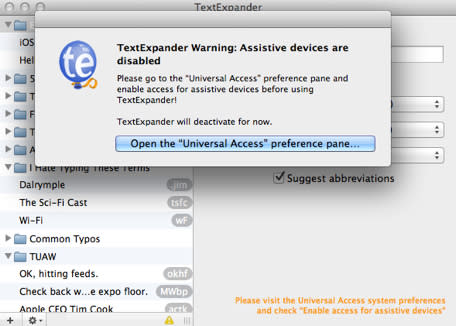
The box notes that you must open the "Universal Access" system preference pane and check "Enable access for assistive devices." Clicking the blue button opens the Accessibility preference pane. Unfortunately, that won't help.
For years, there was a checkbox in the lower-left-hand corner of the Accessibility preference pane labeled "Enable access for assistive devices," but it's gone now. So, to get TextExpander working, do this:
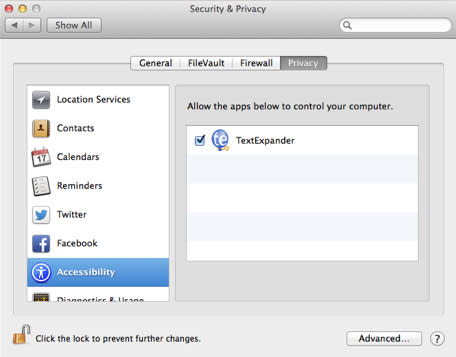
Open the Security & Privacy preference pane
Click Privacy
Click Accessibility
Unlock if necessary
Check TextExpander under "Allow the apps below to control your computer."
You're back in business. I had to work without TextExpander for a while this morning until I got this figured out and it was a nightmare. Here's hoping it helps you out, too.
Oh, TextExpander. You complete me.
Update: The latest version of TextExpander, version 4.1.1, is available now and pushes you to the right link in System Preferences. Again, TextExpander was prepped for Mavericks before its release and now will help you flip the proper switch in OS X. Go get it!

