How to copy text when previewing a document using Quick Look in OS X

Quick Look is a fantastic feature that makes it easy for you to preview documents in the finder window with just a simple tap of the space bar. You can make the feature even more powerful with this terminal command that adds a copy function to any text you are viewing in the Quick Look window.
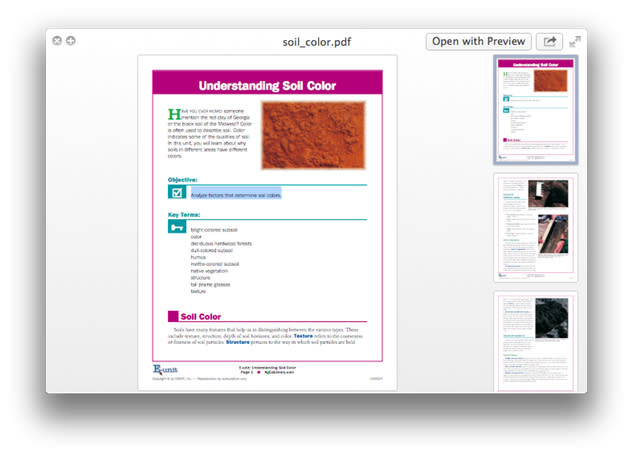
As reported by LifeHacker, you can use the following terminal command in the OS X terminal app to enable text selection in Quick Look:
defaults write com.apple.finder QLEnableTextSelection -bool true
killall Finder
Once the text function is enabled, you can select text as shown above in blue and then use command-C to copy it to the clipboard. If you want to turn off the text selection and copy option, just change the value of "true" to "false" in the terminal command as shown below:
defaults write com.apple.finder QLEnableTextSelection -bool false
killall Finder
Once this feature if turned off, Quick Look will return to its original state, allowing you to read a document and not select any text.

