Mac 101: How to use Stacks effectively in your Dock
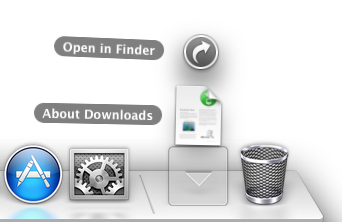
New OS X users may not be aware of the power of stacks as only one is included in the Dock by default. If you've never used it, a stack is a Dock item that gives you quick access to a folder. Each OS X installation includes one -- the "Downloads" stock on the right-hand side of the Dock next to the Trash.
Creating a stack is as easy as selecting a folder or files from the Finder and dragging it onto the right-hand side of the Dock. Once the stack is added to the dock, you can view its contents or customize how it looks and sorts the items that it contains.
You can quickly and easily view the contents of a stack by clicking on it. One click will display the contents and a follow-up click will cause them to collapse. It's a quick and easy way to glance at the contents of a folder without opening up finder and browsing to the folder's location.
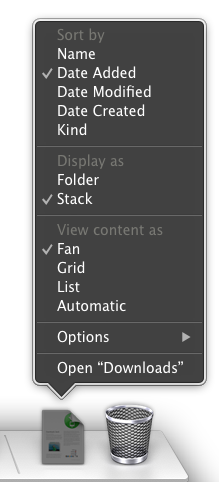
Stacks can be customized right-clicking or control-clicking on the stack's icon in the Dock. You can change the sorting criteria for the contents of the stack as well as modify how the stack appears in the Dock, either as an icon or a folder.

The most important option is how a folder contents are displayed when you click on it. You can view each stack as a fan that opens up as a series of icons arranged in fan or a simple list. You also can choose a grid which shows a scrollable matrix of icons that are arranged according to your sort criteria.

