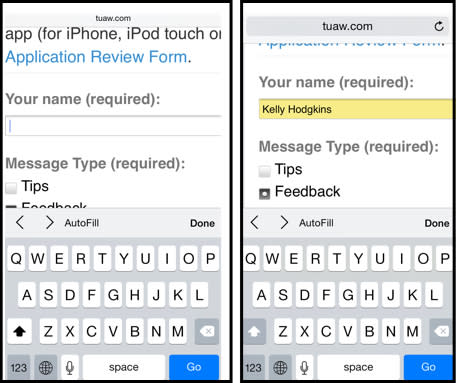iPhone 101: Use Safari AutoFill to enter information into web forms on your iOS device
Typing on a mobile keyboard can be a pain, especially when you are entering information into a long web form. To make it easier, you can enable the useful AutoFill feature in Safari, which will automatically enter contact and credit card information into compatible web forms. It'll take a few minutes to setup, but it will save you frustration later on.
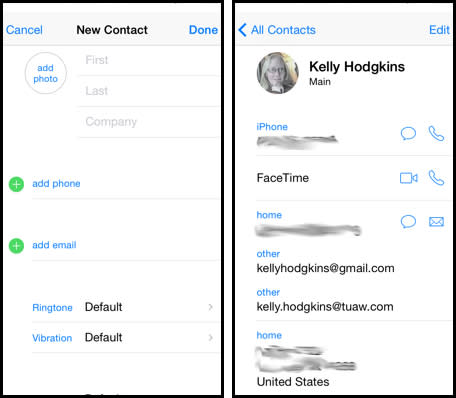
Before you get started in Safari, you need to add a contact for yourself in your address book, if you don't already have one. If you do have a contact with updated information, then you can skip to the Safari-specific instruction below.
Open up the Contacts app on your iOS device
Tap the "plus" sign in the upper right corner
Type in your personal details
Hit Done to save your contact information

Now that you have a valid contact in your address book, it is time to hop into the Safari settings and enable AutoFill.
Open up Settings on your iOS device
Tap on Safari
Tap on AutoFill
Toggle "Use Contact Info" to on. The toggle will be green on iOS 7.
Tap on "My Info" and select your contact entry in your address book
These few steps will enable AutoFill on your iOS device, making it an available option the next time you visit a compatible web form. To test that it is working properly, visit a site with a web form and select the text box at the top of the form. When the keyboard pops up, be sure to select the option for AutoFill.