How to completely hide any app or folder on your iPhone or iPad

Keeping prying eyes from poking around in your more precious apps is always a concern, especially for those of us with nosey friends or kids. Until now, keeping apps private meant hiding them in a folder somewhere, but wouldn't it be ideal to be able to hide apps entirely? Thanks to a funky trick in iOS 7.1, you can. Here's how:
Here's our starting screen. Make sure you have a full page of apps and a full dock.
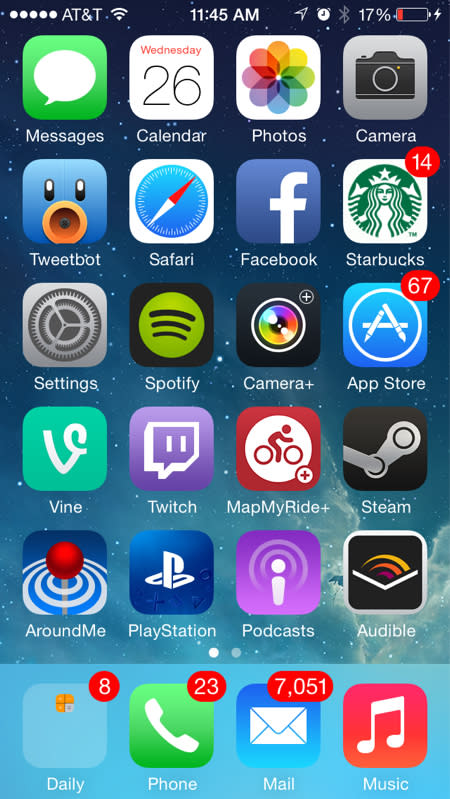
Now you need to create a folder with the apps we wish to hide. We'll call this folder "Folder 1" for simplicity. In this example I'll be hiding the Facebook and Starbucks apps, but you can do this with absolutely any app on your phone that can be placed in a folder, including those pesky stock apps that refuse to be deleted.
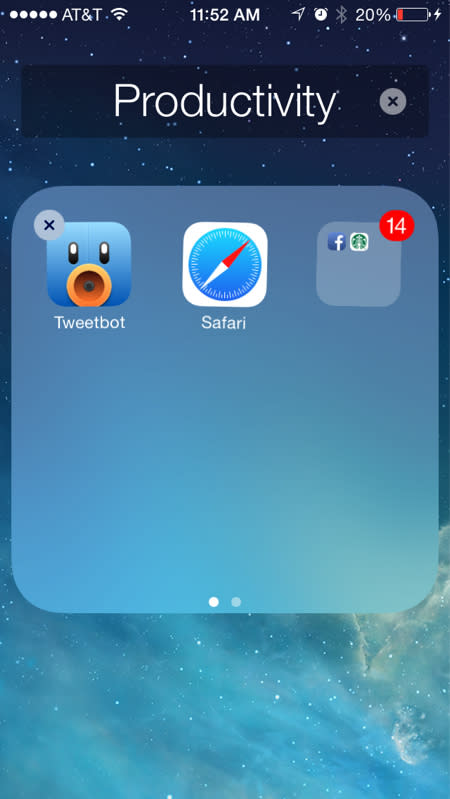
Next you need to nest Folder 1 within another folder, which we'll call "Folder 2." If you're not familiar with how to do this, check out our iOS 7.1 nested folder tutorial here.
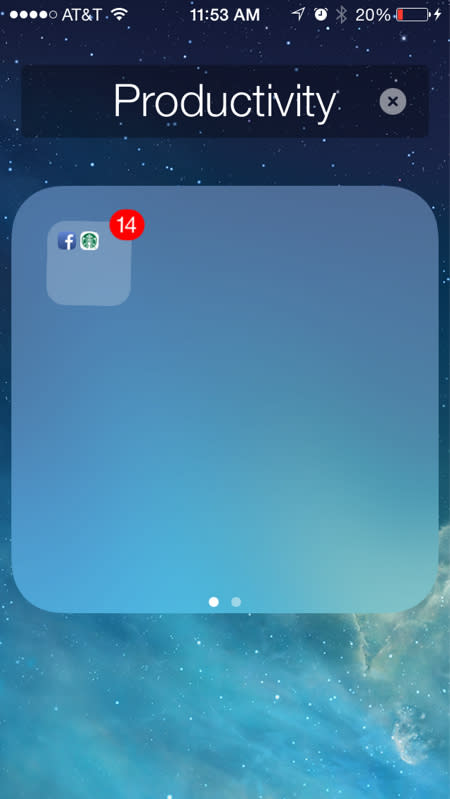
Once you have Folder 1 nested, you must remove the apps you placed in Folder 2, leaving just Folder 1 within Folder 2. You should now have what appears to be a blank folder on your home screen. You should now have one open space on your Home screen, but we need to fill that, so drag any random app you have into that spot.
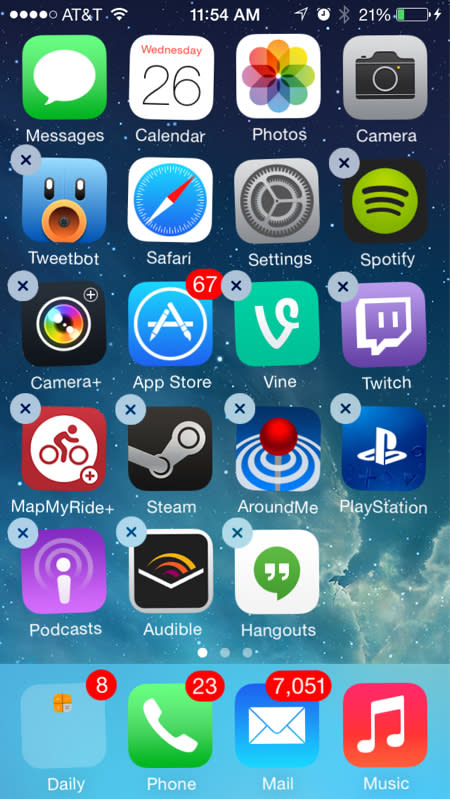
Now, go into Folder 2 and highlight Folder 1 so you can move it. Drag Folder 1 out of Folder 2 and down into the dock area. This will cause Folder 2 to disappear after a second, and as soon as it does, release Folder 1 in the dock. Instead of finding a new home on your screen it will disappear completely. We have now hidden the Facebook and Starbucks apps.
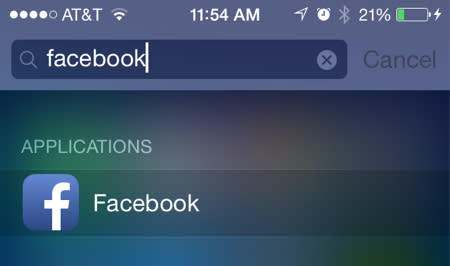
You won't find them anywhere, on any screen or within any folder. Yet, you still have full access to them via the iOS search feature. Touch the middle of your home screen and pull down, revealing the search bar. Type in the name of the hidden app you wish to use and you'll find it's still there and can be used just like normal.
Regret the decision to hide an app? You can easily bring back all of your hidden apps by either restarting the device or by going into the iOS settings menu, clicking the "Nike + iPod" app and activating, and then deactivating it. Once you've done so, all hidden apps will pop back onto the Home screen.
As I said above, you can use this trick to hide any apps or folders you want, and still have full access to the apps via the search bar. YouTuber Videosdebarraquito uses a similar trick to hide stock apps using the Newsstand on the iPhone 4/4s, but our tutorial should work for anyone running iOS 7.1. Now enjoy your newfound power of secrecy, and don't get into any mischief.

