Mac 101: How to quickly hide desktop icons
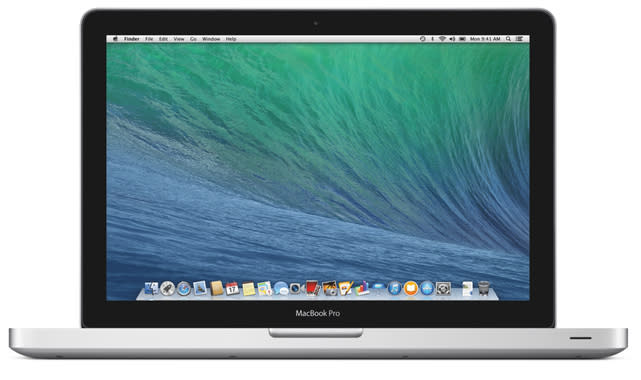
If you need to use your Mac for a presentation at work or school, you may want to tidy up your machine by removing all the icons that are cluttering up your desktop. You can drag all the icons off your desktop for your presentation and then drag them back when you are done, but that method can be inconvenient and increases the chance that you could accidentally lose a file or two in the moving process. There is an easier way that allows you to temporarily hide the icons, while still keeping the files in their original location.
The simplest way of hiding your desktop icons is to use a third-party app to do all the work for you. You can check out Camouflage (US$5.99), which has been around for a long time and is regularly updated to support the latest version of OS X. There's also Desktop Curtain ($4.99) that supports a variety of options for setting the curtain coverage amount, extending the cover to external monitors and more. If you prefer a no-frills option, then you should download the free HiddenMe app and see if that does what you need it to do.
OS X owners who are comfortable with the terminal app can use the following command to hide all icons on the desktop without deleting or moving the files stored in the desktop folder. This first command will remove the icons:
defaults write com.apple.finder CreateDesktop -bool false && killall Finder
While this second one will restore all the icons:
defaults write com.apple.finder CreateDesktop -bool true && killall Finder
If you have any other interesting Finder or terminal tips, please share them in the comments.

