iPhone 101: What those icons mean when you are downloading apps
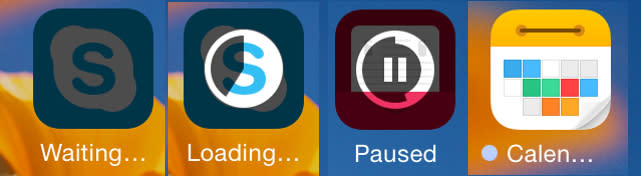
App downloads on the iPhone or iPad are usually fast and easy, with the app appearing on your device shortly after you hit the "purchase" or "download" button. Most of the time, you don't even notice the download process, but if you happen to hop to the home screen right after an app purchase, you may notice a series of unfamiliar icons that Apple uses to indicate the download status of an app.
Here is a list of common app icon status messages and what each one means.
Waiting: This icon appears when an app is in a queue to be download. This blank icon is often seen when you have downloaded multiple apps. In these cases, some apps will be actively downloading while others will be waiting for their turn to download.
Loading: This animated icon appears when an app is actively downloading to your iOS device. The circular progress bar increases in a clockwise direction as the app download progresses.
Paused: If you start an app download, you can tap on the "Loading" icon to temporarily pause the download until you are ready to resume it.
Icon with a blue dot: The blue dot indicates a new app download. It will appear when a new app or app update is finished downloading and has not been opened yet by the user.
Cleaning: Though not strictly associated with app downloads, you will sometimes see an icon with a "Cleaning" label. This appears when iOS is clearing the app's cache, which is used as a temporary storage area for documents and other data. This cleaning occurs more often when a device is running low on space.

