Save time with Contact Center
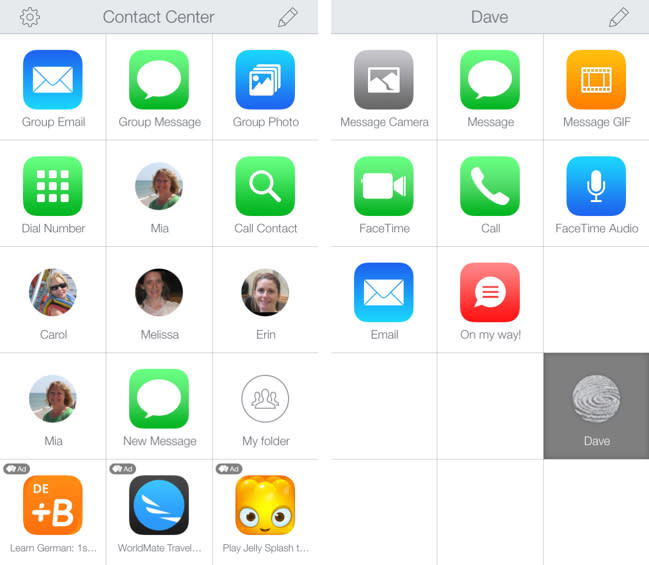
Two years ago, Contrast's David Barnard released Launch Center Pro, a handy utility that lets iPhone users launch apps as well as complex, custom workflows (my initial review here). It's super useful and was embraced by -- let's face it -- the geeks (you can say "power users" if it makes you feel better). Today, David and his team have introduced Contact Center, (free) bringing the power of Launch Center to the masses, and I think it's a great idea.
Looks
Those familiar with Launch Center Pro will feel right at home with Contacts Center. It features a 3x5 grid of white squares, which you populate with icons representing the shortcuts you've created. The bottom row hosts ads which can be removed via in-app purchase. A gear icon in the upper left opens the app's preferences, while the pencil icon in the upper right lets you edit or create new shortcuts.
It's all very clean and nicely laid out. Really, anyone who has used an iPhone for any amount of time understands tapping an icon to make something happen, and that's pretty much all you need to know to use Contacts Center. Once you've set up shortcuts, that is.
Use
There are three main types of shortcuts in Contacts Center: a Shortcut, a Folder and a Folder from a Contact. The Shortcut is what I used most often. To create one, hit the pencil icon in the upper right to enter edit mode. Tap an empty square and select "Shortcut" from the pop-up.
You'll find nine basic options. The "most common" list includes:
Email, Group Message, Message, Phone
Each has several options. For example, create an email Shortcut and have nearly every field filled in for you, like recipient(s), CC and BCC recipients, the subject and body. There are several photo options, too, which is great. You can have a message automatically attach the most recently-shot photo, pull one from the clipboard or your library or launch the camera. You can even select a GIF from Giphy. Once you've attached several actions to a single button tap, you see how useful this app is.
The other Shortcut options are: Call Using Keypad, FaceTime, FaceTime Audio, Search & Call Contact, and Show Contact
Again, each offers a series of additional steps and customizations that can be combined into a string of automated actions that you kick off with a tap.
The other options are Folder and Folder from Contact. Think of a folder as containing a whole new 3x5 grid that you can populate however you choose. Folder from a Contact is even more useful, as it allows you to assign a grid's worth of actions to a single person, including my favorite -- the boilerplate message. Create a custom message that can be shared via text, saving you from having to type it all the time.
Conclusion
I wish David and his team well with Contacts Center. It's just as crazy-useful as Launch Center Pro, but will appeal to a larger audience. Try it and see how much time you save.

