Doxie Go Wi-Fi: Computer-free scanning goes wireless
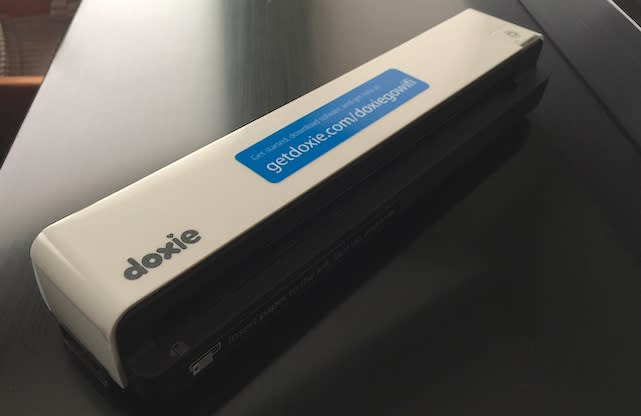
TUAW has been following the story of Doxie, the mobile scanner, since day one. This year's iteration of the little scanner is the US$229 Doxie Go Wi-Fi, bringing more built-in storage, an iOS app, and Wi-Fi to a popular accessory. Check out the review, then enter to win a Doxie Go Wi-Fi courtesy of Apparent Corporation and TUAW.
Specifications
Dimensions: 10.5 x 1.7 x 2.2 inches (26.7 x 4.35 x 5.6 cm)
Weight: 15.3 ounces (433 grams)
Wi-Fi: 802.11n
Pages scanned per charge: 300 @ 300 dpi
Design
The first Doxie scanner was kind of an oddball, seemingly designed as a scanner for 10-year-old girls as it had pink hearts all over it. That design was replaced with a much more businesslike plain white and black plastic design later, and the company has stuck with it.
There's one button on the device to turn the power on and off, a tiny Wi-Fi pairing button on the back of the Doxie, and an SD card slot on the back as well. On one end you'll find a port to plug an AC adapter cable (included). There's also a mini-USB port for syncing - I thought this was a bizarre design choice, since most of the rest of the industry has already moved to micro-USB.
About the power button: I found it way too easy to accidentally turn the Doxie Go Wi-Fi on when picking up the device by one end. A recessed button might make this less likely to happen.
Passing through the center of the scanner is a paper slot. You'll be able to scan photos or documents (the primary use case for Doxie) with this slot, one page and one side at a time.
Functionality
I like Apparent's way of packaging the device. You open the box, and greeting you is a reference card covered with instructions. In the same plastic bag as the Doxie Go Wi-Fi is a calibration card that you need to pass through the device to complete the setup.
First-time charging takes a while; I plugged in the Doxie Go Wi-Fi while working and after four hours it was still charging...
Once the device is charged, you go through the calibration process. That takes about 15 seconds to accomplish, after which you can go crazy and start scanning everything in sight. Scans can go right into the device's onboard memory, onto an SD card, or imported and saved onto your iOS device, Mac or PC.
Doxie can join your home or office Wi-Fi network, although the company says that that functionality is "in beta." When you're away from that network, Doxie creates its own network that you can connect to from your compatible device. In reality, I found the ability to connect Doxie to my office network to be fast and simple.
To scan, you put the page face up and to the left side of the scanner. There's a small movable plastic "margin" on the right side that you can use to make sure that the paper is inserted straight. I found that I had some issues with plain copy-type paper being pulled into the scanner slot; thicker paper worked fine every time.
Once the scans have been made, it's time to connect to the scanner from the Mac or PC Doxie app and import them. You can do this either by pulling out the SD card (if you've stored scans on one) and placing it into your Mac's reader, connecting to the Doxie via Wi-Fi, or connecting it with a USB - miniUSB cable.
The scans were usually pretty good, but if the page is pulled in at even a slight angle, there's usually a black "wedge" at the top of the scan. Of course, that can be cleaned up in the app. The app also allows rotation and cropping of images, as well as colors adjustment and "stapling" files together. There's also a stitch function for "gluing" numerous scans together to form a larger image.
This is also the first time that Doxie has had an iOS app. It's a universal app - about my only issue with it is that it works only in portrait mode. The app is free, checks the network for the scanner, and then allows importation of the scanned images. From the app, it's possible to save scans to your photo library or share them with others.
For photo scanning, there's a plastic sleeve with a bar code at the top of it. Pop your photo under the sleeve, and it is immediately scanned. Images with a black border or a lot of dark shadows are sometimes scanned incorrectly, but for the most part the sleeve does a really good job of holding the photographs in alignment. In fact, I'd suggest using the sleeve for scanning things like receipts and business cards.
Photo scans came out looking pretty good with decent color matching. I did notice that the black sleeve does pick up dust very quickly, so you may find dust spots showing up on your scans if you don't occasionally wipe the sleeve.
Conclusion
On the positive side, I have to give the Doxie Go Wi-Fi kudos for the iOS app (finally!), the ability to connect to your Mac, PC or iOS device wirelessly though 802.11n Wi-Fi, the small size, and the speed of scanning. One negative is that there are some issues with starting page feeds into the scanner with very thin paper.
Probably the biggest issue I have is that the price tag for the Doxie Go Wi-Fi is a bit on the high side. Considering that there are a number of apps such as Scanbot (free with in-app purchases, read TUAW review) and Evernote's new Scannable (free, read TUAW review) that make scanning from a much more portable iPhone or iPad stupidly easy, is there really a need for an actual mobile scanner in this day and age?
I'll answer my own question - no, if you're just scanning bills, receipts, and other such documents. Frankly, I've found the apps described in the previous paragraph to work remarkably well. If you have a lot of small photos to scan, the Doxie Flip ($149) is probably a much better choice, and if you have any larger documents to scan - or a large number of them - you'll probably want to get a dedicated scanner or all-in-one with a sheet feeder.
Rating: 3 stars out of 4 stars possible

Giveaway
It's time to go paperless! Here are the rules for the giveaway:
Open to legal US residents of the 50 United States, the District of Columbia and Canada (excluding Quebec) who are 18 and older.
To enter, fill out the form below completely and click or tap the Submit button.
The entry must be made before January 18, 2015 11:59PM Eastern Standard Time.
You may enter only once.
One winner will be selected in a random drawing and will receive a Doxie Go Wi-Fi scanner valued at $229.

