Mac 101: Option-select those columns
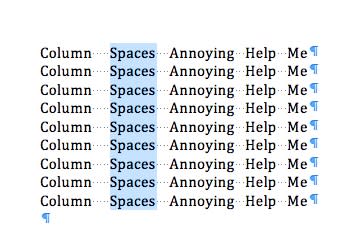
It's fitting that this is my last Mac 101 tip for TUAW, because it's one of the first "whoa, how did you do that?" tricks I learned as a desktop publishing newbie way, way back in the day. Like, Word and PageMaker on System 5, 1988-vintage back in the day, when I was learning how to write, edit and lay out the entertainment section of Carnegie Mellon's campus paper The Tartan from my patient (mostly) mentor and boss, Bruce Kasrel.
Say someone has sent you a Word file with tabular data in it. Unfortunately, they haven't used actual tabs -- that would be too easy (one could copy and paste into Excel or Numbers). No, in this case they've created the columns with spaces, and the data you actually need (like a set of prices, or dates of events) is in one of the columns.
Rather than laboriously copying and pasting a row or cell at a time, try this: hold down the Option key and drag just around the "column" that you want to copy. Watch how the selected area behaves like a marquee in a drawing app, rather than a normal word processing/sequential selection. Take a moment to enjoy your secret knowledge.
If that's not exciting enough, try this on for size: the same trick works in Adobe Reader, so if you need to extract a column of data from a table in a PDF, give the option-select tip a try. For more option key goodness (and there are a lot of good things it can do!) check out this rundown over at Cult of Mac.
(In other tech news from my alma mater, today we learned that CMU and Uber are teaming up to develop the future of autonomous taxis. "Welcome, Mr. Jetson, sit back and enjoy the ride.")

