Google OnHub review: Routers don't have to be so complicated
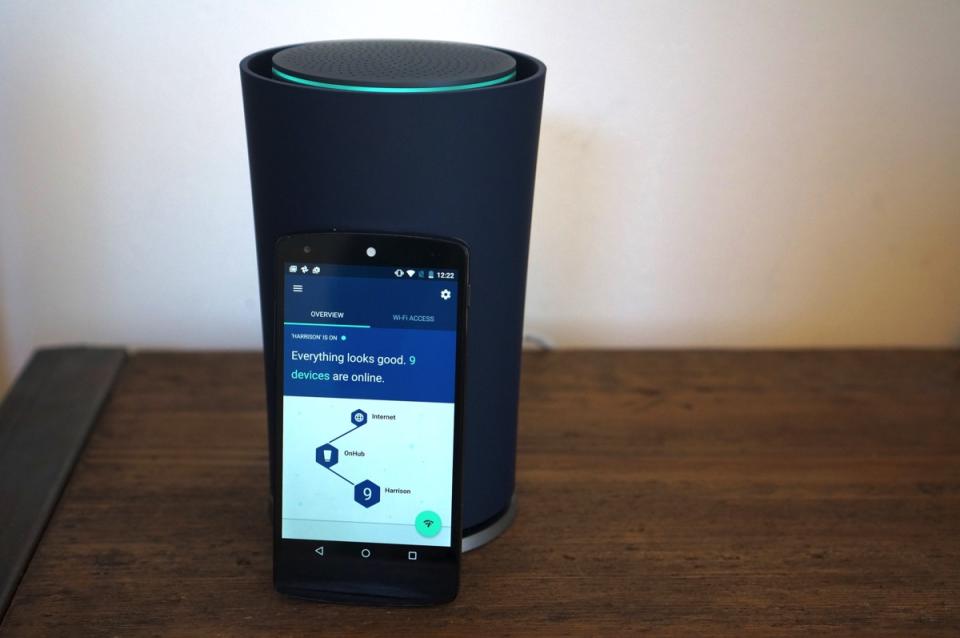
If you're like me, a cold feeling of dread grips your heart every time your internet goes out. "Is Comcast down," I ask myself, "or is my horrible router misbehaving yet again?" This usually follows 10 minutes of unplugging and then plugging things back in, waiting and hoping for your internet connection to be restored, because there's no easy way to troubleshoot otherwise. And that's not to mention that setting up a router or completing a simple task like renaming your network or changing its password is usually far more of a chore than it should be. There has to be a better way.
Google believes that its new OnHub wireless router is a step forward. Made in partnership with TP-Link, it's a powerful, intelligent and, yes, beautiful home networking device with a high price to match. Google is betting that the combination of ease of use and attractive design is the path wireless routers need to follow -- but those features come at the expense of others you'd typically expect from a $200 router. The question: Has Google made the right trade-offs to justify the OnHub's price?
Hardware

The premium experience Google is shooting for here starts before you even get the OnHub out of the box. The packaging is thoughtfully designed; it reminded me of unboxing an iPod in the days of yore. Certainly, it's the most elegant non-Apple router unboxing I've ever encountered.
And then there's the OnHub itself: a cylindrical tube that's ever so slightly wider at the top than at the base. A removable plastic shell (available in blue or black) snaps into place surrounding the guts of the hardware, all of which are encased in the gray tube, which that shell hides away. A little bit of the tube peeks out over the cover, with an LED ring surrounding it that immediately brings to mind the ill-fated Nexus Q music and video-streamer. There are no sci-fi antennas or hard angles to be seen here. Google even included special flat Ethernet cables that can easily wrap around its base to be more unobtrusive. It is, without a doubt, the nicest-looking router I've ever used.
But who cares? This is something you'll set up and hide away and hopefully forget about, until it misbehaves, right? On the contrary, Google designed this router so you'd be inclined to place it out in the open, hopefully on a high shelf somewhere. That's because Google believes the most important thing it can do to improve people's WiFi experience is making a product they won't want to hide away in a closet. Mission accomplished: I've typically obscured my ASUS router behind my TV, but I have no problem displaying the OnHub on my media stand.
The thoughtful design isn't restricted to just looks, either -- Google picked a cylindrical router to help aid with signal distribution. Around the inside of the cylinder are the 2.4 and 5GHz wireless antennas; three pairs of antennas for each band are evenly distributed around the cylinder, and there's another large 2.4GHz antenna built right into the casing itself.

The rest of the OnHub's guts are about what you'd expect for a router in this price range: It's an AC1900 device that covers all 802.11 bands in use at this point (a/b/g/n/ac, if you're counting). Its WiFi radio can detect congestion and move devices between the 2.4 and 5GHz bands for optimal performance; there's no need to set up an additional 5GHz SSID as many routers do these days. Google even included support for Bluetooth, Weave (Google's Internet of Things protocol) and the ZigBee local wireless networking standard, even though they don't do anything yet -- Google says it can enable them in future software updates. That's part of the whole OnHub concept: a router that can get smarter and better as years pass.
Google did leave out a few things that are generally table stakes for a router in this class. Notably, there are only two Ethernet ports: one to plug the OnHub into your modem, and one to use for wired internet. Most routers in this price range include four ports for hooking up wired devices. Google's clearly looking at that as a legacy feature that doesn't have a place in our modern, wireless world -- something that fits with Google's larger ethos. It didn't bother me, but it's definitely something to be aware of. Additionally, the single USB 3.0 port is essentially useless. You can't hook up a networked printer or hard drive here; its only purpose is for USB recovery if the internal software gets horribly corrupted. If you're a power user who relies on more Ethernet ports or USB connectivity, you'll need to look elsewhere.

Software
Setup
If distinctive, elegant hardware is one of Google's major tentpoles for OnHub, equally elegant and intuitive software is the other. Nearly every router out there has simply atrocious software; even doing basic things like setting a password or changing the name of your network can be a real hassle for the average user. Google's gone in the opposite direction and crafted an interface that's simpler than any I've ever seen -- but again, it's at the expense of features that power users might crave.
The first thing to note is that everything on the OnHub is done through the Google On app on your mobile device, available for Android 4.0 and iOS 7 or higher. Google told me that it will eventually offer a simple web interface for setting up the OnHub, but at launch, a smartphone or tablet is required.
The setup process is incredibly simple, particularly if you're using Android. Once you download the application and log in with your Google account, just tap the "add new OnHub" prompt to start setup. The app will detect if there's an OnHub nearby that's in setup mode; once it finds the new OnHub, your phone will prompt you to move right next to the router. That's because the OnHub will then play an audio tone that's used to pair the router with your phone and your Google account. Once your phone recognizes the code, you're prompted to enter a network name and password, and that's it. You wait a minute or two, and the OnHub should be good to go. (You'll know it's up and running when the LED ring stays blue.)

Sadly, the process for setting up the OnHub with an iOS device is less elegant, although not necessarily more difficult. Instead of the audio tone, you connect to the router using the standard iOS wireless settings with a default network and password found underneath the device. Then, when you jump back into the OnHub app, you'll set up your permanent username and password and the router will finish setup automatically. Either way, it's faster and simpler than just about any router installation I've experienced. It feels very Apple-esque in its focus on just the basics -- in fact, it's even easier to set up than Apple's routers.
In use
Once you're up and running, the OnHub app gives you an overview of your entire network, providing useful tools that are generally buried deep in the settings on other routers. At a glance you can see if both your internet connection (from your ISP) and your router are functioning properly; you can also see how many devices are hooked up to your network. Tapping on the number of devices brings you to a detailed view that shows the bandwidth being used by each individual device as well as its name on your network. So if your PS4 is hogging all the bandwidth in the house, you'll be able to see it here.
Beyond the real-time view of each device's upload and download speeds, you can also switch things to a one-hour, seven-day or 30-day view to see exactly how much data has been uploaded and downloaded to each device. You can also see total data usage stats for your entire network. It's another thing I've always wondered about, but never bothered to do the research to discover -- the Google On app puts it front and center for you.
Another feature built into the app is a speed test, one that provides more detail than what you see on, say, Speedtest.net. Google tests your network connection in two ways. First, it checks your speed between the router and your internet provider. Then, it tests the strength of the connection between the OnHub and your device and presents this as an "efficiency" percentage. So if your internet speed is rated at 50 Mbps and your device is seeing WiFi efficiency of 90 percent, that means your phone is getting speeds of 45 Mbps (you can see this calculation if you tap on the efficiency score).
While this is a little more complicated than other speed tests, it's actually very helpful in diagnosing internet problems; you can clearly see if there's a problem with your ISP or if you just have a bad connection to your router. And Google explains the results in plain language, noting that your connection is strong enough to play Ultra HD video, for example. But if you're too far from the router, it'll tell you that as well, with a warning that you might see decreased performance because of a weak WiFi connection. For people who don't know what upload and download numbers really represent, the additional context is definitely useful.
There are a few other features included in the app that are worth noting. You can quickly share your network name and password with friends via text, email and other typical sharing options -- handy for when you have guests over. There's also an option for adding other users to your OnHub, so multiple members of your family can control it, even when they're not home (something that should be great for remote troubleshooting).You can even reboot it remotely from the app, rather than having to unplug the OnHub when things are going wrong. There are a few settings for the router itself, including adjusting the brightness of the OnHub's LED ring and giving the router a new name.
As for more advanced options, you can adjust the DNS, forward ports, set up static IP addresses and tweak a few other settings. There's also an option to prioritize bandwidth to a single device on the network for one, two or four hours. Other devices will stay connected, but the priority device will get the best performance. But for the most part, the OnHub's feature set is more basic than you might find in other routers in this price range. Just as with the hardware, Google's trading complexity for ease of use. Hopefully support if you have bigger problems will be just as easy: Google says it's offering phone support seven days a week, and the Google On app will also give you suggestions to fix whatever problems you're having.
Performance

None of this matters if the OnHub doesn't perform like a $200 router should, but fortunately, that's not a problem. Every device I tried (Macs, Windows PCs, iPhones, iPads, Android devices, set-top boxes, consoles and more) connected quickly and without incident. I didn't get a speed boost, but then again, the ASUS router I've been using is no slouch, so I wasn't really expecting much of an upgrade in that regard.
It does seem that the OnHub's clever antenna design actually offers better range than I was getting with the ASUS. Unscientifically, I pulled out my phone while walking my dogs up and down the block outside my house and was shocked to see that I still had a usable WiFi connection. Usually, my iPhone will stay connected to the ASUS router, but I can't actually get any data to come through. But the OnHub was able to pump out a usable, albeit slow, signal much farther away from my living room than I expected.
Of course, the OnHub isn't magic, and thus it couldn't extend a strong signal to the parts of my small house that the ASUS was also unable to reach very well. That's just a simple matter of physics; there are just too many walls in the way to get a full-strength signal to one room. But in general, the signal stayed strong. Even as I got farther away from the router and the "efficiency" rating started to drop, I generally had enough bandwidth coming in to keep my devices running nice and fast. That's not unique to the OnHub, though -- any $200 router should be able to do that.
The competition
There are dozens and dozens of routers out there, but the most obvious point of comparison is Apple's Airport Extreme. Both routers are priced the same, have similar specifications and have a focus on simplicity rather than every feature they could possibly include. In this case, though, Google's option is even easier to use and includes fewer hardware features -- even the Airport Extreme has three Ethernet ports and a functional USB port.
But while the feature sets are a bit different, it feels like Google and Apple are both going after similar customers here: the type of person who wants an easy setup and a powerful signal without having to fuss around too much. If that's not you, there are numerous other options out there for you to check out.
Wrap-up

For a small segment of the market, Google's OnHub will be a tough sell. Some consumers who typically spend $200 on a router are going to be looking for customization options and features that just aren't offered here. (That's not to mention the lack of Ethernet ports!) But for the majority of customers who don't need advanced networking options, the OnHub presents a compelling vision for how simple managing your home's wireless network could be. It's an attractive piece of hardware that works well, is easy to set up and is easy to manage once it's up and running.
If you've ever spent the afternoon banging your head against the wall trying to get your WiFi network up and running, the OnHub might well be the right router for you, despite its high price. Again, there are some power users who will need more than the OnHub offers, and this simply isn't for them. If you place a bigger premium on design and simplicity, and don't mind the cost, the OnHub is easy to recommend.




























