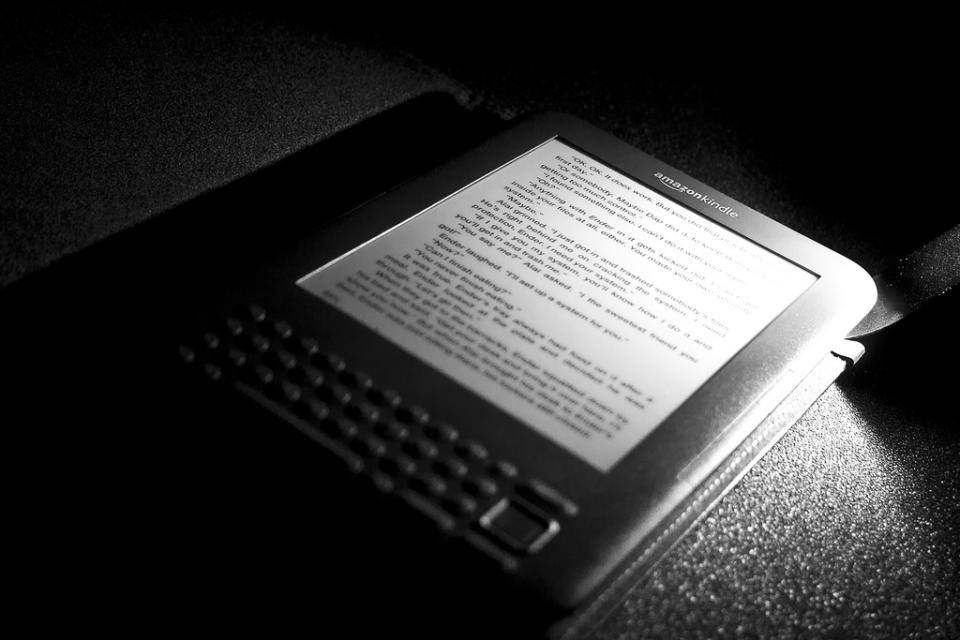Be a smart eReader with Amazon Kindle Paperwhite
Amazon Kindle Paperwhite brings to the entire library for you as it pre-stores 1000 books and allows users to download more from cloud. You can remove a book from the collection temporarily or permanently anytime. The Kindle Paperwhite features edge lighting along with an X-ray feature which provides strain free viewing and lets you concentrate on text more effectively. The Kindle Paperwhite is considered as one of the best book reader with an e-Ink screen. Although most of the functionality of Kindle Paperwhite is self explanatory and easy to understand, yet we are going to provide some tips and trick that can help to make the most of it and enhance your reading experience.
Personalize your device
You can make your Kindle Paperwhite special and personalize it according to your convenience by using following these steps.
Go to Settings
Tap on Device Options
Select Personalization
From here you can turn on/off Recommended Content to get more space, name your device and put personal information. You can also send documents using the email ID from this section. The Kindle Paperwhite comes with six fonts that can be used to adjust the font size as per your comfort.
Change the View
You can change the appearance of the books by switching between cover view and list view on Kindle Paperwhite.
Tap on Menu (the three parallel bars located on the right hand top corner)
Selecting List View from the options available
Once you choose this option, the format will be changed and you will see the list of books instead of tiles to bring the tiles back you can simply go back to the same list and select Cover View.
Remove unwanted stuff
If you don't want a book in your collection then you can simply remove it from your Kindle White. All you need to do is just press and hold the book's heading and automatically an option 'Remove from Device' will come up on the screen. Though, it doesn't ban the book permanently and you can re-download it in the future, but if you want to delete something permanently from your account then,
Log into your Amazon Account using a browser
Go to Manage Your Content and Devices
Select Content then checks each category
Here the book will appear, you can choose Delete and when a confirmation message pops up, select Yes.
Add dictionaries of multiple languages
Amazon provides an inbuilt dictionary to understand words while reading and we can use it by pressing and holding the word which seems complicated. The problem occurs when you download a book in a foreign language and the integrated dictionary doesn't help you out. To solve this issue you can install few custom dictionaries in your Kindle Paperwhite as per your convenience.
In order to bring those dictionaries, you need to install them on your computer first, then connect your Kindle Paperwhite to your PC and transfer the data. You need to save those files in Documents/Dictionaries folder on your Kindle. After this eject your Kindle from the PC and,
Tap Menu
Select Settings
Go to Device Options
Tap Language and Dictionaries
Select Dictionaries and set the one you want to use.
The new dictionaries won't remove the existing one and you can switch between them whenever required.
Additional features to make reading easier
You can highlight any content from any book and read it separately on a different page. All you need to do is just put your finger tip on the content and hold it for a second. You will get four options on the screen Add note, Delete, Share and more.
In order to see the highlighted stuff on a single list you need to tap Menu and select Notes.
The search option at the top gives you the facility to search for a particular word in the book. The movement you tap on the search icon, a keypad comes up and you can type the word with the help of it. You can scroll down to find more paragraphs containing that word.
If you want to take a screen shot of any page you can, just press and hold the top right and bottom left corner together and the screen would flash once to ensure that screen has been captured.
How to keep the device safe?
The Amazon Kindle Paperwhite is a delicate device and should be kept properly to avoid any damage. Here are a few guidelines that every user must follow to use it for a longer time without any problem.
Don't use it if the outside temperature is too high.
It is advisable to keep it in the cover to keep away from dust and water.
Protect the device from pets and keep it out of the reach of your children.
You can use the Airplane mode while flying and turn the wireless off.
Turn the Kindle Paperwhite off while take-off and landing of the plane or anytime when it flies less than 10,000 feet.
Use the in-flight Wi-Fi instead of your own 3G network inside the plane.
Amazon Kindle Paperwhite is widely used device across the globe and many people take the advantage of its user friendly features to read their favourite books with ease. If you are looking to buy Kindle Paperwhite or other Amazon products, you can check PromocodeClub that provide a wide range of offers and coupons so that you'll save you're hard earned money. The Kindle Paperwhite gives you information about the tips and tricks to maintain it properly and use it in the best form in its collection. Hopefully our article will also help you to utilize the book reader in a better way.