How To Block Third Party Tracking Cookies In Chrome
When you browse the web, websites often store bits of information in your browser called cookies. Although not inherently dangerous, some websites use cookies to track you. Here's how to disable them in Chrome.
What Is a Cookie?
A cookie is a small piece of data that websites store in your browser. Some functions of cookies include saving stateful information like items in your Amazon cart or remembering passwords for you. Another kind of cookie that serves a meaningful purpose are authentication cookies. Web servers use these to determine if a user logs in or not, and which account they use.
Without authentication cookies, a website can't tell if it's safe to display sensitive information or require users to re-authenticate. Websites and browsers encrypt these cookies, but if certain vulnerabilities exist, hackers can access their data.
Another type of cookie is tracking cookies. Third-party services like advertising companies insert these into your browser without your knowledge. They use these cookies to track the websites you visit and even what links you click.
If a cookie's domain attribute matches the domain shown in your browser's address bar, it's a first-party cookie. If the domain attribute is different from the one in your browser, it's a third party cookie. To put it in different words: websites that you consciously visit store information in your browser, and this is a first-party cookie. Web sites and services you do not visit, like an ad company, store cookies without your knowledge, and this is a third-party cookie.
Examples
First-Party: You visit www.amazon.com and put two items in your shopping cart. You decide to leave them in your cart to see if the prices change. Amazon stores a cookie in your browser so that you don't have to re-add those items when you visit again.
Third-Party: You visit www.example.com. This website has a banner advertisement from ad.trackingcompany.com. It automatically downloads and sets the cookie as belonging to ad.trackingcompany.com. You visit a second website, www.contoso.com. This also has an ad from the same company and downloads another cookie. The company then collects the cookies from your browser. Now they know which websites you visited that contained their ads.
Supercookies
If regular tracking cookies were not bad enough, there are also supercookies. The name is misleading because a supercookie is not a cookie. Your browser doesn't store the data, so it is not possible to remove them. Rather, it's a piece of information unique to your internet connection. Some ISP's inserts this information into your browser's HTTP header, which is in the network layer.
It's not possible to delete supercookies, and ad blockers cannot remove them either. In 2014 Verizon notoriously injected supercookies into the web traffic of its customers to improve its advertising business.
The Electronic Frontier Foundation (EFF) gives an example of how a supercookie tracks you:
"Suppose an ad network assigned you a cookie with the unique value "cookie1", and Verizon assigned you the X-UIDH header "old_uid". When Verizon changes your X-UIDH header to a new value, say "new_uid", the ad network can connect "new_uid" and "old_uid" to the same cookie value "cookie1" and see that all three values represent the same person. Similarly, if you subsequently clear cookies, the ad network will assign a new cookie value "cookie2". Since your X-UIDH value is the same (new_uid) before and after clearing cookies, the ad network can connect "cookie1" and "cookie2" to the same X-UIDH value "new_uid". The back-and-forth bootstrapping of identity makes it impossible to truly clear your tracking history while the X-UIDH header is enabled."
Blocking Cookies
Thankfully, Chrome makes it easy to block cookies. Some cookies, like first-party cookies, aren't bad, and you may actually need to enable them in some cases. If you want an automatic solution there are privacy extensions available for your browser.
Step 1: Open Chrome and navigate to the menu button in the upper right corner. Go to Settings.

Step 2: Now you're in Chrome settings. Scroll all the way down until you see a button that says Show Advanced Settings.
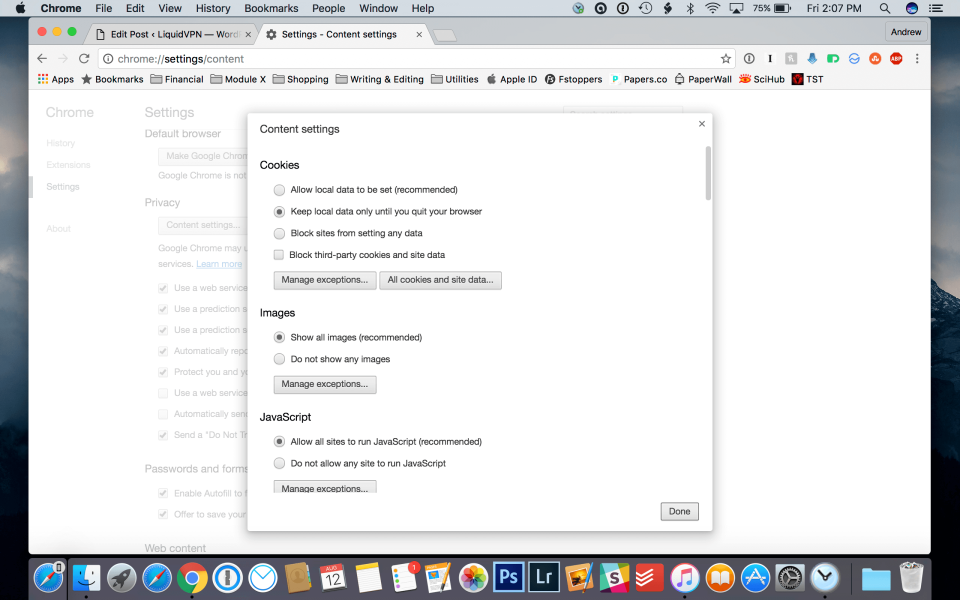
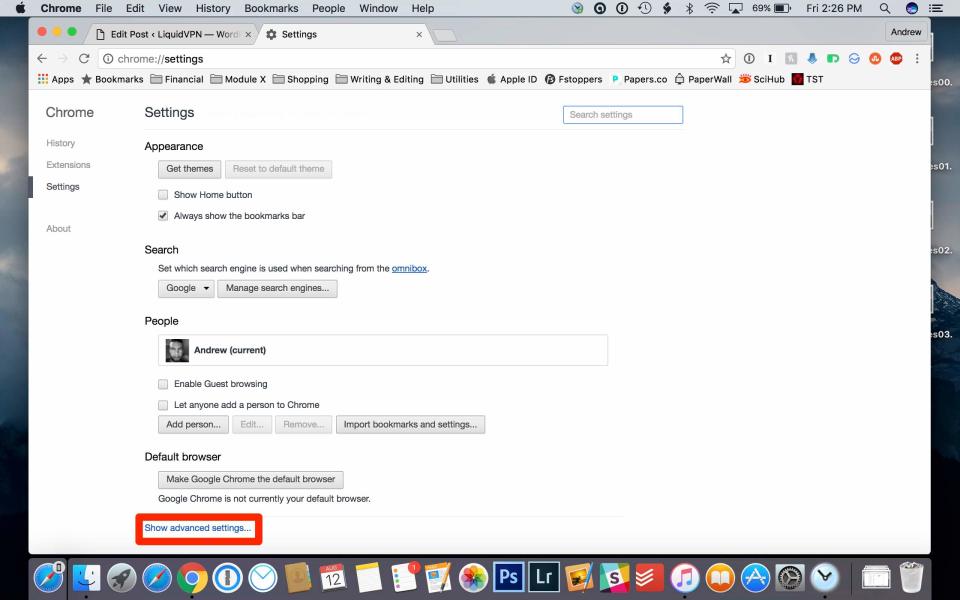
Step 3: Under the Privacy section, click the button that says Content Settings.

Step 4: Once you click on Content Settings, a window pops up that gives you various blocking options. Clicking on All cookies and site data lets you see all the cookies in your browser.

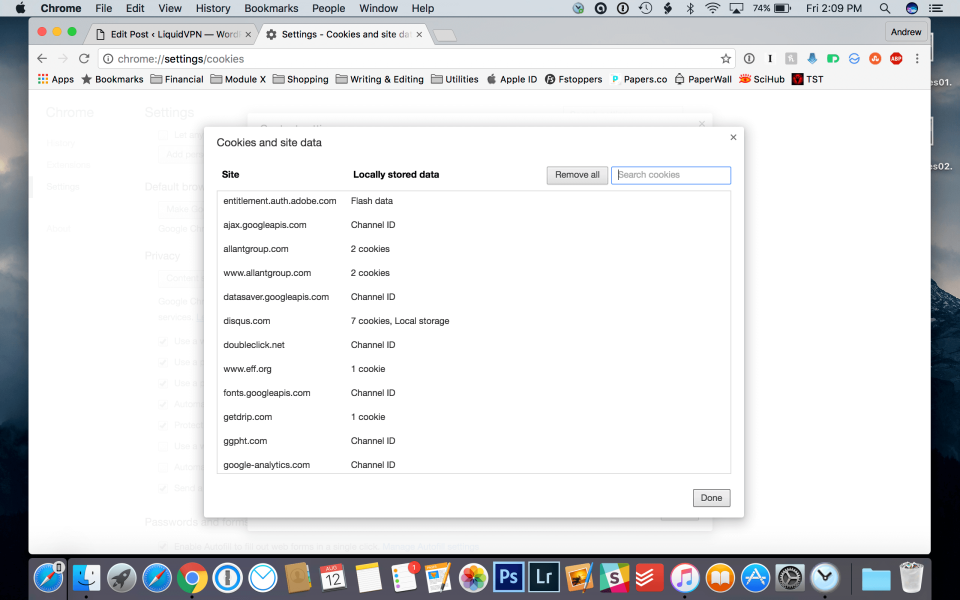
You can clear the cookies in one fell swoop, or clear out only the third-party cookies. Sometimes it's hard to differentiate between first-party and third-party cookies, so I just delete them all. I also enable the setting to keep local data until I quit the browser.
