The best Android and iPhone gimbal
Check out the DJI Osmo Mobile 2.

By Signe Brewster
This post was done in partnership with Wirecutter. When readers choose to buy Wirecutter's independently chosen editorial picks, Wirecutter and Engadget may earn affiliate commission. Read the full Android and iPhone gimbal guide here.
After spending 20 hours researching and testing top-rated gimbals for smartphones, we found the DJI Osmo Mobile 2 is the best mechanical stabilizer for casual phone videographers who want to shoot smoother, more cinematic footage. It reliably stabilizes video and is simple to set up and use, and DJI has the fastest customer service of the gimbal manufacturers we interacted with.
The DJI Osmo Mobile 2 smooths out shaky hands and jerky movements, which comes in handy while snowboarding, on vacation, or shooting video for a social media post. The few buttons on its comfortable handle are simple to learn how to use, and its app is clearly designed. It can autonomously track a subject of your choice or handle cinematic shots like hyper-lapses and dolly zooms.
If you have an iPhone and don't mind sacrificing on customer service and handle comfort for an app with more options and a device with more useful buttons, you should consider the Zhiyun Smooth 4. The app offers more fine-tuning of settings like aperture and filters. It also integrates smoothly with the handle's buttons, which are more numerous and configurable if you don't want to touch the phone screen as often, but can be more difficult to learn than our top pick's. We don't recommend the Smooth 4 for Android devices at this time because the Android app does not support shooting 4K video.
Why you should trust us
I am a lifelong photography enthusiast and journalist who has spent the last five years writing about emerging camera technology such as drones, 360-degree cameras, and light field cameras. I've spent hundreds of hours flying drones and seen the benefits a gimbal can provide for stabilizing footage.
Who should get this
Smartphones that shoot 4K video are now common enough that even amateur videographers can shoot high-quality videos. A gimbal—a pivoting suspension device that mechanically stabilizes a camera—can replace an expensive tripod or dolly to make cinematic video effects accessible to anyone. Primarily, gimbals smooth out hand tremors or a bumpy gait if you are filming while walking. They can also make pans look smooth and consistent, or automate tricky shots like time lapses. Additionally, they can serve as souped-up selfie sticks that allow you to hold a phone farther away from your face for better framing.
Gimbals are made up of two parts: On the bottom is a handle, which you hold much like a selfie stick. The handle usually includes a mix of buttons, joysticks, and wheels. The gimbal sits on top of the handle, and looks like an arm with a gripper that holds your phone. When you wiggle the handle, the phone stays in place.
If you like filming video with your existing smartphone and are comfortable spending a little more than $100 to achieve more professional-looking results, a gimbal might be right for you. It's a nice tool for filming scenery on vacation, or something to bring along for an active hobby like snowboarding. The ability to film yourself also makes them useful for social media and live streaming.
Though a gimbal for a smartphone is likely to be less expensive, gimbals are available for nearly every type of camera, including DSLRs and GoPros. If you use a different type of camera more than your phone, consider investing in a gimbal for that camera instead.
We do not cover cameras with built-in gimbals or models that approximate gimbal performance digitally in this guide, but they're also worth considering. We like the Insta360 One, which we recommend in our guide to 360-degree cameras. It lets you shoot spherical videos that you can edit into shake-free regular videos, complete with gimbal-like pans. Additionally, DJI, which makes our top smartphone-gimbal pick, offers the Osmo Pocket camera, which integrates a similar gimbal. They cost a bit more, but could be a good option for someone who doesn't have a high-quality camera in their smartphone or wants something they can pull out of their pocket and start using. They can also be a better option if you don't want to risk damaging your $1,000 smartphone while filming.
How we picked

We read Amazon and B&H reviews to find the most popular smartphone gimbals currently available. We also watched YouTube reviews and footage shot with different gimbals to find promising options. With what we learned, plus our own habits, in mind, we determined the following features are most important:
A three-axis gimbal: A three-axis gimbal provides superior stabilization to a two-axis gimbal by using accelerometers and gyroscopes to keep an attached phone steady. We skipped testing stabilizers that do not have a true three-axis gimbal.
Autonomous modes: Preprogrammed shooting modes make getting some types of shots, including time lapses and dolly zooms, dead simple. Many gimbals can also autonomously track a moving subject.
Great customer service: Reaching a customer service representative and receiving a response should be easy; the faster the better.
A warranty: Manufacturers should be willing to repair or replace gimbals that develop issues outside the owner's control. A year-long warranty is standard.
Easy to set up: An instruction booklet or link to a video that shows how to set up and operate the gimbal is essential, as every gimbal operates differently. If the gimbal needs to be adjusted so the phone balances correctly, it should take just one or two steps. The gimbal, phone, and app should all connect to one another without much fuss.
Wide phone compatibility: Companies usually list a range of phone sizes and weights that work with their gimbal. We looked for options that can work with a wide selection of phones, but especially our top iPhone and Android picks.
A great app: The best apps are easy to use thanks to clear design and come with lots of options for customizing camera settings. The app should be available for both iOS and Android devices.
Easy-to-use buttons: Whether you prefer more or fewer buttons on a gimbal's handle, the buttons should each have a clear purpose and be relatively easy to learn and use. However, if you dislike a gimbal's buttons you can usually accomplish the same tasks by touching the phone screen instead.
Long battery life: Unless you're especially worried about weight, a longer battery life is better because it means you have to charge the gimbal less often. Gimbals will usually charge your phone, too, so a bigger battery means a longer life for your phone.
Comfortable: A light gimbal with an ergonomic grip is much easier to hold during lengthy shoots.
Accessories: It's nice, but not essential, if gimbals come with useful accessories like a carrying case and small tripod.
How we tested
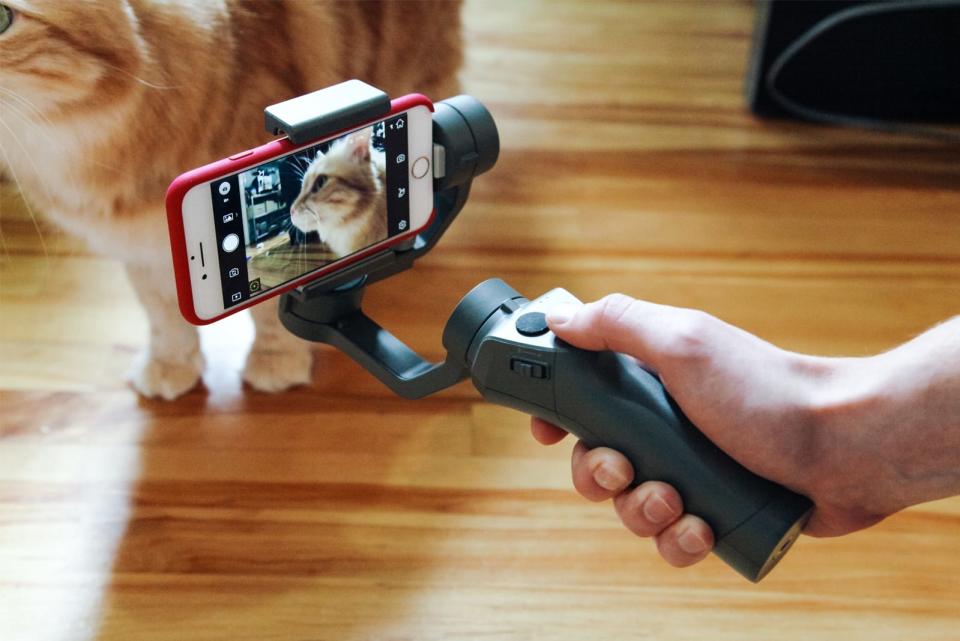
We tested five gimbals by filming videos with an iPhone 8 and Galaxy S8. We used the front-facing camera while walking down a street and the back-facing camera combined with the gimbals' object-tracking modes to film a moving drone. We examined the footage for its smoothness.
We also timed how long it took to set up each gimbal, ranked how much we liked the iOS and Android apps, noted our experience using the buttons on each handle, recorded how easy it was to balance each gimbal, and noted any included accessories. Finally, we asked a customer service representative at each company how to balance their gimbal, and recorded how long it took them to respond and how helpfully they responded.
Our pick: DJI Osmo Mobile 2

The DJI Osmo Mobile 2 shoots stable video that will elevate any hobby videographer's style. It has a nice selection of autonomous shooting modes, an easy-to-use app, and a comfortable handle with just a few buttons, so it's among the easiest gimbals to learn how to use. DJI also provides the best customer service of any gimbal we tested.
The Osmo Mobile 2 gimbal's three-axis design allowed us to shoot footage that looked smooth and shake-free, though we didn't notice much of a difference in quality compared with our runner-up pick. We also liked the selection of autonomous modes, including ActiveTrack, which cues the gimbal to automatically track a moving object (or a still one while you move around it with the camera). The gimbal can also help you make a time lapse or keep the camera steady while you zoom or film in slow motion. The hyper-lapse and motion-lapse options combine the camera moving with a time lapse, making for even more sophisticated shots. We also thought this model's rounded handle was more comfortable to hold than the runner-up pick's flatter shape, and the buttons are all within easy reach of your thumb.
Most people have never used a gimbal because until recently they cost hundreds or even thousands of dollars. As a result, we consider it essential that a gimbal come with easy access to helpful customer service, a decent warranty, and easy-to-follow instructions for setup and operation. A DJI customer service representative responded almost instantly when we reached out via live chat on the company's website. They also walked us through steps to diagnose our stated problem, instead of just pointing us toward a tutorial like the other gimbal companies did. Like all the gimbals we tested, the Osmo Mobile 2 comes with a one-year warranty.

DJI publishes a quick-start guide for the Osmo Mobile 2, plus a more thorough instruction manual. You can also find a wide variety of DJI and third-party tutorial videos online. Overall, the gimbal comes with the most thorough set of documentation of any gimbal we tested. It took about two and a half minutes to set up the gimbal for the first time, including connecting the phone and gimbal via Bluetooth. The gimbal was already balanced, but we unbalanced it on purpose and were able to rebalance it without issue.

DJI says the Osmo Mobile 2 is compatible with phones ranging from 58.6 to 84.8 mm wide and up to 8.4 mm thick. It fit the iPhone 8 and Galaxy S8 we used for testing without issue, and can also accommodate larger phones like the iPhone XS Max. Unlike our runner-up pick, its apps for both iPhones and Android phones are fully functional and nearly identical to one another. We found it easy to find different features and set up shots.
The Osmo Mobile 2 has two buttons, a joystick and a slider, which is relatively few buttons compared with other gimbals we tested. Fewer buttons makes for a shorter learning curve, which is nice if you are picking up a gimbal for the first time and prefer to use the easier-to-decipher digital buttons in the DJI Go app. One button allows you to turn the gimbal on, and once on you can press it one, two, or three times to select different camera modes. Pressing the other button causes the camera to take a photo or start recording. The joystick moves the gimbal to point the camera left, right, up, or down. The slider lets you zoom in or out without touching the phone. You can complete any other tasks by manually moving the gimbal or navigating within the DJI Go app.
DJI says the Osmo Mobile 2 gimbal's battery lasts up to 15 hours, which is the second-longest battery life of any gimbal we tested. It beats that of our runner-up pick, the Zhiyun Smooth 4, by three hours.
Flaws but not dealbreakers
We don't like the DJI Go app quite as much as we like our runner-up pick's app, ZY Play. Both apps are easy to use and packed with features, but we liked the layout of ZY Play slightly more and found it a bit easier to us to quickly adjust settings.
While learning how to use the few Osmo Mobile 2 buttons is easier, we discovered that as we grew more comfortable using the gimbals we preferred using the large array of buttons on the Zhiyun Smooth 4. Touching the phone screen when the phone is at an odd angle can be annoying, so we preferred using the physical buttons when possible.
Like any gimbal, it takes some time to learn all of the vocabulary associated with operating the Osmo Mobile 2. For example, pressing the mode button once switches you between "free mode" and "follow mode," and the manual does not do a great job of explaining what those (important) terms mean. We recommend taking your time reading the manual and experimenting with modes you don't fully understand to improve your skills.
Finally, the Osmo Mobile 2 is the only gimbal we tested that didn't come with a tripod or a carrying case. The other gimbals included a short tripod that can stand the gimbal on a table or other surface while it shoots time lapses or other long shots. However, you can pair any tripod with a threaded screw mount with the Osmo Mobile 2, and chances are you would want a taller standard tripod anyway. You could buy a custom carrying case from DJI, but we'd likely just toss the Osmo Mobile 2 directly in a camera bag or purse.
Runner-up: Zhiyun Smooth 4

If you plan to use an iPhone with your gimbal and are okay with slower and less helpful customer service, the Zhiyun Smooth 4 has a lot of features to like. It produces video that looks just as steady as that of the Osmo Mobile 2, and it comes with just as many helpful autonomous modes. We preferred its app design and liked using the large number of buttons on its handle once we learned their purposes. However, the gimbal's Android app does not currently support 4K video, which should be a dealbreaker for Android users. We also found its handle was slightly less comfortable than the Osmo Mobile 2 gimbal's.
The footage we shot while walking with the Smooth 4 and while filming the drone all looked shake-free and smooth. Like our top pick, the gimbal was able to autonomously track the drone's movement, and comes with other preprogrammed shooting modes such as motion-lapse and hyper-lapse.
The Smooth 4 fell short compared with our top pick when it came to customer service. We reached out via email and Zhiyun's support page on Facebook. In both cases, it took a representative about 10 hours to respond, as the company is based in China and responds only during local business hours. Instead of helping us troubleshoot our problem directly, the representatives linked us to a relevant tutorial. The response was helpful—just not as personal. Like our top pick, the gimbal comes with a one-year warranty. Just make sure you buy directly from Zhiyun, as its warranty only covers devices it sells directly.

Our Smooth 4 came with a slip of paper that directed us toward a YouTube tutorial. The piece of paper didn't look professional, but the video is well-done and helpful. It clearly lays out how to set up the gimbal and use its many buttons. It took us about three minutes to set up the gimbal for the first time. Like our top pick, the Osmo, it came already balanced. When we unbalanced it, we found it was even easier to rebalance than the Osmo because it had just one knob to turn instead of the two our top pick has.
Both the DJI Osmo Mobile 2 and the Smooth 4 are compatible with a similar range of Android and iOS phones. The iPhone 8 and Galaxy S8 we used for testing fit in the Smooth 4 gimbal's gripper without issue. We preferred the Zhiyun app to DJI's app because we could more easily find different features and quickly adjust settings. But while its Android and iOS apps initially looked identical, we discovered the Android app does not support 4K video. Some reviews on Amazon also mention the app crashing frequently while paired with an Android device, but we found it worked flawlessly with our Galaxy S8 aside from the 4K issue. It is possible Zhiyun will provide 4K compatibility through a software update in the future.
While the Osmo Mobile 2 has a minimal amount of buttons on its handle, the Smooth 4 is packed with buttons. This can be overwhelming at first, but over time we found ourselves using the buttons more. Not having to touch the phone screen when the phone is oriented at an awkward angle was nice, and hitting a physical button when your thumb is already on the handle is faster. The buttons are well-placed and integrate with the app seamlessly. We recommend watching the video tutorial a few times to learn the basics of how to use each button. If you're still overwhelmed, you can always interact with the digital buttons on the phone screen instead. We found the handle was comfortable enough to hold, but its flatter shape made it feel not quite as ergonomic as the Osmo Mobile 2 gimbal's rounded handle.
Zhiyun says the Smooth 4 model's battery lasts up to 12 hours, which is a few hours shy of the Osmo's but still among the longest battery life of the gimbals we came across in our research. Again, we didn't find its flat handle quite as comfortable. It's also technically heavier than the Osmo Mobile 2 (485 grams vs. 547 grams), but we didn't really notice the difference.
Unlike our top pick, the Smooth 4 comes with both a carrying case and a tripod. The carrying case is made of styrofoam, which felt cheap compared with the cloth cases some of the gimbals came with, but it fit the gimbal just fine. The tripod is just a few inches tall, which works if you plan to place it on a table but is mostly useless if you don't have a raised place to set it. You may want to invest in a full-size tripod.
The competition

The Evo Pro looks and operates identically to the Zhiyun Smooth 4—especially when you use it with the superior ZY Play app instead of the FilMic Pro app Evo also recommends. Its customer service is US-based, and answered our request within a few minutes. However, this model didn't come with an instructional video link like the Smooth 4 did, so its setup might be more confusing for a beginner. We recommend everyone follow the Smooth 4 setup video for the Pro. The Evo Pro also has the same lack of 4K video as the Smooth 4. The Evo Pro sometimes costs more than the Smooth 4, but if you find it for a lower price or are willing to spend a bit more for better customer service, you should consider buying it instead.
The FreeVision Vilta-M has the simplest handle of any gimbal we tested and an exceptionally long 17-hour battery life. It took less than a minute to set up. We also liked its easy-to-use app and cloth carrying case. However, it costs a bit more and our customer support request via an online form didn't seem to go through.
The Moza Mini-Mi is the least expensive gimbal we tested, but we couldn't figure out how to connect it and the phone over Bluetooth, so it never worked correctly. It has some interesting features such as wireless charging, but we never got a chance to put this gimbal through our full tests.
This guide may have been updated by Wirecutter. To see the current recommendation, please go here.
When readers choose to buy Wirecutter's independently chosen editorial picks, Wirecutter and Engadget may earn affiliate commissions.
