The best USB Wi-Fi adapters

By Joel Santo Domingo
This post was done in partnership with Wirecutter. When readers choose to buy Wirecutter's independently chosen editorial picks, Wirecutter and Engadget may earn affiliate commission. Read the full guide to USB Wi-Fi adapters.
Plugging in a USB adapter is one of the easiest ways to add 802.11ac Wi-Fi access to a desktop PC, especially if you don't want to (or are unable to) install an internal card yourself. After 50 hours of testing 20 models against a high-end laptop's internal Wi-Fi, we are confident the TP-Link Archer T4U is the best USB Wi-Fi adapter for most people.
The TP-Link Archer T4U is inexpensive, had excellent throughput performance all over our test home, didn't drop connections while we were testing, has a two-year warranty, and works with Linux computers, Macs, and Windows PCs.
The TP-Link Archer T2U Plus is a little bulkier than the Archer T4U because of its six-inch external antenna and it didn't perform as well at long range, but it's still very good and was the only sub-$25 adapter to complete all of our tests. It has an identical two-year warranty and is just as compatible with Macs and Windows or Linux PCs.
The Netgear Nighthawk A7000 is a bulky USB adapter that costs almost three times as much as the budget Archer T2U Plus. However, the trade-off is worth it if your broadband connection is faster than 100 Mbps or so. It posted our top throughput scores all over our test home, significantly outperforming the laptop's internal Wi-Fi adapter.
Why you should trust us
Before joining Wirecutter, Joel Santo Domingo tested and wrote about PCs, networking products, and personal tech at PCMag.com and PC Magazine for more than 17 years. Prior to writing for a living, Joel was an IT tech and system administrator for small, medium, and large companies.
Testing wireless home networking has been a part of Joel's life for the past 20-odd years through all versions of Wi-Fi, back to the wireless phone extension he tacked on the back of his Apple PowerBook. He did this so he could dial in to the Internet from his desk, his couch, and his bed (a rarity for the late 1990s).
Who this is for
If your PC came with built-in Wi-Fi, most folks will be happy without buying an external dongle; usually the computer will feel slow and become obsolete before the Wi-Fi radio does. But for desktop PCs without built-in Wi-Fi, a USB Wi-Fi adapter takes seconds to install and set up, no screwdrivers needed. It's a lot easier than the alternatives—installing an internal Wi-Fi network card or running Ethernet cable through your home.
Though they're mainly useful for desktops, USB Wi-Fi adapters are also a way to upgrade an older laptop to 802.11ac or replace an internal card that's no longer working without opening up your laptop. There are also limited cases when your laptop's internal antennas are just awful. In those cases, an external Wi-Fi adapter can make a weak connection usable.
How we picked

We looked for 802.11ac (also known as Wi-Fi 5) USB Wi-Fi adapters from the major manufacturers as well as others that appeared often in online searches and on shopping sites. We immediately disqualified 802.11n-only adapters, as that standard is almost 10 years old.
We chose each adapter using the following criteria:
Good throughput: Think of the tasks you do the most where you're waiting and watching a spinning pinwheel. You need throughput to download updates and stream videos at the quality you're paying for. We started by looking at each adapter's AC rating: while those numbers are generally pretty misleading, they do tell you each adapter's maximum theoretical throughput. For example, an AC1200 adapter is rated to provide 300 Mbps (megabits per second) on the 2.4 GHz band and 867 Mbps on the 5 GHz bands, but no adapter can achieve that. We tested each adapter to see how it could do in a real home. Our test measures in megabytes per second (MB/s), and 12 MB/s translates into 96 Mbps, which is about as fast as the average broadband Internet connection, so we looked for that threshold on our tests.
Good range: A good Wi-Fi adapter should be able to maintain a strong connection and reasonably quick file transfer speeds even when it's several rooms away from your router.
Good price: This factor is very important—you shouldn't have to pay more than $35-$65 for a USB adapter. Paying more doesn't necessarily mean better performance; the pricier adapters didn't win all of our tests. If you're paying more, you might as well consider upgrading your standalone router, running an Ethernet cable to the PC, or installing a new mesh network in your home.
Good compact case and sturdy build quality: Both will help you enjoy using your USB adapter. Smaller adapters won't snag on cords or pop loose if inadvertently catch them on your arm, but they tend to have smaller antennas and weaker radios.
Beamforming and MU-MIMO: As the number of Wi-Fi devices grow, router and adapter manufacturers have to come up with ways to compensate for all those signals crossing through your living space. Beamforming aims the Wi-Fi signal to and from the router to your adapter, like how a spotlight is a more focused beam of light than the diffused illumination that comes off a naked light bulb. MU-MIMO (multiple user, multiple input/multiple output) lets the router and compatible devices communicate with each other simultaneously so devices don't need to wait their turn to communicate with the router. Though they didn't make a difference in our tests, these technologies will help you in the future as more devices adopt them, and they should ease network congestion in the long run.
A good warranty: All the adapters we tested had at least a one-year warranty, but two-year warranties are also common.
Multiple-OS support: All of the adapters we tested work with the latest version of Windows 10, but we noted when adapters claimed support for Linux, macOS, and earlier versions of Windows.
Ease of setup: Most if not all of these USB adapters should automatically use Windows 10 to install the correct driver and work. We noted if any extra steps were needed to get the adapter installed.
We looked at reviews from trusted sources like PCMag, SmallNetBuilder, and Tom's Hardware, but reviews for individual USB Wi-Fi adapters aren't very common—some of those reviews date back to the early days of 802.11ac adapters circa 2015. Quite a few sticks have been released since those reviews were last updated, and older drivers have certainly been revised since then. We acquired 20 adapters, including older and new models from Asus, D-Link, Edimax, Linksys, Netgear, Trendnet, and TP-Link.
How we tested
We plugged each USB adapter into the USB 3.1 Gen 1 (aka USB 3.0) port of a Dell XPS 15 Touch, one of our favorite 15-inch laptops for photo and video editing. We mostly relied on Windows Update to load an appropriate driver, since we found that the drivers it automatically installed were as new or newer than what was available from most manufacturers' websites. If the driver wasn't automatically loaded, we noted this and downloaded the driver from another source or online, as we had to do with the D-Link DWA-171 adapter. We ran all of our tests on its PCIe solid-state drive and USB 3.1 Gen 1 port, which were fast enough to avoid bottlenecking the adapters we tested.
We connected a desktop PC via Ethernet to a Netgear R7000P Nighthawk Wi-Fi router as our file server, linked each Wi-Fi USB adapter to the router, and used Windows 10's built-in Robocopy file-copying tool to read and write two datasets: a 32 GB music folder with 6,154 MP3 files and a folder with two large files (an 8.1 GB MKV file and a 7.07 GB Linux ISO file). This is a significant amount of data, but we did this for two reasons. Both tests together could take over an hour, which allowed us to gauge if an adapter was prone to dropping connections during heavy use. For example, the Edimax EW-7822ULC and the Linksys WUSB6100M dropped off the network while transferring the music files at the long-range testing location.
Our tests also allowed us to weed out weaker competitors that took too much time to complete the test. The Dell XPS 15 laptop's internal Wi-Fi took 37 minutes to copy the music and 14.5 minutes for the large file folder; we looked for adapters that could transfer the music folder in 45 minutes or less and the large files in no longer than 25 minutes. Two-thirds of the adapters washed out because they couldn't complete the tests in time. And we also disqualified any adapter that didn't complete the test because it dropped the connection midway through the transfer.
The R7000P was placed in the family room on the first floor of the 2,300 square-foot home, where the Internet enters the house. We placed the Dell XPS 15 laptop at two testing points within the home. The close-range test location was within line of sight of the router, 17 feet away. The long-range testing location is in a basement corner bathroom on the other side of the home, with the underground foundation of the house on two sides of the room. The signal to the bathroom has to pass through the floor and several walls. We measured the throughput for copying both folders at both locations and used that data to determine our picks.
Our pick: TP-Link Archer T4U V3

The TP-Link Archer T4U is the best USB Wi-Fi adapter for most people. It typically sells for under $35, placed second in the overall throughput tests just behind our upgrade pick, the Netgear Nighthawk A7000, and (as with all our picks) we had no problems with dropped connections during testing. While it has a AC1300 rating (400 Mbps on the 2.4 GHz band and 867 Mbps on the 5 GHz band), the Archer T4U was able to perform better than the Asus USB-AC68 and D-Link DWA-192, which both have a supposedly faster AC1900 rating (600 Mbps on 2.4 GHz and 1,300 Mbps on 5GHz).

It was able to maintain excellent transfer speeds in both testing areas, something that most of the other Wi-Fi adapters couldn't match. The Archer T4U was able to transfer our 32 GB music test folder at 19.4 MB/s and the 15 GB large files folder at 28 MB/s, both at the close-range testing point. When we moved the laptop and the Archer T4U adapter to our long-range testing point, performance hardly dropped to 17.3 MB/s for the music files and 26.4 MB/s for the large files. 13 of the 20 adapters we tested could not complete the file transfers at the far testing location before our time limit ran out: 45 minutes for the music folder and 25 minutes for the disk image and movie folder. The T4U did it in 31 minutes and 9.5 minutes, respectively.
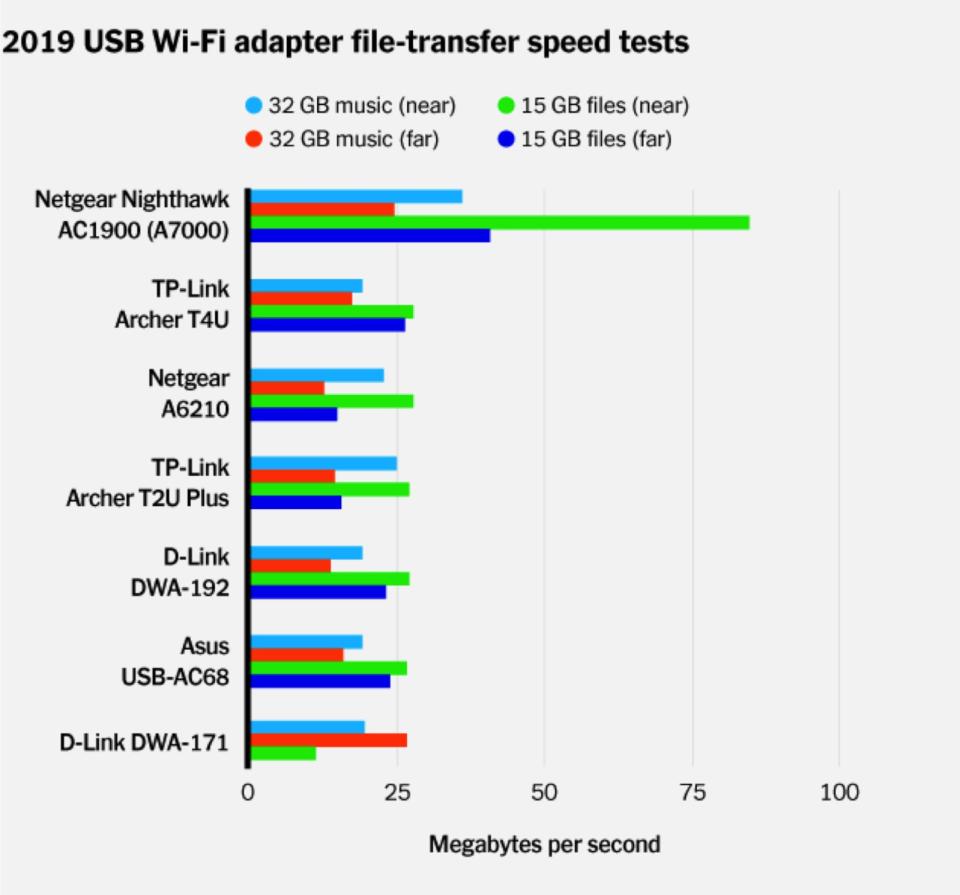
Build quality is good: the adapter has a sturdy case and antenna hinge. Beamforming and MU-MIMO are both supported by the Archer T4U, and Windows automatically loaded an up-to-date driver within seconds after we plugged the adapter into the laptop. TP-Link's USB adapters come with a two-year warranty, which is double the length of most of the other manufacturer warranties, including those of Asus, Linksys, and Netgear. The Archer T4U has some of the best driver support among the Wi-Fi adapters; it will work with computers running macOS, Linux, and Windows.
Flaws but not dealbreakers
The Archer T4U is a fairly bulky stick, measuring 3.64 by 1.24 by 0.55 inches (LWH), with an external antenna that swings up and out to 180 degrees relative to our test laptop's keyboard. You can use the adapter with the antenna closed, but we tested it vertically at 90 degrees, like the other adapters with external antennas. It comes with a USB extension cradle, so you can place the adapter in a more convenient location.
Budget pick: TP-Link Archer T2U Plus

The TP-Link Archer T2U Plus is a compact USB Wi-Fi adapter with a 6-inch antenna permanently attached to its end. It's not as fast at long range as the Archer T4U, but it should be your go-to if you want to save as much money as possible but still need a solid wireless connection throughout your home. It has an AC600 rating (200 Mbps on 2.4 GHz, 433 Mbps on 5 GHz) and doesn't support beamforming or MU-MIMO, but it was the only adapter in the $20 price range to complete our testing at the long-range test location; the other five USB adapters that completed all our tests cost between $30 and $80.

At short distance, the T2U's throughput was faster than the Archer T4U's on the music folder test (25 MB/s) and competitive on the large file folder (27.3 MB/s). However, throughput dropped significantly in the long-distance tests; both the music folder test (14.7 MB/s) and the large file folder test (15.7 MB/s) ran at about half the speed of the Archer T4U. That said, it completed both tests under our time limit and is certainly sufficient for web browsing and streaming media.
The adapter has a thinner, lighter case than the Archer T4U, though you'll need clearance for the long antenna. Its articulated connection to the adapter's case feels robust. The Archer T2U Plus also has an excellent two-year warranty and works with macOS and Windows.
Upgrade pick: Netgear Nighthawk A7000

If your daily routine includes multiple large file transfers, or if you're paying for a broadband data plan with a 100 Mbps or higher limit, the Netgear Nighthawk A7000 is worth the upgrade. It has an AC1900 rating (600 Mbps on 2.4 GHz and 1,300 Mbps on 5 GHz), a bump up from the Archer T4U's AC1300 rating. It costs roughly double the price of the Archer T4U, but it was the throughput winner across the board, beating all USB Wi-Fi adapters as well as the internal wireless adapter in the Dell XPS 15.
At close distance, the A7000 took less than 15 minutes to transfer the music folder (36.3 MB/s) and just under three minutes for the large files folder (84.7 MB/s). Transfer rates slowed a bit in our long-range test location, but the Nighthawk adapter beat the rest of the field handily (24.7 MB/s music, 40.8 MB/s large files). Overall, it's more than twice as fast as the Archer T4U. If you need to move a lot of files locally to a NAS or between computers, or if you're downloading movies from the Internet, the A7000 more than justifies its higher price tag.

The A7000 is significantly larger than the Archer T4U, measuring 4.7 by 1.8 by 0.87 inches (LWH), but it needs that chunky chassis for multiple radios, a swing-out antenna, and room for cooling vents. It supports beamforming and MU-MIMO, and it comes with an external USB cradle so you can reposition it on your desk. It only has a one-year warranty, and while that's sufficient for most people, the TP-Link adapters do offer a two-year warranty for a lower price. The A7000 is Mac- and Windows–compatible.
What to look forward to
New routers supporting the new 802.11ax protocol (also known as Wi-Fi 6) have been announced, along with internal 802.11ax adapters for laptops. However, like all new networking technologies, it will take some time before routers and devices become common enough and cheap enough to make the upgrade worth it. Plus, it will be even longer before 802.11ax is a common technology found in home routers, business routers, laptops, phones, and ultimately USB Wi-Fi adapters. You'll need them all working together to justify the expense of upgrading your old network. We'll be testing the new technology when it's ready.
The competition
Like the Nighthawk A7000, the Asus AC-68 is a large expensive stick with a pair of pop-out antennas. While its performance at the long distance testing point was adequate, the A7000 trounced the AC-68's throughput results, and the Asus adapter is significantly more expensive.
The D-Link DWA-192 tested well for PCMag and Tom's Hardware, but those tests happened in the early days of 802.11ac and many newer adapters have come out since then. It performed well on our tests, but it is expensive, and its external ball-shaped housing isn't as portable as our picks.
The Netgear A6210 completed all of the tests within time limits, but it was the slowest adapter we tested that did so. The A6210's price is double that of the T2U Plus, sealing its fate in last place.
The D-Link DWA-171 completed three of the long-range transfer tests, but it took longer than 45 minutes to copy the music files folder in the bathroom. One oddity was that the DWA-171 didn't automatically load Windows 10 drivers when plugged in. It has a built-in thumb drive with an installer for the drivers, which is a lot more inconvenient as we couldn't use the adapter until we installed the driver manually. We checked Windows Update after getting online, and it loaded an up-to-date driver.
The rest of the adapters we tested failed our long-range tests, whether they were mini/nano–sized (the type of USB adapter that sticks out less than an inch or so and can be left plugged into the laptop when you store it in a bag) or larger sticks with room for better antennas and radios. The mini/nano–sized adapters that took too long to complete the tests included the Asus USB-AC53 Nano, Edimax EW-7822UTC, Edimax EW-7822ULC, Linksys WUSB6100M, TP-Link Archer T2U, TP-Link Archer T2U Nano, TP-Link Archer T3U, and the Trendnet TEW-808UBM. The larger sticks that took too long were the Asus USB-AC56, Edimax EW-7833UAC, Linksys WUSB6400M, and the TP-Link Archer T9UH. The Trendnet TEW-809UB was the largest and most notable adapter to not pass the tests: it is a large external block with four external antennas, and it costs even more than the Nighthawk A7000.
This guide may have been updated by Wirecutter. To see the current recommendation, please go here.
When readers choose to buy Wirecutter's independently chosen editorial picks, Wirecutter and Engadget may earn affiliate commissions.
