Apple iPad (2020) and iPadOS 14 review
Both are unexciting but important steps forward.
Ever since Apple released its first basic iPad in 2017, we've basically said the same thing every time a new one came along. Sure, you could always find cheaper tablets, but Apple's entry-level option offered the best blend of performance and value. After living with the 2020 model for a while — and at the risk of sounding repetitive — our verdict remains the same. Thanks for reading, we'll see you next time!
Yeah, right. Like I could get away with that. Here's what you need to know: This year's cheap iPad might not have gotten a massive overhaul, but it is slightly better in some important respects. And more than anything, it's an excellent way for new tablet owners or people in need of an upgrade to get acquainted with all the work that was gone into iPadOS. That's why we're trying something a little different this time: Since Apple's new software is just as big a deal as its new(ish) hardware, think of this as an iPad and iPadOS review double feature.
Configurations
If you're thinking of picking up a new tablet and don't want to drop loads of cash, the 8th-generation iPad is an excellent option. The first decision you'll need to make is how much storage you need. The base, $330 iPad comes with just 32GB of space, but if you're the type to hold onto your gadgets for years, the 128GB model ($430) might be the safer bet. You'll also need to make a decision about connectivity since the LTE models command a $130 premium before you start paying for wireless service.

Familiar hardware
Let's start with the iPad since it's by far the most straightforward of Apple's big updates.
When it came time to design the 2019 iPad, Apple threw out its old game plan and gave it a surprising overhaul. The 9.7-inch displays that iPads used for years were gone, replaced by a 10.2-inch screen that also plays nice with the Apple Pencil. And just like the iPad Pros, Apple's redesigned budget model got a side-mounted Smart Connector, so you could magnetically attach keyboard cases and, uh, use this one Logitech charging dock. (Apple's plans of nourishing an ecosystem of Smart Connector accessories clearly never panned out.)
Meanwhile, other iPad design elements remained untouched. Apple left the home button where it was, which means, the Touch ID sensor stayed put, too. There's still a plastic "window" sitting high on the iPad's back, to let wireless signals pass through more easily. And yes, there's still a headphone jack. That Apple mixed and matched components for this updated iPad is the peak of supply chain pragmatism, but hey: It did succeed in bringing once-premium features to its most mainstream tablet.
There's a tendency for people who love gadgets to want extremely visible improvements every time there's a new one, and you're not going to see many of those here. Still, when you consider the work that went into the last iPad, then, it's no surprise that Apple recycled that design for this year's model. And for the most part, that's fine with me.
Its 10.2-inch screen features plenty of handsome colors and is bright enough for reading in the park (when you’re done binging Netflix on your couch). And while the display might not be dramatically bigger than before, the extra screen real estate gives websites and apps running side by side ample room to breathe. What else? Well, at about 1.08 pounds, this iPad is slightly heavier than its similarly sized siblings -- and I do mean slightly. Apple's cheap tablet is about one AA battery heavier than the 11-inch iPad Pro, but it's still easy enough to hold for long stretches of time. And while sticking with a Touch ID sensor was almost certainly a cost-saving measure, I've come to prefer fingerprint sensors now that we live in an age of near-constant mask use.
This is still a completely workable design, and it’s going to feel familiar to a lot of people. But that doesn't mean there are things I wouldn't change.

For one, the $329 entry-level iPad comes with 32GB of storage, which already felt a little anemic last time. That's probably fine if you rely heavily on streaming services like Netflix, Hulu, Spotify, and Apple Music, but keep in mind that iPadOS 14 alone takes up a little over 6GB of space. Meanwhile, the 1.2-megapixel front camera can capture the occasional passable selfie, but it’s just not up to snuff in now that we have to be on Zoom all the time. (The 8-megapixel rear camera is considerably better for photos, but you're still better off whipping out your phone for those.)
It also would've been nice if Apple had gone with a laminated screen this year, in which the display panel itself is fused to the glass layer that protects it. These kinds of screens don't just look better -- they feel and sound better too since you won't hear a hollow plonk every time you prod at the screen. Trust me, if you have fingernails, it'll happen more often than you think.
The thing is, all of this is old news. The compromises Apple made to keep iPad cheap were acceptable last year, and they mostly remain acceptable now. Apple did make one notable change, though: It gave the 2020 iPad an A12 Bionic chipset. Yes, that's the same sliver of silicon that powered the company's 2018 flagship phones and yes, that's a big deal.

In use
My biggest issue with last year's iPad -- and I promise this is the last time I'll mention that thing -- is that it used a chipset that was almost too old for the job. The A10 Fusion made its debut in 2016's iPhone 7, and Apple squeezed it into a cheap iPad in 2018. The problem was, Apple used the A10 again last year. I don't care how good the company is at chipset design -- running modern, demanding apps on a three-year-old processor won’t always feel great.
In fairness to Apple, the 7th-gen iPad never felt too slow -- it's just that you'd see little hiccups while playing games or while interacting with multiple apps in Split View mode sometimes. Thankfully, those hiccups are all but gone, courtesy of the A12 Bionic.
In case you were wondering (and since you're reading Engadget, I suspect you were), the A12 packs a six-core CPU: Two cores tackle high-performance tasks while the other four handle lower-priority tasks that don't need as much power. Throw in a quad-core GPU and we're looking at a significant power boost. This tablet has consistently handled everything I've thrown at it.
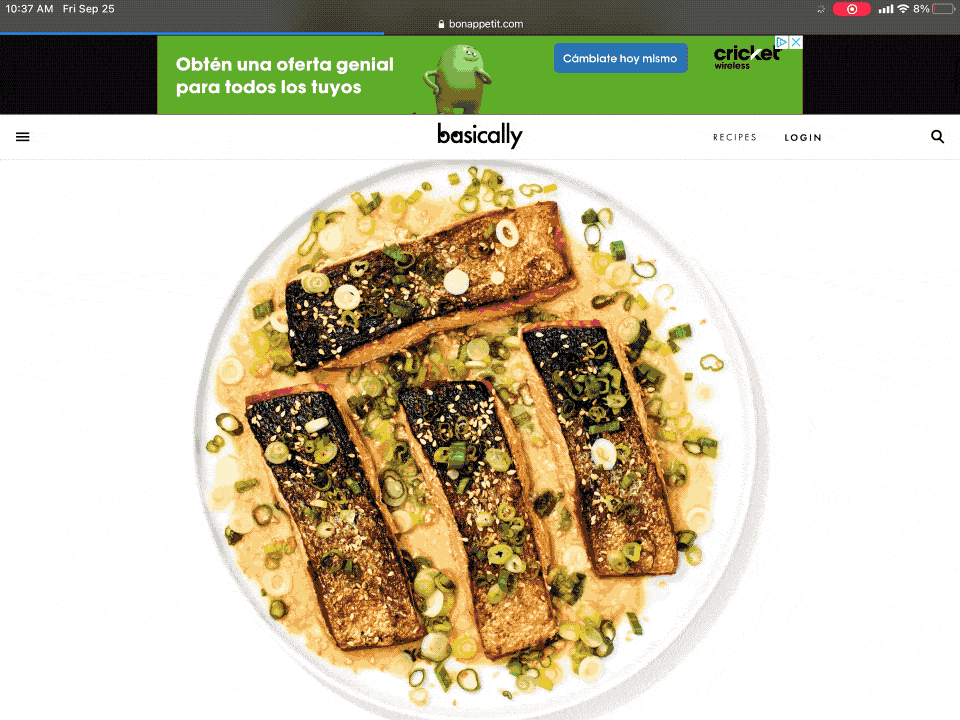
But first, the basics. iPadOS offers a few ways to multitask: You can run two apps (or the same app twice) side by side in Split View mode, or you can summon one app to float in a smaller window on top of the other as needed. The iPad handles both situations with zero stutters. Of course, you're not always going to be using this thing for work, and I'm glad to report that even graphically lush games run well here. I spent longer than I care to admit poking around the sprawling worlds of Oceanhorn 2 and The Bradwell Conspiracy, and they both ran beautifully.
To get a real sense of the power on offer here, I cobbled together a half-hour, nine-gigabyte supercut of 4K video in LumaFusion and Adobe Premiere Rush, and the iPad didn't falter as I chopped up footage and shifted clips around each app's timeline. (I would've tried to edit our review video on this iPad too, but since we prefer leaving that to our talented crew of non-goobers, that idea died on the vine pretty fast.)
The real test was transcoding and exporting those videos as 1080p video clips, and the results were pleasantly surprising. When rendering those files in LumaFusion, the $330 iPad finished within seconds of a $1,000, 12.9-inch iPad Pro. I was slightly confused by the photo finish, so I ran the test again in Premiere Rush and saw a more pronounced difference: The iPad Pro finished in just under five minutes, while the regular iPad took an extra minute and a half. When you consider the vast price difference, that's not shabby at all. Is this the sort of thing most people will wind up doing with their $330 tablets? Probably not — if it wasn’t already clear, this is a machine that’s best suited to the usual iPad things, like web browsing, watching movies and a bit of gaming here and there. Still, I'm pleased to say there’s a surprising amount of oomph here if you ever need it.
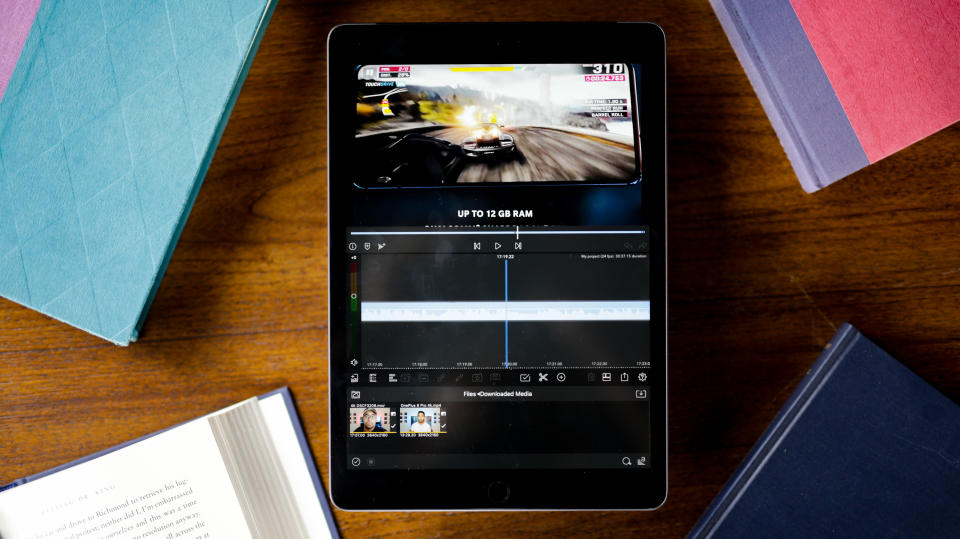
Of course, none of this would matter if the iPad had lousy battery life, but it remains as solid as ever. Apple rates this model for 10 hours of use on a charge, but in my experience, they tend to lowball that number a bit. When it comes to putzing around on the internet, expect closer to 11.5 hours, depending on what other apps you might occasionally need. When I played a marathon of Double Shot at Love episodes purchased from iTunes, the iPad lasted for about 10.5 hours before needing a charge.
Thankfully, charging happens faster now because Apple ditched its old 12W power adapter for a tiny 20W brick that uses a USB-C-to-Lightning cable. Practically speaking, that means taking this iPad from bone-dry to completely charged now takes about three hours, instead of four or five.
Life with iPadOS 14
Too often over the years, software built by both Apple and third-party developers treated iPads like giant iPhones, rather than canvases for specialized kinds of experiences. We knew they could do better, and the initial release of iPadOS 13 seemed like Apple’s acknowledgment that they knew it too.
Among other things, that first release included more information-rich home screens, actual on-device file management, desktop-class web browsing in Safari, multitouch gestures for editing text, and the ability to run multiple instances of the same app. Later updates added support for mice and trackpads, narrowing the productivity gap between iPads and more conventional PCs. And now, iPadOS 14 is here to give Apple's tablets an even more distinct identity.
There are a few things I should mention up front, though. We’re working on a separate deep dive into iOS 14, and since there’s so much overlap between update and iPadOS 14, I’m just going focus on tablet-specific updates here. Also, as I sort of mentioned earlier, Apple already laid a lot of functional groundwork — the means the changes found in iPadOS 14 can come off a little less substantial. They certainly seemed that way to me at first. Over time I came to appreciate all of the update's disparate bits more, but anyone expecting the kind of dramatic overhaul we got last year is just asking to be disappointed.
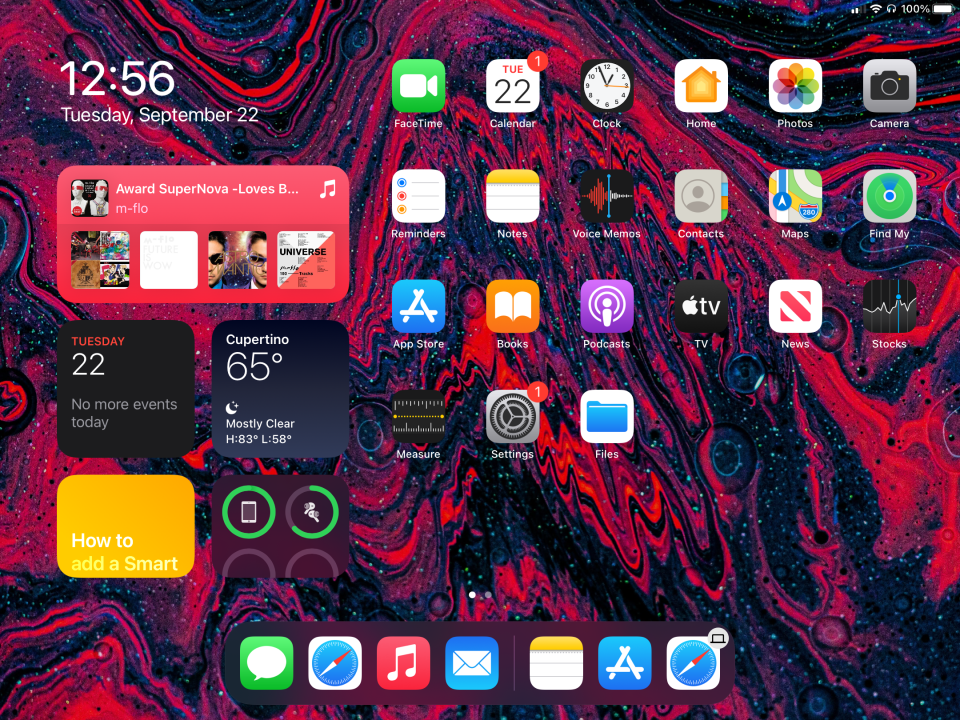
One of the first things you'll notice about iPadOS 14 is how much more informative it can be at a glance thanks to expanded support for widgets. (And let me stop you right there -- yes, Android had these first. Google was right.)
Anyway, iPadOS comes with several widgets pre-installed for Apple's own apps, and they really run the gamut. Some, like the battery and weather widgets, are must-haves. Others offer a steady stream of depressing headlines or a curated selection of photos. And then there are the select few that just don't make much sense. Look at Apple's Podcast app widget, for instance. You'd think it would offer media controls or something helpful, but all it ever shows is what podcast you're listening to or what new episode just dropped. Um, great?
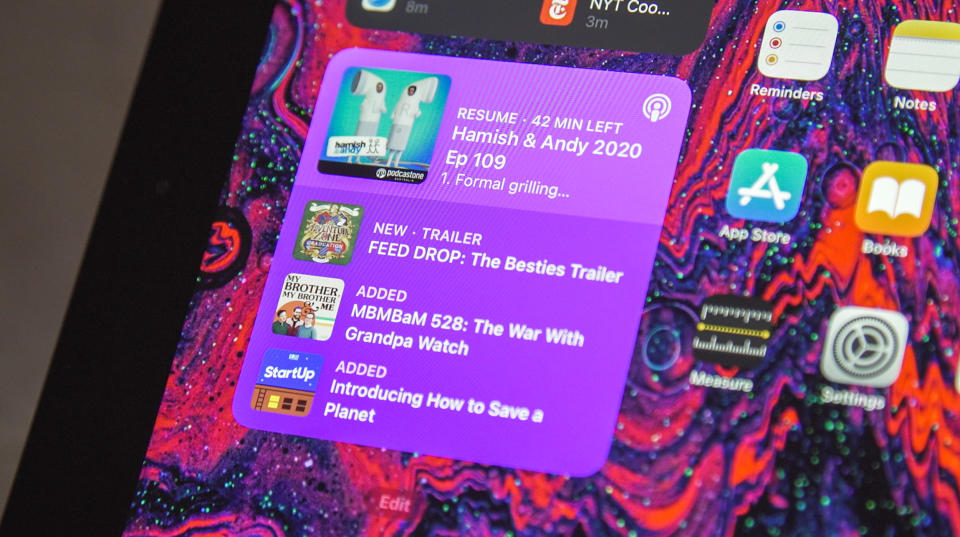
That said, there are some frustrating limits to how thoroughly you can tweak the way the iPad looks. You might have seen people on Twitter sharing their ornate iOS 14 home screens, festooned with widgets placed meticulously across multiple windows. Sorry! That's just not possible here. Widgets can only be placed in the small "Today View" window that sits on the left of your home screen, and even if you make sure that panel remains visible, it'll still vanish the moment you hold the iPad upright. (You can technically swipe to open Today View again, but that essentially just replicates how widgets used to be displayed in iOS.)
I should also point out that one of the iPhone's best new features, an overflow area for rarely used software called the App Library, isn't part of iPadOS. I’ve heard that the team's main focus was making sure the App Library worked as intended on iOS, and while that's certainly their prerogative, I can't help but miss it here. Bigger screens mean more app icons, more folders, and (for me, at least) more disorganization. Here's hoping Apple sorts this out soon.
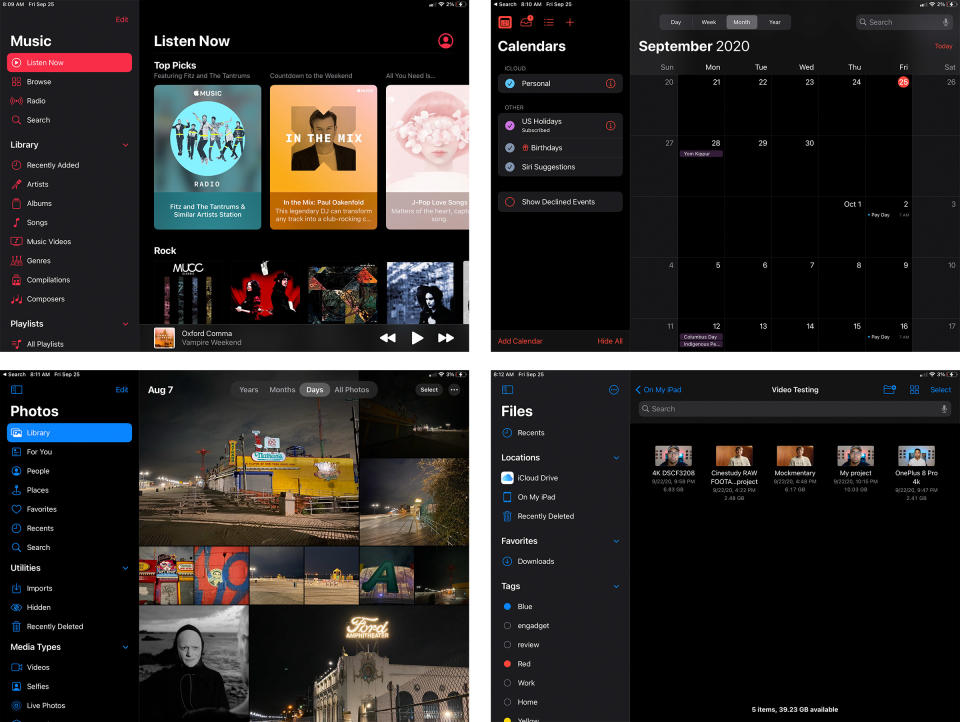
Meanwhile, Apple made other design changes that further blur the line between the iPad and Mac. Some of Apple's apps, for example, have been redesigned with disappearing sidebars that offer faster access to options and controls you'd normally have to hunt around for. Calendar, Notes, Files, Music -- all of them are a little easier to interact with thanks to those sidebars, whether you're using your finger or a mouse. And in those rare cases where a user has more experience with Macs than iPads, it helps that the updated designs make these apps look like dead ringers for the desktop counterparts. Ideally, Apple would require (or at least strongly suggest) developers use more sidebars in their apps because they're so damned convenient, but I'm not holding my breath.
Other interface changes have been equally satisfying, like Apple's revamped approach to search. It used to be that if you searched for, say, Gmail, iPadOS would throw a whole screen of results at you. You might get a shortcut to the app if it was installed, along with a link to its settings, some Siri-suggested websites, and maybe a few links to similar software in the App Store. I'm sure some people appreciated getting a full wall of results to skim through, but there’s a better way.
What's nice about Apple's new search feature is that it looks and runs almost exactly the way Spotlight does on a Mac. You’ll still get the same results; Search just doesn’t fill your entire screen with them anymore. Theoretically, that might mean a few extra taps to get exactly the hit you were looking for. But, more often than not, the first search result was what I was looking for. Having fewer results to scan made the whole process feel a bit faster.
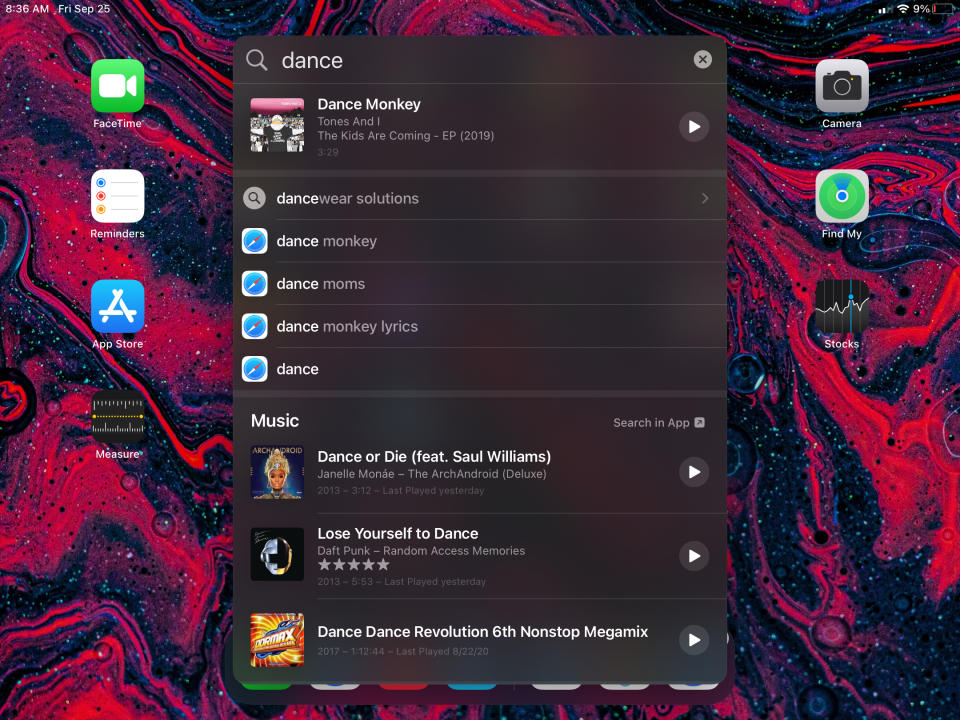
So yeah, it would appear the convergence of Apple's Mac and iPad software is well underway. There's one more thing we need to talk about, though: the Apple Pencil. I'd be lying if I said I wasn't bummed this iPad uses Apple's first-gen stylus from five years ago, but at least iPadOS 14 gives you more ways to use it.
The most notable Pencil-focused addition is Scribble, which lets you just start writing in any text field. From there, iPadOS does its best to render your chicken scratch into machine-readable text. You don’t have to get your pen strokes smack in the middle of the field either! As long as you're close, iPadOS will figure out where you actually meant to write and take it from there.
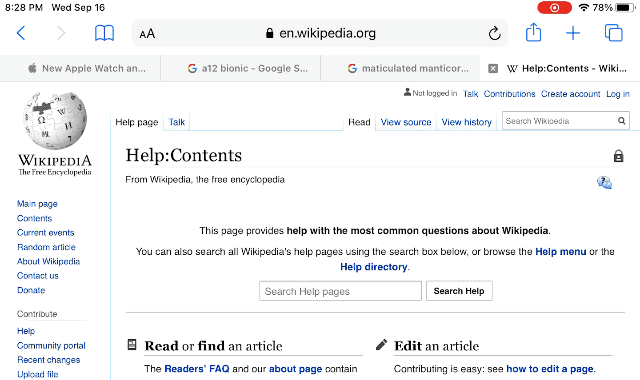
Now, I'll be the first to admit my penmanship ranges from pretty good to doctor-level illegible depending on how fast I'm going, but I've been surprised by how accurate the results have been. Of course, mistakes happen, and thankfully it's easy enough to fix errors with a cluster of on-screen controls that appear at the bottom of the screen. This is my one quibble with Scribble: If you flub a URL or a Google search term, having to move your hand down to those controls can get you out of a groove pretty quickly. I know how minor this sounds, but if you're like me and make back-to-back typos all the time, the back-and-forth gets old fast.
The smart move would've been for iPadOS to dynamically place that "palette" on screen depending on where the text field you're writing is. I'm adding that to my wishlist for iPadOS 14.1. Still, if you're the type of person who uses the Pencil frequently anyway, I can't overstate how helpful Scribble is; it means you don't have to put the Pencil down to use all your other software.
Speaking of other software, the Notes app has been revamped with a slew of new Pencil features. If you deal with diagrams frequently, Notes will "quantize" your doodled polygons, arrows, and hearts, turning them into geometrically precise figures. If marking up flowcharts isn't your thing, you can double-tap anything you’ve written to select it -- from there, you can select as much of your scrawl as needed and paste it as plain text, or just rearrange it on the page. Perhaps best of all, the Notes app is constantly processing what you write as soon as you write it, so it knows to treat some snippets differently than others.
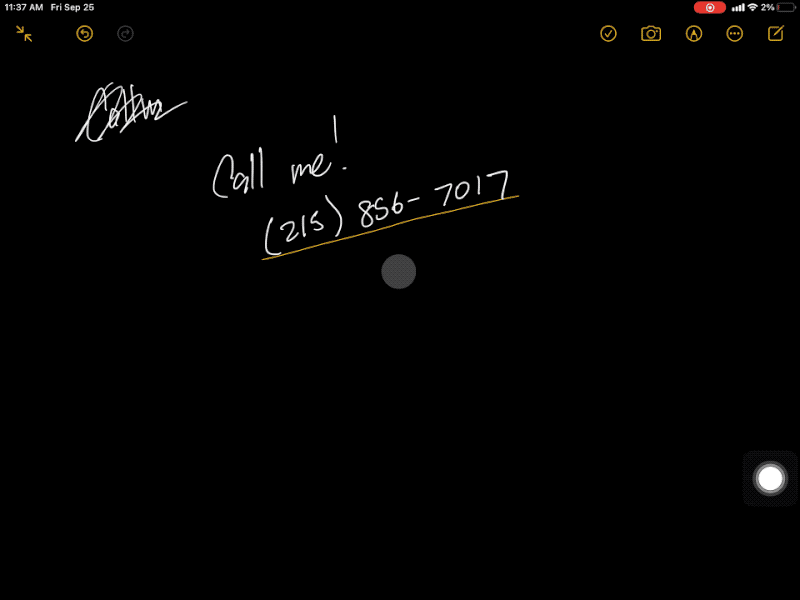
Did you just get someone's number? In a pandemic? Nice. If you jot it down in Notes, iPadOS will recognize it as someone's digits and underline it. After that, you can tap it to get shortcuts for adding them to your contacts, sending them a message or just calling them immediately. (Don't be too eager.) The same trick works for dates, addresses and hastily written URLs, and honestly, this might be enough to lure away from organization apps like Notion.
Unfortunately, it's impossible to get a feel for some of the update's features because a) they aren't being widely used yet; and b) life in the COVID era means some of the most obvious use cases aren't as feasible as they used to be. App Clips might be the best example. Apple pitches them as miniature versions of apps that perform just one or two tasks, like unlocking a Lyft scooter or ordering a turkey sandwich from Panera Bread. It's a potentially neat shift in software design that could trim some friction out of infrequent interactions, but we'll have to wait until more developers adopt it to know for sure.
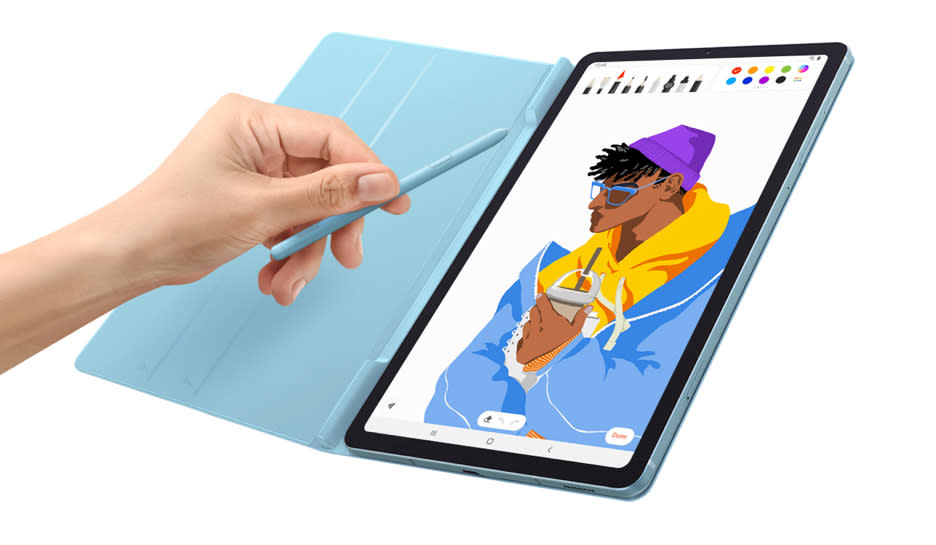
The competition
Ironically, the 2020 iPad's biggest competitor might just be another iPad. Just moments after Apple revealed its cheap and cheerful refresh, it showed off a new iPad Air with a colorful Pro-inspired design and the same A14 Bionic chipset that will soon power the company's new iPhones. If you can afford $600, you'll get a tablet that outguns this model in just about every way, and I suspect quite a few people itching for a new tablet may just wait for that instead. (Considering the chipset it uses, we expect the new Air to go on sale alongside the iPhone 12 in October.)
But that's not to say this year's iPad doesn't face competition elsewhere. Earlier this year, Samsung released the $350 Galaxy Tab S6 Lite, which packs a cleaner design, a 10.4-inch TFT display, a microSD card for extra storage space and an included S Pen. Its looks are appealing, as is the fact you don't have to pay extra for one of its most valuable accessories. That said, its screen runs at a slightly lower resolution than the iPad, and is a smidge dimmer too.
Beyond that, its octa-core Exynos 9611 chipset -- while perfectly adequate during testing -- can't quite stack up to the iPad's A12 Bionic. (In fact, as far as Geekbench results go, the 2020 iPad's two-year-old chipset scores closer to the new Galaxy Tab S7 and its Snapdragon 865 Plus.) It's a great Android tablet option, but the iPad's better performance and stronger tablet app ecosystem give it a considerable edge.

Wrap-up
There will be some people who wanted Apple to do more with the cheap iPad this time, and I can’t say I disagree. Since it got such a noticeable redesign last year, the 2020 model was always going to be more... straightforward by comparison. Ultimately Apple delivered a well-rounded package for the price, and what it lacks in flashy thrills it makes up for with more consistently competent performance. Meanwhile, iPadOS 14 packs plenty of design tweaks, and gives this basic tablet some of the software tools it needs to shine as an inexpensive productivity machine. Taken together, they're enough to -- once again -- make this year's cheap iPad the best tablet deal you'll find out there.

