DaVinci Resolve 16.2 can take on Premiere Pro CC
It’s now much faster and easier to use.
Since Blackmagic Design’s Resolve 16 came out last year, a lot of video editors may have been tempted to ditch Adobe Premiere Pro CC. To start with, Resolve 16 is free, and even the $300 Studio version costs less over time than Premiere Pro’s obligatory monthly plans.
The cost isn’t the whole story, though. Resolve 16 is quite an improvement over the last version, especially when it comes to ease-of-use. And while Premiere Pro CC seems to get slower and buggier with every release, Resolve 16 has become cleaner and snappier. It also has a deep set of tools for HDR, color, FX and audio, along with fast exports and other benefits.
Still, switching apps for something as complex as video editing can be terrifying. And Adobe Premiere integrates tightly with other apps, like Photoshop, that are less easy to replace. For many editors, it could disrupt their workflow enough to be a dealbreaker.
To that end, I wanted to see if the benefits of replacing Premiere Pro with Resolve would outweigh the drawbacks. I took a long look at elements like speed, color correction, audio and text handling and checked with Engadget’s video producer Chris Schodt -- here’s what I discovered.
My test machines

I edit both at home and on the road, so I wanted to see how the apps performed on a decent laptop and high-end desktop machine. I tested both on my Gigabyte Aero 15X laptop with quad-core Intel Core i7 CPU and NVIDIA GTX 1070 Max-Q graphics, as well as a desktop machine with an 8-core Intel CPU and NVIDIA RTX 2080 Ti graphics. Both have 32GB of RAM, fast NVMe internal SSDs to run the program and relatively fast SATA SSDs for editing.
Software-wise, I’ve got a full (paid) Adobe Cloud subscription and license for the Studio version of Resolve 16.2. However, I’ll be sure to mention any features available in the Studio version that aren’t available on the free Resolve 16.2 app. (For a breakdown of the differences between Resolve and Resolve Studio, check here.)
UI and editing
When it comes to the UI and editing features, Premiere Pro is hard to beat. It has a deep feature set that many editors know and like, along with useful AI tools, decent media management and more. It’s easy to switch to color correction and audio editing, and full Creative Cloud subscribers have access to advanced tools like After Effects, Audition and Photoshop.
However, Resolve has made great strides in this area over the last few versions. It’s now divided into seven distinct workspaces. Media lets you organize your video, audio and other files, Cut is a new section designed for quick editing, Edit is where you assemble your show, Fusion is for compositing (roughly equal to Adobe After Effects), Color is for color correction, Fairlight is for audio editing and Deliver lets you export your final show.
The different Resolve apps have a similar look and feel, so it’s easier to learn the parts of the program. The same can’t be said about After Effects, for instance, which has a vastly different UI from Premiere Pro.
I like that all the Resolve apps are bundled into one workspace. It’s faster and more convenient to do color correction, audio work and effects than it is to jump from Premiere Pro to After Effects to Audition using Adobe’s dynamic link system. That’s without even talking about the extra cost of those apps.
Resolve’s Edit space is surprisingly similar to editing in Premiere Pro. Bins, effects, the timeline and source and record viewers are in roughly the same places. And basic functions like setting trimming, cutting and inserting work in much the same way.
Most editors rely on keyboard shortcuts to work efficiently, and, of course, they’re different in each app. However, you can program Resolve to work the same way simply by choosing Adobe Premiere Pro from the keyboard customization settings.
With Resolve 16, Blackmagic Design introduced Cut, which is designed to fit better on a laptop screen and help YouTubers edit faster. It can handle most basic chores, including importing, trimming, dissolves, titles, audio mixing and color matching, all directly from the timeline. It features a new dual timeline (an overview above and detailed timeline below) that eliminates the need to zoom.
The workflow is completely different from Edit. A new feature called “source tape” lets you see all your imported shots as one long clip. The project monitor displays audio waveforms and information about trimming. Commonly used transitions are front and center, as is the “inspector” that accesses the warp stabilizer, filters, speed ramping and more.
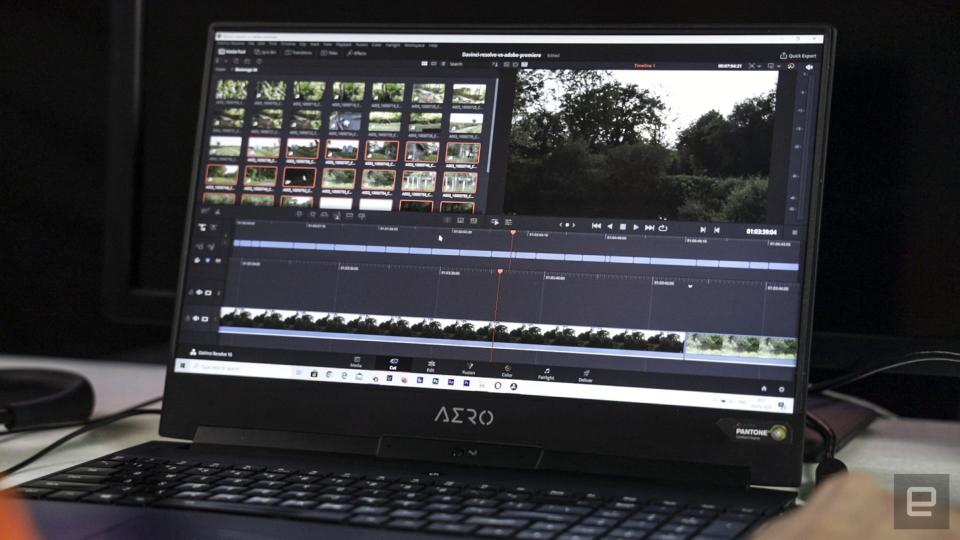
In practice, Cut can make editing a bit faster. However, navigation can be impractical on busy timelines because the top, zoomed-out timeline doesn’t show thumbnails or clip names. Also, I’d like to see some of the Cut options in the supposedly more powerful Edit window. For instance, it’s much easier to change things like position, zoom and blend mode in Cut.
I’ll admit that I have more editing experience on Premiere Pro CC, but I’d still give it an edge for editing speed and convenience. It’s easier to do fine cutting simply by zooming in to the timeline. In Resolve, by contrast, I find myself zooming and switching “snap” on and off because that function doesn’t offer enough control for fine frame-by-frame editing. Resolve also doesn’t have a good answer to Premiere Pro’s versatile track-select tool for changing large parts of the timeline at once.
What about from a professional video editor’s perspective? “Adobe's integration is actually great, and hard to beat,” said Engadget’s Chris Schodt, who has used both apps for his video work. “Resolve packing Fairlight and Fusion into one program doesn't really replace Audition and After Effects, which are really powerful bits of software. Plus, Premiere natively opens and understands Photoshop and After Effects files, which really gives you a full production ecosystem.”
Performance and stability
Adobe uses Intel Quick Sync on newer, supported CPUs to accelerate performance, but Resolve leans more on the GPU. Those two philosophies have a big impact on performance.
When I record and edit videos for Engadget with Premiere Pro CC, I shoot on a GH5s in 4K 10-bit All-I (intraframe) MP4 and encode the files to 10-bit 4K Cineform. Trying to work with native H.264 10-bit files is possible in Premiere Pro CC (on both my desktop and laptop machines) but much too slow.
By contrast, I can edit native 10-bit 4K GH5s files directly in Resolve 16.2. I recently edited one on how to use high-end cameras as a webcam, and when I imported a batch of MP4 files into Resolve, they appeared right away. I then did the entire edit in 4K with no noticeable delays or stuttering. (Note that the free version of Resolve 16.2 can’t decode 10-bit GH5s files.)

What about decoding huge RAW files? As it turns out, I was able to edit Blackmagic’s 6K BRAW files (12:1 compressed) directly on both Premiere and Resolve, but only my desktop machine. (To get that to work on Premiere, you’ll need Blackmagic’s latest RAW utility (available here) for Windows or macOS.)
With Resolve, I could do color correction and more on RAW and 10-bit 4K GH5s clips and still play them back in real time on my desktop RTX 2080 Ti machine. I couldn’t do the same actions in Premiere without playback stutter that forced me to render clips.
How about exporting clips for YouTube in the H.264 or HEVC (H.265) formats? In general, Resolve 16.2 is quicker (with some caveats), but you’ll need the Studio version for H.264 hardware encoding and any kind of HEVC encoding.
One minute timeline with color correction | Resolve 16.2 | Premiere Pro 14.1 | Premiere Pro 14.2 |
H.264 hardware encoder | 0:21 | 0:55 | 0:27 |
H.265 hardware encoder | 0:24 | 1:05 | 0:28 |
H.264 software encoder | 1:15 | 1:23 | 1:22 |
H.264 software encoder | N/A | 1:03 | 1:03 |
While the current version of Premiere Pro CC doesn’t support GPU decoding and encoding, Adobe’s latest beta does support GPU encoding. I tested that, and as shown in the chart above, hardware-accelerated export speeds compare much more favorably to Resolve 16.2.
Keep in mind that H.264/265 files encoded using hardware are poorer quality than software-encoded files on either app. Resolve 16.2 encodes files a bit quicker than Premiere using software, but they don’t look quite as good to my eyes.
Resolve 16.2’s default YouTube exports are also worse than in Premiere, as Resolve doesn’t seem to optimize the H.264 export settings. You’re better off using the H.264/H.265 master settings and adjusting the bit-rate until you get the best results.
As for stability, Premiere Pro doesn’t have a great reputation in that regard. I’ve experienced a number of disastrous crashes over the last few months, and the longer I edit, the more the system tends to glitch out. Resolve 16 isn’t perfect either, as it occasionally fails to export audio fades and other adjustments. However, in around 10 projects, I’ve never experienced an unrecoverable crash.
Overall, DaVinci Resolve 16.2 is faster to use than Premiere Pro CC in nearly every way -- editing snappiness, bin speeds, color correction and more. It’s also a lot more stable. As for exporting, if you need to encode files quickly and don’t care too much about quality, Resolve 16.2 Studio’s H.264/H.265 master output is the best way, at least until the next version of Premiere comes along. If quality counts more and you’ve got the time, then Premiere Pro CC 2020 delivers better results.
Effects and color correction

Next up is color correction, which really is a strength in Resolve. It was originally designed as a color correction application, and the industry has used it for that since 1985.
For simple color adjustments in Resolve, you drop into the Color workspace, adjust your shots and see the results immediately. You can also create and track “power windows” to adjust specific parts of an image. It also has a warp stabilizer to adjust shaky footage, a dust, blemish and noise remover (Studio version only), along with lens and aperture effects. Resolve Color automatically works with RAW footage, lets you apply LUTs and easily work in HDR, both with Dolby Vision and HDR10.
Premiere, on the other hand, uses the Lumetri color module. It’s more like Lightroom color correction than any dedicated video system. It also offers some basic secondary color correction and the ability to mask and track parts of an image. Overall, it’s adequate for most jobs and is relatively easy to use, especially if you’re used to Lightroom.
The bottom line is that Resolve’s color tools are more powerful than you’ll find in Premiere. However, if you’re more of a casual user, Adobe Premiere Pro is easier to understand and use.
According to Schodt: “I always get vastly better results in Resolve, especially for log or RAW footage, than I do in Premiere.”
He added that the free Resolve version doesn't include noise reduction, which is “really powerful,” while noting that “Premiere doesn't have any functional noise reduction at all.”
When it comes to VFX, Resolve’s Fusion beats what’s built into Premiere Pro. However, many Premiere users also have access to After Effects via Creative Cloud subscriptions, so let’s compare that.
It’s certainly more convenient to hop over to the Fusion page than it is to switch over to After Effects, even when using Adobe’s Dynamic Link. However, both Fusion and After Effects take time to learn. If you depend heavily on After Effects, it probably doesn’t make a lot of sense to switch to Resolve, considering the investment of time required to learn Fusion.
Both effects apps have their strengths. Fusion is better for pure VFX work thanks to its true 3D workspace and advanced keying, rotoscoping, lighting and other effects. After Effects is better for 2D and motion graphics work and also supports a vast number of plugins for anything from warping to aged film effects. Resolve, meanwhile, offers a more limited selection of plugins.
From Chris: “Fusion is so complicated. After Effects is also a huge, complex program, but the layer/clip/timeline setup is a little easier to grasp coming from a video background.”
Text
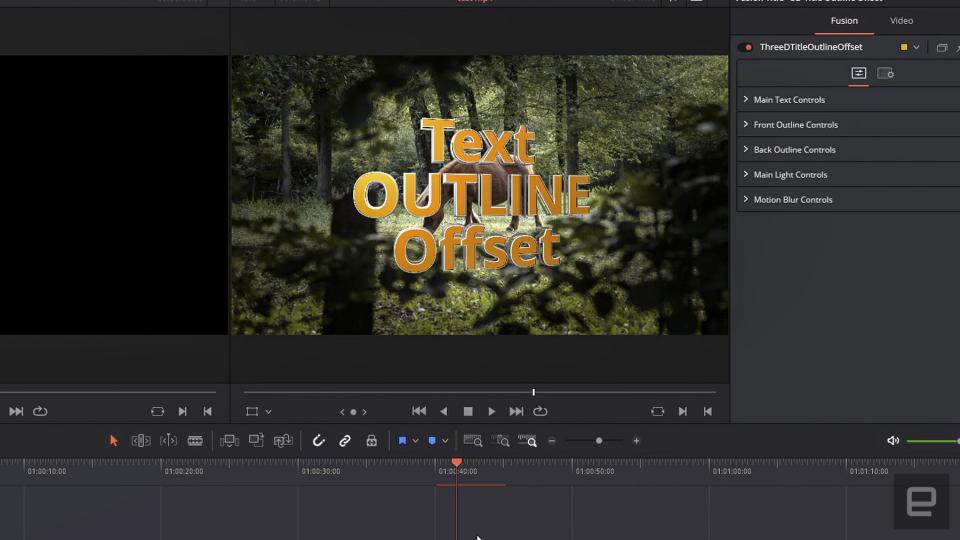
A lot of creators focus on motion graphics and text, making it a key feature on any editing system. Premiere Pro has a great reputation for how it handles text, especially since it added a new Photoshop-like text tool several years ago. That lets you type text directly on to your video, then manipulate it using video effects or filters. Even without any extra apps, Premiere Pro can handle text better than Resolve.
Should you need more, After Effects is available via a Creative Cloud subscription -- if you pay for it. It’s the most widely used program for advanced text and motion graphics effects, with an enormous range of controls, scripts and third-party apps available.
With Resolve 15, Blackmagic Design offered editors more control over typography with the Text+ function. That feature offers animated text, write-on effects and more, all in a 3D space. You also gained better control over things like kerning, outlines, text color and other properties, along with some 2D and 3D text animation presets.
However, many of the text features have weak controls and lack undo functions, so creating even a simple animation can be a tedious process. And while some of the preset animations are nice, you can’t change any of the properties outside of the color. All told, if you do a lot of fancy text work, then stick to Premiere Pro and After Effects -- Resolve 16 still needs a lot of work in that area.
Audio
As I mentioned, Resolve 16 has a standalone tool called Fairlight. Taken alone, it easily beats out the relatively basic audio functionality within Premiere. Again, however, Creative Cloud full subscription owners will have access to Adobe’s Audition, a mature and powerful audio editing tool.
For most of the audio chores that a video editor needs, both apps do a good job. Audition does have a few useful tools that Fairlight is lacking, like a remixing function that lets you change the length of a sound clip to match the audio. Audition supports more plugins just because it’s been around for a long time, but Fairlight also has a good range of useful plugins.
Overall, I’d give the edge here to Resolve 16 as Fairlight is built right into the app and easier to access. Audition, meanwhile, requires a more expensive subscription, and you need to use Dynamic Link to access it from Premiere Pro.
Pricing

Here’s where the philosophies of Blackmagic Design and Adobe diverge the most. Adobe’s main product and source of revenue is its subscription service. Blackmagic, meanwhile, sells (and gives away) Resolve 16 as a compliment to its cameras, control surfaces and other products.
As such, Resolve 16 pricing is dead simple. The basic version is free, and the Studio version costs $300 for the life of the product. So if you buy a Resolve 16 Studio license now, you’ll be able to install Resolve 17 for free whenever that comes along. Blackmagic Design also gives buyers of the $1,295 Pocket Cinema Camera (and many of its other broadcast products) a Resolve 16 Studio license for free.
Adobe’s pricing is more expensive no matter which way you look at it. Buying a license for Premiere Pro alone costs $20.99 per month, or $240 per year prepaid. That makes it more costly than Resolve 16 after about 14 months of ownership.
If you want all other apps I’ve mentioned, like Audition and After Effects, you’ll need to spend $53 per month or $600 per year, prepaid. That’s double what Resolve 16 costs after a year, to say nothing of the ongoing costs. That said, you do get other very useful apps, like Photoshop Character Animator and Lightroom, that Blackmagic doesn’t offer at all.
Conclusion
Should you switch from Premiere Pro to Resolve 16? If you lean heavily on After Effects, especially for motion graphics, Resolve simply can’t do those things as well. Video editors who also do photography and lean on Lightroom or Photoshop might also want to stick with Adobe. That said, it’s certainly possible to get a $10 per month Photography subscription (with Adobe Photoshop and Lightroom) and then use DaVinci Resolve to do your editing chores.
For most folks, I think the answer is yes. Feature for feature, Resolve can hold its own against Premiere and is, for now, faster and more stable to boot. Most importantly, it’s just $300 for the Studio version or free if you don’t need the fancier features. Just keep in mind the learning curve, particularly when it comes to color correction and effects.
