quicksilver
Latest
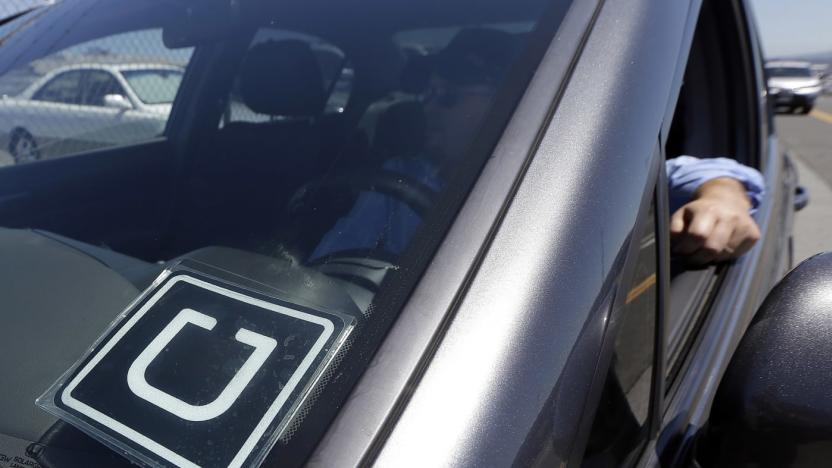
Uber deal gives you free rides when you pay with Capital One
Getting a free Uber ride isn't usually easy. Unless you get a referral from a friend, you typically have to get that gratis trip outside of the app. You'll have a much easier time after today, though -- Uber is launching a promotion with Capital One that makes every 10th ride free (up to $15, that is) if you pay with a Quicksilver or QuicksilverOne card. The offer only lasts until March 2017, and you'll have until April 30th, 2017 to use your free travel, but it could save you quite a bit of cash if you regularly hail Uber cars to get around town. Let's just hope that these kinds of promos spread to other partners and become more of a mainstay.

Quicksilver app launcher released after 10 years in beta
After spending 10 years in beta (and you thought Siri was in beta a long time) OS X launch utility Quicksilver has at last reached version 1.0. The utility allows users to launch applications or perform tasks through simple keyboard shortcuts. Announcing the release, the developers of Quicksilver said in a blog post: After almost 10 years of testing, Quicksilver lays the beta tag to rest. (If the lack of an eszett brings a tear to your eye, you can always reminisce by hitting ⌥S on your keyboard). What does this release mean? It means more than just a change in the version numbering system -- it signifies a maturity of Quicksilver and a sign of what's to come. Quicksilver 1.0 is a free download, although the developers are accepting donations.

TUAW Best of 2011: Vote for the best Mac utility app
The nominations are in, and the poll is ready to go! The TUAW Best of 2011 awards are all about you -- the readers -- and what you think is the cream of the crop of Apple or third-party products and software. To vote, select one entry from the top nominations made by readers. We'll be announcing the winner in just a few days. Vote early and often! Today TUAW is asking for your vote for the best Mac utility app of 2011. If the nominations were any indication, the free Alfred app looks like it might take the top honors for this category. It attracted over half of the total nominations for best Mac utility app. The other apps that qualified for this category include the popular iStumbler, a free wireless discovery app for Mac; perennial favorite Quicksilver; the beautiful and functional DaisyDisk (US$9.99); and shareware favorite Carbon Copy Cloner. Only one of these items will win TUAW's top honor for Mac utility app of 2011. Naming the winner is all up to you. %Poll-71784%

Make your pre-Lion keyboard work with Launchpad (Updated)
It's not surprising that along with OS X Lion's release that Apple would also update its keyboards that highlight the software's new features. iSpazio posted a couple of images showing the new F3 and F4 buttons that toggle Mission Control and Launchpad respectively along with tweaked icons. These keys were originally earmarked for Exposé and Dashboard. If you have an older Apple keyboard, the F3 button automatically switches to Mission Control once Lion is installed. The F4 key retains the Dashboard toggle. But, if you want your older keyboard's F4 key to access Launchpad without completely reverting all the F keys back to normal function keys -- the default in System Preferences -- it's doable with a couple of free workarounds. The first is to download FunctionFlip, which allows you to turn individual F keys into normal function keys. Then use Quicksilver or another remapping software to remap the F4 key to activate Launchpad. Although the latest releases for both programs are for 10.6 (and show the older Exposé and Dashboard settings respectively), they work just fine in Lion. If you already have Quicksilver or you're interested in integrating it to your workflow, this is a good way to go. The second is one commenter Jess came up with that takes Quicksilver out of the equation. Before installing FunctionFlip, go into System Preferences>Keyboard>Keyboard Shortcuts and select Launchpad and Dock. Make sure "Show Launchpad" is clicked, then click on the blank space to the right, which will allow you to set a keyboard shortcut. Press F4 (or Function key+F4) or whatever key you want to bind. However, the F4 key defaults to Dashboard even after setting the shortcut, so you still need to install FunctionFlip. Once you've activated it and toggle the F4 key in FunctionFlip, the Launchpad shortcut will work as set. Update: Post updated to add in second method.

Quicksilver appears to be coming back from the dead
Let's take a moment to appreciate the mouse, the marvel of engineering that made computing accessible to the general public. But, if you've ever watched an expert systems administrator rocket through tasks using nothing but the command line and a keyboard, you know the mouse isn't the world's most efficient way to unleash the power of your Mac. Many of us here at TUAW are devoted fans of the keyboard shortcut super utility Quicksilver. After wandering the wilds of the open source kingdom with mixed results, Quicksilver appears to have been adopted by a small team of developers who released a proper update to the app over the weekend. Originally developed by a shadowy software wizard with the handle "Alcor," Quicksilver lost its only parent to a serious case of got-hired-by-Google-itis in 2007. Before becoming completely inundated with "real work," Nicholas "Alcor" Jitkoff released Quicksilver to the open source community where its development splintered and stagnated. Some of us at TUAW, discouraged by performance issues and compatibility problems with newer versions of Mac OS X, lost hope in Quicksilver and began experimenting with alternatives. Others continued to recommend the free utility, which lets users quickly launch apps, move files, compose email messages and, with a little practice, quickly accomplish a broad range of tasks with nothing but a few key strokes. Now, a team of developers at qsapp.com, who say "Quicksilver is like carrying a light-saber and throwing robots across the room with your mind," aims to unify all of the utility's fragmented open source builds, plug-ins and support groups. The team's latest build, Quicksilver version ß59, addresses a handful of known issues while running the tool on Snow Leopard. Above all, it offers hope for the Quicksilver faithful that someone out there wishes to take ownership of this powerful utility. Mac users can download Quicksilver for free at qsapp.com. [via Minimal Mac]

TUAW's Holiday Gift Guide: 10 must-have apps for a new Mac
Welcome to the TUAW Holiday Gift Guide! We've sorted the treasure from the junk and are serving up suggestions to make your holiday gift-giving a little easier. Once the gift-giving holidays arrive, the lucky among us will find new Macs among our haul. Part of the fun of owning a Mac is acquiring some goodies to go with it. In this post, we'll focus on software. Specifically, the 10 apps you'll absolutely want on your new machine. WIthout further delay, here's our list (all prices are USD). 1. Quicksilver (free) [The Quicksilver page appears to be down, here's an alternate. - Ed] This is absolutely, positively the first piece of software I install on every new Mac. In fact, I dislike using a Mac without it. Quicksilver is a utility which, at first, appears to be a launcher. That is the most popular way to use it. Assign a hotkey combination to elicit its minimal window (there are several designs to choose from), type the first few letters of your target app, hit return and presto! Your app launches. This also works with URLs, contact names and phone numbers...on and on. Plus, the more you use it, the smarter it becomes. Now I can just hit "Command-Space-T" to open TUAW, even if a browser isn't running. It's a huge time-saver. Of course, that's barely the beginning of what Quicksilver can do. A huge number of other apps offer Quicksilver support. For instance, you can upload files via FTP with Transmit, launch AppleScripts, move files, compose email messages and more, all with a few keystrokes that will get so finely sewn into your muscle memory that conscious thought will be removed from the process. Not a bad start; our first gift suggestion is supremely useful and free! Now, on to number two.

Quicksilver releases new beta 57
Macworld notes that my absolute favorite application, and one of the reasons I became a Mac user in the first place, is not quite as dead and gone as many people suspected. Quicksilver has released their first new stable version in two years, besides the developer leaving for greener pastures and setting the project completely open source. Unfortunately, there aren't many new features, but as Macworld says, let's be honest: you don't understand everything that's in there already. No seriously. No, seriously, you don't. What is new is compatibility with Snow Leopard (mostly -- some plugins are still lagging behind), and a host of background changes. Clang is being used as the default compiler, which the change notes say should speed up runtime significantly. Localization has been tweaked, and lots of previously buggy actions (mouse tracking on triggers, for one) have supposedly been smoothed out and improved. Not necessarily a marquee release, but at this point, any Quicksilver release is a good one. And if you've never actually used Quicksilver, well, now's a great time to start. Ostensibly, it's a app/file launcher, but the more you learn and use it, the more it becomes a "connector" for everything on your Mac. Your mind is connected to your fingers, and your fingers connect to the keyboard to invoke Quicksilver, but Quicksilver is connected to everything else.

Mac power tools: charge up your workflow
I recently bought a new Mac, and I decided not to migrate years of cruft over to a pristine Snow Leopard install. I also decided to shed years of stale workflow and adopt a new way of doing things. Enter the power tools: software that augments the power and performance of OS X to do things faster and smarter. I'll examine some general system enhancements and look at a couple of powerful Mac/iPhone app combos that really work well together. Step one was finding a replacement for my beloved QuickSilver. I had abandoned QS well over a year ago due to performance issues on most of my Macs, but after a nagging pain in my wrist surfaced, I realized I had to find more keyboard shortcuts. Enter LaunchBar, which fills in for 90% of what QuickSilver used to do for me. LaunchBar is one Ctrl-Space (configurable, of course) away from Spotlight searching, Google searching, application launching, math calculations and much, much more. LaunchBar is $25 around $35 per seat, and worth taking 15 minutes to learn the basics. Go ahead, hate me for giving up QS, but try LaunchBar before you hurl the insults. Next I needed a better way to juggle 3 Gmail accounts. But I also needed a way to track the metric ton of inbox items that flow through those email conduits. The solution was the combination of MailPlane and Things. I had really dedicated my heart to Toodledo, but there's one trick I couldn't replicate on any setup (The Hit List included): when I get an email in MailPlane, I can select some text and press Shift-Ctrl-Opt-Cmd-0 and the Things HUD pops up and autofills the notes section with a link to the email itself. It is awesome. Not perfect, mind you, but a huge thing for me. Read on for more power tools and tips.

GameStop adds '80s-themed level to Tony Hawk Ride pre-orders
If you're looking to add a dash of '80s flair to your Tony Hawk Ride experience, you can either glue the skateboard peripheral onto one of those longboards, or you could just pre-order the game at GameStop. Those who choose the latter will gain access to the 80s Quicksilver Level, which is said to include a "Vert Ramp challenge sandwiched between two 747's on the runway of the Frankfurt Airport decked out in Quiksilver 80's theme including Tony Hawk himself." We guess Germany loves two things, then: David Hasselhoff and '80s-themed skateboard challenges. [Via Go Nintendo] [image credit]

TUAW Tip: Fixing syncing between iPhone and iPhoto '08
This is a pretty selfish tip, because this issue has happened to me personally a few different times, and despite my many searches around the 'net, I've never found a quick, simple solution. So here you go: my suffering can be your gain.Basically, iPhoto '08 and the iPhone don't always play nice -- sometimes, you'll take a bunch of pictures on your iPhone, bring them back to sync up with iPhoto '08, and whoops, iPhoto doesn't see them at all. You can see them on your iPhone, but iPhoto's "Import All" button is greyed out, and they're not showing on your screen (sometimes, I've gotten dotted lines where the pictures are -- I think this all has something to do with a corrupted cache that iPhoto keeps of what's on the iPhone). Fortunately, though it's frustrating, there's an easy fix. Open up Image Capture (you can find it in Spotlight or even Quicksilver if you swing that way) with your iPhone connected, hit the "Devices" menu item, and then "Browse Devices." You'll get a screen just like the one above, with your iPhone's name instead of mine.Uncheck the "Connected" box, and then recheck it, and boom. Image Capture, and thus iPhoto, will see all of your pictures and happily upload them. Is it voodoo? Sure -- we still don't know why iPhoto loses its place every once in a while (like I said, I'm thinking a corrupted cache somewhere along the line). But it works.

LaunchBar 5 beta available now
File launchers -- programs that make it easy to launch applications or utilities from a few clicks on the keyboard -- are increasingly common Mac utilities. Although I don't personally use a separate launch utility (I use OS X's Spotlight), others here at TUAW have expressed their devotion to Quicksilver in the past. TUAW readers and bloggers have also expressed their love for Objective Development's LaunchBar. The company is furthering development of that application, and has recently announced the release of the beta version of LaunchBar 5. This version of LaunchBar boasts a number of improvements, including a new application icon designed by Bonsai Studio, which is known for designing themes for RealMac Software's RapidWeaver. Some of the featured improvements to LaunchBar 5 include: • Clipboard: A clipboard history has been added, as well as adding items onto the clipboard without overwriting what is already on there. • Quick Look and iCal support • An improved calculator based on the Unix 'bc' tool, with the ability to be assigned to a keyboard shortcut. • LaunchBar is now scriptable via AppleScript. • Firefox 3 support, German localization, automatic software, and more. LaunchBar 5 is not available for purchase yet, but you can download and enjoy and the beta until January 15, 2009. Single seat licenses will be available for € 24 (around $30), € 39 (around $50) and upgrades from previous versions will be available starting at € 9 (around $11). A license key for those who want to try out LaunchBar 4 during this beta period is also available. You need to be running OS X 10.4 or higher to use LaunchBar 5. [via Macworld]

AT&T and Option launch USBConnect Quicksilver
AT&T and Option jointly announced the launch of one of the world's smallest HSPA USB devices today, the USBConnect Quicksilver. The latest in the carrier's line of LaptopConnect devices, this mobile broadband unit weighs just 1.2-ounces and can roam (for a price, of course) in more than 150 countries, with 3G available in over 60. Best of all, this USB modem actually looks halfway decent for the fashionistas that care, boasting an "intelligent" protective cap and a mildly curvaceous flair. Oh, and did we mention that it's available today at no cost if you ink your name to a two-year DataConnect plan of $60 or more? 'Cause it is.

Beta beat: Silverflow Quicksilver interface
Julius Eckert has made splashes at TUAW before, namely for his Bezel HUD and Showcase interfaces for Quicksilver. Now he's released a beta of his much-anticipated Silverflow interface (inspired by designer Jono). The Cover Flow thing may be played out for some, but I'm finding this interface to be both elegant and useful. I'll admit that I've gone from a die-hard user to watching Quicksilver from the sidelines, mostly due to crashes I was experiencing with it since upgrading to Leopard. I'll also admit that I had high hopes for further development when the developers made it open source and have been a little disappointed. But Silverflow has rekindled my interest and after loading Quicksilver back up to try it out, I quickly remembered all of the extra reasons I had for preferring it to Spotlight. Whether you're a current Quicksilver user or you're in my boat as a previously rabid fan, this beta is worth checking out. Do note, though, that it is a beta and has some missing functionality and known (and possibly unknown) issues. I'm pretty enamored, nonetheless.

GTD with the Mac and a cool custom setup
Leo Babauta at Zen Habits has posted a nice overview of Getting Things Done on the Mac, including many of the applications you'd expect, like iGTD Kinkless GTD OmniFocus Things Midnight Inbox We've written about all of these applications before. What's interesting is the custom solution that Leo describes. He's created four simple text files -- today, ideas, errands and todo -- which he updates with Quicksilver's "append text" command. Finally, he uses GeekTool to display his files on the desktop.That's pretty nice; simple and effective (I use Backpack myself). Part of the fun of being a geek is learning how other geeks do things.

Bezel HUD Quicksilver interface for Leopard
I've been looking for something like this since Leopard was released. As you can see from the video above, Juius Eckert (whose Showcase Quicksilver interface we covered previously) has now released a Bezel HUD interface for Quicksilver that perfectly integrates with Leopard. It basically has the same functionality as the built-in Bezel interface but with the Quick Look style HUD characteristic of Leopard. If you've been wanting to give Quicksilver a Leopard facelift this is it.Thanks, Kurt!

Showcase Quicksilver interface
A reader tipped us off to this very cool new interface for Quicksilver called Showcase from Julius Eckert. It's basically pure eye-candy, but what eye-candy it is! Taking its cue from Cover Flow it leverages Leopards Core Animation technologies to, er, showcase Leopard's graphical goodness. While I'm not entirely sure it's practical in the long run, Showcase is definitely a fun addition to Quicksilver in Leopard. Thanks panpot!

DTerm: give your Mac a little shell love
DTerm is a utility just released by Decimus Software Inc. It's a Leopard-only app that provides a hotkey-triggered HUD which allows shell commands to be run from anywhere in OS X. In case you're wondering why, just imagine what less window switching and screen clutter could mean for productivity on jobs that require both Finder and Terminal. Yes, you can do a lot with Quicksilver, but DTerm provides bash name completion with a dropdown, context sensitivity to your current path and full output with clipboard features. You can also type ???-??? in the HUD to run the command in the Terminal, which will open up to your current path. DTerm is all about reducing effort, really. The process of running a command in the current directory is reduced to just a few keystrokes and there's no need to grab the mouse or switch to another application. Better Path Finder integration would be nice, but the developers tell me that it's Path Finder's own use of the Accessibility system that prevents that right now. DTerm requires Leopard and has a free demo (up to 50 commands) after which the program costs $20. Visit the DTerm page for the download and more info, including a speedy video that will satisfy your secret bash-voyeurism fetish and won't waste much of your time.

Leopard killed these freeware apps?
Here's an interesting list of applications supposedly killed by Leopard. There's no question that there's a huge amount of functionality in Leopard that was taken care of in Tiger by third-party apps (and this is just a list of freeware-- commenters pointed out last week that Jisho was made almost obsolete by the Japanese dictionary included with Leopard), but I'm not so sure this list is all it promises to be. No amount of tweaking to Spotlight will ever replace Quicksilver, and as good as iChat has gotten, I still like Adium for its easy customization. And apps like CenterStage, who used to have a one goal (an open source Front Row replacement), have now been able to spread out and become more their own program instead of worrying about Apple's missing functionality. As always, the best app for the job depends on both the job and the person doing it, so there are probably more than a few places where Leopard stepped up to fill functionality that users used to trust third-party software for. But it's a stretch at least to say Leopard killed these apps-- replication of one function now built into the OS doesn't mean all the apps other functions are useless. [Via Fake Steve]

Lifehacker interview on the future of Quicksilver
Today's Lifehacker interview with Quicksilver developer Nicholas Jitkoff (a.k.a. Alcor) has struck a note of gloom into the holiday spirits around TUAW's home office (currently located in an unoccupied storefront of the West Edmonton Mall). While Nicholas is still planning to do what he can to improve stability for the existing b54 branch of QS, the road is less clear for future feature development; he doesn't have the time in his off hours to advance the wildly popular launcher to the next level, and the existing version meets his needs (other than the problem of stability). His words: "that branch is condemned to a long slow death," and "I'm inclined to encourage users to move over to the more stable and well supported alternatives like LaunchBar." Ouch!This, of course, means an opportunity for some eager young guns to show the world what they can do with the source code to QS, available to one and all. The open source version of QS might never attract the attention and plug-in support of the original, but in the right hands... well, you never know. Visit the Google Code page to get involved with the trunk version of QS, and check out Nicholas' Google Tech Talk video on QS for more behind-the-scenes info. Reader Martin also points to one programmer who is already diving in and cleaning up the b54 code.

IconGrabber: easy icon extraction
This one is a little bit of inside (blogging) baseball, but I know a lot of our readers blog themselves and so might find this tip handy. Ankur Kothari (whose Quicksilver customizations we've mentioned before) has cooked up an excellent little Quicksilver plugin called IconGrabber that does exactly what it sounds like. It allows you to easily create an image of an application icon at an arbitrary resolution in one of several popular image formats. Using a few simple terminal commands to change the defaults you can select the default image size and format. So, for instance, here at TUAW we post lots of icons at 125px wide in the jpeg format. With IconGrabber I can now create those images in one step as you see above, where I'm saving the Time Machine icon to my TUAW pictures folder. If you're not a Quicksilver fiend, Ankur also has a stand-alone application to do the same thing. In any case, if you regularly need to extract icons as images, IconGrabber is a godsend.IconGrabber is a free download for either the Quicksilver plugin or the stand-alone application. The instructions for customizing are in the announcement post and the comments below.







