Mac 101: Use built-in OS X tools to spell and grammar check your documents
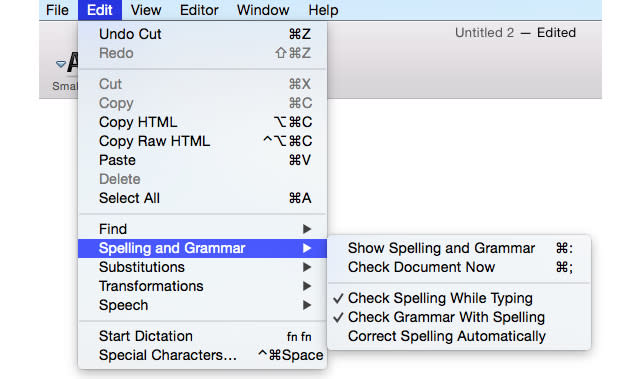
Though it is not touted as a flagship feature, OS X ships with several useful tools that spell and grammar check your documents as you write. These options are hidden in the system preferences and app menus, but they can be particularly useful once you discover them.
The spell and grammar check feature in OS X can be used in two very different ways, depending on whether you prefer automatic or manual correction. For those who prefer correction on-the-fly, you can configure OS X to check and fix mistakes automatically as you write. For do-it-yourselfers, you also can perform a spell check manually using the Spelling and Grammar option available in the "Edit" menu in many apps.
Automatic spell and grammar check option
- Set a system-wide option to correct spelling automatically in all apps that support it:
Manual spell and grammar check options
- Correct spelling as you type:
- Check spelling as you type:
- Check spelling in an entire document:
- Check the spelling of a word:
- Check both grammar and spelling:
Advanced options for spell and grammar check
- Accept or ignore suggested words:
- Add a word to your personal dictionary:
- Remove a word from your personal dictionary:
- See a suggestion's dictionary entry:
- See alternatives:
- Use a different language to check the document:
- Correct an error:
- Leave a word unchanged:

