reminders
Latest
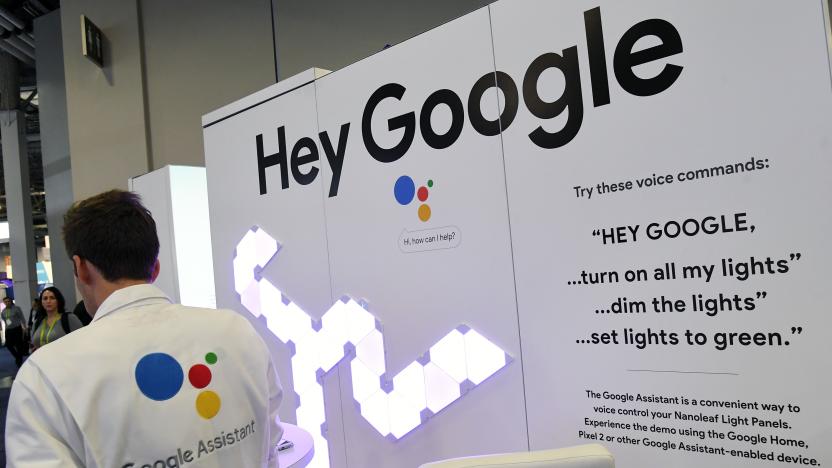
Google is scrapping Assistant's ability to set location-based reminders
You'll have to find another way to remind you to get milk at the grocery store.

Google's 'Memory' feature could turn Assistant into an Android organizer
Google is working on a new feature for Assistant on Android called "Memory" that could transform it into into a handy organizer.
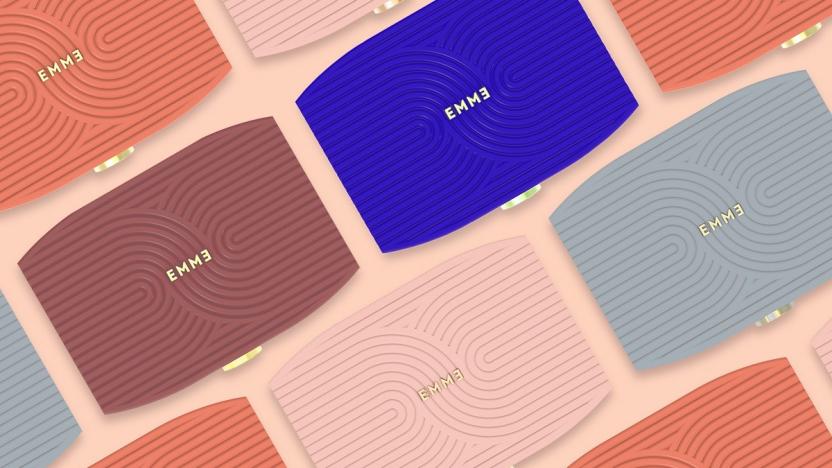
This $99 'smart case' records when you take your birth control pill
The new Emme Smart Case records when you take your birth control pill and automatically updates the companion app.

Here's everything Samsung announced at its Unpacked 2020 event
Here are all of the highlights from today's Samsung Unpacked event.

Google Assistant will place Dunkin' Donuts orders, finally
Google just added a handful of voice control features to Google Assistant. You can now manage notes and lists in select third-party apps, ask Assistant to search your photos, search for podcasts by topic and set reminders for the whole family. You can also place Dunkin' Donuts orders -- just what everyone was hoping for.

iOS 13's Dark Mode is on display in new screenshots
Apple's annual Worldwide Developers Conference (WWDC) is less than a week away, but if you just can't wait to get a glimpse of the changes coming to iOS, you're in luck. 9to5Mac posted screenshots showing off some of the new features expected to appear in the upcoming iOS 13, including Apple's new Dark Mode and redesigns to some of the company's first-party apps.

iOS 13 may include system-wide dark mode and undo gesture
With Apple's Worldwide Developer Conference less than two months away, more details about what iOS 13 might have in store are emerging. It could add a system-wide dark mode, deeper multitasking options, an undo gesture and updates for the likes of Safari and Mail, according to 9to5 Mac.
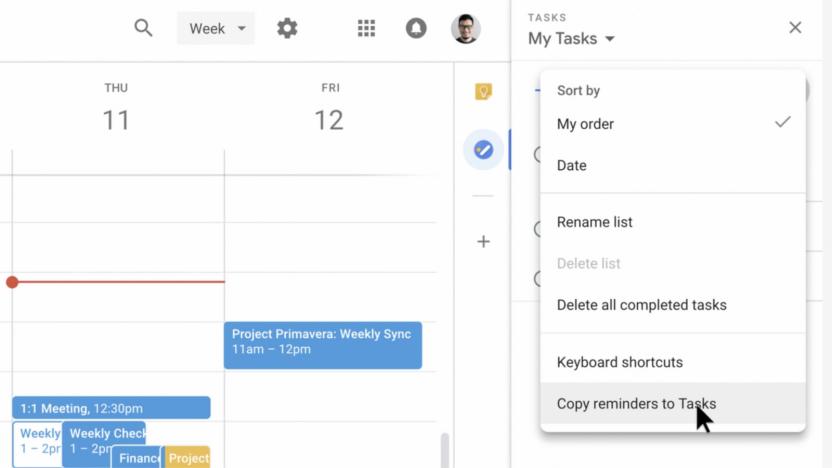
Google wants Tasks to handle all your reminders
Google has added some of the most requested Tasks features in an effort to make it the "one destination to track what you need to do in G Suite." When you create or edit a task from within Calendar on the web -- you need to activate Tasks for Calendar for the option to show up on the side menu -- you'll see a new field marked "Add date/time" to set a reminder and indicate its recurrence.
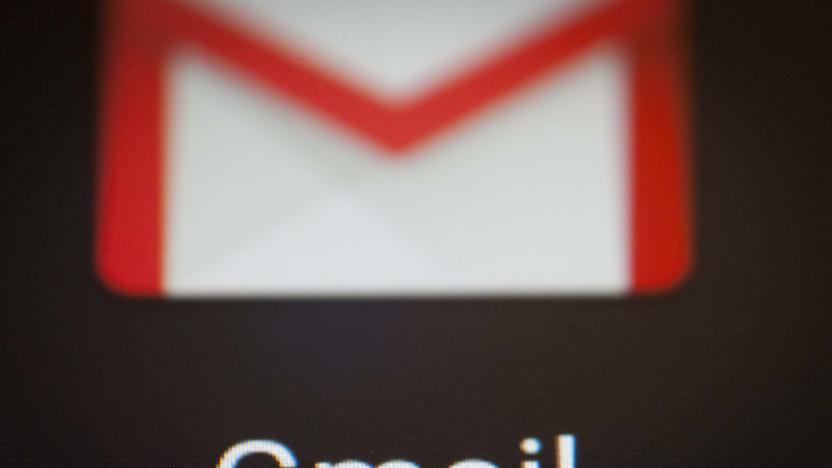
Gmail may add Inbox-style reminders and pins
Google has assuaged Inbox fans by incorporating some of the defunct app's features into Gmail, but some of the best additions might still be on the horizon. Reddit user moodio shared an apparent leak showing a test version of Gmail for Android with reminders, pinned messages and category bundles (which help you deal with multiple messages at once). You might even see a quick "mark all as read" button so that you don't have to methodically select every message.

Cortana scans your emails to remind you about commitments
If you've ever said you'd do something in an email then whiffed on adding it to your calendar, Cortana can now help. As it previewed last year, Microsoft's assistant will check your emails and, using machine learning tech, pick out things you say you'll do. It'll then remind you later with no effort on your part. For instance, if you tell you're boss "I'll send this report," it'll save that as a suggested reminder. If you specified a date and time, it'll automatically ping you and add it to Microsoft's Action Center.

Google's calendar reminders are coming to the web
Google announced on Tuesday that it will begin rolling out the calendar reminders found in its mobile app to its web interface this week. The reminders will behave identically online as they do in-app -- in fact, they'll sync across all of your devices and platforms including Keep, Inbox and the Google app. This means that you'll be able to manage your tasks throughout the day regardless of whether you're at your desk or on your phone.

All of Todoist's Apple apps are getting an update today
To-do and reminder apps are a dime a dozen in the iOS App Store, but only a handful have stood the test of time. Wunderlist, Any.Do, Omnifocus and Todoist are probably the best options out there, and what you end up going with probably depends on your own particular workflow. If you're heavily invested in Apple's ecosystem, today might be the day to re-evaluate Todoist: the company just announced updates for its apps across the Mac, iPhone, iPad and Apple Watch. It's also introducing a new browser plugin for Safari. I've had a chance to use the apps on my iPhone, Mac and Apple Watch over the last week or so, and while they don't change the core Todoist experience in any major way, it's a solid set of refinements to a mature and powerful app.

Google Calendar gets reminders to keep track of your tasks
Google's services have had reminders for a while, but they've usually been kept apart from your day-to-day schedule. That's a bit counterintuitive, isn't it? However, the company is finally setting things right by incorporating those reminders in Google Calendar. As of this week, mobile users (the web is coming soon) can create and track reminders from within the Calendar app. If you need to remember to get groceries, you'll know right away if there's a conflict with your kids' recital. And importantly, you don't have to worry about those reminders being lost in the shuffle -- if you don't tackle them one day, they'll show up in your itinerary for the next. All iOS users should see this overdue upgrade today, while Android users will see it roll out over the course of the week.

Remind yourself to get things done with Air Tasks
Air Tasks is a free gesture-based app for the iPad or iPhone that's perfect for those of you who take a minimalist approach to your to-do list. In the sea of productivity apps in the App Store, Air Tasks gestures are the only thing that make the app stand out. The gestures make adding tasks fast and easy, which is important when you are trying to get things done. It does a little while to get used to the gestures, but once you've got them down they become second nature. You create a new task by swiping downward or simply tapping on the screen. You modify the task by various swipes to the right or left. Don't make one big, quick swipe to either side. The gestures on Air Task are subtle. Make a small swipe to the right to mark the task as done. Clear completed tasks from your list by swiping up. Swipe even further to set a due date. Go even more to the right to set a specific time that you want to complete the task. The repeat feature on this screen does not turn the task into a recurring one. Instead it repeats the notification every minute after the time that the task is due until you mark the task as done. If you want to delegate the task, swipe all the way to the right. Air Tasks assigns the task to one of your contacts. Once you've delegated the task, you can access that person's contact card by tapping on the icon to the left. This feature is nice for parents who want to keep track of their kids' chores. It's also great if you need a reminder to call or email someone. Assign them to the item and instantly pull up their information when you're ready to contact them. You can delete a task with your first swipe to the right. Set the task as recurring with a bigger swipe to the right. This feature is only available as an in-app purchase. I usually don't mind in-app purchases, but this is one feature that should be free. Recurring tasks is standard in almost all to-do list apps. Why make this in-app purchase when you can get this feature for free on a multitude of other apps? Air Tasks has other features that are probably worth the in-app purchase: An archive of your tasks and the ability to create subtasks. The archive helps you track your productivity and the subtasks keep you even more organized. I wish I could tell you how much the in-app purchases cost, but every time I tried to access them I received an error message that the app couldn't connect to the App Store. I did not have this problem with other apps, so it's definitely a bug the developer needs to fix. Pinch the screen to access the app's settings, which has some extra reminder features and the option to change to a dark theme. I usually prefer lighter themes, but in this case, I think the darker one is better. The free version of the Air Tasks is nice but doesn't offer anything special, unless you are a devout fan of gestures – which I know some people are. The in-app purchases of subtasks and an archive might be worth it – but until the developer fixes the bug there's no way to know for sure.

Never forget important events with Birthday Board Premium
Let's be honest with ourselves. We'd forget 90% of our loved ones' birthdays if it wasn't for Facebook. If you are like me and you don't check Facebook every day, you're probably still forgetting 50% them. Birthday Board Premium, US$1.99 in the App Store for iOS 6 or later, leaves you no excuse to forget them ever again. Birthday Board takes its design cues from the wooden perpetual calendars that are all the rage on Etsy right now. I've always found those to be clunky and a bit useless, but this, this is awesome. It could not be any simpler to use. All you do is import birthdays from Facebook or your contacts. You can add birthdays manually, as well. If you'd like, create additional boards to track events like weddings or anniversaries. You can also make boards for specific birthdays – one for family, one for coworkers, etc. Set reminders, up to a week before the event, so that you know when a birthday is coming up. There are different sound options for these alerts, which is nice. I also like that you can set the reminder to go off at a specific time of day. I never remember things if I'm reminded in the morning, but setting a reminder around lunchtime ensures that I'll take a moment to send a note or make a phone call. Birthday Board makes wishing someone a happy birthday a breeze. When you click on an event symbol, a pop-up appears with more information. This links you to the person's Facebook page so that you can write on their wall or create an e-card or video message. It also tells you the person's astrological sign. If their birthday isn't for a while, click on the hourglass in the center to see a countdown of how many days are left until the event. There are a lot of customization options available. You have 5 different themes (flat, photos and glass are pictured above) and six different color options for each. I'm crazy about this feature because anything that allows me to color-code is fantastic. I've set different themes and colors for my various event boards. Add more customization with the six different badge shape options and use different badges for family members, friends, coworkers or classmates. There is a free version available with in-app purchases, but I suggest going for the full version of Birthday Board.

Google voice search adds car rentals and reminders that work like they should
Car rentals is typically an exercise in utter frustration. Now, even if a little, Google's latest voice search update might help. "When is my rental car reservation?" are the magic words, pulling together your booking numbers, pick-up and drop-off dates in a card that's been part of Google Now since last year. More broadly, the voice search can now program reminder alarms, too, completely hands-free. Oddly, the voice-based reminders prior to this update required a button-press to set the alarm, which pretty much defeated the point of the thing.

Later for iOS reminds you to send those texts, tweets and emails at the right time
Later for iOS (free) is one of those apps I thought about inventing myself. It's a simple app that sends you a notification reminding you to send a text, email or tweet at the appropriate time. You may have thought of something you want to message someone about, but it's after midnight, and you want to be reminded to send it in the morning. That's what this app does. The app is easy to use. Just choose a recipient and set a time for the reminder to appear. When it does, just tap it and you'll get a pre-addressed tweet, text message or mail message. Fill in the message and off it goes. Of course even better would be the ability to actually write the message and have it go at a preset time. According to the developer, that is coming. You could use Apple's built-in Reminders to accomplish something similar, but the message wouldn't be pre-adresssed. Later has been useful to me, and it is simple and elegant. When it adds the ability to actually send off the message, it will be a killer app, and the sort of thing Apple should build into iOS 7. Later is not a universal app, and it requires iOS 7. It is optimized for the iPhone 5.

How to send text from your Mac to your iPhone in four easy steps (Updated)
Update: Several readers have emailed me and asked why I don't just use the Notes app to send text from my Mac to my iPhone. Yes, the Notes app works well for syncing text, but I use Reminders because it integrates with the Drafts app. Drafts imports the text from Reminders and then checks off the items in the list. As a result, the Reminders list is always empty. If I used the Notes app on the Mac and iOS, I would end every day with 10-15 additional entries. On the Mac side, I also prefer using the services menu as it helps me keep my focus. I can stay in the web browser and grab a quote without the distraction of opening the Notes app and copy/pasting my text. Want to send text from your Mac to your iPhone without installing an extra app to do the legwork for you? Here is a workflow that takes snippets of text you copy on your Mac and sends it your iPhone using the Reminders app. You need to use iCloud to sync your reminders for this to work. It'll take about 10 minutes to set up and 30 seconds to use once you have it configured. This idea was originally proposed by @hiilppp in a tweet, and I filled in all the details. Set up iCloud to Sync your Reminders The first thing you need to set up is iCloud syncing on your iOS device and your Mac. If you already use iCloud and have Reminders enabled, you can skip these steps and hop to the next section, which will walk you through creating a Reminders List that'll store the text you want to share. On your iOS device, open the Settings app and scroll down until you see iCloud. Tap the iCloud entry. Enter in your Apple ID credentials or use the Get a Free Apple ID button to set up an iCloud account. Here is a handy tutorial from Macworld that'll walk you through the process. Once your iCloud credentials are stored, you must turn on the Reminders toggle. In iOS 7, it'll be green when it is on. On your Mac, open the System Preferences and click on the iCloud panel. Enter in your iCloud credentials to enable iCloud on your Mac. Click the checkbox next to Reminders to turn on iCloud syncing for the app. Create a Reminders List that'll store the text you want to share You'll need a dedicated list in the Reminders app that'll be used exclusively to sync text between your Mac and iOS device. I name my list "Drafts" so it can be used by the Drafts app on iOS. This app automatically imports any text that is saved in the Reminders. It is very useful for sending over large blocks of text. Open the Reminders app on your Mac. Tap the "+" button on the bottom left to create a new list. Rename the list to "Drafts" by typing in "Drafts" right after you create the list. If you accidentally named the list something else, you can click on the name to change it. Create an Automator service that'll transfer selected text to the Reminders app This Automator service is the glue that holds everything together. It'll take the text you select in any app on your Mac and allow you to send it to the Reminders app as a new list item. This information will then sync seamlessly to your iOS device via iCloud. Open Automator, File > New. Click on Service to create a new service. In the left column, make sure "Actions" is selected and search for "Reminders" to pull up the "New Reminders Item" action. Drag the "New reminders Item" to the workflow editor on the right. Make sure the "Add To:" field is set to "Existing List" and "Drafts." Click File > Save and name the Service with a name that is descriptive. I used "Text to iPhone." Now let's make sure the service was created properly. Open your favorite text editor and right click on the text to bring up the contextual menu. Select Services in this drop-down menu and find your newly created service in the list. In my case, it is "Text to iPhone," as shown below. Configure the Drafts App on iOS to automatically import the text from your Mac Each snippet of text that is sent to the Reminders app will automatically sync to the Reminders app on your iOS device. You can use the Reminders app on iOS to grab this text and copy it to other applications. It's easy to use, but if you want to turn up the notch on your automation, you should use the Drafts app from AgileTortoise. Drafts is an extremely useful text editor. This app has a feature that automatically imports any text saved in the Reminders. It creates new documents from each item in your Reminders list and then checks off each Reminder item as completed. It is very useful for sending over large blocks of text and for keeping your Reminders tidy. Download and install the Drafts app from the iOS App Store. There is an iPhone version and an iPad version. Open Drafts and go to the Settings by tapping on the Document icon and then the gear icon Scroll down until you see "Import from Reminders." Turn this feature on by dragging the toggle to the right. It'll be gray when it is on. You may have to give Drafts permission to access the Reminders if this is your first time enabling the feature. Using the Workflow to send text from your Mac to your iOS Device Now that all the pieces are in place, it is time to use the workflow in your daily activities. With just a few clicks, you should be able to send any text from your Mac to your iPhone or iPad. Here is what you need to do: Open any app and select the text you want to copy. Right click on this text to pull up the contextual menu. Select the service you created and voila! Your text is now happily on its way to your iPhone. Find your iPhone and open the Drafts app to automatically import each new snippet of text as a new document.

Apple bought Catch and Broadmap in 2013, beefs up its note-taking, cartographical chops
Apple's bought plenty of companies this year, and while the number they bought is known, all the names are not. Today comes secondary confirmation of two more firms acquired by Tim Cook, as 9to5Mac and AllThingsD cite unnamed sources that BroadMap and Catch were taken into the Cupertino fold earlier this year. Apple, for its part has issued its standard non-confirmation confirmation of the story, stating that it "buys smaller technology companies from time to time, and we generally do not discuss our purpose or plans." Both acquisitions make sense, however, given that the technologies they bring dovetail nicely with existing Apple products. The headliner here is the acquisition of Catch, builder of a note-taking productivity platform not unlike Evernote. Catch has similar capabilities, with cloud syncing, image capture, voice recording and text notes all baked in, plus checklist creation, reminders, and collaboration features, too. Having such features in Notes for iOS and OSX would be pretty nice, no? As for Apple's other recently revealed acquisition, BroadMap? Its specialty is in dealing with massive amounts of mapping data and geographic information systems. Those strengths seem a natural fit given the still-fairly-daunting hill for Apple to climb before its cartography app catches up with Google's behemoth.

Google Now updated for iOS, brings notifications, reminders, new cards and hands-free voice controls
Google Now's been bringing all kinds of handy new features to Android in recent months, and now its time for iDevice users to get a slew of new functions too. With today's update to the Google Search app, the iOS version has gained notifications, reminders and several new types of cards. Plus, iPhone users can now simply say "OK, Google" to their handsets to start a Now-powered search. Among the new cards are those showing your event tickets, flight updates, car rental reservations and public transit info. Along with those very useful additions, the app's also received a revised, simplified homepage, some UI tweaks and one touch sign-in should you already be using other Google apps on your device. Sound good? You know what to do, hit the source and grab the update.











