timer
Latest
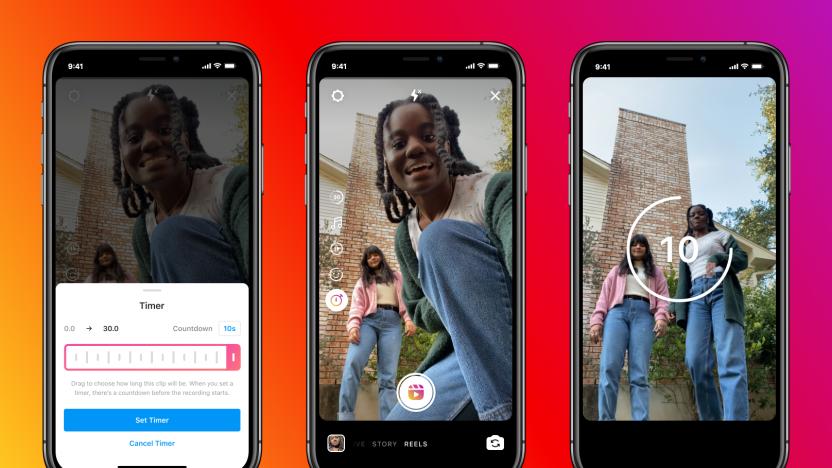
Instagram makes it easier to edit Reels
Instagram updates Reels to win over TikTok users.

Due 2 makes timers, reminders easy and now includes IAP (Updated)
Many of us here at TUAW were big fans of Due when it arrived on the App Store. It featured a no-nonsense design that allowed you to set timers and timed reminders quickly and intuitively, plus a few niceties like a logbook for previous timed events in case you wanted to use one again. The original version sported pinstripes, which dated it well into the iOS 7 era where stripes were out and blindingly blank white backgrounds were in. But Due is now available as a brand-new app (not an update to the old one) as Due 2, and it brings the same simplicity to the store as the first version, but it is now free to try with in-app purchases for additional features. Perhaps the biggest change outside of IAP* is the addition of more gesture-based commands in Due 2. As with many apps, you can pull down to add a reminder. You can also swipe right to uncover the menu (although a traditional "hamburger" button up top is available for this as well), which includes logged reminders and timers. You swipe left to delete or mark a reminder as done. A handy "undo" button appears for a second or two when you mark something done. Due now includes something besides the iOS default day/time picker for choosing when you are reminded of something. A handy grid with times, like 9:30 AM or 6:30 PM knows whether to put a past-due time for tomorrow or not. When I put a reminder in at around 1 PM and set the time for 9:30 AM, Due was smart enough to push that to the next 9:30 AM slot, which was the next day. You can also quickly set reminders for 10 minutes, 1 hour, 3 hours, or 1 day (or in the past). When creating a reminder you can also set auto-snooze, a repetition increment (every day, every two weeks, etc.) and the sound for the alarm. You can also tap on the current date and the usual iOS date picker comes up. And Due has natural language support built in since previous versions. Timers follow a similar methodology of creation, but of course are more like a reusable reminder. Presets for coffee steeping and paying a parking meter are included as examples. One thing I like are the circles that show you how a timer is progressing, just like downloads in the App Store interface show progress. Due can thankfully be run in the background, so your reminders and timers will appear in the lock screen when needed. I found exporting to work quite well also. In my case, I exported a reminder to Things. The reminder included a callback URL that opened up Due again, which is circular but also how the Things extension works in iOS 8 (this isn't a criticism, merely an observation). The app syncs nicely across iOS and Mac, although the Mac version is sold separately. The iOS version works great on iPad or iPhone/iPod touch. *Due 2 uses IAP for people who are totally new to the app. If you update from a previous version, you should have all the features. Update: According to the Due app developers, the in-app purchase adds the following features: 5, 10, 15 and 30 minutes auto-snooze 45 new alert tones Pause/resume timers Background sync with Dropbox

Daily iPhone App: Timeless is a colorful, multiple stopwatch and timer app for iOS
Timeless (US$0.99) for iOS is a heavy-duty timer and stopwatch app with some interesting features and a colorful, clean design (taking some inspiration from the upcoming release of iOS 7). Offering up to 10 simultaneous countdown timers / stopwatches, you'll have no problem keeping track of multiple, timed items to the second with Timeless. Timeless has a simple and stylish interface with a variety of colored themes that can be applied to each timer, so it's easy to keep track of and identify unique timers from a glance. Furthermore, with a double-tap, timers can be labelled as required, like "bread in oven" or "coffee break." To add a new timer, simply swipe to the left. To apply one of those unique colors, swipe up to reveal the theme settings menu and sample the styles until you find one you like and select it. If you can't find a color theme you like, there are additional theme packs available via in-app purchase ($0.99 - $2.99), which you can try before buying. Once you've selected your theme, swipe to the right to navigate back through your other timers. %Gallery-196040% Alongside a unique color theme and label, each timer can be assigned a custom notification tone. There are plenty to choose from (8-bit, done, echo bell, attention, etc.), and like the color themes, additional notification tone packs can be sampled and selected via in-app purchase, including zen, summer and digital. Tones and sounds in Timeless are intuitive and fun, making it easy to engage with and navigate the app from an auditory perspective. Timeless has a few additional and interesting features too. For instance, turn your iDevice clockwise to view all your timers in an easy-to-see list format. Tap and hold on a timer in the list to rearrange them in any order you see fit. Turn your iDevice counter-clockwise to get a large, clear view of a given timer. You can swipe through to other timers in this view, too. Start or stop a timer with a double-tap anywhere on the screen. If you're the kind of person who uses the Pomodoro Technique, saves water by timing your showers or uses a timer when hard-boiling eggs, for example, then Timeless, combining great design and functionality in a utility app, is well worth checking out. If you want to try Timeless before taking the $0.99 plunge, there's a free version of the app here, which has just two timers, color themes and notification tones. The free app can be upgraded to the paid app via in-app purchase at the same price.

The Inteliscope connects your iPhone to an actual firearm
We've talked before about how the iPhone can do a lot of things for you, but can it serve as a scope on a tactical rifle? That's the idea behind the Inteliscope, a new accessory that connects your iPhone to an actual tactical firearm. You just clip your iPhone 5 (or 4S or iPod touch) to the accessory, connect that to your rifle and you've got a heads-up scope that allows for custom crosshairs, video recording, a built-in compass and GPS, a timer and a few more handy functions. The idea is pretty ingenious -- it seems like using the iPhone's camera would offset the view, but maybe the accessory actually uses mirror to line up your shot. At any rate, the Inteliscope and its associated app will be available in June of this year, with each model costing US$69.99. You can pre-order the attachment right now.

Productivity Tip: Time for timers
Every day you have the same 24 hours as the rest of us to get what is likely a crushing amount of work done and out of your way so you can spend some time relaxing. Or, as one author has framed it, you have 168 hours in a week to accomplish what you want and move forward toward your goals. How do some people manage this while others are constantly rushing around late to everything? I was certainly guilty of this until I started minding my time in small chunks. Here are some ways to get those tactical moments -- the day-to-day stuff -- managed and under your control. What are you doing? At any given time, what are you doing? Probably the most significant thing you aren't doing is being mindful of the time you are spending on tasks. While the Pomodoro technique might not be for everyone, simply setting a timer to keep track of how long you're working on a given task is absolutely vital. At the end of the day you will have a better idea of where your time went, and by not getting bogged down in one or two things during the day, you'll find you can better cope with the myriad items you happen to be juggling. Think about it like this: How many times have you become engrossed in your work so much that you "lost track of time?" While being in a state of flow and working on something for a long stretch can be beneficial, over time you'll find that you tire easily and get "burnt out" after too many of these marathons sessions. You'll also find smaller stuff starts slipping through the cracks. Brain scientists and productivity experts agree that there are good reasons to break up marathon work sessions into smaller chunks. This is to avoid fatigue, primarily, but also so that you are making sure you get to all the stuff you have to do in a day, not just the one thing you're communing with that morning. Mindfulness Guess what? There's an app that ships with every iOS device currently made which will help you be mindful of your time on tasks. The Clock app has both a stopwatch and a countdown timer. If you use Siri, you can easily set a timer just by telling your iDevice for how long. But of course, there are dozens of timer and productivity apps on the store to help you out. First I'm going to explain what you should be doing, then I'll list some apps to help you out. Mindfulness has a specific meaning for Buddhists, but I'm really referring to the awareness aspect. By becoming more aware of how quickly time passes while our minds are engaged in a task, we can start to feel more in control of our daily tasks. Even emergencies (which I'll handle in a moment) won't throw our life into disarray if we have the knowledge of how our time flows at any moment. I cannot stress enough how important it is to be mindful of your time, and this doesn't mean checking the clock every hour or setting a chime. Being mindful of your time means you are setting the rules, you are taking control and you are paying attention. In the book 168 Hours: You Have More Time Than You Think by Laura Vanderkam, one of her first suggestions is making a log of your time for an entire week. Everything, from brushing your teeth to making your bed to your commute and break times should be logged. While it sounds onerous, logging everything you do in a week is much like a very thorough physical exam. In this case you are getting an x-ray into your life. By seeing how much time you spend in the morning making espresso, you can determine whether that time is well-spent. A lot of what we do is wasted time, maybe because we're not familiar with a tool we use or maybe because we're still doing things manually when they could be automated. In any case, a complete time log is the first step to awareness and will lay bare which parts of your day are being spent doing wasteful things. Note that I'm not referring to recreation time, which I feel (like family time if you have kids) is a necessary thing. So is sleep, although I have yet to accomplish 8 hours a day of sleep as Vanderkam claims is possible! Once you see what you are doing and how long it takes you, it's time to start forcing yourself to be more mindful of your time. If you are the shortcut type, you may skip to this next part without a week's worth of data... Set a timer After you are done reading this article try an experiment. If you don't already time your tasks or use a countdown timer, try this: Choose a task to tackle next, something that's part of a project but not something you know will just take a couple of minutes, then set a timer for 20 minutes and see how far you get towards finishing that task. Pomodoros are 25 minutes, and then it is recommended to take a 5 minute break. Personally I like to go in 20 minute sprints, then take 10 minutes to read, make coffee or a snack, or just get up and walk. I find, since I work at home, that 10 minutes is enough time to handle light chores in-between work tasks. So that's it! Set a timer for 20 minutes, then get to work and do not look at the timer. If you were really engrossed in your work, that 20 minutes didn't exactly crawl by, did it? It never does. If you were bored, you likely kept wanting to look up to see how much time you had left. This is how time escapes us, as the perception of time is fluid in our brains. Once you begin to time yourself, you begin to really manage what you are doing, and time becomes just a metric for focus. The joy for me comes in knowing that, in an hour, I can likely work on two tasks (possibly to completion) and get a couple of chores done. Now multiply that by 8 (not that any of us works a mere 8 hours a day) and all of a sudden you are making steps towards completing all sorts of larger goals by forcing yourself to march to a drumbeat of small time chunks. If you pace yourself, you can go anywhere with this, just like a march in real life. Don't forget to budget time to be social, however. Emergencies and schedules What about emergencies? I have tried a regimented schedule, and frankly, it isn't for me. I'm not the guy who gets up at 6am every day, refreshed and ready to start another day carefully portioned out in hour-long blocks. For one thing, my life is messy. For another thing, the news business isn't really conducive to careful planning of one's day. Instead, I needed a way to handle the numerous emergencies at work and in life with my larger schedule and long-term goals. Here's how. First, you have to have goals. We'll cover this in another post, but for now let's just say it's impossible to know where you're going if you don't have a destination. All of your tasks are just steps toward that finish line. Next, you have to have priorities for those goals. As I said last time, I use OmniFocus to help me sort through all the things I have to do to determine, based on priority and time, what I need to do next. Only when you know what has to get done can you plan to do it. Yes, that sounds simplistic, but I find that a couple of times a year most of us could benefit from a housecleaning of our tasks and goals, otherwise we find ourselves swimming upstream with a constant torrent of downstream asks which can overwhelm us. If you know what you have to do each day (again, something we'll work on in future posts), handling emergencies actually becomes a lot easier. Yes, you will have to shift things around. No, you will not have to freak out about it. The secret is simple: Be mindful of your time. Also give yourself a break every so often. As an example, let's say you are going through email in a 20-25 minute block. You've set a timer, you dive in, and about 5 minutes into the task you see an email from your boss with the ominous, all-caps subject URGENT: RESPONSE REQUIRED. Knowing you have to respond to this, you open the email (still part of your "check email task") and read it. It takes another 5 minutes or so to read the email and scratch down a quick list of what needs to be done. As you look at the list of 3 things needed, you can break down what is needed to accomplish this emergency goal -- or not! If it's a report "due tomorrow without fail" you can probably finish your email session and then get to work. If it's due by the end of the day, it's time to reset that timer, take 5 minutes to clear your head and then restart the timer and get back to work! Again, if this is an emergency then everything else is on hold. By keeping at it in small, 20-25 minute sprints toward the finish broken up by short breaks, you can stay focused. You might even throw in a 20-minute "do something else" task if you start getting tunnel vision. The brain can only take so much, depending on your age, etc. Above all, don't panic. Know that like a brick mason laying brick by brick, over time your tasks will build towards the goal. Unless you are really terrible at what you do, you'll get there. Over time you'll learn to see how your pace is affected by longer sprints. At the end of the day you'll find you can say "I spend X hours on this" and you will feel good about the fact that you put the time in. If you didn't get that emergency handled, you'll probably know why that happened, too. It wasn't because you weren't focusing on what needed to be done! The other thing about emergencies is that we have to push other stuff we had hoped to accomplish in a given day back, which leads to stress. By knowing you can only spend so much time per day doing something, you'll feel less stressed knowing those time blocks will be there tomorrow, and whatever derailed your plans for today can hopefully be cleaned up for a fresh attempt in the morning. As for schedules, we'll talk more about them in another post, but for now it's important that you stop thinking about your day in terms of appointments, and think more about what you're trying to accomplish every day. Do your best to minimize distractions on your calendar, as in your life. Timers help you focus, as long as you don't get distracted during those times. Apps that can help I've tried a number of timer apps but have settled into only using a few. As you can imagine, too many choices means you'll just trip up on what to use, and when. So I keep it simple, but I'm mentioning a few apps I think may be interesting to some of you, since you're not all as loose with a daily schedule as I am. On iOS: Clock Well, this is free and from Apple and you have no excuse not to use the Timer function starting today. While Apple's Clock is a no-frills affair, you can set your own alert sound and the timer is Siri-enabled, if you're into that sort of thing. Untime I love this timer app for a number of reasons. It's free, it's fast and it looks cool. Not only that, the dots on the screen are like sands in an hourglass, showing you at a glance how much time you have remaining without numbers (until the last 10 seconds, when a countdown appears). I love that the numbers go away, so your brain only sees how "much" time you have remaining. The alarm is pretty great as well, and the whole app reminds me of something Tron might use. Untime is simple, elegant and cool -- just how I like my apps. Due My favorite across platforms, Due has been covered before. iCloud sync is a huge time saver when setting up task timers, however. And yes, I set multiple timers because a task of playing with Legos on the weekend with my kids takes longer than an email sweep -- this is called keeping your life balanced! 30/30 This might not be for everyone, but if you have a number of items to accomplish in a day that you do often, 30/30 is a very nicely designed app that helps you structure the order of those tasks and set timers to help you keep on target. I feel like 30/30 could benefit from a better ability to reset those lists, but on those days when I need a little more structure, 30/30 does an amazing job of helping me power through a hectic schedule. Timer Aptly named, Timer from App Cubby offers 12 slots for preset timers. I find something like this very handy if you have a number of timed things you need to do in a day. For example, I try to get in 40 minutes of cardio twice a day, so having that as a simple button makes it easy. I have a basic Pomodoro, a "sprint" of 20 minutes and a 5-minute timer all pre-set in Timer for when my day is fluid, but I still have some regimen to adhere to. App Cubby's apps are always beautifully designed, as well. (There are lots and lots of Pomodoro apps, so feel free to share your personal recommendations in the comments below.) On Mac: Due Again, since Due has a Mac version, setting timers and getting alerts doesn't get much easier, and again iCloud makes your efforts portable. ApiMac Timer If you're ready to get fancier, ApiMac's Timer is a power user's dream timer. While the free version is great, the pro version allows the app to do all sorts of awesome things like run AppleScripts, send email logs and can even put your Mac to sleep. Timebar Timebar is a minimalist's dream. It sits in the menu bar, allowing easy access to set a timer. Better yet, it shows a progress bar in the menu bar itself, and as the menu bar "drains" you have a good idea of how much time you have left on a task. For me, this only enhances my stress if I'm under pressure. For others, this might be a way to gamify certain tasks that you hope to do faster. But it's cheap, efficient and effective and offers a snooze button when you need more time. Howler Our own Kelly Hodgkins recommends this one, and if you use Growl, Howler can hook into it. Howler offers a lot of features you might not need, but if you find a basic timer isn't cutting it, or you need to loop or chain timers (perhaps you have a series of tasks which rely upon a sequence), check it out. There's also an iOS version. Wrapping up Even if you do nothing else to make your life more productive, the simple act of being aware of your time spent can have a profound impact in your happiness. When I discovered how much time I had spent mucking about in email, I began training to help change that behavior (and yes, we will cover email in another series of posts). As a result, I got about an extra hour of work time in each day without having to stay later than usual. If you feel frustrated that you can't get things done, start logging what you do and how long it takes, then start breaking up your day into manageable timed chunks no more than 30 minutes at a time. Within weeks you'll find that you feel happier and more in control than ever, and you'll know where you can improve. Don't worry about fancy tools or tricks, just keep a timer going, pause for breaks, then get back to it. Unless you are Sisyphus you will find that eventually you've rolled that boulder up that hill.

Friday Favorite: Due
Yesterday around the TUAW water cooler a number of us expressed our love of Due, an app for Mac and iOS that is basically a simple timer/reminder application (my original review here). After trying dozens of timer apps, I think Due wins for a number of features that make it stand out from a very crowded field. After all, your iDevice comes with a timer in the Clock app, and there's Apple's Reminders app. While Reminders syncs with iCloud, your alarms in the Clock app do not. Due can help you stay focused and never overcook a boiling egg again. Due's interface is simple as can be. There are three views: Reminders, Timers and Logged Reminders. You can quickly set a reminder for later in the day, or whenever. Due accepts natural language instructions, so you could say "next Thursday at 1 PM" and it'll set a reminder alarm for just that. Note that Due doesn't integrate with the built-in Reminders app, so I'm only referring to reminders (lower case) within Due itself. Once a reminder has gone off or you check it off manually, those go into Logged Reminders. This is handy if you need to recall what you did or if you need to remind yourself of the same thing again, later. I tend to use the timer function more frequently (as I use my calendar for appointments and OmniFocus for repeating tasks and "to do" items). I have a 25-minute timer for Pomodoros, a 5-minute timer for breaks and a couple of others for things I need to do at some point in the day, but things which require me to focus on just that thing for an allotted amount of time. By doing this, I help my squirrel-like brain stay focused on some critical tasks throughout the day, but it also helps me be flexible enough to not dread going out of being flexible in my daily schedule (more on this in next week's Productivity Tip). Best of all, Due has just the right number of preferences. From changing sounds to setting a snooze time, Due can be as intrusive or quiet as you like. You can even change the alarms to use Notification Center or Growl -- handy especially if you use something like Prowl. I particularly like the option to "suppress alerts on launch and wake" because I hate opening my Mac to have 30 alarms from past events going off all at once. Is it just me or is that "throw a million notifications at me on wake" thing seem a very obtrusive, Windows 98-like behavior? But I digress. Due is a rock-solid, beautifully designed app. iCloud sync works flawlessly (you can also use Dropbox) across my Macs and iDevices, meaning I always have what I need where I need it. Most importantly, Due keeps me focused on doing things, and not setting myself up to do things, which is precisely what technology should be doing. You can get the Mac app here or the iOS version here.

Daily iPhone App: Real Racing 3 is a showcase of the best (and not quite) that iOS has to offer
Here's the bottom line on this one, right away: Real Racing 3 is an amazing game, and EA has put it on the App Store for free. Go grab it and be awed, right now. That said, I do have one issue with this game, and it's that I'm actually a terrible driver. I do fine on real roads at less-than-deadly speeds. But whenever I play a racing simulation game like this one, where real racing vehicles are modeled on real racing tracks, I always drive way too fast, brake way too late and I spin out on the track as the rest of the pack flies by me. It's a personal problem, I know, but personally I prefer arcade racers, or another genre completely. I still enjoy playing Real Racing, though, just because it is such an excellent showcase of what's possible on iOS. This time around, Firemonkeys (who I'd really rather see making another Puzzle Quest, but whatever) has outdone itself, with some gorgeous graphics and some very impressive social features. Even in standard campaign races, you see your friends and their Game Center icons driving around you, and all of the standard social services are seamlessly integrated into the game. There's no shortage of racing to do here, and you could (and some people will) probably play for years trying to lock down all of the top spots in the various tracks and time trials. One of the biggest controversies about this game pre-release has been its freemium mechanic, and it is sort of a pain: You need to pay for repairs to your vehicle, which presents a drain on your in-game currency (that you can of course fill with IAP if you choose), and when you choose to upgrade a vehicle, each upgrade is done on a timer, which means you don't get the fruits of your upgrade right away unless you spend some in-game gold, also available via real money. In practice, it's somewhat annoying, but not unbearable at all. I don't necessarily like paying to repair after every race (especially since, as previously stated, I am not the most gentle driver), but in general, there seems to be enough money to go around without having to dive into IAP. You can also buy new cars and tracks with real money, and while those prices are relatively high, selling extra content in a freemium game isn't a new idea by any means. The biggest wrinkle is that when your car needs a major system repair, you're forced to wait on racing with that car, or you can pay a real-money currency to complete it quickly. That can be a real pain, especially if you only have one or two cars to race (so save up and buy a few cars right away). And shame on Firemonkey for including a mechanic like that, meant to serve their publishers rather than their players. But for the most part, it looks like EA at least found a safe balance here: The freemium system isn't exceptionally heinous, and having the game released for free means those excellent social features will always be populated with plenty of players. Real Racing 3 is a gorgeous game, a perfectly designed game (at least while racing), and probably the best example, at this moment, of what an iOS game can be. The freemium hooks do drag the experience down a bit, but that seems appropriate for this time and place, given how much of an effect the iOS platform has had on models like this. You should download this one, for free, without question, if only to experience that first race for yourself and see what Firemonkeys has done with Apple's devices. After that, whether you cough up more in-game currency or even real money is up to you. I plan to play a whole lot without spending a dime, and I'll be easy to spot: Just look for the beat-up car spinning out in the dirt.

What can you say to Siri in iOS 6: the international edition
Last year, Steve Sande and I put together a "What can you say to Siri" post that proved to be hugely popular. We'd been working on "Talking to Siri: Learning the Language of Apple's Intelligent Assistant", which we initially self-pubbed as an e-book, and then later moved to QUE publishing. This year, we followed up that post with an iOS 6 version of "What can you say to Siri", which we published on Friday. A number of people pinged me asking if I wouldn't mind offering some internationalized versions of the list. In that spirit, here are lists for German, Japanese, and French. German NACH KONTAKTEN FRAGEN Was ist Christians Adresse? Was ist die Telefonnummer von Diana Pelzl? Wann ist der Geburtstag meiner Frau? Zeige die private E-Mail-Adresse von Susanne Wie ist die Geschäftsadresse von meinem Bruder? KONTAKTE SUCHEN Zeige Tobias Appel Suche Personen mit dem Namen Pelzl Wo ist Christian Wilde? BEZIEHUNGEN Meine Mutter ist Diana Pelzl Christian Wilde ist mein Bruder Rufe meinen Bruder im Geschäft an VERANSTALTUNGEN HINZUFÜGEN Termin um 9 einrichten Erstelle eine Besprechung mit Christian um 9 Uhr Neues Treffen mit Georg am Donnerstag um 12 Uhr Plane eine Besprechung wegen Urlaub morgen früh um 9 Uhr Neuer Termin mit Diana Pelzl Freitag um 15 Uhr Erstelle eine Planbesprechung heute um 8:30 Uhr im Tagungsraum VERANSTALTUNGEN ÄNDERN Verschiebe meine Besprechung von 15 Uhr auf 16:30 Uhr Verschiebe meinen Termin mit Herrn Wilde auf nächsten Montag um 9 Uhr morgens Füge Georg zu meinem Termin heute um 9 Uhr hinzu Sage meinen Termin zum Thema Urlaub ab NACH VERANSTALTUNGEN FRAGEN Wie beschäftigt bin ich den Rest des Tages? Was steht am Freitag in meinem Kalender? Wann ist mein nächster Termin? Wann ist die Besprechung mit Christian? Wo ist meine nächste Besprechung? WECKER Wecke mich um 7 Uhr Stelle einen Wecker für 6:30 Uhr morgens Wecke mich in einer halben Stunde Ändere meinen Wecker von 6:30 Uhr auf 6:45 Uhr Schalte meinen Wecker für 6:30 Uhr aus Lösche meinen Wecker für 7:30 WELTZEITUHR Wie spät ist es? Wie viel Uhr ist es in Berlin? Welches Datum ist heute? Welches Datum ist diesen Samstag? TIMER Stelle den Timer auf 10 Minuten Zeige den Timer Halte den Timer an Stelle den Timer wieder an Setze den Timer zurück Stopp E-MAIL SENDEN Emaile Georg wegen Reise Sende eine E-Mail an Susanne wegen Planänderung Neue E-Mail an Diana Pelzl Schicke eine E-Mail an Vater wegen der Überweisung Sende eine E-Mail an Herrn Wilde mit dem Inhalt danke ich habe die Formulare erhalten Eine E-Mail an Georg und Tobias senden mit Betreff ich hatte heute viel Spaß E-MAIL ABRUFEN Rufe E-Mails ab Gibt es heute neue E-Mails von Christian? Zeige neue E-Mails zum Mietvertrag Zeige die E-Mail von Georg von gestern AUF E-MAIL ANTWORTEN Antworte liebe Diana bitte entschuldige die späte Zahlung Rufe ihn im Geschäft an FINDMYFRIENDS Wo ist Tobias? Wo ist meine Schwester? Ist meine Frau zu Hause? Wo sind alle meine Freunde? Wer ist hier? Wer ist in der Nähe? NACHRICHTEN SENDEN Sage Diana ich bin gleich da Sende eine Nachricht an Tobias Appel Sende eine Nachricht an Georg und sage wie wärs mit morgen Sage Susanne die Vorstellung war klasse Schicke eine Nachricht an Dianas Handy und sage ich komme heute später Sende eine Nachricht an 0401270043 SMS an Tobias und Georg wo seid ihr? BENACHRICHTIGUNGEN VORLESEN Lies meine neuen Nachrichten vor Lies sie noch einmal vor AUF NACHRICHTEN ANTWORTEN Antworte das sind tolle Neuigkeiten Sag ihm ich bin in 10 Minuten dort Ruf sie an MUSIC Spiele The Light of the Sun Leg Trouble auf Zufällige Wiedergabe von Taking back Sunday Spiele Alicia Keys Spiele klassische Musik Spiele meinen Party-Mix Gib meine Wiedergabeliste für unterwegs zufällig wieder Abspielen Pause Überspringen NOTES Notiere 12 Euro für Pizza Notiz hör dir das neue Album von Alicia Keys an Suche meine Restaurantnotiz Erstelle eine Notiz Kinderbücher Füge Max und Moritz zu meiner Notiz Kinderbücher hinzu PHONE Rufe Tobias an Wähle die Handynummer von Susanne Ring Rufe Diana auf ihrer Geschäftsnummer an 040 1270043 anrufen Rufe zuhause an Starte einen FaceTime-Anruf mit Georg REMINDERS Erinnere mich Mama anrufen Erinnere mich daran Mama anrufen wenn ich nach Hause komme Denke dran Schirm mitnehmen Erinnere mich morgen früh um 6 daran Medizin nehmen Erinnere mich dran Blumen abholen wenn ich hier weg gehe Erinnere mich daran Tobias anrufen wenn ich das Büro verlasse Neue Erinnerung für 18 Uhr Bericht fertigstellen STOCKS Was kostet die Apple-Aktie? Wie ist das Kurs-Gewinn-Verhältnis von Apple? Wie ist der Schlusskurs von Yahoo heute? Wie steht der Dow Jones heute? Wie sehen die Börsen aus? Wie steht der DAX? WEATHER Wie wird das Wetter heute? Wie wird das Wetter morgen? Wird es in Detmold diese Woche regnen? Zeige die Vorhersage für Berlin für nächste Woche Wie ist die Vorhersage für den Abend? Wie ist im Moment das Wetter in Frankfurt? Wie heiß wird es an diesem Wochenende in München? Was wird die Höchsttemperatur am Donnerstag in Heidelberg sein? Wie ist die Außentemperatur? Ist es windig heute? Wann geht in Paris die Sonne auf? WEBSEARCH Suche im Internet nach Sylt Suche vegetarische Nudelrezepte Suche im Internet nach Flugpreisen Google nach dreißigjähriger Krieg Suche auf Wikipedia nach Konrad Adenauer Suche im Web nach Weltmeisterschaft Bing-Suche nach Alicia Keys Japanese Section: 連絡先の情報を調べる 斎藤君の住所は? 江川さんの電話番号を教えて 妻の誕生日はいつ? 恵美ちゃんの自宅メールアドレスを表示して 弟の勤務先の住所は? Section: 連絡先を検索する 渡部克也を表示 竹林という名前の人を探して 一井良夫って誰だっけ? Section: 関係者 私のことは小林さんと呼んで 小澤恵美が私の母です 弟の職場に電話をかける Section: 予定を追加する 9時に会議を設定 9時に佐藤君との会議を入れる 正午に愛ちゃんと待ち合わせ 明日の朝9時に人事採用についての会議をセッティング 金曜3時に斎藤康則さんに会う 金曜日の6時半から新宿で歓迎会を開催 Section: 予定を変更する 午後3時からの会議を4時半に変更 歯医者の予約を水曜の午前9時に変更 この会議に溝上を追加 予算審査会議をキャンセル Section: 予定を確認する 今日のこの後の予定は? 金曜日の予定は? 次の約束の時間は? 山口さんに会うのはいつ? 次の会議の場所は? Section: アラーム 明日朝7時に起こして 午前6時半にアラームをセット 8時間後に起こして 6時半のアラームを6時45分に変更 6時30分のアラームをオフにして 7時30分のアラームを削除 Section: 時計 今何時? ベルリンは何時? 今日は何日? 来週の土曜日は何日? Section: タイマー 10分タイマーをセット タイマーを表示 タイマーを一時停止 再開 タイマーをリセット 止めて Section: メールを送信する 真由美に旅行についてメール 幸恵ちゃんに予定変更とメールして 山口さんにメールを送って お父さんに仕送りの件でメール 高橋先生にお祝いありがとうございましたとメール 恵美と大輔に昨日のパーティというメールを送る Section: メールを確認する メールをチェック 今日佐藤さんからメール来た? 賃貸契約に関する新着メールを表示 渡部から昨日来たメールを見せて Section: メールに返信する このメールに支払いが遅れて申し訳ありませんと返信 その人に電話して Section: FINDMYFRIENDS 賢は今どこにいる? 妹の現在地を教えて 奥さんは今家にいる? 友達全員の居場所を教えて この辺に誰かいる? 誰か近くにいる? Section: メッセージを送信する 克也君にすぐ行きますと伝えて 溝上雄大さんにメッセージを送る 良夫に明日はどうですかというメッセージを送信 真由美に最高のショーでしたと伝える 浩の携帯に少し遅れますというメッセージを送って 0312341234にメッセージを送信 斎藤と高橋に今どこにいるとメッセージ Section: メッセージを読み上げる 新着メッセージを読み上げて もう一度読んで Section: メッセージに返信する 素敵なお知らせありがとうと返信 その人に10分で着きますって伝えて 彼女に電話して Section: MUSIC Light of the Sunを再生 Troubleを再生 Taking Back Sundayをシャッフル再生 Alicia Keysの曲をかける ブルースを再生 パーティーミックスを再生 ロードトリッププレイリストを再生 再生 一時停止 スキップ Section: NOTES 今日のランチ代は980円とメモ Alicia Keysの新譜をチェックとメモして レストランに関するメモを検索 読書リストというメモを作成 トム・ソーヤーの冒険を読書リストというメモに追加 Section: PHONE 康則君に電話 竹林さんの携帯に電話 恵美ちゃんの職場に電話 0312341234に電話をかける 家に電話して 真由美とFaceTime Section: REMINDERS 母に電話するのをリマインド 家に着いたら母さんに電話をするのを思い出させて 傘を持っていくのをリマインドして 明日の朝6時に薬を飲むのを思い出させて ここを出るときに智に電話をするようにリマインドして 6時にレポートのことを思い出させて Section: STOCKS Appleの株価は? AppleのPERを教えて Yahooの今日の終値はいくら? 日経平均の調子は? 今日の株式市場は? 現在のダウ平均は? Section: WEATHER 今日の天気は? 明日の天気を調べて 今週、東京は雨が降りそう? 大阪の来週の天気予報を教えて 今夜の天気予報は? 名古屋の今の天気は? 今週末、沖縄は暑くなる? 福岡の木曜日の最高気温は? 外の気温は? パリの日の出は何時? Section: WEBSEARCH ボラボラ島をWebで検索 ベジタリアンパスタのレシピを検索して 一番お得なプロバイダをWebで調べて 米英戦争をGoogleで検索 Wikipediaで伊藤博文のことを調べる ワールドカップのニュースを探して Alicia KeysをBingで調べる French QUESTIONS SUR LES CONTACTS Quel est le numéro d'Alex ? Quand est la date d'anniversaire de ma femme ? Affiche l'adresse email personnelle de Stéphanie Où habite Alexandre ? RECHERCHE DE CONTACTS Affiche Alexandre Moha Trouve les personnes appelées Druon Qui est Philippe Pollet ? RELATIONS Philippe Pollet est mon frère Appelle mon frère à son bureau AJOUT D'ÉVÉNEMENTS Programme une réunion à 9h Prévois une réunion avec Philippe à 9h Programme un rendez-vous chez le dentiste lundi prochain à 8h Prévois une réunion sur le recrutement demain matin à 9h Nouveau rendez-vous avec Stéphanie Baroux à 15h Prévois une réunion de planning à 8h30 aujourd'hui dans la salle de conférence MODIFICATION D'ÉVÉNEMENTS Déplace ma réunion de 15h pour 16h30 Décale mon prochain rendez-vous Ajoute Florence à ma réunion avec Alexandre Annule la réunion de révision du budget QUESTIONS SUR LES ÉVÉNEMENTS À quoi ressemble le reste de ma journée ? Qu'est-ce que j'ai de prévu vendredi ? Quand est mon prochain rendez-vous ? Quand est-ce que je vois Philippe ? Où se trouve ma prochaine réunion ? ALARME Réveille-moi demain matin à 7h Mets un réveil pour 6h30 tous les matins Réveille-moi dans 8 heures Éteins mon réveil de 6h30 Supprime mon réveil de 7h30 Éteins tous mes réveils HORLOGE Quelle heure est-il ? Quelle heure est-il à Berlin ? Quel jour tombe le 1er mai ? Quelle est la date d'aujourd'hui ? MINUTEUR Règle le minuteur sur 10 minutes Affiche le minuteur Mets en pause le minuteur Reprends Réinitialise le minuteur Arrête-le ENVOI D'EMAILS Envoie un email à Florence à propos du voyage Envoie un email à Stéphanie sur le changement de programme Nouveau mail à Stéphanie Baroux Envoie un email à Papa à propos du chèque de loyer Envoie un email à Florence avec Sortie cinéma comme objet Envoyer un email à Florence Baroux pour lui dire que j'ai reçu les formulaires Envoie un email à Florence et Alexandre objet Sortie cinéma contenu Voilà un film génial CONSULTATION D'EMAILS Montre-moi mes emails Est-ce que j'ai reçu des emails de Philippe aujourd'hui Affiche les nouveaux courriers concernant le bail Affiche l'email de Florence reçu hier RÉPONSE À DES EMAILS Réponds Chère Stéphanie désolé pour le retard de ce paiement Réponds-lui que tout va pour le mieux FINDMYFRIENDS Où se trouve Philippe ? Où se trouve ma sœur ? Où se trouvent tous mes amis ? Qui est ici ? ENVOI DE MESSAGES Dis à Philippe que j'arrive Envoie un message à Alexandre Moha Envoie un SMS à Florence disant Pourquoi pas demain ? Dis à Stéphanie que le spectacle était super Envoie un message à Florence sur son portable disant que je serai en retard Envoie un message au 01 41 68 22 30 Envoie par texto à Alexandre et Florence Où êtes vous ? CONSULTATION DES NOUVEAUX MESSAGES Lis mes nouveaux messages Relis RÉPONSE À DES MESSAGES Réponds c'est une excellente nouvelle Dis-lui que je serai là dans 10 minutes MUSIC Écouter Light of the Sun Joue Trouble Jouer Taking Back Sunday en aléatoire Mets Alicia Keys Joue ma liste de lecture Soirée Mets de la musique rock Lecture aléatoire de ma liste de lecture Voyage Lecture Pause Suivant NOTES Note que j'ai dépensé 12€ pour le déjeuner Prendre en note Écouter le nouvel album d'Alicia Keys Trouve ma note sur les restaurants Crée une note Liste de livres à lire PHONE Appelle Alexandre Appelle Florence Druon sur son portable Appelle Florence sur son téléphone professionnel Appelle le 01 41 68 22 30 Passe un coup de fil à la maison Lance un appel FaceTime avec Stéphanie REMINDERS Rappelle-moi d'appeler maman Rappelle-moi d'appeler ma mère quand j'arrive chez moi Rappelle-moi de prendre un parapluie Rappelle-moi de prendre mes médicaments demain matin à 6h Fais-moi penser à aller chercher des fleurs en partant Fais-moi penser à appeler Alexandre quand je pars d'ici Me rappeler de terminer le rapport avant 6h Ne pas oublier que le gâteau est cuit dans 20 minutes STOCKS Quel est le cours de l'action Apple ? Quelle est la capitalisation boursière d'Apple ? Quel était le prix à l'ouverture pour Yahoo aujourd'hui ? Compare Apple et Yahoo Est-ce que l'action Apple est en hausse ? Comment se porte le CAC 40 ? WEATHER Quel temps fera-t-il demain ? Quel temps est prévu pour aujourd'hui ? Est-ce qu'il va pleuvoir à Lyon cette semaine ? Regarde les prévisions météo de la semaine prochaine à Lorient Quelles sont les prévisions pour ce soir ? Quel temps fait-il à Biarritz en ce moment ? Est-ce qu'il va faire chaud à Montpellier ce week-end ? Quelle sera la température maximale à Lille jeudi ? Quelle température fait-il dehors ? Est-ce qu'il y a beaucoup de vent ? À quelle heure se lève le soleil à Paris ? WEBSEARCH Recherche Bora Bora sur le Web Recherche sur le Web les meilleurs tarifs pour Internet Recherche la guerre de 1870 sur Google Recherche le Général de Gaulle sur Wikipédia Recherche Alicia Keys sur Bing

TUAW Origin Stories: Pomodorable
If you're into time management principles you may have heard of the Pomodoro Technique. At its core is the notion of setting a timer (generally around 25 minutes) and focusing on one task for the duration. If this interests you, Pomodorable is an attractive Mac timer app that adds a few niceties, like Reminders integration. I spoke one of the minds behind Pomodorable, Kyle Kinkade, at WWDC. Kyle helped organize IndieDevLab (where we filmed the first round of Origin Stories videos), which was a great place for developers who couldn't attend WWDC to gather and learn. Check out why Kyle and team created Pomodorable in the video below and check out Pomodorable on the Mac App Store.

Daily iPhone App: Minutes is a simple timer for your tasks
Timer apps come in all shapes and sizes. Some are complex and let you time multiple events at once, while others, like Minutes -Timer and Stopwatch, are meant to be quick and easy to use. Minutes has a simple, but functional UI that lets you set a timer for a single event by dragging a pointer around the face of a pseudo-clock. Once you set your timer, the app displays the time remaining in minutes and seconds. It also displays the time that the timer will end, which is handy for tasks that need to end before a certain time of day. When the timer is done, the app will send you an alert so you can set the timer and jump off to check your email without missing a deadline. Minutes also functions as a stopwatch, but that feature needs some improvement. When you are not running a timer, you can tap the center of clock to start the stopwatch and tap again to stop it. When you halt the stopwatch, unfortunately, the elapsed time is erased. Hopefully the developer will address this in an update. Minutes - Timer and Stopwatch is available for 99-cents in the iOS App Store. It's not the most feature-rich timer in the App Store, but for one-at-a-time tasks, Minutes gets the job done quickly and easily.

Daily iPhone App: 30/30 helps you time your tasks
Binary Hammer's 30/30 is a timer app for people who need to get lots of things done in a short period of time. The app lets you set up several consecutive tasks and allocate the time you need to get each one done. The app keeps track of the elapsed time and will alert you when you need to finish your current task and move onto the next. It's perfect for reminding you take a 5-minute break from your work once every hour or to pace your progress through a circuit training course. The app has a gesture-based interface that's pleasing to use. You can swipe to delete a task, touch and hold to move a task, and pinch apart to create a new one. When creating a task, you can give it a title, set the duration and choose both a custom color and icon. There is only one default notification sound that you can toggle on/off if you want. You can also choose to have your phone vibrate. Once you have your list set up, you can drag items around on the fly to get the perfect workflow. There's also a big pause button that you can use to pause your task if something like a phone call diverts you for a few minutes. It's a simple app that allows you to jump right into your tasks and not get bogged down with the little details that often prevent you from getting things done. The 30/30 app is available for free from the iOS App Store. It has a unique pricing scheme that lets you send money to the developer via an in-app purchase. You're not required to send money to unlock a feature as the app is fully-functional. The in-app purchase is merely an opportunity to thank Binary Hammer for its hard work.

Timer: a single-serving iPhone app for timing stuff
The guiding principle behind the Unix command line lurking underneath the GUI of every Mac you own is a collection of simple programs that co-operate to enable you to achieve complex tasks. That co-operation part is missing from iOS, due to tight app sandboxing, but the idea of simple, small apps that do one thing well is very much alive. The latest from this school of design thought is App Cubby's $0.99 app, Timer. It comes highly recommended -- with a 4.5-star average review in iTunes and featured-by-Apple App Store spot. I almost don't need to explain the functionality; a screenshot alone may be enough, although there are some neat, subtle touches that don't immediately meet the eye. Timer gives you twelve buttons, each corresponding to a distinct count-down timer. Some are pre-filled with values; some are not. Tap on a pre-set button to start the countdown timer for the appropriate time. Tap it again to pause the timer. Tap the other buttons to enter a one-off custom time to count down to: Tap and hold on any button to configure a pre-set in that slot, with options for colour (which you can use to visually group timers) and alert tone: When the timer goes off, your choice of alarm tone sounds and a notification pop-up appears, in the usual fashion: Like most reminder apps since the edition of local notifications in iOS 4, you don't need to leave Timer running to make the alarm sound. If the phone is muted, you get a vibrating alert instead. However, note that it does not continue to vibrate -- it's one buzz, and the screen lights up, and then the device goes back to sleep a few seconds later. Similarly, audible alarms play only for a short period -- ten or so seconds, depending on the tone you choose -- before shutting off. Depending on what you want, the non-repeating nature of the alarm could be perfect, or an annoying limitation. If you don't respond to an alarm, it transforms into a count-up timer instead. When you return to the phone you can use this to see how long it's been since the alarm sounded. Why this and not any other timer? I can think of at least two specific scenarios Timer is perfect for. The first is where you want to time a specific interval over and over again. For example, the Pomodoro productivity technique calls for you to single-mindedly concentrate on a task for 25 minutes, then have a five minute break, then repeat the pattern. Every fourth break, take a bit longer (15-20 minutes). This requires timing the same three intervals over and over -- Timer is perfect for this. The second activity I've found Timer to be spot-on for is complicated cooking. I have a little standalone digital timer in my kitchen, but once I have a few different elements on the go -- all with their own end-points -- I find it all too easy to lose track of where I am. With Timer, I was able to configure multiple clocks for each element of the meal, and see at a glance if I had time for another glass of wine before I had to remove the chicken from the oven to rest. Why Timer instead of Siri? In my case, because I'm still rocking an iPhone 4, so I don't have Siri; but that's a fatuous answer. There's also no way to coerce Clock to track more than one countdown at once on the earlier iPhones that can't access Siri's special area. You can use Reminders, although then you have to do mental arithmetic to work out the end points of your various timers and set a reminder for the corresponding time. Even if you are using an iPhone 4S, however, you still can't easily get a glance over up to a dozen timers without re-invoking Siri, and setting timers over and over again for the same block of time ("remind me to stir the ragù every 20 minutes" was my most recent use case) isn't as easy as tapping a single button. Future changes I spoke with Dave Barnard, of App Cubby. He told me they are already hard at work on v1.1 of Timer, which they are aiming to release "really soon" now they are done with Launch Centre Pro. This version will bring optional names for timers, some extra UI polish (I can't imagine where; it's a very slick app already), and a few bug fixes. Is it worth the money? This, of course, is the $64,000 question. Or, more accurately, the $0.99 one, as that's what Timer costs. On the one hand, there's apps that do this sort of thing for free, and you can get by with the built-into-iOS stuff too. I can't really claim that Timer will change your life. On the other hand, it's $0.99, and it's legitimately more convenient than the built-in stuff -- or any other timer app I've looked at. It's nice to use, has a nice UI, and genuinely useful. How much time does it have to save you to justify that paltry cost? To my mind, not much at all. Recommended. Timer is available on the iOS App Store for $0.99, or your local currency equivalent.

Daily iPhone App: Visual uses color to keep track of the time
I don't like to spend a lot of time keeping myself on schedule. When I have a 15-minute block to send off some emails, I want a timer app that's easy to setup and simple to use. One that'll let me see quickly how much time I have left before I have to move on to another task. That's where Visual steps in. It's a timer app that ditches the digital or analog readout and replaces it with color. Rather than counting down with numbers, the app uses color changes to let you know how much time you have left . When Visual launches, you can tap on the screen to set your timer. The app uses traffic light colors as its default color scheme, which means the timer starts off green, turns to yellow at the half way point and then to red when the timer is almost up. If you don't like this color scheme, you can select from five other presets. You can also set alert tones that'll chime when the color changes. Using a color scheme instead of numbers means that Visual is exceptionally easy to use. I don't have to avert my gaze and focus on a set of numbers. I just have to catch a glimpse of the colors to know how much time I have left. I find that I don't even have to take my eyes off my work, if I can see the timer's color from the corner of my eye. Visual is missing a few features, like the ability to set a recurring timer and the option to overlay digits if you prefer. The app does show a digital timer, but it's very tiny and you can't see the numbers unless the phone is in your hand. It would be nice if there was an option to show a large digital timer on top of the color timer. Such an option would give you the best of both worlds. Visual is available in the iOS App Store for $US0.99.

Nokia N9 countdown timer removed, confusing calendars everywhere (update: here's why)
Psych. It was too good to be true -- Nokia's Swedish site had begun an official countdown for the Meego-laden N9, instilling hope within our souls that the gorgeous device would show up on at least a few shelves by September 23rd. Now, the timer is nowhere to be found, leaving disappointment, depression, and confusion behind in its tracks. Was it briefly taken down due to maintenance issues? Has the N9 been delayed -- or worse, cancelled? Perhaps it's the victim of some rare good luck and is getting bumped up to a sooner date? Until more answers come our way, the only thing we can do is sit and wait... and hope. And continue frantically clicking the "refresh" button. [Thanks, Mark] Update: We were just sent a link to Swedish website Tech Again, which notes they talked to Nokia Sweden's press officer about the situation. Apparently, the timer was removed because it insinuates a guarantee that operators and retailers will have the phone exactly at the moment the timer gets down to zero. The N9 is still expected to reach customers on the 23rd, but the specific time of launch may vary depending on the retailer. [Thanks, Joel]

TUAW's Daily iPad App: 22 Days HD
22 Days HD is an event countdown app that tells you the number of years, months or days until an event. It even counts down the hours, minutes and seconds, but the app calculates that value according to the day, not the exact time of the event. The app looks nice on the iPad, even if its navigation is a bit awkward. It opens to your event screen which lists all your saved events. Each event has an icon and is arranged in a grid pattern according to how far away the event is (days, months, or years). You tap once on an icon to view the event details and tap twice to edit an event. Be careful not to triple-tap an event, as that deletes it. While still in the event list view, you can get a quick look at all the events in each time category by tapping and holding on the "days", "months" or "year" labels. Pulling up information in this event list view is quick and easy, but you do have to get used to these single, double and triple taps, as well the tap and hold. You can also swipe left and right to navigate between your event list and the new event screen. This swiping is not completely intuitive as you have to swipe across the large 22 Days logo at the top to navigate. If you swipe on the bottom half of the screen, nothing happens. Once again it's easy, but not completely intuitive. The new event screen is where you enter all your events. You can set the name, date (month and day only), assign a notification date and time, and specify it as a recurring event, There is no option to set the frequency (weekly, monthly) or the recurrence; each event by default is yearly. You can also choose an image and must assign one before you can create an event. The image can be a stock image provided by the app, one in your photo roll or one taken with your iPad 2 camera. The 22 Days app is also chock full of value-added features. It lets you add an unlimited number of events as well as grab location data for each event. You can even pull in event information from your contacts (their birthdays!) and from an ICS file exported from your personal calendar. Events can be shared on Twitter by double tapping the event and on Facebook by triple tapping. Overall, 22 Days HD is a nice-looking app with many features. You just have to get used to its semi-complex method interaction that uses a combination of single, double and triple taps. 22 Days HD is available here in the App Store for $1.99.

TUAW's Daily Mac App: Time
Do you ever watch Star Trek and think, I wish my computer just had a little bit of the LCARS theme to it? You need Time. OK, it's not going to turn your Mac into a futuristic Star Trek-style computer, but Time authentically replicates the visual style and feel of the LCARS interface displaying a clock complete with a stopwatch, count down timer and an alarm. You can choose from 27 different color themes to suit your decor, have the app full screen or windowed and adjust the brightness of the app by dimming the entire interface -- handy if you're using it as a display at night. On the clock front you have the option of 12 or 24 hour display, the option to display the seconds as well as the day and date, which can be displayed as a star date. All the settings are accessible via large buttons that make up the interface, with each button click emitting a satisfying LCARS sound. Speaking of sounds you have the option of 15 alarm sounds from beeps and chirps to warnings and hailing frequencies, which can be used for both the alarm clock and the count down timer. If all the sounds get a little much for you, there's a button to mute the whole lot too. Time does what it says on the tin. It gives you a clock in the style of LCARS, and is great for any 24th century Star Trek fans out there. It's free and available from the Mac App Store.

TUAW's Daily Mac App: Shuttie
Ever wanted to leave your Mac running unattended at night, but don't want it running all night long? Today's Daily Mac App will help you do just that. Shuttie allows you to bind one of six actions to a countdown timer, allowing you to shutdown, restart, sleep or logout of your Mac, or fire off an AppleScript or an alert. You select the action you want, the countdown time and hit the activate button. Shuttie will provide periodic Growl notifications as it counts down to zero, as well as a timer on its dock icon, and then it will initiate whichever activity you've got selected. Loading an AppleScript is a drag-and-drop affair while your desired alert text is entered into a text box. Sure, there are other ways of doing this kind of thing, but Shuttie is a good way to set up these tasks to be performed remotely. It's US$1.99 in the Mac App Store.

TUAW's Daily Mac App: Minutes
Timers are a dime-a-dozen these days. Whether you're using the built-in Timer app on the iPhone or one of the myriad of cloud-based timer apps or widgets, it doesn't take much to do the job. Minutes is a simple Mac App Store timer app that spawned from a Dashboard widget of the same name. The app exemplifies ease of use, presenting you with a cute little timer box complete with countdown clock at its center. Drag the little arrow around the clock to set the time and click the button to start it. The app can play a cute little default alarm tone, start playing a playlist in iTunes or stop iTunes playing once the countdown has finished. Each action has a fun little animation attached to it with each new timer dropping down from the top of your screen and the clock shaking once the countdown is complete. You can change the color of the timer among four colors, set it to use a 24-hour clock and have as many timers as you want on screen at a time. If you need the digital equivalent of an egg timer on your Mac, you can't go wrong with the cute little US$0.99 Minutes.

A roundup of clock apps for the iPad
One of the more surprising app omissions from the iPad was the iPhone's Clock app. It's an extremely useful iPhone app, featuring a world clock, alarm, timer, and stopwatch. Why Apple didn't choose to add this app to the iPad is a mystery for the ages, but at least it's opened up the market for some incredible clock apps for the platform. Let's take a look at some of the better clock apps on the App Store: Night Stand HD (US$4.99, also available in free Lite version) -- This good looking universal app not only gives you a choice of clocks, but you also have a world clock, multiple alarms, and a stopwatch. You can also see limited weather information right on the clock face. Unfortunately, the current lack of background capabilities on the iPad means you'll have to keep this app running in order for those alarms to ring on time, but that will be resolved with iOS 4.2 in November. Clock Pro HD ($5.99) -- Obsessed with time? This might be the iPad app for you. It features an alarm clock in 18 different styles, iPod music alarms, an analog clock full screen support, a chess clock, a world clock, a stop watch with lap control, nature times (sunrise, sunset, midday, high and low tide) for any location, a sleep timer, an egg timer, a metronome, a countdown clock, and a project clock. Whew! As with Night Stand HD, the app must be open for alarms to work due to the background limitations of iOS 3.2 on the iPad. Read on for a look at more iPad clock apps.

TUAW's Daily App: Space Invaders Business Cards
The Taito Corporation is the Japanese developer that owns the Space Invaders franchise, and they have done something pretty crazy with the App Store. They've released a series of completely free, Space Invaders-branded apps, most of which have nothing to do with the game at all. There's the Space Invaders Timer, the Space Invaders Calculator, and even the Space Invaders Flashlight. It's pretty bizarre, although all of the apps are free, so it's probably not worth questioning -- if you're a Space Invaders fan and wish your normal utility apps had a little pixelated alien feel, you've hit the jackpot. The real winner, though, is the Space Invaders Business Card app. This is a free app that lets you create a virtual business card, that you can even trade across with friends on other phones via Bluetooth. Unfortunately, traded cards only go to the business card album inside the app (unlike Bump, for example, it won't go into your main Contacts app), but once they're in there, you can call out and email directly from the app itself. Especially considering, again, that the app is free, it's a fun little utility that might come in handy, especially if more and more people use it. No idea why Taito has gone nuts creating these little utilities, but free's free, download away.




