Blogo 2 brings a native WordPress app to OS X
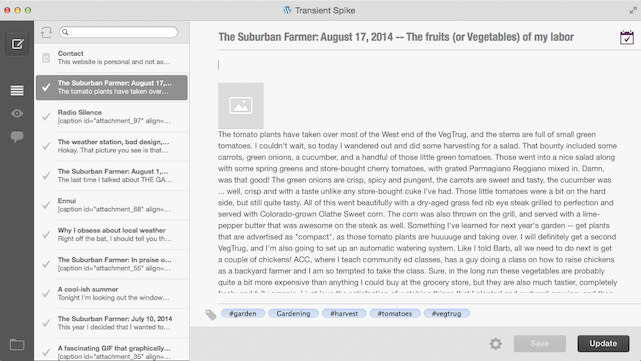
For those who use the popular WordPress content management system for blogging, there are a lot of iOS tools. In the OS X world, however, you're generally content to use a Markdown tool that also happens to upload content to WordPress blogs. Blogo 2.0 (US$29.99, available at introductory price of $14.99) has been designed from the ground up as a native OS X WordPress app. The app will soon support Tumblr and Blogger as well according to the developer.
Once Blogo has been purchased and installed from the Mac App Store, about the only thing you need to do to get started is to add the addresses and login credentials for any WordPress blogs that you write on. As soon as that is done, you're asked if you want to install a Safari (or other browser) extension to make it easier to insert content from other sites. I primarily use Safari, so I chose to add the extension.
Most bloggers are probably going to choose to create a new post at this time. Instead, i went into my personal blog and used Post List (Command-2) to see all of the posts and pages I've created. I wanted to add a reminder to PR types not to pitch products to me via my personal site, so I selected my contact page and was greeted by the text and form codes. With a quick click and a little bit of typing, I had added a line to the page and formatted it.
Before I published the revised page, I decided to preview it. The first time Blogo 2 prepares a preview, it needs to actually create and destroy a bogus post in order to get some information. While that's usually not going to cause any issues, I have some auto-tweets set up and started getting puzzled tweets from followers when the app sent out a tweet under my name that said %%TITLE%% along with a URL. That was really my fault -- I should have turned off the auto-tweeting feature.
One thing you'll notice when you bring connect Blogo 2 to an existing WordPress site with a lot of content is that images are replaced with a placeholder icon and that your formatting -- while still OK on the actual site -- may not come across properly. For example, the post seen in the screenshot at the top of this post has a lot of paragraph breaks in it that don't appear in Blogo, and I'd really like to be able to see my actual images in the posts instead of that image icon. On the plus side, if you click on the place holder, it will show you your image and provide a way to quickly align it with a click.
Next, I decided to create a new post just to see how easy it was to do it using Blogo. At the top of the left toolbar is a "New Post" button that -- unsurprisingly -- brings up an empty page. There are spots for a title and your content, a calendar icon for scheduling the post, and an edit field for categories and tags.
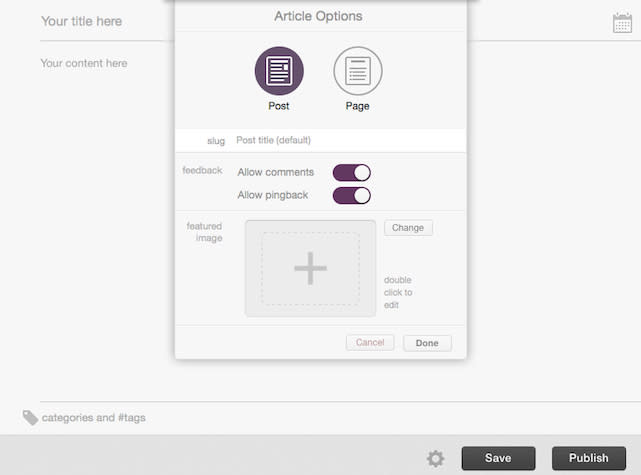
A settings "gear" button at the bottom brings up the options pane shown above, and if your WordPress template uses featured images, you can add one here. Posts are saved in draft until you click Publish to set them free on the world -- and it should be noted that you'll be able to do your blogging offline, then publish when you're connected to a network.
Adding text is just a matter of typing, and adding categories and tags is easy -- just type in the categories, and tags are added by prefacing them with a pound sign (#). There's a great image insertion tool -- Command-D brings it up (I personally wish they'd add a small image button that could be click), and the tool lets you select or drag-and-drop an image. Once the photo is in the image tool, you can set the size of the thumbnail or full-size image, add captions and alt text, crop it, make adjustments to brightness, contrast, and color temperature, even add filters.
This is perhaps my favorite part of Blogo, since it removes the need to use multiple applications -- Safari, Preview, maybe an app like Pixelmator or SnapHeal -- to prepare images for upload to WordPress. Once you click the "Done" button after making changes to your image, it's uploaded to the server and a placeholder is inserted into your draft post.
One oddity: when uploading a second photo to a post, it is placed at the top of the post by default, leaving you to drag it down to the proper location later. I also found that the preview did some weird things -- at least with the theme I use for WordPress. It showed the post over the background of the page, then displayed it a second time correctly. The Safari extension worked very well -- I tested it with both Vimeo and YouTube videos, and it let me add either links or full embeds with the click of a button.
I tested the scheduling features of Blogo and it worked just fine; that should be a useful feature to those who blog professionally and need to get posts timed to an editorial timetable. Some other features to consider are the comment moderation capability and Evernote integration. The latter feature lets you save all of your drafts out on Evernote.
All in all, I was quite impressed with Blogo 2. To me, it makes a lot more sense to use the app for writing and publishing to WordPress blogs than using the traditional web-based editor, primarily because of the well-designed image insertion and editing tools. There are still a few bugs in the app that the developers are painfully aware of, but Blogo is definitely worthwhile -- especially at the introductory price.

