How to create OS X Calendar events with multiple URLs
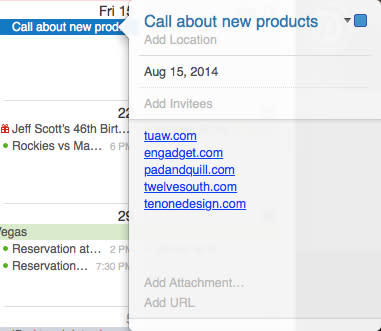
While many of my cohorts here at TUAW use Google Calendars or other solutions to keep track of what happening, I'm a fan of the Calendar app in OS X. Back when I was running the TUAW TV Live video podcast every week, I used to create a Calendar event into which I'd throw notes and info about things I wanted to talk about in future episodes. I found a need to put multiple web addresses (URLs) into my calendar events, but unfortunately there appeared to be only one URL field in each event.
The solution was astonishingly simple. When you create a new event in Calendar, there's a clickable area titled "Add Notes or URL". Clicking it brings up separate sections for Add Notes and Add URL. Rather than entering the URL into the Add URL section, click on Add Notes.
Start typing or pasting your URLs into the Notes section. Don't worry about having to have all that http:// stuff at the beginning of the URL -- just typing in the address like tuaw.com will turn the URL into a clickable link when you press Return on your keyboard. You'll see the address turn blue and gain an underline, indicating that it can be clicked.
As you can see in the image at the top of this post, you can type or paste in as many URLs as you wish. Don't be worried when you add other information, like other attendees or alerts, to the event and the clickable URLs seem to disappear -- when you click in the notes section later, the links will appear again.
One thing I did notice on occasion was that sometimes if I pasted in a long, multi-line URL and pressed return, all previous links disappeared. To get them to reappear, just go to the end of each line and press Return.
Do you have a favorite Calendar tip you'd like to pass along? Add it to the comments section below

