Android N for phones is promising, but not for the faint of heart
Most people shouldn't install this yet, but those who do will like what they see.

Last Wednesday, Google threw us all for a loop by pushing out an Android N Developer Preview well ahead of its I/O developer conference. We already dug into what this preview build means for tablets like the Pixel C, but that's only part of the story. The only thing left to do was to throw N onto a sacrificial Nexus 5X and spent a few days getting a feel things on the small screen. Long story short, while most of you should steer clear, the preview offers a tantalizing -- and feature-packed-- peek at Google's refined vision of mobile computing.
Getting started

There are some thrills to be had by rolling up your sleeves and pecking commands into a Terminal window, but really: You should just enroll your compatible devices in the Android Beta program. Not only does the process take mere moments to get started (I swear, I got the update notification in less than a minute), you'll also get access to over-the-air updates as they're released. Google has never, ever made it this easy to install its unfinished software; hopefully, this is a trend that sticks.
Before we go any further, it's worth reiterating one crucial fact: You should not use this build as your daily driver. For every surprisingly nuanced feature you'll find, there's at least one potentially deal-breaking bug lurking in the shadows. Dialog boxes were squished to the point of illegibility, preventing some apps from working properly. Other apps just crash out of nowhere. Chrome simply refused to work after acknowledging it was connected to my Google account. I couldn't listen to a single voicemail.
If you do take the plunge, be sure to install N on a spare device; the preview works on the Nexus 5X, Nexus 6, Nexus 6P, Nexus 9, Nexus Player, the Pixel C and the, uh, General Mobile 4G. If we're lucky, the inclusion of that low-end Android One device means Google will bring the preview to more gadgets soon.
New look, new notifications

Besides the new stock wallpaper (a fetching violet landscape), the first thing you'll probably notice is Google's revamped approach to notifications. How could you not? Pulling down that shade reveals denser, more tightly packed information -- Marshmallow's spacious cards are gone. Everything looks crowded because multiple notifications from the same app are bundled into a single stack. The shift in design makes individual notifications harder to parse at a glance; it's one of the rare visual missteps on display. More importantly, notifications now allow you to take action without popping into the app proper. Over the weekend, I saw this mostly with YouTube and Hangouts notifications -- I was given the option to watch new videos later or respond directly to messages, respectively.

Night Mode, which turns parts of the interface dark, is back after we got a feel for it last year, and accessing it is as arcane as ever. You have to hold down the gear icon in your Quick Settings panel until it starts spinning -- let it go after a while and you'll be granted access to your device's System UI Tuner. Turns out, Night Mode is a hell of a lot smarter this year, with options to change the interface's tint (think of it as a built-in version of F.lux or Twilight) and automatically turn on depending on your location and time of day. It doesn't universally turn the mostly-white interface gray, just parts of it. In fact, the change is most prominent in your device's Settings -- hopefully, this feature gets more spotlight and darkens more of the UI before Android N's launch. As a fan of reading in bed (and screwing up my sleep schedule as a result), I'll keep my fingers crossed.
Oh, and despite some recent reports, the standard Android app launcher is still here. That's not to say it won't disappear before N properly launches -- this is a crazy-early build, after all -- but for now it's business as usual.
The joys of multi-tasking

Android N's multi-window mode is a big deal. It's one of those features that makes more sense on bigger screens, but the whole thing feels surprisingly elegant even on smaller devices like the 5X. Tapping the Recent Apps button brings up a familiar stack of cards, but grabbing one and dragging it to the top of the resizes the app window to half its normal height, leaving the app switcher active in the bottom pane. Tap another app et voilà, you're split-screen multitasking on an Android phone. Even third-party apps -- Twitter, Spotify, Weather Underground -- that haven't been reconfigured to work in split-screen usually work as intended. (Although the system does throw up a warning just in case things are a little wonky). There's a catch, though! While you can drag the divider to peek at more information in either app window, you can't resize those windows all willy-nilly. The best you can do is make one of the apps use two-thirds of the screen. Curiously, this limited resizing works when the phone is vertical -- resizing in either orientation works fine on tablets.
More surprising than Google bringing this feature to phones is how well it actually works. I tested a handful of apps that I use everyday on the 5X. While some of them (here's looking at you, Apple Music) just refused to work, the rest did a fine job adapting to their new, smaller windows. And by "fine," I mean they ran nice and smooth, even when I was fiddling with both windows simultaneously. Part of that is a testament to how fast Android N feels in general. It's buttery. Despite non-final software and the Nexus 5X's mid-range brains, general navigation just felt fantastic and UI animations were noticeably quicker. If anything, it makes the current state of Android on non-Nexus phones seem even more grim -- Google just keeps making Android faster while companies such as Samsung just keep covering it up.
There's more at play here than just futzing with two apps at the same time. Google has baked some new functionality into its humble Recent Apps key -- double-tapping it takes you to your last used app, and tapping it while looking at your stack of running apps cycles through them. One nice touch: A little countdown appears on each app card when you switch through them like this, and you're dropped into an app when time runs out. I'll admit, I prefer the text-based trail of breadcrumbs iOS uses to take me back to previously opened apps, but Google's approach is fast and functional in its own right.
Under the hood
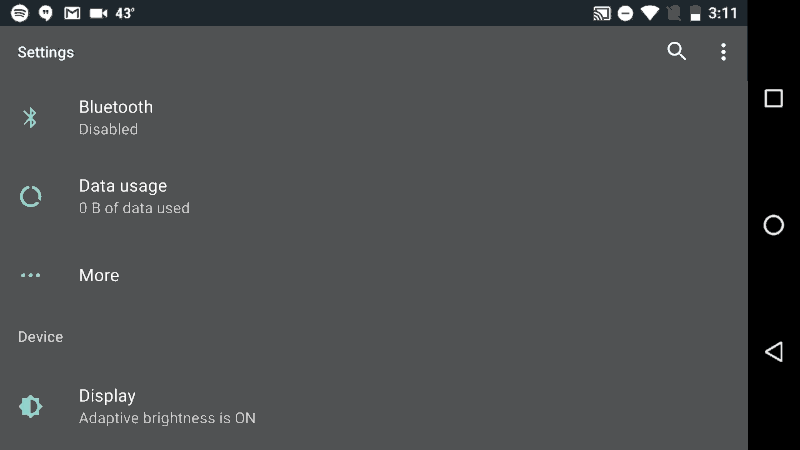
If you're the kind of person who doesn't spend much time in your phone's settings, well, I sort of envy you. For the rest of us, Google not only tweaked how settings options are laid out -- it also decided to show off pertinent information without making you click into another section. For one, you'll find notifications of sorts at the top of the page -- in my case, they usually told me that Do Not Disturb was turned on. (What can I say? I hate talking to people on the weekend.) Just below those blaring banners are suggestions for tasks you might want to tackle, like changing your wallpaper. All the usual headings (wireless & networks, device, etc...) are just beneath that, but the sections within them offer up quick stats such as how many apps are installed, how much storage is being used and more. Sure, it's a small change, but it's one that makes understanding your phone just a little less daunting.
Android Marshmallow saw the introduction of Doze, a power management system that shuts down background services when the phone hasn't been touched or moved in a while. This year, Doze seems to have gotten even smarter -- Google says Android N tries to conserve the battery when the screen is off, but the phone is still in motion. It's too early to definitively say how much better Doze is, but here's a telling anecdote: After unplugging the phone on Friday, it survived long enough to navigate me to a meeting on Monday morning before giving up the ghost.
Everything else
I've used all of the above pretty frequently since Google dropped Android N, but there's much more to see in this build -- especially when it comes to dev-friendly features. Consider the following (non-exhaustive) list of features Android N brings to the table:
You can display your emergency info (name, blood type, allergies and more) on the lock screen.
A new feature called Data Saver stops all background data syncing unless you're on WiFi.
Android TV will get a picture-in-picture mode, just because.
Google's Project Svelte helps Android N run on lower-end devices, thanks to improved memory management.
Heads-up, PR people: Android N makes it dead-simple to block calls and text messages from specific phone numbers.
You can set certain apps to always connect through a specified VPN (nice for you corporate types).
A "display size" option in the accessibility settings lets you tweak the size of fonts and on-screen interface elements.

