iPadOS makes Apple's tablets feel like a priority again
There's something here for everyone.
When I reviewed the iPad Pro last year, I was torn. Here was one of the most impressive (not to mention expensive) tablets any company had ever made, and its software seemed caught between two goals: provide the classic, friendly iOS experience people were used to, and grow in a way that made it more meaningful to pro users shelling out for premium hardware.
With iPadOS, Apple is striking a better balance between those two priorities. And now that the company is releasing the software as a public beta, anyone will be able to install iPadOS and check in on the company's progress. After using a beta build for a few days, I'm already impressed with the changes Apple has made. Some are more subtle than others but all told, this new software refines the iPad experience in some important ways. Let's take a closer look.
A quick note: Despite what its name might suggest, iPadOS is basically just a tablet-tuned version of iOS 13. Because of that, I'm not going to rehash all of the new features and fixes Apple baked into its mobile OS. For a deeper dive into all that, I suggest you check out our iOS 13 preview here.
Look and feel
The first thing you'll notice once you load iPadOS onto an iPad are the app icons: They're smaller! And you can fit far more of them on a single screen now. Think: 30 (not including what's in the dock), up from 20 in earlier versions of iOS. It takes a little getting used to on hardware like the iPad mini, but it makes a big difference for larger tablets like the Air and Pro, which were stuck with a considerable amount of dead space between icons. That always meant more home screens or more folders, neither of which seemed ideal.
Apple came up with another way to reduce wasted space: pinning Today widgets to the side of the home screen. This is one of those subtle touches you could ignore entirely if you wanted to, but I've found that having my to-do lists and breaking news within easy reach has been great. It's worth noting that these pinned widgets only appear while the iPad is propped up in landscape mode. Even so, Apple's design team has succeeded in making iPadOS feel a bit more like a traditional desktop OS, and it's a refreshing change of pace.
Improved multitasking
If all you've ever used an iPad for is web browsing and watching movies, Apple's updated multitasking system might not mean much to you. But if you've ever tried to actually get some work done on an iPad, you've surely had to deal with its limited multitasking tools. Sure, switching between apps is easy enough, and running two apps side by side in Split View and Slide Over has worked like a charm since iOS 11. With iPadOS, though, Apple has taken those multitasking features and made them much more flexible.
Let's start with Slide Over. As usual, if you have an app open, you can long-press another app in your dock and drag it to the side of the screen to view it in a smaller, floating window. New here is the ability to quickly switch between all of the apps you've already set up in that window. Swiping left and the right at the bottom of that panel takes you back and forth between all of them. (If you're curious, there doesn't seem to be an upper limit to the number of apps you can keep in Slide Over.)
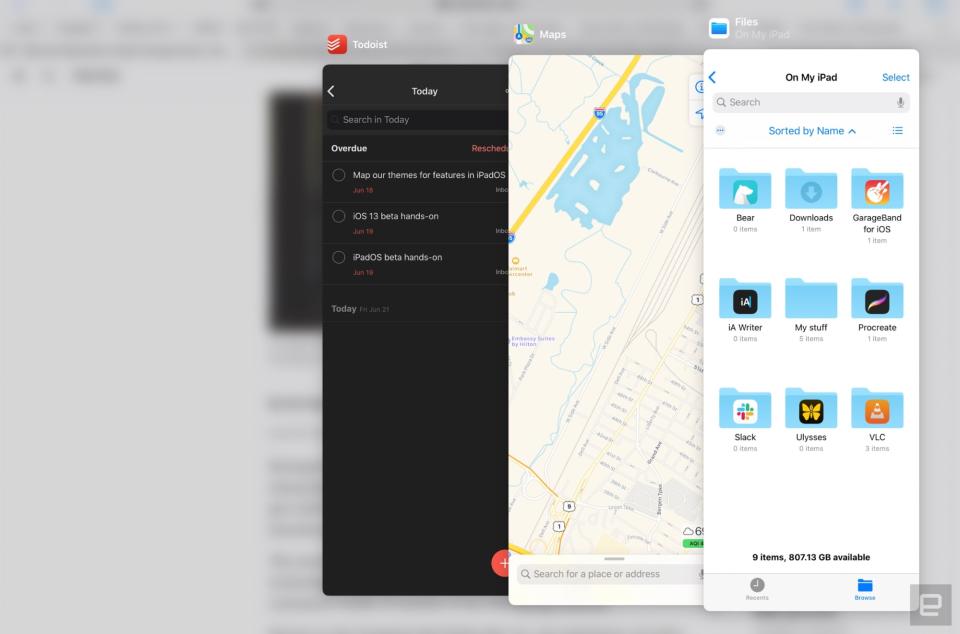
If that sounds familiar, it's because Apple basically replicated the iPhone X's quick app switching, and it's remarkably helpful when you need different kinds of context while keeping your focus on the main app panel. This past week, I've mostly been using it to keep an eye on incoming text messages and controlling Spotify while writing this article. When you need to find a specific app running in Slide Over, a swipe up from the bottom of the window displays all of them at once for easy access to the right software.
Make no mistake: This is a big improvement over earlier versions of iOS, where you could keep just one app running in that narrow window. What's less great is that, as usual, you can only easily pull this off if the app you want to use in Slide Over already lives in the dock. In theory, it's easy enough to just load the dock up with all the software you use regularly, but this is less than ideal if you want to keep the dock from looking too cluttered. (In fairness, some of you won't find this nearly as annoying as I do.)

Meanwhile, Split View -- which lets you run two apps side by side -- works as well as it always did, but with a twist. iPadOS allows you to view content from the same app in two different windows. Let's say you're scoping some new restaurants for an evening out. Grabbing one of the Google search results and dragging it to the side of the screen opens that webpage in a separate Safari window. Or how about this one: You're using the Files app and want to view a document while you keep skimming through the rest of your folder. Easy, just grab the document, drag and drop; you can do both at the same time. You get where I'm going with this. Ultimately, I'd love to be able to pick up an iPad Pro and run multiple apps in multiple, self-contained windows as on a desktop, but this is as close we're going to get for now.
When you do pull off this split-screen trickery on purpose, it's genuinely helpful. My problem (for now, at least) is that when I'm holding the iPad and scrolling through a webpage, it's a little too easy to accidentally grab some element on-screen and yank it out into its own window. This is especially annoying when you're scrolling through pages with lots of image links (Reddit immediately comes to mind). It's irksome enough that Apple might want to rethink the timing required for this to work correctly.
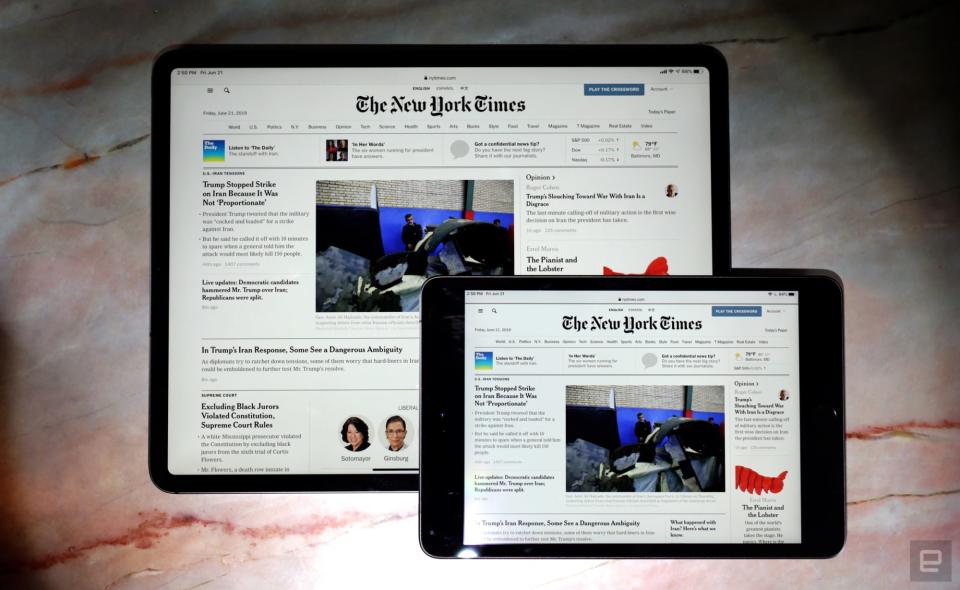
Better browsing
Apple was keen to talk up iPadOS' "desktop-class" browsing at WWDC, and with good reason. As far as I'm concerned, this is one of the most important changes available here. In the past, browsing the internet with Safari on an iPad was kind of a crapshoot: Sometimes you'd get the full desktop version of a site, and the pared-down mobile view from another. Sure, you could force Safari to serve you the desktop version, but that extra step shouldn't ever have been necessary. Now it's not.
Every website I've tried on an iPad Pro and iPad mini running the new software correctly loaded as the full-fat desktop version. More importantly, web apps that Safari has previously struggled run perfectly in iPadOS, even on smaller devices like the mini. Here at Engadget, our parent company uses Google Apps, including Gmail, Docs, Sheets, etcetera. I've used all of those things at least once while testing iPadOS, and I'm pleased to report that after I mastered the touch input required, Safari handled each of those apps beautifully. Oh, and for the first time, I've been able to actually use Engadget's web-based CMS properly in Safari on an iPad. I probably shouldn't be shocked, but, well, here I am.
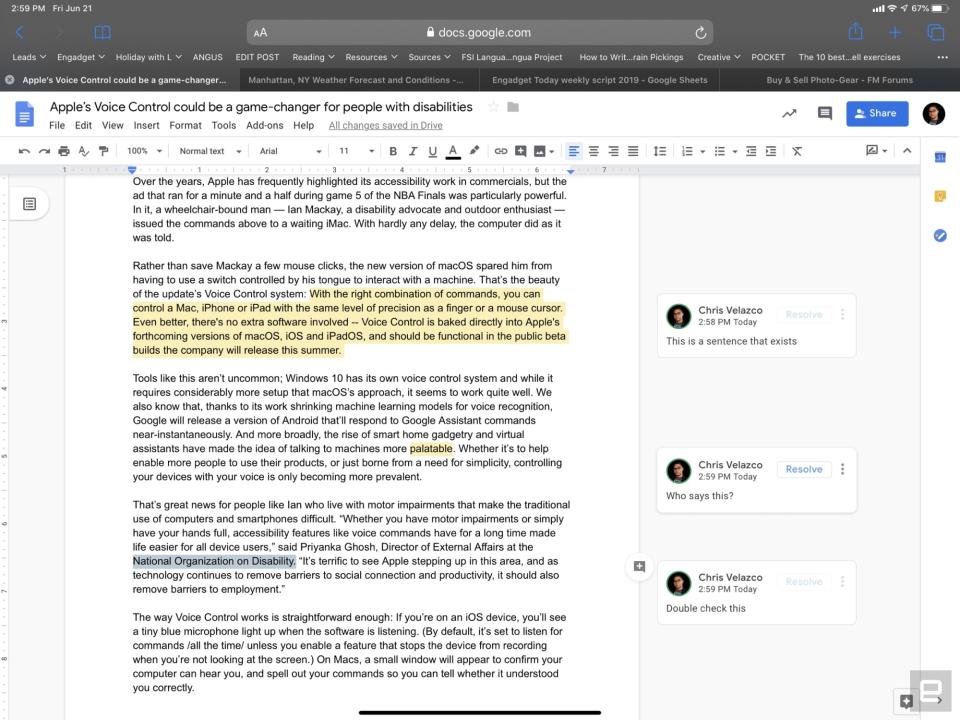
At the risk of sounding hyperbolic, this is a big deal. Issues with web compatibility have made it hard for me (and for other people, I'm sure) to embrace iPads are full-fledged work machines. With those restrictions lifted in iPadOS, the idea of using an iPad as your sole computer isn't nearly as far-fetched as it used to be.
Speaking of traditional computers, Safari has one more feature that's already part of any desktop-caliber web browser: a download manager. At long last, you can download files directly inside Safari, and manage them from a single place. Of course, that only really matters because of another big, underlying change Apple made to its mobile software.
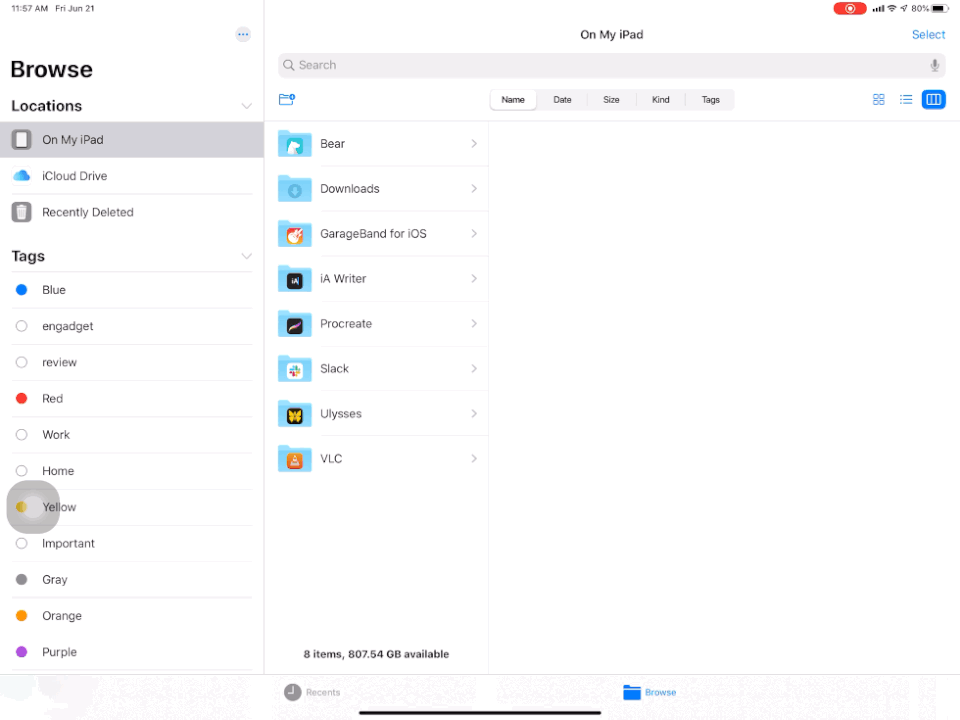
A new, old approach to files
Assuming you're willing to shell out the cash, you can pick up an iPad with lots of storage space; two variants of the 2018 iPad Pro come with a whopping terabyte of storage. Until now, the problem was that you could never actually use that space to store and manage your personal files. Apple's Files app always let you poke around in folders created on the iPad itself, but that was about it.
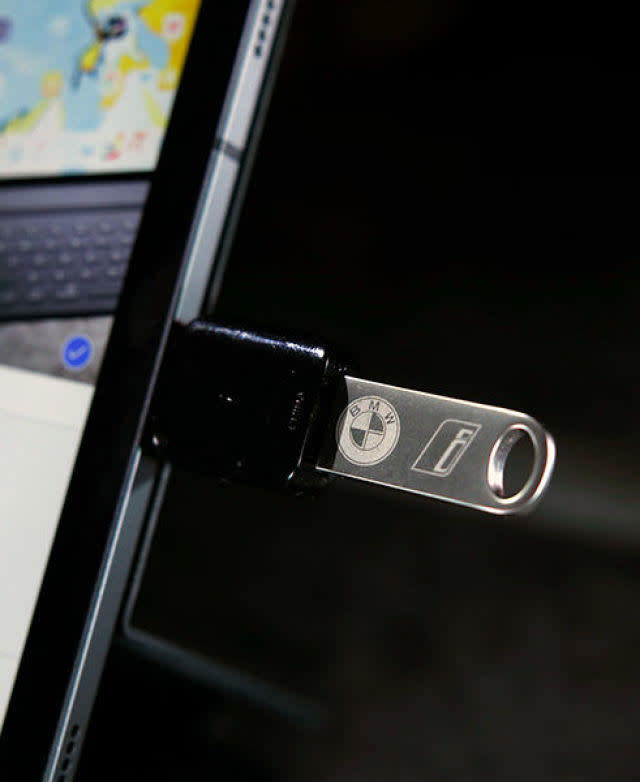
Now, with iPadOS, you can create your own folders on your iPad and fill them up with your own stuff, whether you downloaded these files through Safari or pulled them over from a USB thumb drive. That latter option is especially convenient: Just plug one in (assuming it uses USB-C) or connect it via an adapter. It'll show up as an external drive in Files and you can start moving stuff around as needed.
Apple also says that you can connect USB hard drives to an iPad and manage your files that way too, but I haven't had any luck on that front; the Western Digital drive I connected drew power from the iPad and spun up as normal, but it never mounted in a way that the Files app could access. I guess I'll just have to try some more hard drives. Regardless, I've moved loads of documents and photos off a thumb drive.
But wait, there's more. The Files app now has a Mac-like column view that makes it easy to dig into all your nested folders. iPadOS also supports zipping and unzipping files directly on-device, so I haven't needed to worry about ferrying downloaded files off the iPad to decompress them. And while it doesn't seem to work just yet, you'll also be able to use the Files app to access SMB network drives, in case those are things you have to deal with regularly. I'll admit that lots of people who own iPads, maybe even most of them, will never get worked up over these file handling changes. Oh well. They're still useful, and they show how Apple is improving the iPad experience by blurring the line between tablets and traditional computers.
Everything else
Since I've had limited time with the iPadOS beta so far, there are some features I haven't used as much as others. These are some of the standouts.
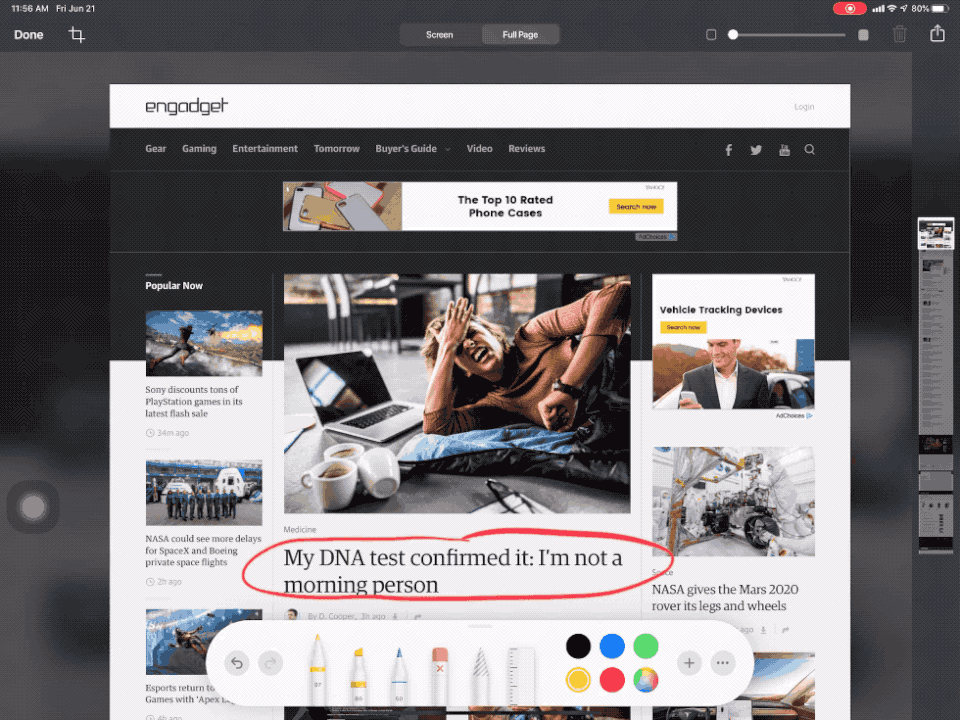
Pencil improvements: I'm more of a doodler and a note-taker than I used to be, but I still don't use the Apple Pencil that often. But for those of you who do, there are plenty of Pencil-friendly updates to be found in iPadOS. The palette of tools that pops up when you start using the Pencil has been redesigned, and you can flick it around the screen so it doesn't obscure whatever you were doing in the first place. Apple has also said that, thanks to some under-the-hood optimizations, the Pencil's latency has dropped to as low as 9ms. With that said, I haven't noticed a huge difference in Pencil performance so far.
For what it's worth, one of the smallest changes to the Pencil experience has been the most useful. If you swipe in from the side of the screen with the Pencil, the iPad will take a screenshot you can immediately start marking up. You can even use this feature to take full-length screenshots of web pages and documents.
Sidecar: One of the most interesting additions to iPadOS is the ability to connect iPad Pros to Macs for use as secondary displays or graphics tablets. My colleague Dana has the Catalina update running on an iMac and took the feature for a spin herself. You can read her impressions here.

Mouse support: At long last, you can use a mouse (wired or Bluetooth) with your iPad. It takes a little setting up, though: You have to enable it as a pointing device in the Assistive Touch, which requires a trip into iPadOS' accessibility settings. Scroll wheels work fine right out of the gate, and if your mouse has additional buttons you can easily customize their actions. Keep in mind that iPadOS and iOS aren't really optimized for interacting with mice, so the feature isn't quite as helpful as you might hope. Since there aren't any sensitivity controls, the cursor just jets all over the screen even though I'm barely moving my hand.
It'll be a few more months before Apple releases a final version of iPadOS and based on what I've seen so far, it's going to be worth the wait. The company's business customers should be especially excited: Apple addressed many of the criticisms that prevented the iPad Pro from being the do-it-all computer it aspires to be. As for everyone else, they'll benefit from subtle performance improvements and some extra polish. There's something for everyone here, and since Apple is one of the last major players in the tablet space, that's good news indeed.

