iOS 13 preview: Shaping up to be a huge update
It's a dramatic departure from the subtler tweaks we got in iOS 12.
After Apple announced all of its big software updates for the year at WWDC, it made clear that the first public beta versions of iOS, iPadOS and macOS would go live sometime in July. Whoops! Never mind. The company just let us know they'll be released any minute now, and the brave (or possibly reckless) among you can load them onto your Apple devices later today.
Of the three beta builds coming, I'd argue iOS 13 is the most important. In case Apple's two-plus-hour keynote didn't make it clear, this is shaping up to be a meaningful update, especially compared to iOS 12, which mostly just focused on performance improvements. We've got some important interface improvements here, plus a slew of revamped first-party apps and some impressive new accessibility features, among other things. Oh, and let's not forget that iOS 13 also provides the foundation for iPadOS. It's indisputable that iOS 13 is one of the most substantial updates Apple users have received in some time. Now we're left with just one question: What's it like to live with?
The usual disclaimer: Before we go any further, a quick note: You'll be able to install the iOS 13 public beta on every iPhone released since the 6s and 6s Plus, along with the 7th-generation iPod touch. Just remember that this software is far from final. I'd strongly recommend you don't install this on your primary device, though many of you will probably do it anyway.
What doesn't work yet
We're still a ways off from iOS 13's official launch, so it shouldn't be a surprise that some of the update's biggest features aren't ready yet. To me, at least, the biggest omission is the ability to sign into third-party services using your Apple ID. Beyond speeding up the on-boarding process, it can generate a random, anonymized email address to create an extra layer of abstraction between you and the services you use. It's a potentially big step forward for user privacy, but some developers are concerned by what feels like Apple over-reaching. As far as the company is concerned, if an app offers social sign-in options through Facebook or Google, it must offer Apple ID sign-ins as well. Regardless, since no software available in the iOS App Store supports it yet, there's no way to actually test it.
The same goes for custom fonts. By design, you can't apply them system-wide, but they will jazz up compatible apps... or at least, they will once they start populating the App Store. The list goes on from here. Apple Arcade, the company's gaming subscription service, isn't ready for public access yet, and neither are the claimed improvements to app file and update sizes. By the fall, you can expect software you download from the App Store to be up to 50 percent smaller, and Apple says app updates will on average be 60 percent smaller. That's good news for you and your data plan.
Look and feel
We haven't seen any dramatic aesthetic updates to iOS since iOS 7 ushered in a flat UI, but this year is different. Sure, iOS 13 still largely looks the same, but there's now a system-wide dark mode available for people who want to give their eyes a rest. What can I say? It's handsome. All of Apple's first-party apps have made the transition beautifully, and the update comes with a handful of wallpapers that change their look when Dark Mode is enabled. (As far as I'm concerned, every single one of them looks better in the dark.)
You might already be used to dark designs in iOS since plenty of apps offer their own. For now, changing your device to use iOS 13's dark mode doesn't automatically force those apps to change their appearance, but that should change in time. Apple has said that developers will be able to connect their existing apps' themes to the system-wide dark mode toggle without much effort.
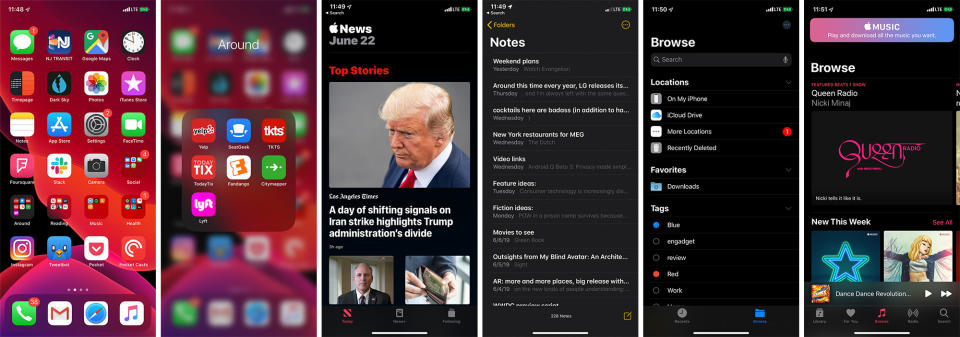
If this new look isn't your speed, it's easy enough to avoid it. Tucked away in the brightness options in iOS's Control Center is a quick toggle for Dark Mode, and you can set it to only turn on during certain hours.
Dark Mode is nice and all, but there are a few other visual changes worth noting. As you might have heard, the obtrusive HUD that used to pop up when you changed the volume has been replaced with a slim indicator next to the volume keys. Same goes for Silent Mode: When you flick the toggle switch, you'll see a subtle notification slide down from the top of the screen. I know, I know: These are pretty minor changes, but they're long overdue and give iOS a touch of extra polish.
That said, there's more to this update than just a coat of paint. I've been more pleased with the changes Apple has made with regard to editing and copying text. I spend a lot of time writing scripts and taking notes on my iPhone, and the ability to easily drag the cursor around the screen has made life on my phone a lot less aggravating than it used to be. Selecting text is much simpler, too: All you have to do is press and hold for a moment when you want to start and drag across the screen to highlight the appropriate bits. Need to select a whole sentence? Just triple-tap it.
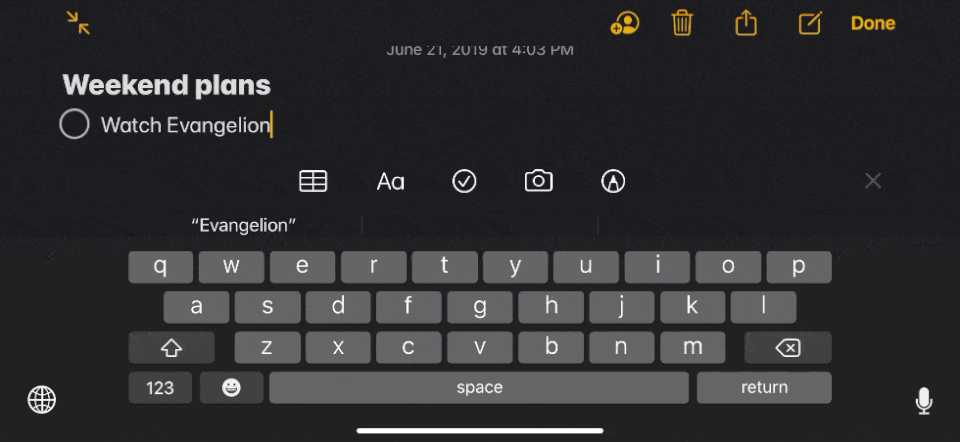
Since you're probably highlighting text to do something with it, Apple has developed a set of quick gestures to help with copying (pinch three fingers together on the screen) and pasting (the reverse). And if you manage to screw something up in the process, a three-finger swipe to the left or right undoes and redoes your last action, respectively. They're neat flourishes, but they're much better suited to bigger screens like iPads; they can feel awkward on an iPhone. I don't know that I'll be using these gesture frequently, but it's nice to know that they're there.
When it comes to interacting with your iPhone, there's one new addition we really need to talk about: Voice Control. I spent some time digging into the feature's value earlier this month, so I'll be brief here. Once the feature is enabled, you'll see a tiny blue microphone light in the corner of the screen. That's to let you know listening, and by default, it's going to keep listening all the time. For those concerned about privacy (or accuracy, for that matter), you can toggle a setting that keeps the microphone from paying attention to you when your eyes aren't locked on the screen.
Because it uses the same machine learning that underpins Siri, it's quite good at launching apps and transcribing your words. There's much more going on here, though. Did an app just ask you to confirm something in a dialog box? Just respond naturally with a "continue" or "cancel." Do you have to long-press an app icon, but can't use your hands? Simply say those words. Voice Control is clever enough to understand nearly everything on-screen and react to commands quickly and appropriately.
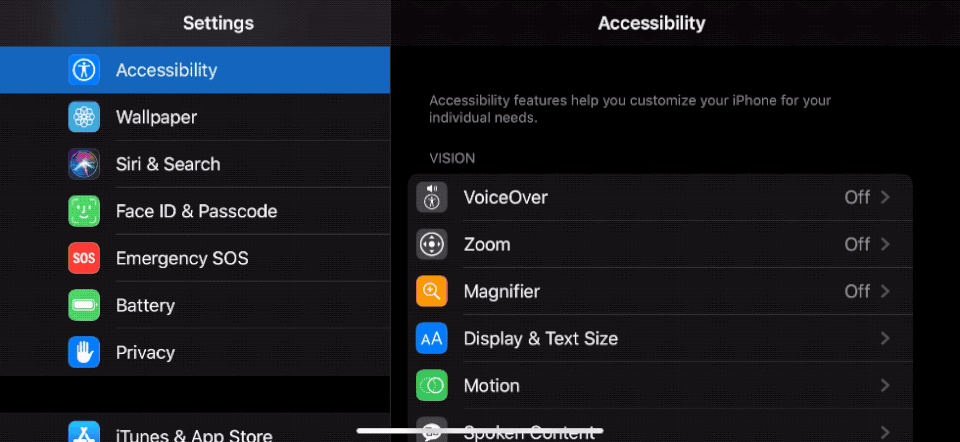
More importantly, it offers granular control of virtually everything on-screen through voice commands. Asking Voice Control to "show numbers" attaches an identifier to every element on-screen you can interact with, so you don't need to wrack your brain figuring out how to ask for access. And if Voice Control can't correctly tag something on-screen with a number, you can ask the feature to display a grid instead. Each section is tagged with a number you can vocally select, and once that's done, you'll get another grid to work with for even more precise control.
Talking through these occasionally complex strings of commands can be tricky, especially when you're still figuring out how Voice Control likes to hear things. Once you've mastered the learning curve -- and once you've learned to stop having side conversations while it's trying to transcribe your words into a text field -- Voice Control feels remarkably powerful. After a while, you start being able to control the phone through voice commands with the same level of precision as your fingers.
To be clear, this is an accessibility feature meant to help people with disabilities, particularly those who don't have complete motor control. That said, Apple is curious to see who uses the feature and how, since accessibility features sometimes find their way into mainstream products. (See: Voice Over in the iPod shuffle.) In other words, this feature or something like it could become a more prominent part of iOS.
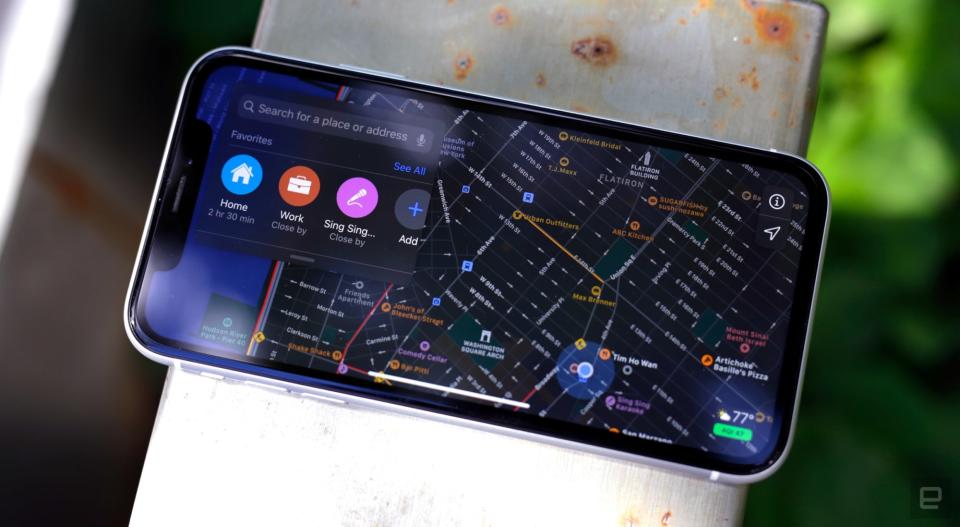
Classic apps, new features
Almost as important as those interaction tweaks, Apple revamped a few of its first-party apps. Apple Maps was clearly the one in the most dire need of work. When it first launched in 2012, it quickly became a laughing-stock. It was inferior to Google Maps in just about every way, and Apple has been trying to close the gap ever since. That's why the company has spent the last few years rebuilding its map data from the ground up. Now, iOS 13's Maps app packs some new (if familiar) features.
The first thing I noticed when I opened the new Maps is how much more detailed the default view of my Brooklyn neighborhood was. More streets around me were properly labeled, and nearly all had indicators to show which way traffic moves. (That might not sound like a big deal, but it's useful when you're trying to orient yourself after exiting the subway.) Unlike in iOS 12, you don't have to zoom in to see the contours of different buildings. I suspect this has more to do with how the company chose to lay out information than its renewed mapping efforts, though. For now, Apple says its new mapping data is only available in certain cities and states, and that it will roll out nationwide by the end of the year.
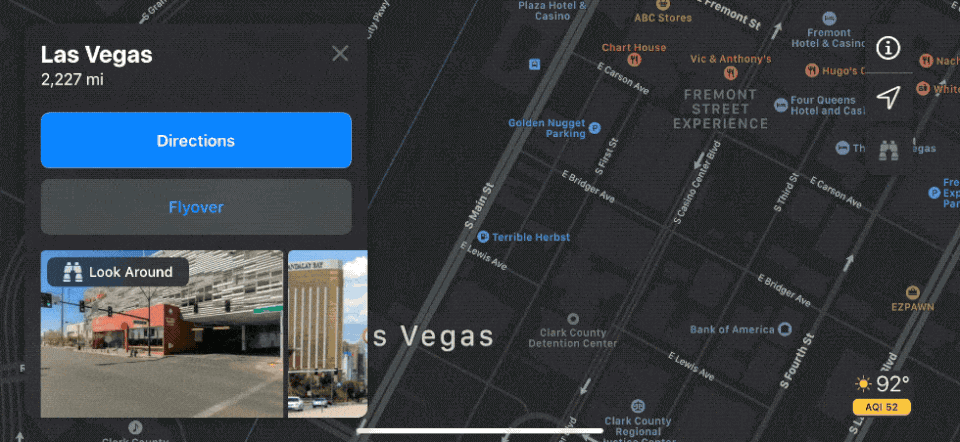
Among other things, that new data means iOS' Maps app is finally getting Street View. Excuse me: "Look Around." You can't blame me for the mix-up. Google has had a considerable head start, and the features are near-identical in functionality: They give you a street-level glimpse of thoroughfares and neighborhoods. It'll be a little while before you're able to Look Around random street corners across the country, though; right now it only works in San Francisco, Las Vegas and Honolulu, which perhaps says something about where Apple's mapping engineers prefer to spend their time. (Can't say I blame them.) Credit where it's due, Look Around moves up and down streets much more smoothly than Google's Street View.
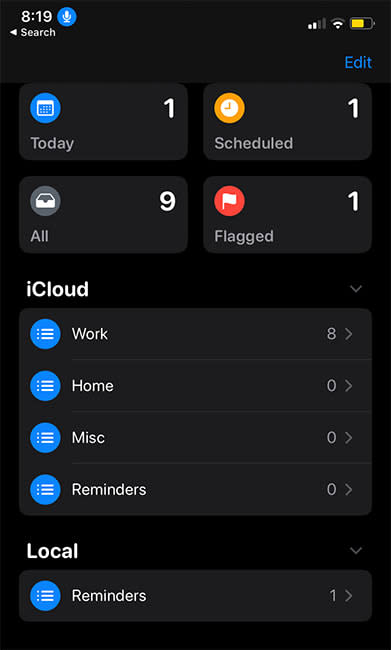
There are a handful of other changes here, like a new favorites bar where you can quickly access frequent destinations. (Why this didn't exist before is honestly beyond me.) You can save locations to collections which, if nothing else, will make it easier to share your lists of restaurants with people visiting from out of town. And if you live in a city where people largely rely on public transit (like New York), you'll notice that transit navigation includes specific arrival times instead of vague windows. As I write this, iOS 13's Maps app is telling me the next Manhattan-bound Q train will arrive in four minutes; in iOS 12, all it offers is that Q trains usually arrive every 8 to 10 minutes.
Ask any of my coworkers, and they'd probably tell you I sometimes struggle with staying on top of all of my tasks. I've turned into a bit of a Todoist addict to try and change that, but the upgrades Apple has made to its Reminders app has me mulling a switch. The new design makes it easier to jump between task categories. But I've also been enjoying the ability to add subtasks to outstanding items. My only gripe is that there's no dedicated button to create a subtask; you have to pop into the task entry to add some. It takes a few extra taps, but it really shouldn't. You can also add attachments like photos or hyperlinks for extra context. And if you tag a contact you'll get a reminder to bring it up next time you're texting them.
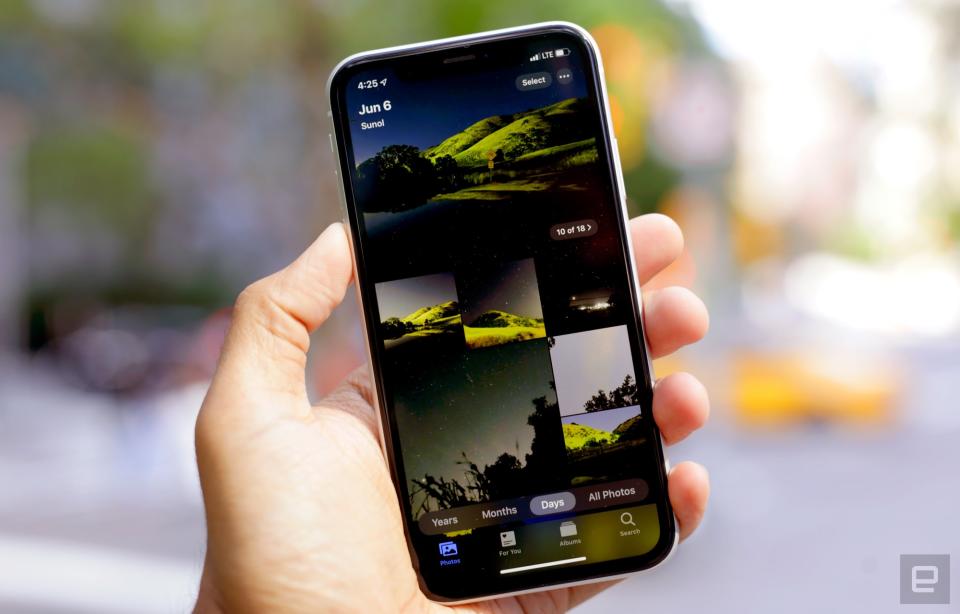
Apple's Photos app has gotten an overhaul too. You can drill down into your pictures by year, month and day, each of which are curated a little differently. The "Days" view is by far the most striking: You're greeted by a grid of images that stretch from one edge of the screen to the other, and certain videos and Live Photos you've captured will play silently while you scroll. Apple's work in algorithmically highlighting and sorting your images is really rather pretty, but as a person who never spends that much time getting nostalgic over old photos, none of this strikes me as particularly exciting.
These are the most noticeable updates, but there are plenty of smaller ones. The Health app now captures and organizes data about menstrual cycles and hearing health, and if you routinely check that data, it'll float to the top of your Health feed. Apple also combined Find My iPhone and Find My Friends into a single app called Find My, whose standout feature is the ability to locate missing devices when they're offline through Bluetooth. The Music app now has lyrics that'll appear in time with your tunes, which would make for great impromptu karaoke nights -- if it worked with any of the songs I've bought from Apple over the years. The list goes on and on...
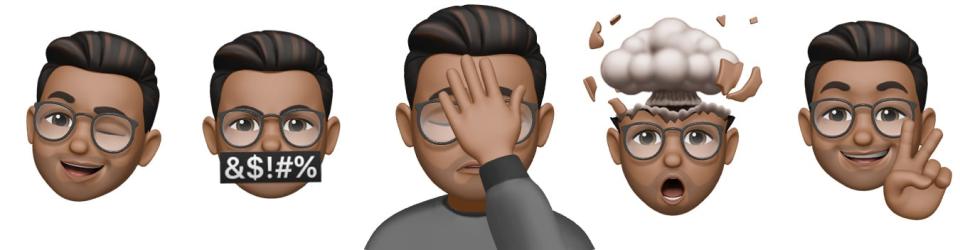
Odds and ends
Like every other release before it, iOS 13 is also packed with features that, while quite helpful, don't really require too many words to dissect. Here's a not-quite-comprehensive list of the ones that have stood out during my first few days testing the beta build.
Improved Memoji: If you're the kind of person who insists your Memoji look just like you, iOS 13 is your friend. There are more customization options, from piercings to editable makeup to new hairstyles (30 of them, to be precise). You can now also make Memoji stickers to share with people via Messages.
QuickPath: Apple finally built swipe-to-type functionality into the iOS keyboard. (For those who don't know, people have been doing this on other smartphones for nearly a decade now.) I hate the name, but it works exactly the way you'd expect to.
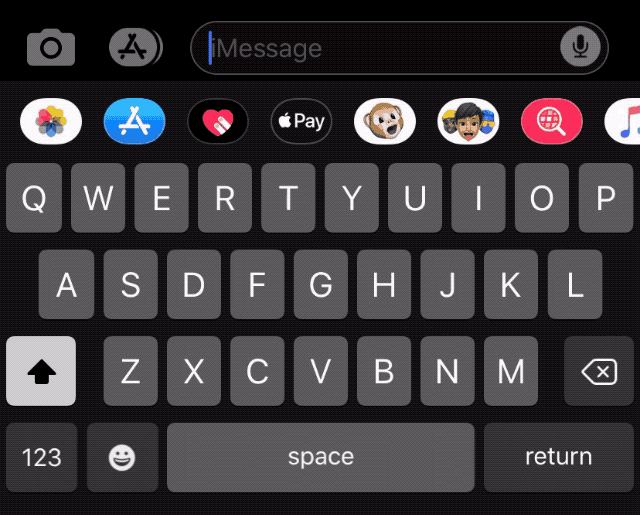
Easier access to Emoji: While we're talking about Apple's keyboard, there's finally a separate button that lets you drop in those much-needed emoji, not to mention any Memoji stickers you've created. I've always hated having to tap the globe icon multiple times to switch keyboards. This little tweak has already saved me a lot of frustration.
A better share sheet: When it's time to share a photo or a file with someone, the new sharing interface offers a handful of suggested contacts. It might not sound like a big improvement, but it's a subtle change that makes it hard to go back to iOS 12.
Local file support: This is arguably more important for iPads, but you can now save files directly onto your iPhone and manage them using the improved Files app. Frankly, I had given up hope that Apple would ever allow this, so consider me pleasantly surprised.
Silencing unknown callers: This exists in the Phone app's settings, and it'll send phone calls from people who aren't in your Contacts, Mail and Messages apps straight to voicemail. It took a while to find the setting, but it seems to have helped; looking at my missed calls list, several numbers appear that (I'm fairly sure, at least) didn't cause my phone to ring. I'll need to test this further, but it could be a huge help in mitigating robocalls.
Xbox/PS4 controller support: I've successfully synced both of these controllers to an iPhone XR and an iPad Pro without any fuss. They make for probably the best mobile Fortnite experience you'll find but sadly, the list of great iOS games with full controller support is fairly short.
Wrap-up
I've only been testing the iOS 13 beta for a few days, but I'm impressed by all of the fixes and features Apple packed in here; these tweaks go a long way in making an already solid mobile OS feel that much more complete and capable. That said, I've only really begun to scratch the surface; between improvements to Apple's vision for augmented reality, updates to Siri and a slew of lower-level tweaks, there's much more to dig into while Apple gets this software ready for a final release this fall.

