syndicated
Latest

The best ergonomic keyboard
By Melanie Pinola This post was done in partnership with Wirecutter. When readers choose to buy Wirecutter's independently chosen editorial picks, Wirecutter and Engadget may earn affiliate commission. Read the full guide to ergonomic keyboards. Ergonomic keyboards are designed to reduce strain by keeping your hands, wrists, and arms at more comfortable, natural positions than you can get with a standard keyboard. After spending months testing 10 of them, we recommend the Kinesis Freestyle Edge for anyone who does a lot of typing and is concerned about their posture or hand, arm, or shoulder pain. The Kinesis Freestyle Edge is the best option due to its fully split design; its responsive Cherry MX mechanical keys; the ability to tent the keyboard to 5, 10, or 15 degrees; its zero-degree slope and low profile; and its programmability. You can position the halves of the keyboard as close together or as far apart as you'd like in order to reduce shoulder strain and neck tension. With the recommended Lift Kit accessory, you can also tent each half (raise the inner edges of the keyboard halves) to keep your wrists at a neutral angle. Although it could take a bit of time—at least a few days, if not weeks—to get used to typing on a fully split keyboard, the Freestyle Edge was the easiest to get comfortable with thanks to its standard, familiar key layout. And if you'd like to remap keys for a different layout, you can do so in just a couple of clicks. If you're interested in better ergonomics than a traditional keyboard and don't want to spend a lot of money, we recommend the Microsoft Sculpt Ergonomic Keyboard. It has a partially split, slightly tented design and a negative slope attachment that put your wrists in a more ideal typing position. Although it's not adjustable like fully split keyboards and its membrane keys aren't as enjoyable to type on or as durable as mechanical keys, this is a great keyboard if you're just testing the ergonomic waters or prefer laptop-like chiclet keys. Plus, the Sculpt connects via a 2.4 GHz wireless USB dongle, so you don't have to deal with the unsightly wires typical of fully-split ergonomic keyboards, including those of our other picks. If you want the most adjustable and customizable ergonomic keyboard and don't mind paying more and dealing with a steeper learning curve, we recommend the ErgoDox EZ. This is the ergonomic keyboard for tinkerers: You can adjust the legs on the fully split keyboard halves to any tented and negatively tilted angle, you have your choice of 12 different switch types, the keycaps and switches are easily replaceable, and the open source firmware lets you remap keys and modify the backlight to your liking. But the ErgoDox EZ's unique layout and blank modifier keys take time to learn, so it's not for someone who just wants to plug in their keyboard and start typing. The ErgoDox EZ is for people who want their keyboard to fit and feel just so—and are willing to put the time and effort into relearning how to type.

The best USB audio interface
By Daniel Varghese This post was done in partnership with Wirecutter. When readers choose to buy Wirecutter's independently chosen editorial picks, Wirecutter and Engadget may earn affiliate commission. Read the full guide to USB audio interfaces. If you're a musician who's starting to get serious about recording your work yourself, you need a USB audio interface that lets you connect any microphone to a computer or iPad and record multiple tracks at once. We tested nine audio interfaces and found that they all record clear audio, but the Focusrite Scarlett 2i2 offers the best combination of features, portability, and ease of use. The Focusrite Scarlett 2i2 is our favorite USB audio interface for musicians who want to record up to two tracks simultaneously onto a computer. Due to its logically arranged inputs and adjustment knobs, the 2i2 is easy to set up and use to record vocals and acoustic or electric instruments to any digital audio workstation. The interface works with iOS, macOS, and Windows devices and comes with versions of popular recording software. Its compact, lightweight design makes it easy to toss in your backpack or suitcase for mobile recording sessions. The 2i2 lacks a built-in MIDI interface, but unless you have a lot of older MIDI instruments lying around, this shouldn't be a big issue. If the Focusrite 2i2 is unavailable, or if you have a lot of older gear with five-pin MIDI connectors, the PreSonus AudioBox iTwo is a great alternative. It has the same iPad functionality and portability as the 2i2, but its smaller clipping lights and less-intuitive front-panel design make it a little harder to use. The Native Instruments Komplete Audio 6 has all of the advantages of the Focusrite 2i2, including clear clipping lights and macOS/Windows/iOS support, but it adds a built-in MIDI interface and two extra balanced line inputs and outputs. Its unique design, which places all of its monitor lights on the top panel, makes it a little easier to set up and use than the other interfaces we tested. These extra features also make it heavier than we'd like, but if you plan to mostly use it in your home studio and could use the extra inputs, it's a great upgrade.

The best cable modem
By Joel Santo Domingo and Thorin Klosowski This post was done in partnership with Wirecutter. When readers choose to buy Wirecutter's independently chosen editorial picks, Wirecutter and Engadget may earn affiliate commission. Read the full guide to cable modems. After researching nearly 100 cable modems over the past five years, we recommend the Netgear CM600 if you have cable Internet and you want to stop paying your Internet service provider a separate modem rental fee. You can recoup the cost of the modem in as little as nine months—and then start saving up to $10 each month. The CM600 is reliable, supports the fastest Internet speeds available to the vast majority of Americans, and it's compatible with just about every non-gigabit plan from every cable Internet service provider in the US—including Comcast Xfinity, Spectrum (formerly Time Warner, Charter, and Bright House), Cox, Suddenlink, Cable One, and WOW—which gives you the flexibility to switch providers if you move or switch ISPs. The CM600 works well for plans up to 600 megabits per second, because it's a DOCSIS 3.0 modem that can handle 24 downstream channels and eight upstream channels. The biggest downside is that, while the CM600 has positive reviews from owners, it comes with only a one-year warranty, while most modems come with a two-year warranty. The Motorola MB7621 is a 24×8 DOCSIS 3.0 modem that supports the same performance levels as the Netgear CM600. The MB7621 is less expensive and comes with a two-year warranty, a year longer than the CM600's coverage. But it doesn't appear on quite as many ISP approved modem lists as the Netgear modems; Cable One, Cox, and Comcast Xfinity all have the MB7621 on their online approved lists, but you'll have to call Spectrum and WOW to make sure it will work on their networks and what speeds it will support. The MB7621 doesn't have quite as large a pool of reviews, but what people have to say is very positive. It's a great choice if your ISP supports it. America's average Internet speeds measure well below 100 Mbps, ranging from the low 20s to figures approaching 70 Mbps, depending on which survey you pick. If your plan is in that range and you don't intend to upgrade beyond 300 Mbps anytime soon, we recommend the Netgear CM500. The CM500 matches the ISP compatibility of the pricier CM600, but its maximum download and upload speeds are lower (300 Mbps on the CM500 versus 600 Mbps on the CM600, though Suddenlink certifies it for 500 Mbps speeds). The CM500 has a good reputation for reliability, but like the CM600 it comes with only a one-year warranty. (We recommend 16×4 modems like the CM500 even if your plan would work with a slower modem, because ISPs are dropping support for 8×4 modems. You'd save barely any money up front and have to replace your modem years earlier, so we don't recommend it.) If you already have a gigabit Internet plan and your ISP allows you to use your own modem, the Motorola MB8600 is the best of the three DOCSIS 3.1 modems that are widely available right now because of its relatively low price and its two-year warranty. Though it's overkill for almost everyone, you'll need a DOCSIS 3.1 modem to guarantee gigabit speeds from most cable ISPs, and the MB8600 is also compatible with gigabit Internet on networks that still use the DOCSIS 3.0 standard, for example Cable One supports both DOCSIS 3.0 (32x8) and DOCSIS 3.1 modems for its GigaOne service. Don't get a gigabit modem unless you already have gigabit service or know it's available. The added expense of the DOCSIS 3.1 modems isn't worth it until you're on one of these new (and pricey) plans—especially since your ISP may roll out gigabit over fiber rather than cable. And they may not even let you bring your own modem once they do roll out gigabit service.

Sunsets are kryptonite to some fancy robot vacuums
By Liam McCabe This post was done in partnership with Wirecutter. When readers choose to buy Wirecutter's independently chosen editorial picks, Wirecutter and Engadget may earn affiliate commission. Read the full blog on sunsets are kryptonite to some fancy robot vacuums. There are plenty of reasons to love iRobot's high-end Roombas. We enthusiastically recommend a couple of them in our guide to the best robot vacuums. But for one model, the Roomba 960, the clever, camera-based navigation system comes with one weird side effect: It doesn't work well in dimly lit rooms. This makes sunsets a problem. The Roomba 960 uses a low-resolution camera to keep track of where it is in your home. When there's not much light, the camera can't see where it is. (And to be fair, other brands of camera-based bots have the same problem. We've tested Samsung robots, for example, that are even more sensitive to low-light conditions than the Roombas.) I first noticed the quirk almost as soon as I started testing iRobot's first robot with camera-based navigation, the (now-discontinued) Roomba 980, way back in 2015, when it was brand-new. I turned on the bot around 3:30 p.m., planning to finish my workday by following around this cutting-edge, $900 robot as it cleaned my apartment, taking notes on how much more advanced it was than the simpler bump-and-run robots (which navigate rather randomly by bouncing off walls and furniture) that iRobot had made for more than a decade. Since this was December in Boston, the sun began to fade right as the session started, and my apartment was totally dim by about 4:10 p.m. I hadn't bothered to turn on any lamps because I was busy watching all that next-gen robot action. All of a sudden, the Roomba stopped in the middle of an open room and blooped out a sad, short tune. "Error 17," it lamented. I turned on a lamp so that I could see what was going on, stared at this fancy robot vac with a stink-faced look of confusion and disdain, pressed Start because why not, and watched it pick right up where it left off. Odd, but I let it go. A few days later, the same thing happened again. "Okay, what the hell is going on here?" I wondered. Although the robot had been out for only a few weeks, Error 17 was already a common complaint among new owners who had written early reviews. Dim lighting seemed to trigger it, and the new camera-based navigation system was the root cause. The fix was easy enough: Turn on the lights. But in those brief dim moments, sunsets were kryptonite to these fancy robot vacuums. I asked iRobot what was going on, and the reps said that "the robot is able to go under dark beds and into a dark room." They continued, "However, all vision-based systems need at least some light and the 980 will have a limited range in very low light. The Error 17 is more likely to happen in a crowded area, like if someone runs it in a dining room in the dark or near dark—because the error in the other sensors becomes too great. iRobot's customer feedback/studies has found that the vast majority of people run their Roomba during the day." It looks like iRobot has figured out how to get its newer models to work better in low light. The company's newest flagship robot, the Roomba i7+, has worked fine for me around sunsets, and I've yet to find an owner review citing that as a problem. iRobot told us that this model has a better camera, along with more memory and processing power, than the 900-series Roombas did—though the company stopped short of promising that it works well in the dark, saying that "it's possible these updates to the i-Series also help in low light." What do you want to bet that when someone finally invents a robot that can climb stairs, we'll hear from owners who watched theirs jump into the shower? This blog may have been updated by Wirecutter. To see the current post, please go here. When readers choose to buy Wirecutter's independently chosen editorial picks, Wirecutter and Engadget may earn affiliate commissions.

The best standing desk converters
By Kevin Purdy This post was done in partnership with Wirecutter. When readers choose to buy Wirecutter's independently chosen editorial picks, Wirecutter and Engadget may earn affiliate commission. Read the full guide to standing desk converters. If you want to incorporate standing into your work routine but a full-sized adjustable standing desk isn't an option, the Kangaroo Pro Junior is the next best thing. After building, testing, and comparing 15 standing desk converters, we found our pick of more than five years offers the most stable, ergonomic, and adjustable standing setup while taking up less room than most converters. All standing desk converters are an inherent compromise, an attempt to make one part of your non-moving desk move for your work. The Ergo Desktop Kangaroo Pro Junior makes the fewest ergonomic compromises of the converters we've tested without being too annoying to use. That's no small feat for this category, believe us. Being able to control the height of your monitor and keyboard tray separately makes the Kangaroo Pro Junior a better fit for more people. The monitor mount means your display is more stable and takes up less room than a monitor standing on a platform. And because you work on a flat, deep surface, rather than a narrow tray, you can use whatever combination of keyboard, mouse, and other tools best fits your work. The Kangaroo Pro Junior makes you do a little bit more work than some converters—turning knobs and gently lifting with your hands—but that pays off in ergonomically superior arm and neck angles. If you don't have a monitor you can mount to a VESA bracket or you want to use your laptop screen but still stand at your work, the VertDesk Standing Desk Converter is the best fallback option, and we mean that as a compliment. It's more stable than many other two-tier converters, especially its keyboard tray. It's smooth to raise and lower, it rises mostly straight up instead of lurching out like many converters, and it has some built-in cable routing that make it easier to create a good monitor setup. If you've got a sizable desk to dedicate to standing (that you don't want to trade out), and you know you won't need to switch out your setup for other work, the E7 by Uplift gives you the most convenient standing setup short of buying a standing desk. It weighs nearly 100 pounds and takes up 26 inches of desk depth (nearly 40 with an overhanging keyboard tray), but it's quicker and quieter than other electric converters we tested, looks better than most converters with a bamboo or rubberwood desktop options, and lets you use either a lowered keyboard tray or a flat work surface. If you only use your laptop to work and want to start standing, the Cora gives you a lower-cost, less-permanent way to do so. Using your laptop alone whether sitting or standing isn't a great ergonomic setup, and the Cora cannot fit a monitor. But it also works great with a laptop on a stand, a small keyboard, and a small mouse, making your sitting and standing angles ergonomically better, if not ideal. It's also the quietest, easiest to adjust, and best-looking laptop riser we tested.

The best USB headset for your computer
By Ray Aguilera and Daniel Varghese This post was done in partnership with Wirecutter. When readers choose to buy Wirecutter's independently chosen editorial picks, Wirecutter and Engadget may earn affiliate commission. Read the full guide to USB headset for your computer. After putting in more than 50 hours of research and testing 17 different headsets, we've identified the Jabra Evolve 40 as our pick for the best USB headset for the office. It has the best sound quality—thanks to an excellent microphone and good headphones—of all the models we tested, and it's comfortable enough to wear for a full workday filled with long conference calls due to soft, well-padded earpieces that don't put pressure on your ears. In our tests, calls we made sounded crisp and easy to understand to the people on the other end, and we could hear other people clearly. Though the boom mic is a little tricky to position, once placed correctly it picks up very little breathing and keeps voices sounding clear. The Evolve 40's passive noise-cancelling abilities let you focus on the call instead of the sounds around you, and the mic filters out most background noise. When you don't want to be heard, the easy-to-use mute controls work exactly as they should. Microsoft's LifeChat LX-6000 was a previous top pick and runner-up and is still a good headset. Its headphones produce full sound that especially shines when listening to music, and the quality of its microphone is only a little worse than that of our main pick. But due to its headband design and small ear pads, the LX-6000 isn't very comfortable for long periods of use. If you don't need to wear a headset all day and make calls only occasionally, the LifeChat is a good way to save some money compared to the Jabra.
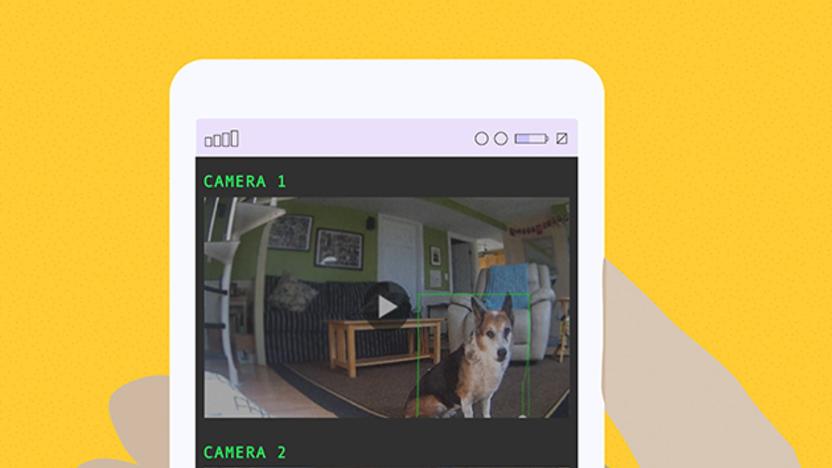
Picking the best security camera for your needs
By Rachel Cericola This post was done in partnership with Wirecutter. When readers choose to buy Wirecutter's independently chosen editorial picks, Wirecutter and Engadget may earn affiliate commission. Read the full blog on picking the best security camera for your needs here. Despite what I tell my son, I really don't have eyes in the back of my head. But I do have Wi-Fi security cameras with smartphone apps, which allow me to keep tabs on him, as well as my dog, my car, the front door, and the yard. And like me, cameras aren't perfect at all tasks. Picking the right one (or two, or three) depends on what you want to do with it. Outdoor cameras can withstand the elements but may need an electrical outlet or periodic battery recharges. Indoor cameras can keep an eye on things in your home but are limited when it comes to catching package thieves. And doorbell cameras let you pretend to be home when you're not. Here are some of our favorite ways we use security cameras, and how to pick the best camera for your needs. (Note that a few states restrict the use of biometric technology such as facial recognition, a feature in some cameras, so be sure to confirm your local laws before making a purchase.)

The best smart doorbell camera
By Rachel Cericola, Jon Chase and Stacey Higginbotham This post was done in partnership with Wirecutter. When readers choose to buy Wirecutter's independently chosen editorial picks, Wirecutter and Engadget may earn affiliate commission. Read the full guide to smart doorbell camera here. If you want to see who's on the other side of your door without having to get up and look yourself, then the Ring Video Doorbell 2 is the best choice for most everyone. It lets you screen (and record) visitors and keep an eye out for package deliveries. Motion and ring alerts to a smartphone are typically fast, audio and 1080p video are clear, and the Ring 2 can be powered by either standard doorbell wiring or a removable rechargeable battery. The Ring Video Doorbell 2 performs like a cross between a modestly aggressive guard dog and a trusty digital butler. In addition to notifying you—audibly and via smartphone—of activity, it records all motion events to the cloud, letting you view those recordings (as well as live video) on your phone or computer any time. It's also compatible with a good number of smart-home devices, platforms, and monitored security systems. Though video recording and storage require a subscription, the $30 annual fee (a mere 8¢ per day) for 60 days of unlimited video storage is downright cheap compared with the competition. We like the Ring Video Doorbell Pro for all the reasons we like the Ring 2. Additionally, it has a much slimmer and sleeker design that will fit in more doorframes and includes the option for customized motion-detection zones. However, it's more expensive and requires a hardwired connection to your home's doorbell system in order to function—its slimness comes from dropping the Ring 2's battery pack. The only other difference is that it uses video analysis for motion detection in addition to infrared. This means you're less likely to get bothered by false triggers from waving tree branches and shadows. Nest's Hello is the slimmest and most advanced DIY doorbell cam we've tested and the one to get if security is your primary concern. Unlike most smart doorbells, it records and stores video 24/7. (Ring doorbells only record when motion is detected.) For easy access, Nest's cloud service also automatically tags clips that include motion or people, using facial recognition software to learn and identify who is coming and going—although in our testing this feature wasn't very reliable. This comprehensive approach comes with an elevated price, however: A Nest Aware subscription, which is essential for video recording, costs $5 a month to store five days of video for a single camera, $10 for 10 days, and $30 per month for 30 days—placing it in line with the cost of home-security services. The audio quality and 720p video of the original Ring Video Doorbell are noticeably worse than what you get from the Ring 2 and Nest Aware—it's fine for monitoring your door but less useful for security. However, it costs about half the price of those doorbells, and it still has the basic features that any connected doorbell should have, including motion detection, video and audio recording, and the option to see (from your smartphone or tablet) a live view of who's at your door, day or night. And because it can run on batteries, it's easy for renters to install, though recharging is a hassle, and notifications are slightly slower on battery power. Like the Ring 2, it requires a $30 yearly subscription to store videos for later viewing.

The best NAS for most home users
By Thorin Klosowski and Joel Santo Domingo This post was done in partnership with Wirecutter. When readers choose to buy Wirecutter's independently chosen editorial picks, Wirecutter and Engadget may earn affiliate commission. Read the full NAS for most home users guide here. After testing five new two-bay network-attached storage (NAS) devices and comparing them against our previous picks, we found that the Synology DiskStation DS218+ is the best home NAS for most people. The fastest NAS we tested, it offers powerful hardware for the price, includes AES-NI hardware encryption acceleration for added security, has upgradable RAM, and comes with software that's easy to use. In addition to speed, the Synology DiskStation DS218+ offers a variety of backup and syncing options, plus it has mobile apps for media streaming, file management, and more. It also supports a wide range of third-party apps, such as Plex, BitTorrent Sync, and GitLab. You can use the DS218+ as a home backup device, a media streamer, a mail server, a website-hosting device, a BitTorrent box, or a video-surveillance recorder—nearly anything you can do with a Linux computer, while consuming about as much electricity as a couple of LED bulbs. The QNAP TS-251B is a good choice if the DS218+ is out of stock, or if you want to display media on a TV. It is almost as fast during file transfers as the DS218+ and adds an HDMI-out port so you can hook it up to a TV for media playback. It uses the same QTS management interface as QNAP's other NAS devices—we like Synology's DSM software a little more, but it's largely a matter of preference. If you need more storage space, the Synology DiskStation DS418play uses the same CPU, hardware encryption engine, and hardware transcoding engine as the DS218+, but it adds two drive bays. It has one fewer USB port, but it adds another Gigabit Ethernet port for link aggregation, which can increase performance if you have a compatible router and multiple people use your NAS at once. You have access to all the same mobile apps for streaming, backup, and everything else the DS218+ offers. Since this model has two more bays than our top pick, you can use different storage configurations that offer better data protection and performance. This NAS is best suited for professionals or anyone who wants to expand a NAS system with more storage down the line.

The best mini desktop PCs
By Thorin Klosowski This post was done in partnership with Wirecutter. When readers choose to buy Wirecutter's independently chosen editorial picks, Wirecutter and Engadget may earn affiliate commission. Read the full mini desktop PCs guide here. If you're shopping for a desktop computer rather than a laptop because you prefer to work at a monitor, keyboard, and mouse, consider a mini PC. They're powerful enough for most people and take up much less space than a full-sized desktop computer. The Intel NUC8i5BEKPA1 is the best because it strikes a balance of cost, processing power, and compact design. Intel offers a few different NUC configurations, many of which don't come with memory, storage, or an OS. But for people who want a prebuilt PC with Windows 10 already installed, we recommend the model with a quad-core Intel Core i5-8259U processor, 8 GB of RAM, and a 256 GB solid-state drive. Every NUC has four USB ports, a Thunderbolt 3 port, a microSD port, and an HDMI port. That amounts to the same power you'd get from something like an ultrabook or a comparable business laptop for about half the price (though you do need to provide a monitor, keyboard, and mouse). A NUC is less powerful and upgradable than a full-sized desktop PC, but it takes up a tiny fraction of the space; that size is why you buy a NUC. You can easily upgrade the storage and memory through a removable panel, and while the NUC's fans are loud, we never found them distracting. If you're comfortable installing your own memory, storage, and OS, you can save a decent chunk of money with the barebones version of this NUC, which we talk about below. If you only need a computer for browsing the web and basic productivity work, the Asus Chromebox 3 is a good value. Thanks to Google's Chrome OS, the Asus Chromebox 3-N017U is faster than a $250 Windows PC at browsing the web, basic word processing, and watching movies. Unlike a Windows or Mac computer, a Chrome OS device can't use desktop apps. In fact, the app you'll use for almost everything is the Chrome web browser, and you'll have to be connected to the internet for most tasks. Though the Chromebox does support Android apps, we found those clunky and unpleasant to use with a mouse. If you prefer using macOS, get the Apple Mac mini (2018). The base model, which we recommend for most people, has a quad-core Intel Core i3-8100 processor, 8 GB of memory, and a 128 GB SSD. The Mac mini is larger and more expensive than the NUC and has less storage for the money. But it runs silently, and the desktop-class i3 processor is about as fast as the NUC's mobile i5 CPU. (You can customize the Mac mini with faster six-core processors and more memory and storage, but it's expensive.) The Mac mini has four Thunderbolt 3 ports, more than any mini PC we tested, as well as HDMI, two USB 3.0 ports, Ethernet, and a headphone jack. Unlike many of its Windows counterparts, the Mac Mini doesn't have any unnecessary preinstalled software, and macOS comes with useful software for editing documents, spreadsheets, video, photos, and audio, making it easier than Windows to set up and start using immediately. If you prefer to have more control over the parts in a PC, or if you don't need a Windows license, you can save money buying a barebones mini PC and providing your own storage, memory, and operating system. The Intel NUC8i5BEK is identical to the NUC8i5BEKPA, but since it doesn't have storage, memory, or Windows installed, it costs about half the price. Even after buying memory, twice the amount of storage, and Windows 10, the barebones NUC is cheaper than the prebuilt option.

The best immersion blender
By Christine Cyr Clisset, Michael Sullivan and Sharon Franke This post was done in partnership with Wirecutter. When readers choose to buy Wirecutter's independently chosen editorial picks, Wirecutter and Engadget may earn affiliate commission. Read the full guide to the best immersion blender here. Since our quest for the best immersion blender began in 2013, we've considered 63 models, interviewed two soup-making pros, and pureed gallons of soup, smoothies, and sauces. Through all this research and testing, the Breville Control Grip has remained our top pick because it produces smoother textures, has a design that's more comfortable to use, and comes with whipping and chopping attachments that actually work. The Breville Control Grip immersion blender thoroughly purees even fibrous soups and can blend smoothies made with ice and frozen berries into thick, frosty mixtures. It has a rubber handle and a power button that you press naturally as you grip, so it's comfortable to hold even for long blending times. The blending wand doesn't spatter as it purees. We also appreciate the extra-large, 42-ounce blending jar, which has a handle, clearly marked measurements, and a rubber grip to keep it firmly in place during blending. The Breville comes with both a whisk and a chopper attachment, and although it's one of the pricier hand blenders out there, we think it's far less likely to languish in a junk drawer than other, inconvenient offerings. The Braun MultiQuick 5 Hand Blender MQ505 rivals more expensive models at pureeing soup and smoothies thoroughly. It has a soft grip, but we found that pressing its small button for the entire blending time quickly grew fatiguing. In addition to a blending jar, the Braun comes with a whisk, but it doesn't include a chopper. Although cheaper options are available, we think it's worth paying a little more than a rock-bottom price to get a model that doesn't spatter. The other lower-priced models in our test—including the Cuisinart Smart Stick CSB-175, which replaced the CSB-75, our previous budget pick—were more difficult to use and created hot-liquid splashes that weren't fun or easy to clean up. The Cuisinart CSB-175 also had trouble with ice, while the Braun MQ505 was able to pulverize ice and frozen fruit with ease. When it came to blending smoothly and thoroughly in our tests, nothing beat the Philips ProMix Hand Blender HR1670/92, which turned out velvety soups and the thickest of smoothies. It's comfortable to grip even for several minutes, as your hand rests naturally as you squeeze to operate it. To increase the power level, you simply press harder, so you can easily use the blender with one hand without stopping. However, the Philips doesn't come cheap, and for the big bucks you don't get any accessories other than a 24-ounce blending cup (you can purchase the whisk and chopper accessories separately for a hefty premium). If you want the very best purees you can get from an immersion blender, and if you're willing to pay for that and nothing else, this Philips ProMix model is worth your consideration.

The best 360-degree camera
By Geoffrey Morrison This post was done in partnership with Wirecutter. When readers choose to buy Wirecutter's independently chosen editorial picks, Wirecutter and Engadget may earn affiliate commission. Read the full 3060-degree camera guide here. After 70-plus hours of researching over nearly three years, including days of hands-on testing for this update and two months using our main pick, we've found that the Insta360 One X is the best 360 camera. It produces attractive, high-resolution, 360-degree, fully spherical images and videos that you can scroll around to show a view of every direction surrounding the camera, plus unique non-360 "FreeCapture" 1080p videos that show just the most interesting sections of your 360 content. The camera is small and easy to use and has excellent apps for your phone and computer. The Insta360 One X is the camera that does everything well. The specs on the One X read like a 360 camera wishlist: 5.7K resolution (the highest you can get in this price range), removable battery, on-camera display, Bluetooth, Wi-Fi, an app with advanced editing methods, and more. It's as if Insta360 looked at everything people wanted in a 360 camera, and stuffed it all into the One X. Even better, it performs as well as you'd hope looking at the features list. The camera isn't waterproof, but two waterproof cases are available, along with numerous other accessories. Though it lacks some of the advanced features of the Insta360 One X like robust image stabilization, a removable battery, and 5.7K video, the Ricoh Theta V is a solid alternative if our main pick is sold out. The Theta V's simple design belies the complexity within, offering high-quality images and videos that look more natural and immersive than those taken by most other cameras. Though its resolution isn't as high as that of some others, the quality of its lenses and image sensors let it take excellent photos and videos. If you're looking for something you can take surfing, swimming, mountain biking, or otherwise action cam-y, the Garmin Virb 360 is waterproof to 33 feet (10 meters), records 5.7K video, and has a number of cool editing features. It's significantly more expensive than our other picks, but offers a lot more for people looking for a 360 action cam. While the similar GoPro Fusion has a bit better image quality, it is significantly more difficult to use and live with. So for most people, the Garmin is the better option.

The best home printers
By Ben Keough This post was done in partnership with Wirecutter. When readers choose to buy Wirecutter's independently chosen editorial picks, Wirecutter and Engadget may earn affiliate commission. Read the full guide to home printers here. From the very beginning of Wirecutter's existence, we've been testing printers. In total, we've spent nearly 500 hours researching hundreds of inkjet and laser printers, and testing dozens of them. The reliable, simple-to-operate HP OfficeJet Pro 8720, an all-in-one color inkjet, is a good choice for most people who need to print regularly at home. It delivers high-quality prints from any device you use, can scan and copy, and is just better designed ergonomically than the competition. We've also got recommendations for the best, least frustrating printers you can buy, whether you print every now and then or every day, run a home business, need to print projects for school-age kids, or even if you're a photographer who wants to print high-quality images at home.

How to turn a Raspberry Pi into a game console
By Thorin Klosowski This post was done in partnership with Wirecutter. When readers choose to buy Wirecutter's independently chosen editorial picks, Wirecutter and Engadget may earn affiliate commission. Read the full guide on how to turn a raspberry pi into a gaming console here. The Raspberry Pi is a $35 computer that can do a lot of things, but few projects are as popular as turning it into a retro-gaming console; imagine something the size of an NES or SNES Classic mini console with a few hundred games on it instead of a few dozen. With about half an hour of free time and some lightweight technical know-how, you can convert this card-deck–sized computer into a console capable of emulating nearly every classic video game system from the 1970s, '80s, and '90s.

The best coffee grinder
By Liz Clayton This post was done in partnership with Wirecutter. When readers choose to buy Wirecutter's independently chosen editorial picks, Wirecutter and Engadget may earn affiliate commission. Read the full mirrorless camera for beginners guide here. After over 70 hours of research and hands-on grinding since 2015, we think the uber-consistent, no-frills Baratza Encore is the best grinder for most people. At a practical price, it reliably delivers the high-quality grind needed to make a great cup of drip or French press coffee. The Baratza Encore grinds coffee more evenly than almost any other machine we tested on a wide range of settings. It's a reliable, straightforward tool—there's almost no learning curve—that takes up only a modest square of counter space. It's also super easy to clean and maintain, meaning it'll be an investment you can rely on morning after morning. While it can't produce a fine enough grind for serious espresso enthusiasts, its output is consistent enough for a serviceable shot and should satisfy anyone's filter coffee needs. The Baratza Virtuoso is a great grinder with a speedy, durable burr set and consistent grinding performance. It looks and feels solid, and unlike the Encore, it has a timer switch that makes it easy to grind the exact same amount of coffee each time you brew. It also has a sturdier base than the Encore, which helps keep burrs from vibrating out of calibration, making it more convenient for those who drink a lot of coffee and still demand consistent results. But though the Virtuoso grinds a little faster, its grind is not significantly better than the Encore's—you're paying for incremental improvements. Though it isn't cheap, the OXO Brew Conical Burr Grinder is the best grinder we've found in its price range. So long as you mainly drink drip or French press coffee, the OXO's relatively even grind, wide range of settings, and ease of use make it a good alternative if you can't afford the Baratza Encore, which still offers a more consistent, versatile grind. It's also got some nice features, like a mechanism to reduce static when grinding and a hopper you can remove to change out beans easily—something we still wish Baratza offered. While we stress that hand grinders should be recognized for what they are—good machines to use when electricity is not available rather than cheaper alternatives to electric burr grinders—the Porlex was easily our favorite. Its grinding action is smooth and easy on the hand and wrist, and the grinder itself is durable and compact—it even stows away in the cylinder of an AeroPress if you are traveling. But remember, hand grinders can only make enough grounds for a cup or two of coffee at a time, and that can take 5-10 minutes of manual labor.

The best Qi wireless charging power banks
By Nick Guy This post was done in partnership with Wirecutter. When readers choose to buy Wirecutter's independently chosen editorial picks, Wirecutter and Engadget may earn affiliate commission. Read the full Qi wireless charging power banks guide here. After testing nine competitors over 10 hours, we're confident that Energizer's QE10000CQ 10K Wireless Charging Power Bank is the best all-in-one option for anyone looking for the convenience of a Qi wireless charger at a desk and the portability of a power bank on the go. It also has the fastest ports, and you can charge two devices and the battery itself at the same time. The Energizer QE10000CQ offers better grip on its wireless charging surface than the competition, ensuring that your phone stays in place and keeps charging. It has roughly the same footprint as an iPhone XS but measures about twice as thick, and it's equipped with the best combination of charging options we could find: two USB-A ports (one of which supports Quick Charge 3.0 charging), a Micro-USB input, and a USB-C port for both input and output. (You can fast-charge supported devices through the USB-C port if you have the right cable.) It can fully charge most phones three times before needing to be recharged itself; that's as much battery capacity as we saw from any Qi power bank available during our testing period. myCharge's Unplugged 5K is a good option if you prefer a small, inexpensive charger and are willing to make a few sacrifices. It's more affordable than the Energizer but has half the battery capacity (most phones can get about one and a half to two full charges from this myCharge model). In our tests, the Unplugged 5K wirelessly charged just as quickly as the Energizer, getting a fully drained phone to about 30 percent after an hour. Through the two USB-A output ports, you can expect charging speeds at least twice as fast as with wireless charging, but the unit doesn't offer a USB-C port for even faster charging than that. The white plastic body flexes when you press against it, and this power bank has less grip for keeping your phone in place.

The best wireless TV headphones
By Daniel Varghese and Lauren Dragan This post was done in partnership with Wirecutter. When readers choose to buy Wirecutter's independently chosen editorial picks, Wirecutter and Engadget may earn affiliate commission. Read the full wireless tv headphones guide here. Wireless TV headphones allow you to enjoy TV shows, movies, and video games without disturbing people around you. After spending dozens of hours researching the available options and testing 20 systems, we're confident that the Sennheiser RS 165 is the best one available today. It's easy to set up, sounds much better than the competition, and produces almost no latency between the audio and video (a major problem with many systems). The Sennheiser RS 165 is the best-sounding wireless TV headphone system we tested, and unlike with most of the competition, we didn't detect any noticeable delay between audio and the video we watched, making for the best experience. The lightweight headphones are comfortable to wear, easy to charge, and easy to add to most existing TVs or home theater setups. The rechargeable batteries last long enough to make it through several movies. This system's price has come down a fair amount since we first tested it, which makes it easier to recommend as our top pick. If you plan to use your wireless TV headphones only occasionally and/or you want to be able to use multiple pairs at once, consider the Power Acoustik HP-902RFT. Once you've set up this headphone system, it's as easy to use as the Sennheiser RS 165. However, you have to purchase a separate AC power adapter and at least four AAA batteries first because the system doesn't include those. And the plastic headphones feel cheaply made and aren't as comfortable as the Sennheisers. They also sound a little compressed—you'll still be able to understand all of the dialogue in a movie but the score might sound muffled.

The best portable induction cooktop
By Sharon Franke, Michael Sullivan This post was done in partnership with Wirecutter. When readers choose to buy Wirecutter's independently chosen editorial picks, Wirecutter and Engadget may earn affiliate commission. Read the full portable induction cooktop guide here.

How many smart speakers do you need in your home?
By Thom Dunn This post was done in partnership with Wirecutter. When readers choose to buy Wirecutter's independently chosen editorial picks, Wirecutter and Engadget may earn affiliate commission. Read the full blog on how many smart speakers you need in your home here. Whether you're already one of the 20 percent of American adults who own a voice-controlled smart speaker or you're still on the fence about investing in an Amazon Alexa or Google Assistant device or an Apple HomePod, you might be wondering just how many of these intelligently attentive devices you'll need. A smart speaker can offer voice-controlled convenience throughout your home—but only if it can hear you. The number of speakers you should buy depends on what kind of home you live in, and where and when you'll need your voice assistant to hear you. We have a few suggestions, depending on whether you want to build a smart-home setup, to listen to music and podcasts, to keep in touch with family and friends, or to use a digital assistant to boost your productivity. If you plan to buy multiple smart speakers, we recommend staying in the same family—although you could set up an Alexa-based speaker in one part of the house and a Google Assistant device somewhere else, you'd probably end up forgetting which platform has your to-do lists and which one controls the lights, or you'd have to do lots of redundant setup to get your smart home working with both platforms.

The best portable power stations
By Sarah Witman This post was done in partnership with Wirecutter. When readers choose to buy Wirecutter's independently chosen editorial picks, Wirecutter and Engadget may earn affiliate commission. Read the full portable power stations guide here. If you're planning to go off the grid or you're prepping for an emergency, we recommend the Goal Zero Yeti 1000. This portable power station—a giant battery with regular AC outlets on it—can keep your electronics charged and running for hours without the noise or exhaust that comes with a portable generator. After 35 hours testing five top contenders, we found that the Yeti's impressive capacity of about 1,000 watt-hours, easy-to-use interface, and rugged exterior stood out from the competition.