toolbar
Latest
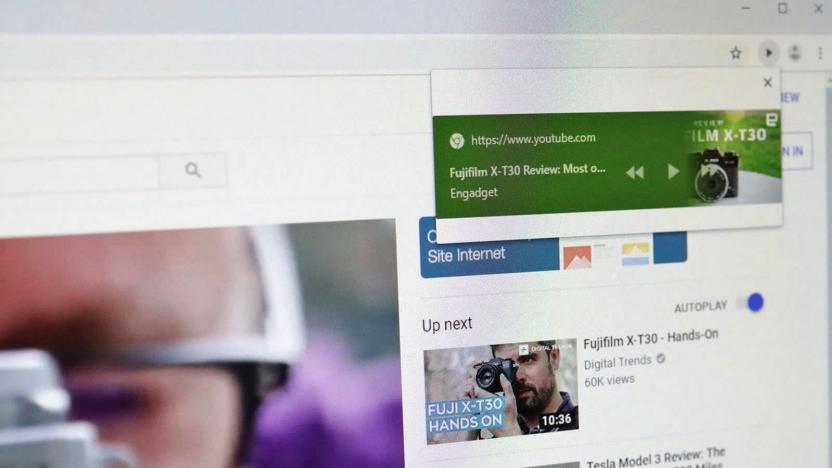
Google is testing a global video play/pause button for Chrome
Google could soon add a button to its Chrome browser that would make it possible to pause or play video from any tab. A recent release of Chrome's Canary development version has a new feature called Global Media Controls, as seen by Techdows, ZDNet and others. Once enabled, a play icon will appear next to the URL (beside the bookmark star) if you have a video playing in any tab. By clicking on it, a larger control pops up that lets you pause, play, or skip forward/backward without actually going to the video itself.

Yahoo Toolbar gets a redesign, reminding us to weep for toolbar users
Let's get this straight. Yahoo can afford to kill a dozen products at once, but the Yahoo Toolbar -- a relic from the days when only birds Twittered -- just got a full makeover? Go figure. At least the browser add-on has received the same sort of tender loving care given to other recent Yahoo apps, including a fresh look, speed improvements and Chrome support. If you rely heavily on Yahoo services, or just have trouble letting go of the past, the toolbar update is available today.

Meebo to retire toolbar on June 6th, plans to focus on Google+ instead
Just over a year ago Google snapped up a little social outfit called Meebo, quickly dismantling most of the firm's services. The lone survivor? The Meebo Bar, an unobtrusive social toolbar that offers Facebook, Twitter and Google+ connectivity as well as minimal advertising. Nothing lasts forever though -- Meebo has announced that the Meebo Bar will stop functioning on June 6th 2013. It's a bit of a bummer for sites that employ the tool, but at least they won't have to do anything to deactivate the service: Meebo says the code should become inert as soon as the service discontinues. The team says it plans to focus its efforts on Google+ Sign-In and Google+ plug-ins, which it sees as the best way to serve desktop and mobile publishers in the future.

The Meebo Bar returns, this time with more Google+
Back in the balmy heat of June Google snapped up (and then largely dismantled) a new property by the name of Meebo. Now, as winter starts to bite, it looks like the one part it was going to keep -- the tool bar -- is back in full Google livery. The discovery comes after a few eagle-eyed users noticed it on TV Guide. The bar itself seems pretty unobtrusive right now, with just some site specific menus on the left hand side, with the expected Google+ sharing options on the right. Overall, though, things look much like before only more... Googly. Don't believe us? Or just want to see what's different? Head over to the more coverage links for a good old before and after.

Google updates translate plugin and Android app, unites nations
If your website lacks a little... je ne sais quois, it either needs something special, or that thing was lost in translation. If your managing different languages with Google's Website Translator plugin, however, then a new feature could put a stop to odd or inaccurate interpretations of your text. It's only in beta at the moment, but if you add a customization meta tag to a webpage, readers who know better can click on badly translated text and amend it (pending your approval). Likewise, you can fix up any broken translations yourself, and folk will see that version when using Chrome, or Google Toolbar to switch languages. Likewise, it looks like the official translate app for Android got a little spit and polish too, plus Esperanto support and new text to speech languages, so at least you can look a little more stylish while you order unknown items from the menu. Travel on over to the source links for the Rosetta stone.

Google says goodbye to browser toolbar, drops support for Firefox 5
Google Labs isn't the only thing winding down in Mountain View, it seems Google's Firefox toolbar is also kaput. Citing exponential growth in the browser space, the outfit declared that the Google toolbar for Firefox is no longer necessary -- modern browsers are just too darn capable. Support will continue for older versions of the browser, but Firefox 5 will have to stand on its own. Still, El Goog admits that dropping the toolbar kills more than a few features, and is offering a list of similarly featured add-ons to users via the defunct toolbar's help page. Not enough? Head on over to the announcement's comment page and join the peanut gallery, a few clever legumes seem to have uncovered a FF5 workaround. As for the rest of us, it's not like we didn't know Google had its own browser (and interests) to take care of, right?

Mac 101: Where'd my send button go?
More Mac 101, TUAW's series for beginners. My mom called me up last week with this question about Mail: "Where did my send button go?" Turns out she had mistakenly clicked the white chiclet (pictured) in the upper-right hand corner of her message's compose window, hiding her toolbar. When she clicked it once, Mail remembered her settings and hid the toolbar for other message windows, too. So, just clicking that chiclet showed the toolbar again, and brought her send button back. Magic. Also, you can hold down command and click the same chiclet to show and hide icons and text labels in the toolbar. Repeatedly clicking with the command key held down cycles through all your options. Now that my mom is happily sending emails again, I can sleep well knowing all about the new Bob's Big Boy and the local woman who was on Survivor.

Refresh Finder is ready to refresh Leopard's Finder, too
Reader Fredrik L sends word (thanks!) that Samuel Svensson is back from India, and that means his little mini-application, Refresh Finder, has been updated and is Leopard-ready.There's not much more to say about this one-- you can probably guess what Refresh Finder does from its name, and while it is small and simple, it's also proof positive that even small and simple things can make life a lot easier. Keeping your Finder windows up to date isn't hard, but it's definitely helpful.

Cabel's Coda toolbar and the Three Pixel Conundrum
Panic's Cabel Sasser has updated his blog (finally! His Miis were cute and all, but I was tired of seeing them every day) with a really interesting post about how he designed the toolbar for the everything-web-development tool that apparently is the bee's knees, Coda.Instead of using the standard rounded bevel of OS X's unified toolbar, Sasser decided he wanted to do something a little different, and created a tab-ish vertical indent. Unfortunately, the way OS X's toolbars work didn't vibe with his idea (there were just three pixels at the bottom that couldn't be edited the way he wanted), so the Panic team ended up developing their own entire toolbar. That, he says, is why you can't rearrange the icons in Coda-- because the app isn't using the system toolbar.But the best part is saved for last. All the hard work paid off, because even though Sasser had to drive his team nuts just to figure out a way to get around those three pixels, Apple eventually agreed with him. And the new toolbar in Leopard looks strangely familiar. Great story, and a real shot in the arm to developers who might not otherwise be pushed to bother with all the coding required to get the look they want exactly right.[ via DF ]

Tip: Easily cycle through toolbar icon sizes and formats
Steven Frank has been blogging a number of Coda-related tips since Panic released this ground-breaking app last week. Fortunately for the non-code ninjas in the crowd, Steven's tips haven't been all PHP and CSS-obsessed, however, as he just released this handy gem that I've never seen before. Apparently, in most Mac OS X apps (probably the Cocoa-based ones, so Firefox is out), you can cmd-click the 'standard toolbar widget' in the upper right of the window (the one that looks like a throat lozenge) to cycle through all the different states of toolbar buttons. Large icons + text, small icons with no text and even two different sizes of text-only buttons are all readily available for you to customize in most apps. This is a handy tip especially for me since I *hate* how large Apple made the default icon size in the toolbar, and I previously was right-clicking and chosing 'Use Small Icons' in every single one of my apps. Until a developer comes to my rescue with some sort of AppleScript that can set the default icon size in every app to what I believe it should be, this tip is the next best thing. Thanks Steven!

Mac 101: Applications in the Finder toolbar
Last year (pre Mac 101) we told you about the ability to customize your Finder toolbar with folders for quick access, but you can also put applications there to use with drag and drop operations. For instance, in my Finder tool bar I have AppZapper, ImageWell, and Path Finder. This way I can easily uninstall applications, do simple image edits (especially resizing), or reveal the file in Path Finder just by dragging things onto the appropriate icon. This can be a real time saver for any applications you use regularly, particularly by drag and drop.To customize your Finder toolbar, just right-click on an empty area of the toolbar and choose "Customize Toolbar..." You'll want to have another Finder window open to your Applications folder and then you can just drag and drop application icons from the other Finder window onto the toolbar of the window with the customize sheet open.Update: As several folks have rightly pointed out you don't need to use the "Customize Toolbar..." command, though I was under the (perhaps mistaken) impression that Apple officially recommended doing it this way.

Google Toolbar 3 official rele- no wait, it's a beta
Google has released version 3 of their Firefox Toolbar, a handy collection of Googlefied tools that tie into their ever-expanding lineup of services. This update ushers in some significant new features, including: A Bookmarks menu (finally!) for their del.icio.us-like Google Bookmarks service (notice I didn't say 'del.icio.us killer') A very functional Send To button with which you can easily share a page or excerpt via email, text message or their own Blogger service A Google Docs & Spreadsheets button that can open "most popular file types" right inside Firefox, including those you drag into the browser or even (optionally) double click from the Finder A master sign-in button for your Google Account Also apparently new in this version are custom buttons you can add to the toolbar yourself. In fact, once you install it and restart Firefox, you can right-click in our search field at the top of TUAW and add our site as a custom search to Google's Toolbar. Searching TUAW has never been so easy![Update: There is a little confusion as to how to actually get this new version. On the download page for Google Toolbar, be sure to click the Try the new Google Toolbar beta! link, not the big blue button that says "Download Google Toolbar." I imagine they keep the two versions separate so they don't force everyone into living on the bleeding edge.]

Create custom folders with FolderBrander
Here's a good idea. We all know that the Finder will let us put references to folders in both the Dock and Finder window sidebars. However, a row of generic folders in the Dock looks just like that...a row of generic folders. How do you know which is which? If you don't feel like hunting around for the perfect freeware desktop icon that says "2005 tax stuff,", check out FolderBrander.It's a simple utility that lets you quickly add color or text to a folder's icon. The sliders let you position/skew your text so it looks right, and it will even work if you aren't using the default Aqua icons. Now your folders are identifiable at a glance.FolderBrander requires Mac OS 10.3 or later and a single license will cost you $9.95US.

TUAW Tip: Customize the Finder's toolbar, too
Dave Caolo showed you how to take control of the Finder's sidebar a couple weeks back. Today, I wanted to shed the same light on the Finder's toolbar, as you can customize it and add some tools not found in a default Mac OS X installation.The first thing I like to do is add 'other' kinds of folders (and files) up there, such as my Library, that I don't necessarily want in my sidebar. To do this, you can drag a file or folder up next to the buttons in the Finder, and wait a second - you won't receive instantaneous feedback like you do when adding something to the sidebar. After a second or so, the Finder's search box will move over farther to the right (like when you add something to the Dock), signifying that you can now add that item to the toolbar.You can also add a few more tools to the Finder toolbar by right-clicking on it (just like many other application windows) and choosing "Customize Toolbar." You will be presented with a whole set of handy buttons and actions you can drag and drop to add such as eject, get info, connect to server, burn and more. Even though we covered how to get a file or folder's path by command-clicking on a window's title bar icon, I also like to add the Path button to the Finder's toolbar with this trick for one more level of convenience.Since I'm willing to bet that I haven't covered all the Finder toolbar tricks, feel free to share yours in the comments.




