iOS 7: Activation Lock secures your device in case of theft (Updated)

Find My iPhone in iOS 6 was great for locating your lost or stolen phone and for locking down your data, but it had a major flaw. A tech-savvy thief could restore the phone, remove the SIM card and walk away scot-free with your phone. Thanks to an enhancement to Find My iPhone called Activation Lock, a thief's ability to remove every trace of the previous owner from an iPhone is now limited. The stronger security offered by Activation Lock may be a deterrent for thieves looking for an easy grab-and-go sale. In fact, the deterrence improvement has drawn praise from law enforcement and encouragement from the NYPD.

Activation Lock improves Find My iPhone by preventing a person from disabling Find My iPhone without knowing both the Apple ID and the account password of the original owner. The person who has the iPhone also can't restore it or reactivate it without these account credentials. They can only stare at the phone number and a custom message that asks the person with the phone to return it to its rightful owner.
To use Activation Lock, you must first turn on Find My iPhone in the Settings. Open the Settings app, tap iCloud and then Find My iPhone. Make sure the slider is set to the on position (it will be green). That's all there is to activate it. The magic happens when the iPhone is lost or stolen.
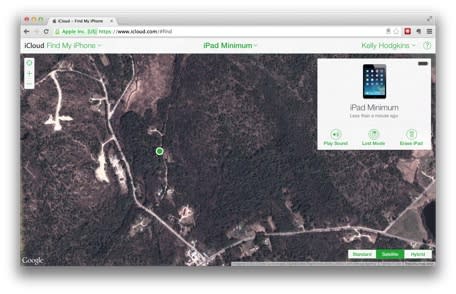
If your phone is missing, you can point your browser to iCloud.com and sign in with your Apple ID and password. Click on the Find My iPhone app and then wait for iCloud to find your iPhone. When the iPhone is located, you can click on it to bring up the details. There will be an option to play a sound to help find your iPhone if it is lost nearby. You can also put your iPhone in Lost Mode, which locks the phone with a passcode you supply and displays a custom message such as "I'm Stolen" or "Bring Me Home."

If you want to bring out the big guns to thwart a thief, then click on "Erase iPhone." This will clear the iPhone of your data and lock it with the Lost iPhone message mentioned above. It also locks your iPhone and prevents it from being reset. To do anything with the iPhone, the thief will have to login with your iCloud credentials. You will lose your data and may not get your iPhone back, but you can take some satisfaction that the phone will be useless to the thief.
One warning, if you sell your device, remember to turn off Find My iPhone so this security feature does not get in the way of the next owner. For convenience, you can just go to Settings > General > Reset > Erase All Content and Settings. That will delete all your data and turn off Find My iPhone, too.
Update: Don't see Find My iPhone Activation Lock on your device? There may be a reason for that -- if a device is being supervised through Mobile Device Management (MDM) and Apple Configurator, Activation Lock will not be enabled when a user turns on Find My iPhone. According to this Apple Knowledge Base article, enabling Activation Lock on a device that was previously supervised requires placing the device in recovery mode, and then reloading iOS 7. More details are available on the Enterprise iOS site, on Apple's page about the Find My iPhone Activation Lock, and on this page about placing a device into Recovery Mode.

