How to make a Fluid app for Facebook to protect your online privacy

Ad Age reports that Facebook is going to try to use more of your browser history for tracking purposes and for ads. They will not honor the "Do Not Track" settings in the browser for reasons that boil down to "We don't want to and no one else is." As John Gruber put it, 'Google does it' is not exactly a badge of honor, privacy-wise. More and more, the entire advertising industry is turning into a threat to privacy. Advertising should be about attention, not privacy." Companies like Facebook and Google are going to continue to look for ways to "customize" your ad experience by trying to learn more and more about you. Neither company has shown a great deal of respect for user's privacy in the past, so it continues to be up to you, the user, to defend your privacy if you want to use their services.
There is an easy way to avoid this (well, two, if you count "Don't use Facebook"): log out of Facebook whenever you aren't using it. Except that I am increasingly suspicious that (for many sites, not just Facebook) "logging out" doesn't actually mean "logging out" unless you also go into your browser settings and delete everything that is left behind by that site. Also, if you use security measures like two-factor authentication, logging back into sites like Facebook can become annoying when all you really want to do is check to see who has tagged you in some picture.
Fortunately, there is another way: create a special web browser used specifically (and exclusively) for Facebook. That can easily be accomplished using Fluid. Second, tell your Mac to use that browser for any links to Facebook. That can be easily accomplished using Choosy.
Fluid
Fluid is a free app, but there are advanced features (specifically: separate cookies from Safari) which we will need for this, so you will have to pay a US$5 registration fee. That is a small price to pay for more control over your privacy.
To create a Facebook browser, launch Fluid.app and then tell it to use https://www.facebook.com for the URL. You can give it whatever name you'd like, but I kept it simple and went with "Facebook." Fluid.app will use the regular Facebook icon, but if you'd like something a bit different, you can check Google for some other options. Basically, any square image will work, ideally at least 512x512 pixels.
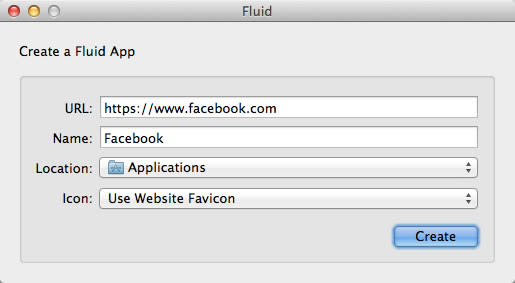
Once you press "Create" Fluid.app will make a "Facebook.app" in your /Applications/ folder. Launch it, and select the "Whitelist Preferences" as shown in the image here.
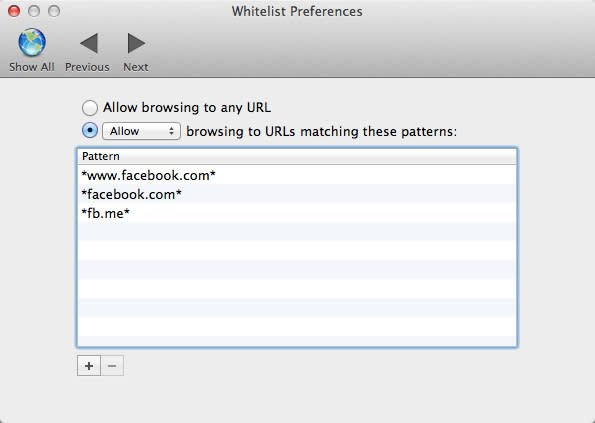
The first two entries for Facebook.com should already be in there, so all you need to do is add the *fb.me* entry by clicking the plus-sign near the bottom left of the window.
Once you have done that, click "Show All" (top left) and choose the "Security Preferences" as shown in the next image.
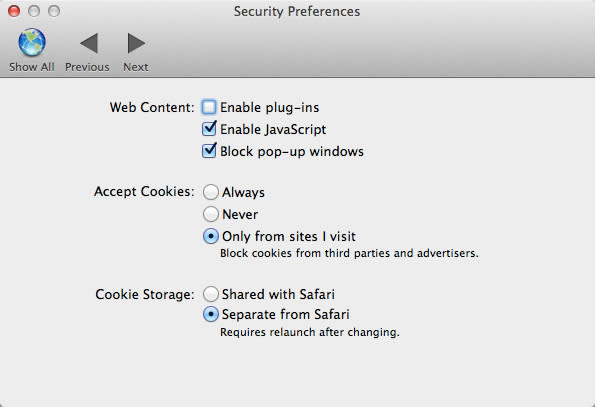
The crucial item here is "Cookie Storage: Separate from Safari" (which will only be visible if you have paid your $5 Fluid registration). I also chose to uncheck the box next to "Enable Plugins" because I don't need or want Flash running on Facebook. If you are one of those people who plays Facebook games, you will not want to disable plugins. Now that you have those settings in place, quit your Facebook app (which is required after changing the cookie settings anyway).
Brief Aside: "What about Chrome SSBs?"
There have been various solutions posted for making Google Chrome based Single Site Browsers, but these all tend to break. Also, they are not officially supported by anyone, and I have no assurance that they are actually using separate cookie stores in a manner that will keep your information separate. Maybe they do, but I'm happy with Fluid.
Also, I can't say that I have any real trust that Google's browser does anything beneficial to the user when it comes to privacy. In fact, I use Google Chrome as essentially a SSB for Google-owned sites for two reasons: 1) I assume that Google sites will perform best in Google's own browser, 2) I keep the rest of my browsing habits out of Google's reach by staying always logged out of Google services when I use Safari or other browsers.
Choosy
Choosy watches for links that you click on your Mac and then sends them to whichever browser you prefer. If you have used Mail.app rules, Choosy works about the same way, except for browsers. Like Mail.app rules, if a link doesn't match any rules, Choosy will just hand it off to whatever browser you tell it to use by default, just as an email that doesn't match any rules will land in your default Inbox.
For example, I usually use Safari, but any time I click on a link which uses Google, I send it to Google Chrome. If I click on a link from Tweetbot, it always goes to a special Fluid.app browser that I have made specifically for Twitter links, which is very similar to the Fluid.app I described for Facebook, except I call it "t.co" and have the User Agent set to "iPad".
Choosy ($12, free demo available) is installed as a preference panel, which means that you'll need to launch System Preferences to access it. From Choosy's "General" tab, be sure that the following boxes are selected:
Enable Choosy for links
Start Choosy helper at login
The other two are optional.
If the button to the right of those options says "Start helper," click it so that it says "Stop helper" (that way you will know its helper app is running). When you are done, it should look like this:
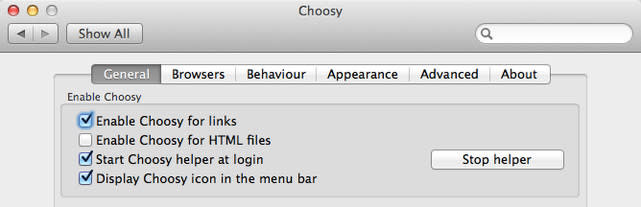
Next, go into the "Advanced" preferences and create a new rule by clicking the Plus (+) icon near the bottom left corner. Again, you can title it anything you want, but I stuck with "Facebook" just to keep things simple. Under "Choosy should use this rule when" be sure to change "All" to "Any" and then add six rules using the "Web address" "begins with" options:
http://www.facebook.com
https://www.facebook.com
http://facebook.com
https://facebook.com
http://fb.me
https://fb.me
Choosy also has an option to do the same with "matches this regular expression," which could probably do the same thing in fewer lines, but this is simple and clear, so I prefer it.
Under "When this rule is used Choosy should" select the option for "Always use this browser..." and then select the Facebook.app that you made earlier. When you are done it should look like this:
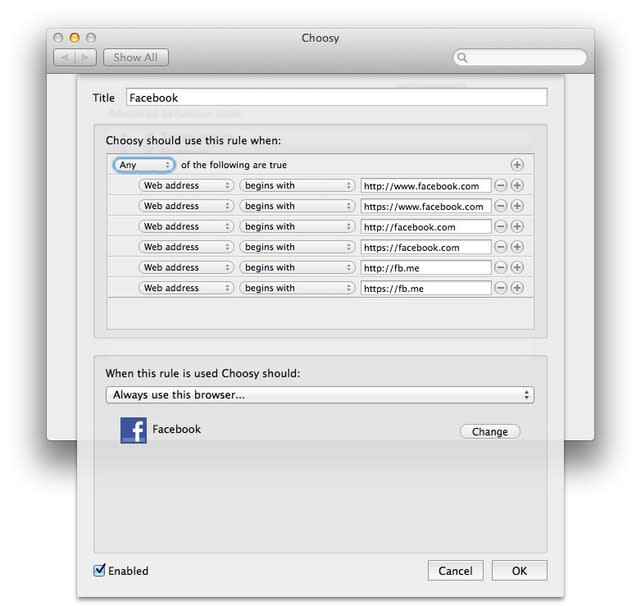
Safari
Even if you don't use Safari, you should launch it and make sure that Choosy is set as the default browser. Go to Safari's "General" settings and set it to Choosy, as shown in this image:
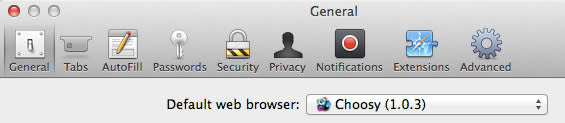
If you don't see Choosy as an option, you may have to log out and log back in again.
Potential Downsides
The only potential downside that I am aware of is that you won't be able to use Facebook "Like" buttons on other websites, or have any other Facebook customizations on other sites. To me this is a feature. Generally I try to avoid Facebook whenever possible, so anything that keeps Facebook from getting its grimy little paws over the rest of my web browsing is fine with me.
Also, I have noticed that OS X sometimes likes to set Safari back as the default browser, and so I have to go in periodically (once every few months) and set it back to Choosy. I'm not sure why that is, and it doesn't happen often.
Last but not least, unfortunately, you can't use Safari extensions with Fluid apps, which is a shame because there are some nice ones out there for de-crappifying Facebook's UI.

