Hyperlapse by Instagram creates time lapse magic
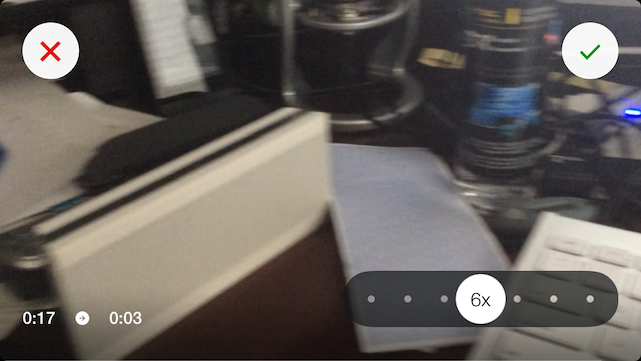
Yesterday, the folks at Instagram unleashed yet another amazing tool for capturing your world in photos and video. Instagram revolutionized taking simple square photos, applying filters to them, and then sharing them with friends and followers. The free Hyperlapse app from Instagram adds motion to the mix -- time lapse motion -- and it's already jumped to the top of my folder of photography and videography apps.
Unlike Instagram, Hyperlapse is universal. That should make those who love shooting photos and videos with their iPads happy -- and from what I see there are a growing number of people who do exactly that. Hyperlapse is insanely simple to use: you launch the app, tap on the image to set a focus and exposure point, then tap the one big button on the display to begin recording.
As the recording progresses, Hyperlapse is taking a series of images and capturing the movement of the iPhone or iPad. The latter is very important, as it allows the app to provide professional-quality image stabilization without requiring a lot of processing time. While recording, you'll also see a "real" elapsed time in minutes and seconds, as well as the length of your time lapse recording at a 6X speedup.
When you're done recording, just tap the button again. You see your time lapse on a simple screen with a "check mark" button for processing, a "red x" button for deleting, a time marker, and also a slider. The slider allows you to take your time lapse from a 1X speed (that is, real time) to 12X (one minute of filming yields 5 seconds of video). What happens with the 1X speed is that you get an almost cinematic quality smooth image, as if you're filming with a Steadicam or a dolly setup.
Once you've selected the time lapse speed, tap the check mark button and the video is processed. Even with long recordings (several minutes long), the processing took just seconds to happen. The processed time lapse is saved to your Photo Library, you can share it on either Facebook or Instagram (up to a 15-second time lapse), or tap on a button to create a new Hyperlapse.
If you decide to share your Hyperlapse on Instagram, you have the choice of adding a filter, trimming the video, and selecting a "cover shot" that is displayed before the video plays. As with all Instagram shares, you can also select Facebook and Twitter as destinations. What's also pretty nifty is that the filters appear to be a subset of the standard Instagram filters that actually work quite well with video. The following video is what a Hyperlapse shared on Instagram -- complete with filters and square cropping -- looks like:
Here's a slightly longer video, taken while walking for a few minutes from a light rail train to my car yesterday:
Hyperlapse is a fun and addictive video app. It's free, so go grab it now for your iPhone and/or iPad.

