Disk App: Free up storage on your Mac in seconds
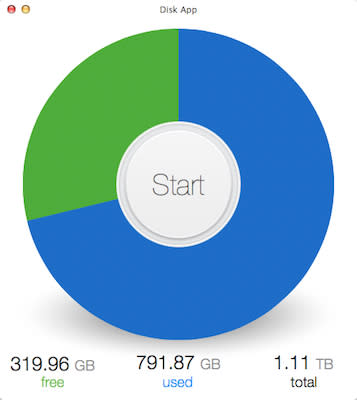
I'm a big skeptic when it comes to disk cleaning apps that claim to free up storage on your Mac. My experience in the past has been that the apps are slow, tend to delete files that are required to make your Mac operate properly, they're expensive (some as much as US$40!), and just aren't worth the time and money to buy. So what do you do when you're down to just a few GB on your Mac and you need to clear out some space? A new app from It's About Time, Disk App ($0.99 introductory price, regular price of $4.99) may be just the thing to clean up your drives without the hassle of some of the other apps on the market.
Once you've purchased and downloaded Disk App from the App Store, launching it will display a simple and clean interface. You're asked to click on a Home icon to select your Home folder and an Applications icon to select your Applications folder. When that's done, a introductory screen graphically and numerically tells you how much total storage you have, how much is used, and how much is free (see image at top of this post).
In the center of this pie chart is a big Start button. Click it, and within seconds (it took only 2 seconds on my late 2012 iMac) you're presented with another "pie" -- this one showing slices that you can click on to delete files or ignore those items. For example, in the image below, you can see that my Mac could regain 2.24 GB by clearing Cache, App Logs, Old iOS Installations (which I had already deleted), and Trash. The other slices -- Large Files, Browser Data, Mail Downloads, and Downloads -- are optional since you may wish to inspect those categories before deleting information.
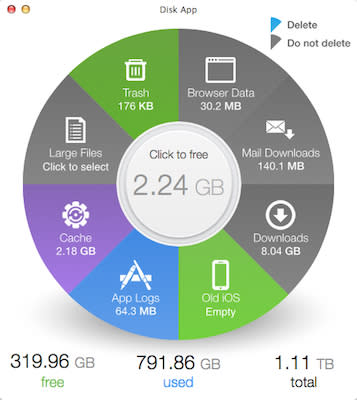
In my case, 2.24 GB isn't a lot since I have a humongous 1.11 TB Fusion Drive. But every GB helps, so I clicked the center button and literally within a second or two, I had regained 2.24 GB. Do this every month or so, and you can probably save a few GB each time.
I decided to scan the "Large Files" slice to see what I could save. Once again, clicking the slice showed a list of files (mainly video) that were taking up a lot of space. The list was sorted with the largest video file at top, then showed progressively small video files. Scrolling through the list I found some videos that are archived out on YouTube, so I clicked those to remove them from my Mac. Within a minute I had found an additional 31.34 GB to delete.

Some of the files had names I didn't recognize, but Disk App has a handy "theater" function that will display an image preview of the files with a click. By clicking on the "Add 31.34 GB link", the formerly gray-colored slice was now yellow, indicating that I'd selected some files for deletion. With a click, I had another 31.3 GB available.
Disk App is fast, easy to use, doesn't get rid of important files without prior warning, and is well worth the $5 price tag. For a buck right now, it's a steal.

