iOS 8 Mail: New swipe gestures
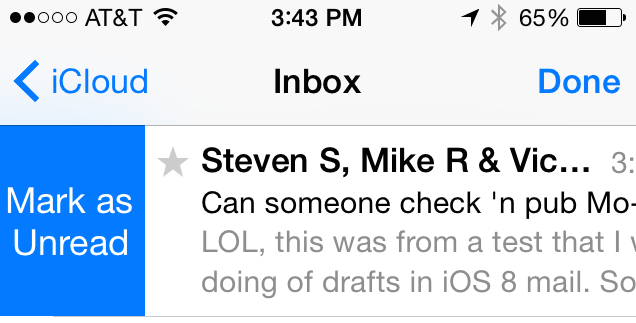
Hopefully you've been keeping track of our iOS 8 feature articles, which provide tips on how to make the most of Apple's latest version of its mobile operating system. iOS 8 will be available on Wednesday, September 17, so it's a good time to start learning about the features of the new OS. In this post, I'm taking a look at iOS 8 Mail and some new swipe gestures that make organization of your emails a lot easier.
First up is swipe to right. What this does in your iOS 8 inbox is bring up a button to either mark an email as read (if it hasn't yet been read) or unread (if it has been read previously). You can see this gesture in action in the image at the top of this post. I often find myself reading an email and then marking it as unread so I'm sure I take action on it later. This swipe gesture is a fast way to do that.
Next, swiping to the left partway across an email in the inbox is bring up three buttons: More, Flag, and Trash. Tapping More brings up a menu that can contain quite a few entries -- Reply All, Forward, Flag, Mark as Unread/Read, Move to Junk, Move Message..., Show Related Messages, and Notify Me.... That last selection on the menu is quite useful, as it will provide a notification whenever someone replies to that specific mail thread.

Tapping the Flag button is similar to reading a message and tapping on the Flag button to set a flag on an email. The Trash button will show the number of messages you'll be throwing away if you tap on it, as you might be tossing all of the entries in an email thread into the trash.
Finally, if you happen to swipe an email all the way to the left, it will be deleted immediately. While this can speed up deletion of emails in iOS 8, I found that I accidentally deleted some messages when I meant to flag them, so be careful.

