Ethernet
Latest

NASA helped find a security hole in spacecraft networks
NASA helped find a security flaw that could compromise the networks of spacecraft.
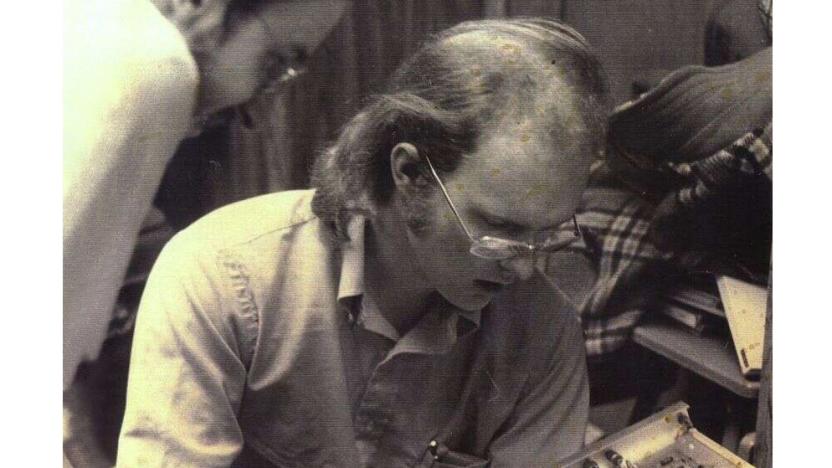
Ethernet co-inventor David Boggs dies at 71
Pioneering Xerox PARC computer researcher David Boggs, best known for co-inventing Ethernet, has died at 71.

VAIO's port-loaded 12-inch laptop goes on sale in the US
Following its launch in Japan, VAIO's small but mighty SX12 -- which offers just about every conceivable I/O you could ever want -- is now available in the US. Its starting price of $1,119 means this isn't a cheap deal, but how could it be when such a diminutive 12-inch model somehow crams in three USB-A ports, one USB-C port, a HDMI port, a full-sized SD card slot, a headphone/mic port, an Ethernet port and even a VGA port. Got literally anything to plug in to something? This'll do it.

WikiLeaks: CIA has all sorts of tools for hacking your 2008-era Mac (updated)
One of Apple's big talking points is that Macs don't get viruses and that they're relatively safe when compared to Windows PCs. Well, WikiLeaks would like you to reconsider that notion with more info about Vault 7. The organization's latest dump is a handful of documents from the Central Intelligence Agency that detail, among other things, how the agency can infect a MacBook Air during its boot cycle via a modified Thunderbolt-to-Ethernet adapter. With "Sonic Screwdriver," the CIA's monitoring tools are stored on the dongle and the machine can be infected even if it's password protected. Considering how dongle dependent the new MacBooks are, this sort of exploit becomes even more worrying.

Razer's 'Core' external GPU ships in April for $500
Razer announced pricing and availability for its new Core external graphics box at GDC on Wednesday. The device is available for pre-order starting today and units will begin shipping in April. It will set you back $400 if purchased in tandem with a Blade Stealth or $500 if you buy it separately. But don't worry if you didn't take our advice and have already purchased a Blade Stealth, you'll still get the $100 discount.

Google adapter puts your Chromecast on wired networks
As good as Google's Chromecast is at putting streaming video on a big screen, its dependence on WiFi can be a problem -- just ask anyone who's struggled to play YouTube on a barely-connected basement TV. Thank goodness Google has just rolled out a Chromecast Ethernet adapter, then. It's really a glorified power brick, but the $15 add-on should give you a rock-solid data link wherever your set happens to be. It could also be a lifesaver for those places where wireless just isn't an option, such as a behind-the-times hotel or boardroom. While the adapter is only available in the US right now (sort of -- it's already sold out), it's easy to see this shipping elsewhere in the near future.

TUAW TV Live: Networking hints and tips
The network -- it's what makes our Macs, our iPads, and even our iPhones so powerful. Whether it's your Wi-Fi network connected to a speedy cable modem, fiber to your home and a Gigabit Ethernet link to your Mac Pro, a slow and spotty cellular data connection, or using Bluetooth to "talk" to accessories in your vicinity, networking gives us the connectivity that truly powers our Apple devices. Today on TUAW TV Live, co-host Mike Wehner and I will do a mental dump of all of the hints and tips about wireless and wired networking that we've accumulated over the years -- and trust me, those are a lot of years. We'd love for you to join us for an hour of mindless banter surrounding priceless nuggets of useful information, and you can even pop into the chat room to give us your thoughts. To watch the show and take part in the chat, just scroll down a tiny bit, log into the chat room, and be sure to press the "play" button on the video window around 5 PM to watch the stream. If you don't have time to watch the complete show today, come back to this post later or first thing tomorrow when we'll have the recording available for your viewing pleasure. Contact the podcast Follow the hosts on Twitter: @stevensande, @docrock, @TUAW Send your questions to @stevensande E-mail us: tvlive at tuaw [dot] com

C Spire kicks off pre-registration for its Mississippi gigabit fiber service
C Spire, the regional wireless carrier with gigabit-sized dreams, has just announced that residents in nine Mississippi cities can now pre-register for its home fiber program. The southern US-based company recently revealed its plans to join Google, AT&T and others by taking a similar tack to Mountain View: making municipalities convince them they needed it. Candidates will need to put down a $10 deposit for the service, which C Spire says will run $80 for internet only and up to $160 for internet, home phone and cable TV services. During the ramp up, denizens of the candidate "fiberhoods" will be able to view progress maps, which will turn green when pre-registration rates hit 35-45 percent. Once a critical number of the 80 neighborhoods are on board, construction will begin. If you're in one of the finalist cities you can check your eligibility and sign up if you feel the need for speed -- otherwise, count on some neighborly peer-pressure.

Ask Engadget: how can I bring WiFi to my shed?
We know you've got questions, and if you're brave enough to ask the world for answers, then here's the outlet to do so. This week's Ask Engadget inquiry is from Jonathan, who has the age-old problem of how to bring the internet to his outbuilding. If you're looking to ask one of your own, drop us a line at ask [at] engadget [dawt] com. "Hi Engadget, I'm more of a DIY-er than a technophile, so I need your help with a project of mine. I live out in the middle of nowhere and have just finished fixing up my shed as a place where I can work and write. Alas, it's too far away from my house to be within my router's WiFi signal and, as I understand it, ethernet cables don't work if they're longer than 20 meters. I could buy a repeater, but there's no power or waterproof areas between the home and the shed -- so would I just have to hang it from a tree and hope? Please help me!" We're not sure where you heard about the 20 meter limit, but we can assure you that it's not true. In fact, the rule-of-thumb is that you can work up to 100 meters of cable without worrying about the signal degrading. That said, we'd recommend snapping up some Cat 6 cable rather than anything cheaper to ensure that you're getting the best level of signal there. All you need now is a long pipe to run the wire down without getting it exposed to the elements. At least, that's our opinion. Now it's over to the Engadget community for their opinion, so, what say you?

Hands-on with the Google Chromecast
The backordered TUAW Chromecast finally arrived yesterday evening from Google. We apologize for the delay in this write-up, but we simply didn't have a unit to test with. I felt, that for the sake of celebrating our native blog culture, I had to give it a proper unboxing. The Chromecast ships in a rather nice box, with the cast unit on top and the power cord and "bits" underneath. An internal flap offered getting started directions, while a firm plastic insert held the dongle itself. While not quite Apple-level of packaging (and despite a rather odd smell that pervades the box), the packaging was clean and professional. Getting the $35 unit working involved several quick and easy steps. First, I plugged the dongle into a HDMI port. Google provides a small HDMI extension cord -- and I mean small, perhaps 3" long -- in the box. Use this if you need to keep plugging and unplugging your dongle on a regular basis, so you can travel with it. The cord provides an easier access point, especially when reaching around the back of large television sets. Next, I plugged the unit into power. You must supply that power through a micro-USB port, the standard these days for many devices especially in Europe. Google provided an in-box wall plug for this, but I tested as well with a USB hub and with a portable battery pack. In fact, the reason I ended up using these workarounds is that in the heavily tech area of my office, I experienced major interference when using the plug. Switching to battery or hub cleared up the reception immediately. Testing on our family TV, which is where I performed the initial setup and exploration, offered no similar charger issues. It was only when I brought the unit down to explore iOS development that I encountered problems. I'm using a standard USB 3 hub to power the now office-based Chromecast. You must, of course, switch your TV input to the dongle's active HDMI port to begin setup. There you're greeted by a screen prompting you to connect to google.com/chromecast/setup. I did this on my Mountain Lion Mac, downloading both a standalone Chromecast configuration app and a Chrome browser specific plugin. I had to confirm a 4-character connection code, as you might with a Bluetooth connection, provide my SSID and password details, and was quickly ready to rock and roll. I honestly am not quite sure how the unit was able to announce itself and connect without using my Wi-Fi network, which is password protected. The Wi-Fi setup was the last part of the setup and my upstairs TV was well out of what I consider normal Bluetooth range when communication first began. It's a mystery that I'd love to unravel. [Update: Commenter SaintNicster unpacks this process for us. "The Chromecast, when first initialized, creates an ad-hoc WiFi network with the device you're using for setup. The setup process breaks the current WiFi session temporarily and then connects to the Chromecast. The setup then copies the previous WiFi information and sends that to the device. Once it has this information, the ad-hoc network is disabled and it reconnects to the normal WiFi." Thanks!] In all, the entire setup process took maybe a few minutes. It was really quick and very easy to get through to the "ready to cast" screen that greets you. As an OS X user, you'll want to work in the Chrome browser, for which I installed a Cast extension. After adding this, a Cast button appears at the top-right of every browser page. This button lets you select a Chromecast unit (yes, ours is called "Maisy"; my son picked the name), choose playback options and reach a help menu. The in-browser options are pretty simple. This is where you choose a projection quality and enable or disable fullscreen zoom and browser resizing. As you cast, your active Chrome browser tab mirrors to the Chromecast unit, appearing on the connected TV. You switch tabs or end casting using the browser pop-up. I found this feature to be occasionally buggy (yes, it's a beta). I found that when Chrome is experiencing too many yellow warnings for this pop-up, you can try quitting and restarting the browser and unplugging/replugging the dongle. When working properly, the Stop casting and Cast buttons apply instantly. At times, you do want to stop casting to reduce the load on your local Wi-Fi network. The Stop casting button enables you to do this. The Cast this tab button lets you switch between tabs without closing them. To test, I loaded up a variety of media including movies, music, and PDF documents into Chrome. They all played over quickly without issue and minimal delay. That said, if you cast over text, I recommend using the Extreme 720p high bitrate option. Without it, text looks unacceptably jaggy, especially when displayed on large screens. Movies worked far better. My son happily watched Hotel Transylvania over Chromecast until bedtime. Since I casted a browser, the audio file I opened and played appeared as an embed. Similarly, when I visited Spotify, I had to watch the static web page. I'm pretty sure this isn't an ideal experience for my TV's screen health, assuming if I had kept listening over time as I did chores or used the treadmill. As I mentioned earlier, one of my first tasks involved creating a custom iOS app to play to my Chromecast. I initially assumed I could use the Elgato EyeTV as I do with my Apple TV. EyeTV enables me to place the HDTV input side-by-side on my desktop with my dev work. For whatever reason, I could not get it to work with the Chromecast. EyeTV went into an infinite "adjusting to new mode" loop, attempting to display 1080p at 60fps, and never synced to or displayed the cast data. Although I tried down-streaming to 480p and up-streaming to 720p, I just couldn't get this to work. Instead, I ended up using my second monitor in normal TV mode. Although prettier than a squeezed and delayed EyeTV, this made it impossible to take direct screenshots of the device in action. The final piece of the OS X-based Chromecast puzzle is the standalone app that enables you to manage your devices from a single place. Here, you can set up Wi-Fi, name your Chromecast, set a time zone, force a reboot, and factory reset a Chromecast (for return to Google or resale). It's also where you find one-button access to download the Google Cast browser extension. To my surprise and delight, I discovered my iPhone was already cast-ready. The latest version of the YouTube app easily found and transmitted to my Chromecast. I was able to set up a not-for-distribution sample app using Xcode and the developer API and start sending data that way as well. After finding my unit's MAC address, I quickly discovered (courtesy of OS X command line port scanning) that it communicates on port 8008. That discovery led me to the Chromecast hacks community on Google plus. With several weeks head start, these (mostly Java) developers have been pushing the Chromecast's capabilities, mostly on Android. They've reversed the Remote Application Media Protocol (RAMP) used by the device to the point where they have custom apps running: Sample Java source code for general device access is now available on github. Hopefully this will be quickly ported to standard C, enabling Mac-based casting. I'm particularly excited about potential VLC extensions. On the iOS side of things, now that I have an actual device to work with, it will be interesting to explore (time permitting!) how to push development beyond the grab-and-send-a-URL point I"m currently at. From a consumer-only point of view, for just 35 dollars, I found the Chromecast to be a really nice receiver solution for our family. I plan to use it extensively with my Mac/EyeTV setup. Instead of having to watch my recordings on the Mac in my office, I can now transmit those through the Chrome browser up to our (much nicer) HDTV. I can also see this being used for travel, as I mentioned in an earlier post. The video transmission quality was excellent, except when eldest daughter decided to start watching Crunchyroll episodes simultaneously over the same Wi-Fi network. A bit of shouting and bribery helped us negotiate those waters. Unlike Apple TV, Chromecast does not offer an Ethernet port. While we could watch and transmit Amazon Prime videos from Chrome (we're not Netflix subscribers, which offers its own iOS app with built-in support) with their somewhat dubious transmission quality, we could not get iTunes rentals to play over without extreme hackery. (I will spare you the details of the hackery. Suffice it to say that it involved Apple TV, Eye TV, and a lot of time.) In the end, was it worth the $35? Yes. Will I keep using this device past the review period? Yes. Is it as good as Apple TV? It's not a real competitor, and it fills its own niche quite nicely. The Chromecast extends desktop media playback to an external HDTV and it does that well.

nVoy program will certify hybrid networking, aim for digital harmony
There's practically an overabundance of certifications for individual networking standards, but we haven't seen many attempts at an uber-certification that ties it all together. Enter nVoy: the upcoming program will greenlight Ethernet, HomePlug, MoCA and WiFi devices that obey the IEEE 1905.1 standard for hybrid networks. Any gadget that gets the new seal of approval should be easier to set up and troubleshoot when it's talking to other nVoy-ready products, whatever networking method they use. The first certified hardware won't surface until the end of the year, but we'll bide our time if it simplifies wiring up a basement home theater.

Ceton InfiniTV CableCARD tuners add six tuner, Ethernet options
Almost three years after Ceton's InfiniTV 4 CableCARD tuner hit the market as an easy and affordable way to watch premium HD cable TV on Windows Media Center, the company is finally rolling out a new variant. We've seen price drops, a USB version and a few alternatives from competitors since the 4 launched but a few options were still missing. That included the original six tuner prototype touted at its CES debut and an Ethernet jack for sharing with multiple PCs, but both check boxes have been filled today by the new InfiniTV 6 ETH. It looks a lot like the USB version of the InfiniTV 4, but with an added Ethernet port (the USB port pictured after the break is for a Tuning adapter, not to connect to a PC) and the ability to record six shows at once. It's available today for $299 from popular online retailers while a six tuner PCIe version is due in June for the same price. Check after the break for a press release with all of the details, plus a quick unboxing and set-up video. [Thanks to everyone who sent this in]

Belkin's Thunderbolt dock delivers plug-and-play flexibility
It's dock o'clock, thank goodness, as Belkin's long incubation period of the Thunderbolt Express Dock closed out last month. The US$299 expansion peripheral is now shipping to customers; is it worth your attention? We've had a week to put it through its paces. The most direct product comparison for the Express Dock is Matrox's $249 DS1, which we reviewed a few weeks ago. Like the Matrox unit, the Belkin dock requires but does not include a Thunderbolt cable -- so you should mentally add at least $30 to the price of each unit if you don't already have one. (Kanex sells Thunderbolt cables in lengths ranging from three meters down to one-half meter.) Design The Express Dock's industrial design went through several iterations after its original "stapler-style" preview first appeared in January of 2012. Since then the unit has gained a passthrough Thunderbolt port, lost its HDMI port, and seen an eSATA port added, then dropped, from the configuration. The unit comes with an external power brick that uses a standard three-prong plug, rather than an outlet-hogging adapter. With the Express Dock you get all the ports you need, and more. Dual Thunderbolt ports (one in, one out) line up with three super-speed USB 3 ports, a Gigabit Ethernet port, analog audio in and out, and a Firewire 800 port. Compared to the Matrox DS1, Belkin has delivered quite a bit more flexibility and speed, particularly for Firewire users; being able to chain several FW800 drives off the dock means one less adapter to manage, and one less Thunderbolt port on the computer tied up. I'd tag maxing out the USB 3 ports versus the Matrox unit "nice but not a blockbuster," as there's always the option of attaching a USB 3 hub to the DS1's single superspeed port if you need that expandability; I would expect that users with a lot of USB 3 devices have probably already invested in a hub to cover that need. The passthrough Thunderbolt port, on the other hand, is a big deal, and good on Belkin for sticking with this design choice through the process. Yes, you're most likely going to terminate the chain with a Mini DisplayPort adapter or connecting to a Thunderbolt monitor; still, if you have other Thunderbolt devices that can sit mid-chain (like LaCie's eSATA hub) you are going to get more mileage out of Belkin's dock than you will from the DS1. The final shipping instance of the Express Dock is low and lean, with a convenient cable passthrough that lets you run your Thunderbolt cable through the front of the device to the ports in the back. This may reduce wire clutter compared to the DS1, where the only TB connection is in the front. The rounded, unobtrusive case design on the Express Dock would be at home on most desks. It's noticeably lower-profile than the Matrox, and quite a bit less boxy and industrial-looking. I do miss Matrox's front-facing USB port a bit, as it's convenient for plugging in flash drives and other quick-use devices. Performance The best thing that can be said about a Thunderbolt dock is that you don't really have to think about it once you plug it in; that's certainly true of the Express Dock. It's completely plug-and-play, with no device issues that I could see. File transfer performance on Firewire, USB 3 and Thunderbolt was pretty much indistinguishable from directly-connected devices; I tested with a Buffalo TB/USB3 drive, an Elgato SSD and a LaCie Firewire 800 drive and didn't see any substantive differences between docked and directly-connected performance. Macworld's lab testing showed similar performance parity on file transfers. Display performance was also remarkably unremarkable, with the dock immediately syncing up to my external display via my mDP to DVI adapter. Although the Matrox DS1 dock has shown some rare loss-of-sync issues where external displays needed to be reset or reconnected to show up, I haven't seen that at all in a week of testing the "pure Thunderbolt" path on the Belkin. The Ethernet port on the dock requires no additional software or driver install to be recognized; it just shows up, as you'd expect. Since it's recognized as a new network adapter, if you want your Mac to use it as the primary connection rather than WiFi or USB Ethernet you should make sure to move it to the top of the network connection priority list. The dock does require OS X 10.8.3, so if you don't get every port behaving properly at first you might check your system version. Wrap-up Thunderbolt docks may not be the sexiest peripheral sector, but Belkin's done a solid job delivering the Express Dock to the market with enough standout features to make it worth a look. With Firewire, plenty of USB 3 ports and the flexibility of passthrough Thunderbolt, it's packing plenty of value to cover that $50 premium versus the competition. Pros Plug and play performance Thunderbolt passthrough port for flexibility Firewire 800, 3x USB 3 Cons Not inexpensive No front-facing convenience USB port Who is it for? Thunderbolt Mac owners starved for expansion ports, especially those with investments in Firewire or USB 3 devices. Here's a quick promo video from the Belkin team:

Apple revises One to One program for new customers
ifoAppleStore is reporting that Apple has changed the terms of the Apple Store One to One service, limiting how much Apple Store employees will do in terms of data migration for new Mac purchases. One to One service is offered to purchasers of new Macs for US$99 per year, providing not only data migration from a PC or Mac, but also Personal, Group and Open Training. With the new terms of service, customers can only request data migration within the first 60 days of the service, instead of any time during the one-year service term. In addition, the Apple Store staff will now only help install any compatible Apple hardware that was purchased with the new Mac, and will only "assist" with installation of software purchased during a Personal Training or Open Training session. In the past, the staff would install software purchased anywhere. To speed things up, WiFi data migration is no longer an option, leaving only Ethernet, Thunderbolt, Firewire and USB connections as a way to transfer data. Last, but not least, Apple wants to make sure you're up to date with your software -- data migration will only be performed on Macs running the latest version of OS X. As noted by ifoAppleStore, Apple usually changes the retail service terms when "it's discovered that the service is more labor intensive, more troublesome or more costly to operate than anticipated."

Amped Wireless' PLA2 super power-line adapters are available from today
A few months after Amped let us peek at its Spring/Summer 2013 lineup, those products are now making their way to retail. The first of the bunch is the PLA2, a pair of power-line Ethernet adapters that are designed, as always, to push your internet where other hardware fears to tread. In addition, the units come with a pass-through socket, so you don't need to choose between sacrificing a plug and working internet. It's launching today for $99, and the PR is attached on the other side of the wall break.

Get a USB 3.0 hub plus Gigabit Ethernet with Kanex's DualRole
Even though shipping Macs have sported USB 3.0 ports for more than half a year, compatible USB 3.0 hubs have been thin on the ground. Expanding those 4.8 Gbps ports would make better use of all that bandwidth, and the increased bus power (900mA vs. 500mA for the older USB 2.0 standard) is perfect for juicing multiple devices. What about a Gigabit Ethernet port, too? That would be sweet. Indeed, the Kanex DualRole hub delivers precisely that package -- a three-port USB 3.0 SuperSpeed hub, and a Gigabit Ethernet port besides. The combination means that you can free up ports on your current-gen Mac, especially on the Retina MBP or the MacBook Air if you need to plug into Ethernet; you can claw back either a USB port or a Thunderbolt port that would have normally been used for networking. Kanex is announcing and demoing the DualRole at Macworld/iWorld this week. In my hands-on time with the DualRole, I noted appreciatively that it includes a pigtail USB 3.0 connector built in; finding the correct cable to connect a hub might prove frustrating when most of your cable inventory is USB 2.0. That 3-inch cable tucks into the side of the compact gray and white unit (about three-fourths the length of an iPhone 5, and about twice as thick) when not in use. The three expansion USB ports are all on one of the long sides, with a fair amount of space between them to accomodate wider flash drives or other peripherals. There's a 5V power input for an optional AC adapter (not included with the hub), but I was able to power a standard 4GB flash drive and a LaCie rugged USB 3.0 hard drive simultaneously off the hub without external power and with no problems. While the USB ports on the hub are entirely plug and play, the Gigabit Ethernet port isn't quite configuration-free. Using the port requires a quick driver install and a reboot on either OS X or Windows; the driver is downloadable from Kanex's product page for the DualRole. Once I installed the driver, the Ethernet adapter showed up immediately in the Network preference pane. The DualRole is available now from Kanex's online store for US$69.00. If you're looking for a USB 3.0 hub that's easy to pack and adds networking savvy on the side, it's a find.

Kanex's DualRole is a USB 3.0 hub and Ethernet adapter for modern MacBooks
The glitzy sheen of that Retina Display MacBook Pro or MacBook Air probably tarnished a little when you realized you'd need to sacrifice a USB or Thunderbolt if you wanted Ethernet connectivity. Just in time for Macworld, Kanex is shuttling out DualRole, a three-port USB 3.0 hub and Ethernet adapter that'll swell your connectivity options while on the road. Bus-powered, you can also add a 5v power adapter to juice your gadgets at the same time. It'll set you back $69 and is available from right about now.

Ask Engadget: WiFi or wired networking?
We know you've got questions, and if you're brave enough to ask the world for answers, then here's the outlet to do so. This week's Ask Engadget inquiry is from Jordan, who wants some geeky help with an ambitious home project. If you're looking to ask one of your own, drop us a line at ask [at] engadget [dawt] com. "I've just bought a run-down old house (all I could afford) and I want to make it into a geek paradise. Part of that means I want a world-class home network, but what should I pick? The electrics will all need to be re-done, so I could easily wire in Gigabit ethernet along the way, or should I settle for a couple of high-powered WiFi routers at either end of the house? Any help you can offer would be great, thanks!" Well, we've given it some thought and we're wondering if you're not better off doing both. After all, with a beefy ethernet switch, you can wire up your heavy-duty gear, but you'll need at least one WiFi adapter for your smartphone or tablet. The only question is if you really need wired networking in 2012 at all, but that's a question we'll leave open to our commenters.

Hyundai to wire cars with Broadcom ethernet tech, put infotainment and security systems on one network
Cars wired with ethernet may conjure thoughts of roving internet hotspots, but that's not what Hyundai and Broadcom have in mind in this case. Traditionally, infotainment consoles, safety systems and the like are built on multiple in-car networks, but the duo will rig vehicles with modified ethernet cables to unify some of the disparate systems on a single network. Dubbed BroadR-Reach, the tech uses a single pair of unshielded wires to offer 100Mbps connection speeds and could scale up to 1Gbps. Though Hyundai and other automakers joined with Broadcom's standards group for the technology last year, the firm is now the second car manufacturer to pledge that its autos will get the tech. As of now, there's still no word on which models will be lined with ethernet or when they'll roll off assembly lines.

D-Link PowerLine AV+ Mini Adapter kit keeps wired networks as subtle (and cheap) as possible
D-Link still sees there being a place for powerline networking, such as a basement home theater, but knows that many of us don't want an overly clunky set of adapters or to effectively buy a second network. Its new (if slightly awkwardly named) PowerLine AV+ Mini Adapter Starter Kit caters just to that desire for a no-hassle network in places WiFi won't reach. The bundle carries a pair of small, 200Mbps adapters that won't monopolize the wall outlets, a pair of Ethernet cables to link up... and that's it. Apart from the optional 128-bit AES encryption, there's nothing else needed to either make a direct connection or graft powerline technology into an existing network. At $60, the already shipping kit is also just low enough in price that there's very little standing between us and a reliable connection for a console or placeshifter.









