imap
Latest
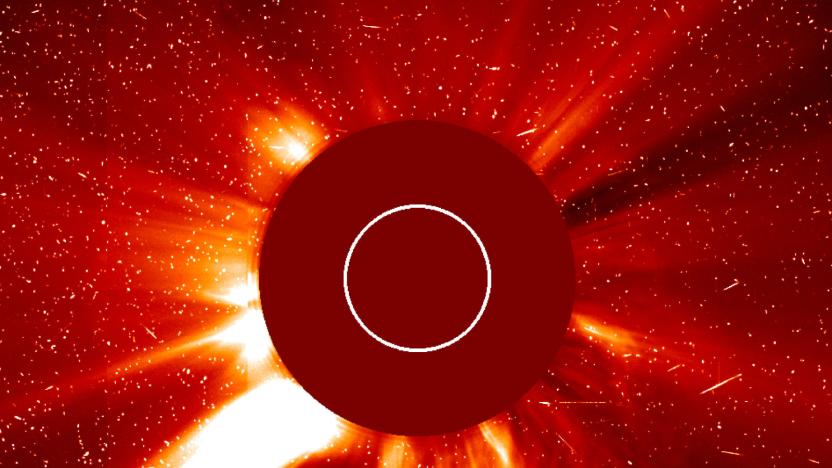
NASA selects proposals for smallsats built to study deep space
NASA is expanding plans to use small satellites (aka smallsats) to explore the Solar System. The agency has picked two proposals for smallsat technology that would improve observations in deep space, where they could help improve models that predict space weather. One, Science-Enabling Technologies for Heliophysics (SETH), would demo both optical communications as well as a detector that can spot fast-moving chargeless atoms emanating from the Sun. Solar Cruiser, meanwhile, would include both a giant 18,000 square foot solar sail as well as a coronagraph that could study both the Sun's magnetic field as well as the velocity of coronal mass ejections.
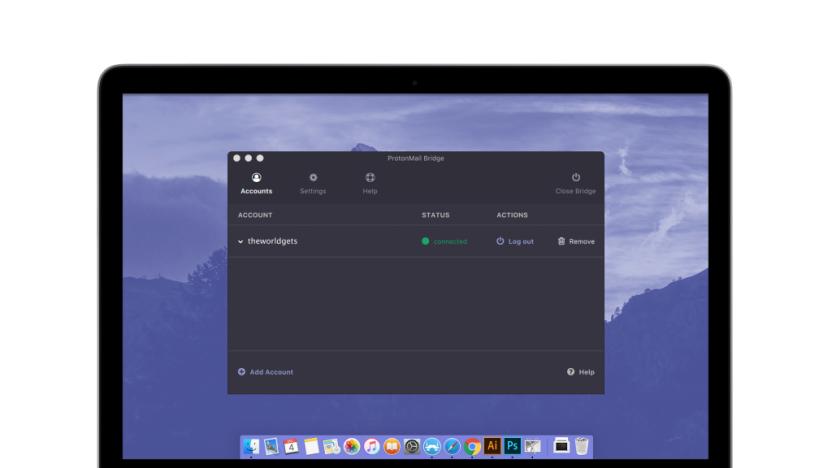
ProtonMail Bridge offers encryption for your go-to email client
ProtonMail's encrypted email app went live for everyone a year or so ago. The company offered a free VPN service just this past June and an encrypted contacts system just before Thanksgiving of this year. Now ProtonMail is enabling mainstream email app users safely send and receive email, too.

How to set up Comcast IMAP email on iOS 7, OS X Mavericks
For years, POP (Post Office Protocol) email has been a thorn in my side. Apple's email service uses the IMAP (Internet Message Access Protocol) protocol for email, as do many other email services. What's the big difference between POP and IMAP? Well, if you're connected to a POP account and delete emails that have come into your Mac, when you get onto your iOS devices you'll find that those deleted emails are still there and you have to delete them again! With IMAP, delete once, and an email is deleted from all inboxes. There are some other benefits to IMAP, but for most people, the constant need to make multiple deletions if they have more than one device is the main reason they detest POP3 email servers. The only POP3 account that I still had as of last week was one from my ISP, Comcast. For some reason, Comcast seems to be stuck in the 1990s and wants to retain those stupid POP3 accounts. Well, I found out that they've been providing IMAP accounts on a ask-and-ye-shall-receive basis, so I quickly signed up for one. After receiving notification that my IMAP account was live, I tried setting it up, only to run into issues. What I found is that you need to fool the Apple email clients for OS X and iOS 7 into believing that you're NOT connecting to a Comcast server initially, because if you tell those clients you have a Comcast account, they decide to set your email client up with -- you guessed it -- a POP3 account. Here are some instructions on what you other Comcastic customers can do to sign up for IMAP and set up your OS X and iOS devices (note that images and instructions below are written for OS X Mavericks and iOS 7). Request a Comcast IMAP account By default, you're still stuck with a Comcast POP3 account if you sign up for their service. Should they decide sometime in the 21st Century to actually move everyone to IMAP, I'd be shocked. So to get on their "beta" IMAP service -- which apparently has been around for a while -- you need to ask for it. Fortunately, there's no need to call Comcast; you can make your request at https://xcsignup.comcast.net/onboardingapps/imap (see image below). You will need to know your current account credentials, those being your account user name and password. For some odd reason, probably for provisioning of the IMAP server, they also ask you what state you're in (maybe it's just for validation that you are indeed who you say you are...). Please note that Comcast has not, to this point, made this ability to get an IMAP account widely known. One of two things will happen at this point: You'll either get a message that says that your account will be migrated to an IMAP server within 72 hours, or if you're a secondary email user on an account that's already asked to move to IMAP, you'll get a message saying that your account has been migrated. In either case, wait until you know for sure that your account is ready for IMAP love. Setting up a Comcast IMAP account in iOS 7 Since iOS 7 devices have an incredible level of popularity right now, let's first talk about what you need to do to set up a Comcast IMAP account for Mail.app. Realize that if you just go into Settings and try to set up a new Comcast email account, it's going to assume that you are trying to connect to a POP3 server. So we'll need to confuse Mail and iOS 7 temporarily to get this account set up. Start by launching Settings, finding and tapping "Mail, Contacts, Calendars", and then tapping the Add New Account link. When you're asked what kind of account to create (choices include iCloud, Exchange, Google, Yahoo!, AOL, Outlook.com and Other), select Other. Once you're into that, select "Add Mail Account." A screen similar to that seen below appears. Type in the name you want mail recipients to receive, and then type in a totally bogus email account name. Remember, we're trying to fool iOS into NOT automatically setting up a Comcast POP3 account. I ended up using some random letters for the domain name -- in this case lkjklkj.net instead of comcast.net. Once you've entered your name, the fake email account, your password and an account name (I used Comcast IMAP for the account name), and then tap Next, you'll see the New Account screen. The first thing you want to do is make sure that this is showing IMAP as the account type, and the second is to go in and replace your fake domain name with comcast.net. Next, type in the incoming mail server host name -- imap.comcast.net -- and your user name (the first part of your comcast.net email address). For outgoing mail server, type in smtp.comcast.net as your host name, and type in both your user name and password again. Tap Next, and Mail will attempt to verify your account. Once it has, you get the opportunity to select which accounts you wish to sync with comcast.net -- my iOS devices suggested Mail and Notes. I turned off Notes and just synced Mail, then tapped Save. Now you'll see the Comcast IMAP account in your list of email accounts, but we're not done yet. We need to make sure that our settings are correct for the servers. Tap on the Comcast IMAP account you just created while you're in the Mail, Contacts, Calendar page, then tap on the IMAP account listing on the next screen to bring up account details. Tap on the smtp.comcast.net under Outgoing Mail Server, tap on it again under Primary Server on the next screen, and then make sure that the settings look something like this with Use SSL turned on, password authentication turned on, and Server Port 465 entered in. Once that's saved, go back a few screens and tap Advanced on the account data screen. Here we also want to make sure that Use SSL is turned on, that password authentication is enabled, and that Server Port 993 is entered. At this point everything should be set up properly and you can try a few tests, like sending and receiving email from that account. I had to set this account up on three different iOS 7 devices (iPad Air, iPad mini and iPhone 5s) separately, but it's fun to know that it works! I can finally read transcribed voice mail from my home phone (Comcast, naturally), delete those messages, and know that they're deleted from every device. Setting up a Comcast IMAP account in OS X Mavericks Now let's do the same thing in OS X Mavericks. Once again, we need to fake out Mail so that it doesn't try to set up a Comcast POP3 account. To begin with, launch Mail and then select Mail > Preferences. Click the account tab. See that plus sign (circled) below the list of accounts? Click on it. You'll be asked what mail account to add -- select "Add Other Mail Account," then click Continue. You'll be asked for your full name, the email address, and your password. As before, enter in a fake email address but your proper full name and password. Click the Create button, and the system responds with a message that the account must be manually configured. Click Next. Enter imap.comcast.net as your mail server, your user name (first part of your comcast.net email address) and your password, then click Next. For the outgoing server, enter smtp.comcast.net as your server, your user name, and your password, then click Create. This places the Comcast IMAP server into the list of accounts for Mail. We're not done yet, though -- we need to make sure the correct server ports are set up, and we still have that fake email address to contend with. The first thing to do on the screen above is to put in my real Comcast email address in the Email Address field, the name I want to use as Full Name, and put Comcast IMAP as the description for the account. Now I need to set up the incoming server. Click the Advanced tab on this window, make sure that Use SSL is checked, and put 993 in the port field. Next, click on the Account Information tab again, and click on the Outgoing Mail Server (SMTP) field. Select Edit SMTP Server List. Select your Comcast.net server name, type 465 next to Use custom port, make sure the Use SSL box is checked, and enter your user name and password in the appropriate spots before clicking OK. Now there's only one thing left to do -- save all of the settings. Click on any other account or tab in the Account screen, and you'll be asked to save the changes to the IMAP account. Click Save, and you should be up and running with your Comcast IMAP account. Conclusion Sure, it's a lot of little steps to take, but you'll be quite happy with the results. Note that if you run into any issues with setting up these accounts, it's probably that you're using the wrong ports. Just remember that you need to have SSL enabled for both incoming and outgoing email, that the port for outgoing mail is 465 and for incoming mail is 993, and that the server names are imap.comcast.net for the incoming email, smtp.comcast.net for the outgoing email.

Outlook.com gains IMAP support, integrates with third-party services like TripIt
Hello, compatibility! Microsoft's obviously a major proponent of Exchange ActiveSync (EAS), but if you've been using electronic mail for any length of time, you're probably aware that IMAP is a darn near universal protocol. Now, Microsoft is adding IMAP (and OAuth) support to Outlook.com. In addition to this being a lovely sign of Microsoft not shunning rival standards, it also opens up a ton of new possibilities. For one, applications that haven't supported EAS -- programs such as Mac Mail and the Mac edition of Mozilla Thunderbird -- can now host Outlook.com accounts. Moreover, IMAP gives devs the ability to build third-party clients and services that are useful to end-users, and Microsoft's announcing the first set of those as well. TripIt, Sift, Slice, motley*bunch, Unroll.me, OtherInbox, and Context.IO have taken advantage of Outlook.com's new IMAP capability and are rolling out updates today that allow their apps and services to integrate with your Outlook.com email. If you'd like for your own app to follow suit, Microsoft's providing a bit of instruction right here.

Alternative email clients for Sparrow on the iPhone
Sparrow announced late last week that it had been acquired by Google. In its announcement, the company said it will continue to make both the Mac and iOS versions of the Sparrow email client available and provide support for its customers. This means that iPhone owners can continue to use the current version of Sparrow, but at some point, iOS is going to outpace the app and you're going to need to switch to a different email client. If you're on the hunt for a new email app, then you should check out some of the iOS email clients listed below. If you have a favorite that's not included below, please share it in the comments. Mac users may also want to take a look at our list of email clients for the Mac. Default Mail app for iOS (Free) For most users, the default iOS email app is sufficient. It supports a variety of accounts including IMAP, POP3, Exchange and services like Hotmail and Yahoo!. It's a basic email client that'll alert you when you get an incoming email and will let you move, delete or flag a message as important. You can setup an email account for push, if supported by the back end, or set the client to check your email at regular intervals. There's also a handful of options that'll let you select your default account, tweak how many messages you view, setup a custom signature and more. Gmail (Free) The Gmail app is for heavy Gmail users with a single Gmail account who need access to Google-specific functions like labels and the priority inbox. Besides labels, you can also archive and star emails. All changes made in the mobile client will be reflected in the web client. The latest version adds support for the iOS Notification center and lets you send an email using an alternative email address, if it's been configured within the Gmail web client settings ahead of time. The Gmail app is a universal app that works on the iPhone and iPad. iMailG - Gmail and Google Apps on the go (Free, in-app purchases) iMailG lets you manage your Gmail as well as the other Google services within one app. It works well for iOS owners who use the full suite of Google Apps including G+ and Google Calendar. Multiple sign-in is supported, but that has to be turned on for each Gmail account first. The app is available for free, and a series of in-app purchases will unlock specific functions like push notifications (provided by a third-party service). It's a little heavy on the in-app purchases, but it might appeal to some Google users. There's also an HD version for $1.99 that's optimized for the iPad. eMailGanizer Pro ($4.99) eMailGanizer is a mail app that'll help you control your deluge of incoming emails by making it easy for you file them into folders quickly. You can also add emails directly to your iPhone calendar or add them as tasks to outside sources like Toodledo, OmniFocus, Things, The Hit List and more. eMailGanizer works with multiple email accounts and supports IMAP, Exchange and third-party services like Hotmail, AOL and iCloud. It takes a while to add each email address and set up the folders, but it's a very useful system once you've got it up and running.

Email client alternatives to Sparrow for the Mac
Sparrow announced late last week that the company had been acquired by Google; that means that the Sparrow email clients have been put into maintenance mode, with no new features expected going forward. Many customers, like me, who enjoyed using the email client are now contemplating the task of finding an alternative. Yes, Sparrow is useful in its current form, but even if the Mac client behaves well in OS X Mountain Lion and the iPhone client works in iOS 6, that won't necessarily hold up indefinitely -- and if there's a feature you've been waiting for, it's unlikely to ever arrive post-acquisition. Thankfully, there are several alternatives worth mentioning that can take the place of Sparrow, especially for heavy Gmail users. Here is a short list of email clients (and some borderline cases) for OS X that you can check out; I'll cover iOS options in a separate post. If you know of any other titles, please share them in the comments. Postbox ($9.95) For Gmail users, Postbox might be a good alternative. It supports labels and archiving, two features commonly used by Gmail users. It also detects appointment dates inside email messages and lets you add them to your Google calendar. A badge counter on the app's dock icon keeps track of incoming emails, and Growl can be used for notifications. Postbox supports POP or IMAP email accounts as well as services like Yahoo!, Hotmail, iCloud, and more. Besides its email features, Postbox also ties into social networks like Facebook, Twitter and LinkedIn and lets you update your status from within the email client. One of the best features of Postbox is its integration with third-party services like Dropbox and Evernote. The Dropbox support lets you send large files via email as Dropbox links, while the Evernote integration lets you save your emails as a note. It's a great way to share files and organize emails without cluttering up your email client. Interested OS X users can give Postbox a spin for free by downloading the 30-day trial. A single-user license that you can install on every computer you personally use (PC, Mac, or both) is available for US$9.95. MailMate ($29.99) MailMate is an OS X IMAP email client that shows its strength in its many options. The app supports multiple accounts, offline access and dynamic signatures that'll insert a signature based on your previous emails with that person. It also supports Markdown formatting and custom keyboard shortcuts that provide access to almost everything within the app. One strong point is MailMate's search feature that lets you find emails based on the body text, first or last names, email addresses and quoted text. If you don't like how MailMate looks, you can easily switch to an alternative layout like widescreen, three-pane, or threaded view. MailMate is not as easy to use as the default mail client of OS X, but it's a worthy upgrade for power users. Interested in Mac users can download a free demo to try it before buying it. Mailplane ($24.99) Several people mentioned Mailplane in the comments, so I downloaded the client and took it for a quick spin. Mailplane handles Gmail very well because it pulls the Gmail web interface into the app. Gmail users get access to their priority inbox and labels just like they would if they opened Gmail in their web browser. It's an interesting experience as you get the familiar look and feel of Gmail inside a full-fledged app. As a result, Mailplane lets you do more with your message than the web-based version of Gmail. There are bonus features like built-in support for Evernote and a Screenshot function that lets you grab a screenshot and automatically attach it to an email. The app also uses growl for notifications. Mailplane supports multiple Gmail accounts, but there is no unified inbox like the one you have in Postbox and other clients. You have to switch between Gmail accounts to see all your email. Interested OS X users can download a 30-day free trial from Mailplane's website. Thunderbird (Free) Thunderbird is an open source IMAP/POP3 email client from Mozilla that's inspired by the Firefox browser. The email client has a tabbed interface that lets you jump from one email to another quickly and a built-in search function that'll search the web. It also supports add-ons. It's not as easy on the eyes as the default Mail app in OS X, but it's functional and efficient. It's also free. As several readers have pointed out, Thunderbird's support from the Mozilla Foundation is transitioning from full-time feature investment to support and stability, which to some degree puts it in a similar boat to Sparrow in terms of future features. The main difference is that Thunderbird is an open-source client, and can be supported, forked and improved by the developer community; Sparrow is not. Outlook ($199 as part of the Microsoft Office bundle) Outlook is bundled into Microsoft Office and offers a full-featured client for Microsoft Exchange 2007 (or newer) email accounts, as well as accounts from major providers such as AOL, Gmail, MobileMe, Windows Live Hotmail, and Yahoo (all POP and IMAP services are supported). For Mac users working in a Windows back-end environment, Outlook is a good choice for managing your email, contacts, calendar and other documents within the Office bundle. Of course, Apple's built-in Mail app, iCal/Calendar and Address Book/Contacts all interoperate with Exchange too. Apple's Mail.app (Free) For users who need a basic email client, the default Mail app for OS X will fit the bill. It's free with OS X and supports POP3, IMAP, modern versions of Exchange and other popular email services like Gmail and Yahoo! Mail. Mail has a pleasing interface that includes a widescreen view and threaded messages so you can see all the emails exchanged in a conversation. The upcoming Mountain Lion version of Mail will also include VIP contacts (flag and sort mail from specific high-priority senders) and granular support for the new systems Notification Center alerts. MailTab for Gmail (Free, or $1.99 Pro Version) MailTab for Gmail isn't an email client per se. It sits in your menu bar and alerts you (via Growl if it's installed) when you receive a new email. You can view your Gmail emails by tapping on the icon in the menu bar. There's a compose button so you can quickly write an email without opening a web browser or any other client. If you want to manage your emails in greater detail, the app will open the web version of Gmail in a new tab. For OS X users who have one Gmail account and receive a manageable amount of email, MailTab may fit the bill for checking and responding to incoming messages. I sometimes use it to check on two Gmail accounts at once. One account is open in the web browser, while the other is open in MailTab. MailTab is free to try from the Mac App Store. There are several in-app purchases that will unlock notifications and remove ads. You can also buy the Pro version which is available for $1.99. Fluid (Free, or $4.99) Fluid also serves as more (or less) than an email client, but it does provide a handy way to keep Gmail access going without managing a tab in your primary browser. Fluid creates single-site browsers (SSBs) with their very own application icon and space in the Dock. If you want to have a Fluid SSB for your webmail session, it's a matter of a few clicks to set it up. You'll get all the functionality, keyboard shortcuts and capabilities of the web client in a standalone app. Fluid is free to use, and the $4.99 optional feature upgrade adds several handy tools; for mailreading, the split cookie storage in the upgrade means that you can manage a different Gmail account in Fluid from the one you're logged into in the regular browser. If you've got a favorite email client that we didn't touch on, please do let us know in the comments!

Sparrow mail app for iOS hits version 1.1, Push support to follow 'with or without Apple'
Good news today for Sparrow iOS users. As expected, the company has updated its splendid lil' email app to version 1.1 and loaded it with a few hotly anticipated features. Among some bug fixes, you can now make use of a built-in browser, "Send and Archive" messages, filter specific folders and labels, clear your spam and trash bins and even set which accounts you'd like to show or hide dock badges for. While the app is still sorely lacking Push support, Sparrow believes that Apple may change the privacy guidelines for its Push API, which the company plans to include in version 1.2. That said, it's partnered with folks outside of Cupertino's walled-garden, so that it can bring the feature to fruition "with or without Apple." Furthermore, that future version's other features have been detailed -- it'll include landscape support, vertical swiping through messages and localization for an additional nine countries. In related news, version 1.6 of Sparrow for Mac OS X is being readied for release, and it'll pack support for POP email accounts. You can glide on down to the source link for further details.

Sparrow for iPhone released: just a POP and Push away from email perfection
Sparrow's made a name for itself over on the Mac desktop side, and now it's doing its darnedest to do the same on iOS. The email-client-that-could has launched its long-awaited iPhone edition into the App Store today, with $2.99 netting you a highly polished program that integrates a "pane navigation" concept, a unique threading system and full IMAP support. In other words, Gmail, Google Apps, iCloud, Yahoo, AOL and custom email addresses are fine to use here, but there's no support for POP or Push notifications just yet. The latter is apt to put off the power users, but more casual readers may appreciate the unified inbox, direct-attachment feature and plenty of other details that provide for an overall delightful experience. It's available now in the source link (or the App Store, if you're up for a search), and we're told that localization, landscape mode, a built-in browser and 'Send and Archive' will be coming in future builds.Psst... hit the More Coverage link to read Sparrow's explanation of why Push is being left out. If you couldn't guess, it's about privacy.

Sparrow for iPhone will wow with its design, but lacks push notification
After a long wait, Sparrow for iOS made its debut in the App Store on Wednesday. Similar to the desktop version, the iOS mail client promises to provide you with an efficient and pleasant mailing experience, and the app mostly delivers on this promise. Sparrow supports Gmail, iCloud and IMAP, but not POP email accounts. When you launch the app for the first time, you are prompted to setup your first email account. The app will try to auto-configure your settings using your email and password. If it fails, you can enter the server details manually. During the setup process, you can also link to Facebook and pull down your contacts' images. The first thing you notice about Sparrow is the user interface, which is clean, efficient and intuitive. Unlike the native mail client which uses tapping to navigate through the app, Sparrow relies heavily on swiping. You can swipe left and right to move between your account settings, mailbox and individual messages. When you're reading an email, you can swipe up and down to move through other messages in the conversation. You can also swipe on any message to reply, star, label, archive or delete a conversation. Sparrow is not only easy on the eyes, it also supports advanced features like Google labels and identities. I've used lots of email clients, and many struggle with the management and usage of identities. Sparrow, however, is just perfect. Identities are easy to setup and even easier to select when you are going to send an email. Just tap the "From" at the top of the email composition window and a list of email accounts will appear. The app also tracks which account received an email and will automatically select the correct identity when you reply. Like any good email client, Sparrow has a search function that lets you search up to 1000 messages on your phone. You can filter by "From", "To" and "Subject". Search on the phone is great in a pinch, but I found it easier to search on the desktop which is faster and extends to all your messages. Message composition is straightforward. You are prompted right away to select a contact and assign them to either the main recipient, the CC or BCC. As noted above, you can easily select the account from which the email is sent. Writing the email is as simple as typing in text or using the voice-to-text feature. There is no text markup so you can't bold or underline parts of your message. Sparrow also lets you add an image from within the app. When you click on the paperclip icon, you are presented with the option to pick an image from your library or take a new one. Images can be resized when you hit the send button. All this simplicity, however, is overshadowed by one missing key feature: push email. For most people, email is time sensitive. You need to know when an email hits your inbox so you can respond (or at least read it) right away. That's why you need push notification and why Sparrow for iOS is disappointing in that regard. The beta version of Sparrow had push notification, and it worked wonderfully. Unfortunately, Apple rejected the app. According to developer Dom Leca, Apple said no to Sparrow because it used an API, the same one used by VoIP apps, that allows an app to be woken up in case of a network event. This lets Sparrow stay virtually connected to the mail server so it can receive push emails. This always-on type of connection is not allowed by Apple. Even though the solution worked flawlessly in the beta, Sparrow had to remove it for the public release. As it works now, Sparrow will sync your email when you open the app or manually pull down to refresh. You can read Sparrow's statement about push notifications on its website. Without push notification is Sparrow really worth the US$2.99? It depends. If you can't miss an email and your response time is critical, then you should stick with the native mail app. On the other hand, if you're looking for a fresh UI and an efficient way to manage your emails, then you should buy Sparrow without hesitation. You will quickly learn to live without push email or find ways to work around it. It's not elegant, but one work around is to keep notifications in the native Mail app active and then use Sparrow to read and respond to your mail. As noted by Think iOS, you can also use Boxcar notifications to alert you of an incoming email. You can follow the setup instructions on Think iOS's website to get Boxcar up and running. Sparrow for the iPhone is available in the App Store for $2.99.

Sparrow chirps out feature list for version 1.1
Several of the bloggers here at TUAW, including myself, are big fans of Sparrow. It's a very Twitter-like Mac email app that is fast, feature filled and has a clean user interface -- and it doesn't have a Quick Bar. Today the Sparrow team announced that Sparrow 1.1 will be submitted to the Mac App Store within a few days, and that the app should be available by the end of March. The big change for Sparrow is that the new version will support most IMAP accounts, not just Gmail IMAP accounts. Any MobileMe, Yahoo or AOL account can now be added to Sparrow, and custom IMAP providers like Rackspace, Fastmail, Zimbra and Dreamhost are also supported. At the present time, signatures are customizable by account. Version 1.1 adds "per alias" signatures, so that if you have multiple aliases for a single account, each alias can have a custom signature. There's a new formatting bar for helping you compose more beautiful emails. It provides flexibility in selecting fonts, font size, text color, quote levels, links and list formatting. To retain the clean inbox that Sparrow is well known for, busy users will have a new "minimal mode" to hide the message preview in the list of messages. That'll be helpful when we do giveaways here at TUAW and get tons of comment emails. Sparrow will also gain a bunch of multi-touch gestures, including a pinch to open or close a message and three-finger swipes to open and close the panel, navigate the message list or switch accounts. Contact groups will be supported as well. All in all, Sparrow 1.1 looks like it will be a winner. Goodbye, Mail.app!

Yahoo! fixes iPhone IMAP data leak
Earlier this year, a report surfaced that suggested Yahoo! Mail was the cause of spurious data usage by Windows Phone and iPhone owners. The root cause was the Yahoo! IMAP mail servers, which were transmitting more data than was necessary for each email request. Occasional email checking was not problematic, but individuals who checked their email frequently could easily accrue enough data to push them over their plan's limit. Yahoo! confirmed this problem, told affected users to check email manually and promised to work on a solution. A month after this discovery, Yahoo! has reportedly pushed out an update that fixes this issue. Rafael Rivera, who initially identified the culprit as Yahoo! Mail, now reports that Yahoo! sends back the appropriate information during an email fetch request. Instead of sending the full message header, the Yahoo! mail servers now send back only the message ID. All you iPhone users with a Yahoo! mail account and a limited data plan can now check your email freely. [Via BGR]

Yahoo Mail gets IMAP patch, Windows Phone 7 data consumption catches a break
Yahoo had been pegged a few weeks ago as the culprit behind excessive data usage on Windows Phone 7 devices, sending far more information in replies to requests from the phone than necessary -- not really a big deal for those on unlimited data plans, but a legitimate cause for concern if you've got a data cap and overage to worry about (as more and more customers on AT&T do these days). Well, turns out Yahoo went ahead and updated its IMAP servers at some point in the last few days, fixing the issue and more or less obliterating the ravenous gobbling of kilobytes. If you don't use Yahoo... well, this is of little concern, but for the rest of you -- whether you're on a Windows Phone, an iPhone, or pretty much anything else with a limited bucket -- this should be music to your ears.

Yahoo: nonstandard IMAP implementation to blame for Windows Phone 7 data leak
Finally, what the world's been waiting for: an explanation from Yahoo regarding its role in Windows Phone 7 Data Leakage-gate. (And we suppose that you have a better suggestion?) Here it is, in full: Yahoo! Mail is widely available on tens of millions of mobile phones, including those running on Apple iOS, Android, Nokia Symbian, and RIM. The issue on the Windows Phones is specific to how Microsoft chose to implement IMAP for Yahoo! Mail and does not impact Yahoo! Mail on these other mobile devices. Yahoo! has offered to provide Microsoft a near-term solution for the implementation they chose, and is encouraging Microsoft to change to a standard way of integrating with Yahoo! Mail, which would result in a permanent fix. Now, we know what you're thinking: why is everyone always picking on IMAP? But at least they're working hard on a fix, and in the end that's what really matters.

Sparrow for Mac beta 7 adds Gmail shortcuts, quick labeling, more
Sparrow, a minimalist email program for Mac OS X, has been updated to beta version 7. This latest version includes several bug fixes including one that addresses the crashing problem plaguing Leopard users. Sparrow has also added several new features such as a progress bar, quick labels, Gmail shortcuts and support for plain text emails. The UI has been refreshed and now features an updated mail composition window and a new conversation view for your threaded messages. Also included is a download-on-demand feature that lets users with a large volume of email limit synchronization between a Gmail account and the Sparrow client. When toggled on, this feature lets you clean out your mailbox online and then download only the most important messages on demand. As we reported earlier, Sparrow supports multiple Gmail accounts and support for other IMAP-based email accounts is expected in a future version. The developers behind Sparrow intend to bring the app to the Mac App Store when it opens on January 6 and are working on two versions of this email client -- a free, ad-supported version and a paid version without ads. The current beta 7 version already includes advertisements but these ads can be switched off in the Advanced panel of the preferences. Performance of the app is solid and the design in simple, yet pleasing. It is so refreshing to use a client that is dedicated solely to email and does not try to be the hub for all your online personas. The beta is available for free from Sparrow's website, so you can check it out for yourself.

Google app gets updated with push notification for Gmail
After many months of users having to resort to third-party or jailbroken apps to get push notifications from Gmail, Google has finally released an updated version of its iPhone app that now handily does that all for you. The update -- which is now freely available in the App Store -- allows you to sign into one or several Google accounts and set up Gmail and Google Calendar push events, which work just as you'd expect. It's not yet clear how consistently quick the app is at alerting you of new mail, though it seems to have a significant delay upon initial testing. So far connectivity to my Gmail account using the Mail app responds much quicker. As you can see from the screengrab of the update, you can specify quiet times for notifications, which could be handy if you tend to get a deluge of mail in the wee hours of the night. Google customers rejoice: push notifications are finally here!

Ask TUAW: Case-sensitive file system, writing apps, universal remotes, and more
Welcome back to Ask TUAW, our weekly Mac troubleshooting Q&A column! This time we've got questions on using a case sensitive file system in OS X, applications focused on writing, controlling a Mac with a universal remote control, push email, using a MacBook with an external display, and more. As always, your suggestions and questions are welcome. Questions for next week should be left in the comments. When asking a question please include which machine you're running and which version of Mac OS X (we'll assume you're running Leopard on an Intel Mac if you don't specify). And now, on to the questions.

Enhanced Gmail Plug-in for BlackBerry now in testing
It's no secret that using Gmail on a BlackBerry is a painful experience -- since the built-in mail client has shamefully broken IMAP support, your only real choice is a variant of the same Java-based Gmail app that runs on ancient featurephones, and that rules out direct integration with either contacts or attachments. Yeah, it's sad, but hope is in the air, as RIM's apparently beta testing something called the "Enhanced Gmail Plug-in for BlackBerry," which promises to bring things up to speed. Features are said to include Conversation View, support for labels, stars, and archiving, and full mailbox search -- you know, Gmail. Of course, it would be even nicer if RIM would just sack up and bring proper IMAP support to the most famous messaging platform in the world, but we'll take what we can get.[Via BerryReview]

Enhanced Gmail Plug-in for BlackBerry now in beta testing
It's no secret that using Gmail on a BlackBerry is a painful experience -- since the built-in mail client has shamefully broken IMAP support, your only real choice is a variant of the same Java-based Gmail app that runs on ancient featurephones, and that rules out direct integration with either contacts or attachments. Yeah, it's sad, but hope is in the air, as RIM's apparently beta testing something called the "Enhanced Gmail Plug-in for BlackBerry," which promises to bring things up to speed. Features are said to include Conversation View, support for labels, stars, and archiving, and full mailbox search -- you know, Gmail. Of course, it would be even nicer if RIM would just sack up and bring proper IMAP support to the most famous messaging platform in the world, but we'll take what we can get.[Via BerryReview]

Poll: Is iPhone firmware 2.1 breaking fetch for email accounts?
Just when you think you've escaped the darkened woods of firmware 2.0.2 and previous ilk, along comes 2.1, wrapped in faster-loading-contacts-finery to convince you all is well in the iPhone world. That isn't entirely the case, it seems, if you're user of POP or IMAP mail accounts which are set to fetch messages. Apparently, a maddening bug exists in the new software which -- in the interest of battery power conservation, we assume -- stops the device from pulling down new emails while sleeping... unless the phone happens to be plugged in and charging. An ever-growing thread on Apple's support forums has been barraged with reports of the problem, and editors here at Engadget have certainly felt the burn. So we're putting the question to you, dear readers (and hoping the folks in Cupertino are paying attention). Are you noticing email issues with firmware 2.1? Let us know in the poll below![Thanks to everyone who sent this in]%Poll-20616%

Helio will push your Gmail to you -- or any other mail, for that matter
Owners of Helio devices equipped with the MVNO's "Ultimate Inbox" feature -- Ocean, Fin, Mysto owners, we're looking straight at you -- will find that they now have a fun little gem waiting for them. Gmail's now being touted as supporting push notifications right alongside Yahoo!, Hotmail, AOL, and My Helio, but the real trick here is that Ultimate Inbox now supports push for any POP or IMAP account of your choosing. In other words, that "my bad, I haven't checked my email recently" excuse suddenly holds, like, zero weight if you own one of these devices. Sorry!





