presentation
Latest
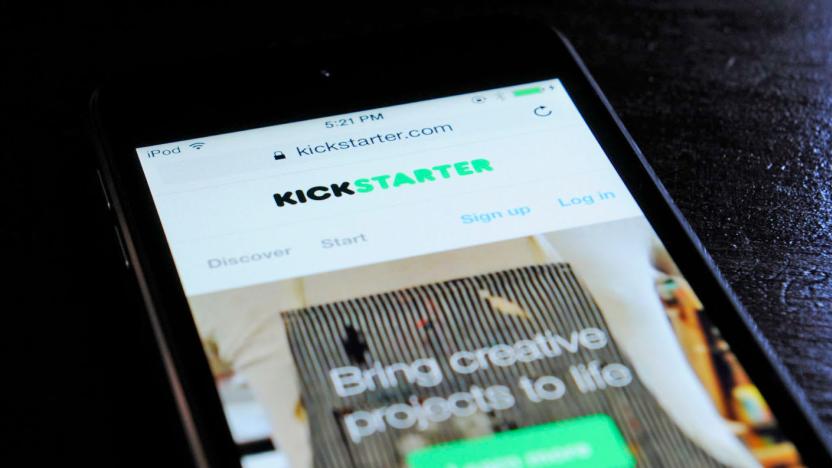
Kickstarter warns creators against calling projects 'the world's best'
Kickstarter is asking its users to tone down the hyperbolic language and to layoff the misleading imagery. In an attempt to promote transparency, the now 10-year-old platform issued new rules and guidelines aimed at "honest and clear presentation."
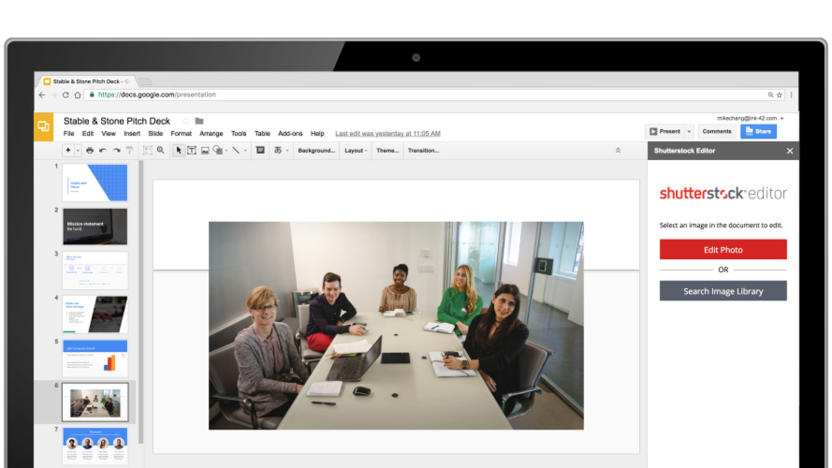
Google Slides add-ons pull in content from around the web
Google Slides is about to make it easier if you want to whip together a polished presentation in a hurry. The productivity tool now supports add-ons that let you quickly drop in content without having to hunt for it in a separate website. You can add stock photos from Adobe, Shutterstock or Unsplash, for example. And if you want to customize things, there's now an Apps Script that lets you automatically fetch data and otherwise spare you from repetitive tasks.

PowerPoint brings real-time collaboration to your slides
It's not much fun to plug away at a presentation, but Microsoft might have found a way to make the experience more bearable for Office 365 subscribers. It's updating the Windows version of PowerPoint with real-time collaboration that helps you share the workload. You can see who's editing specific slides, and see typing as it happens. You'll need to be part of the Office Insider program to use this right away, but don't be surprised if it's available more broadly in the near future.

Google Slides adds Chromecast support for your next presentation (update: AirPlay too)
Fancy Google Slides over PowerPoint for your super exciting presentations? Well, if you've been using a cord to get your work on the big screen in the office, that task is about to get a whole lot easier. The folks over at Android Police discovered that with a forthcoming update, Slides will allow you to beam your info for all to see to a Chromecast from an Android device. On the desktop, you can already leverage Google's diminutive dongle for presentations thanks to the Google Cast Chrome extension.

Adobe's new iPad app helps with presentations, newsletters and more
Squarespace offers folks who are less web savvy the ability to create a decent-looking website in minutes. Adobe is looking to do something similar for reports, newsletters and other web content with Slate. The new iPad app offers preset layouts with a library of fonts, colors and animations that allow students, teachers and business folks the tools needed to easily develop a polished presentation. As you might expect, you're able to pull in images to complete the project, overlaying titles and captions as needed. The pre-built themes are designed to look good on the desktop and mobile devices, with buttons that'll let eager readers do things like donate or register. Published work ends up as a sharable web link, text message, email or embedded on a blog or website.

PicoPro: A laser projector about the size of an iPhone 6 Plus
Several times in the past, TUAW has done reviews of pico projectors - projectors that are so small that they can be slipped into a pocket on a backpack or in a briefcase. Designed to make presentations on the road less burdensome, pico projectors have always had one Achilles Heel - the visual quality of the image they project. A new projector from Celluon called the PicoPro (US$349) aims to bring high resolution and contrast, long battery life, and noise-free operation to tiny projects. The PicoPro was introduced to the world at CES 2015, and TUAW is one of the first sites to get a hands-on look at the new device. Specifications Dimensions: 6 x 3 x .5 inches (152.4 x 76.2 x 12.7 mm) Weight: 6.7 ounces (189.9 grams) Resolution: 1920 x 720p (16:9 aspect ratio) Interface: HDMI/Miracast/DLNA Battery life: 2 hours for wireless, 3+ hours for cabled Contrast Ratio: 80,000 to 1 Design Design-wise, the PicoPro is a tiny box that's smaller in length and width than an iPhone 6 Plus. It's divided into two "sections", one that contains the actual projector and the other containing the various ports (HDMI, micro-USB for charging, headphone). There's no need to focus the PicoPro, as it uses lasers to project the image and has infinite focus. It focuses as sharply an arms-length away from a wall as it does from 10 feet away. The PicoPro comes with a small carrying pouch, and with iOS devices you'll need to supply your own digital AV adapter to connect to the HDMI cable. Unfortunately, PicoPro doesn't support AirPlay, so all iOS and Mac connections will be through the HDMI cable. For those who are fans of this site who use other mobile platforms, a slightly less expensive version called PicoAir is available for $299 that works only with the wireless Miracast and DLNA interfaces. It's a stylish little device, and one you won't be embarrassed to pull out of your briefcase. Function With any projector, the proof is in the viewing. Just how bright is the image, and is it easily readable? Can the projector be used in a bright room, or does it require near-darkness. How much noise does it make? And does it do a good job of projecting Keynote and PowerPoint presentations? To test the PicoPro, I connected it to an iPhone 6 Plus using the Apple Lightning to HDMI connector and an included HDMI cable. My test documents were a number of Keynote presentations that I use while teaching an iOS class. Holding the PicoPro in my hand and wandering around my home office to find "targets", I was able to clearly see the bright image from the projector on a variety of surfaces. Your best bet will probably still be to project onto a reflective screen in a slightly-darkened room, but I was able to project slides onto a textured ceiling in daylight and clearly read all of the text. Even on a very saturated blue wall with some daylight coming through windows, the text on my slides was very readable. The color reproduction of the PicoPro is incredibly good, and the image is sharp from edge to edge. The fact that you never have to focus is worth the price of admission. I don't know how many times I've watched as a hot projector has slowly gone out of focus. There are some additional positives - it's absolutely cool in operation and creates no sound at all. No more raising your voice to be heard over the scream of a cooling fan! Following is a video of the PicoPro from "Eli the Computer Guy" at CES; note that the flickering is due to filming the projection with a digital camera - in reality, the image shows virtually no flicker unless you're moving it around. Conclusion Up to this point, I haven't been impressed with any of the pico projectors I've seen. However, that has changed with the Celluon PicoPro. The image quality and brightness out of this tiny box is stellar, and to think that it does it all without making a sound or getting hot. There are no expensive bulbs to burn out (those often cost just as much as the PicoPro itself!), and using an iPhone, an adapter, and this projector makes for a featherweight presentation tool. My only negative is that the device doesn't support AirPlay. The non-HDMI, wireless-only version of this project will sell for $299, and it would be awesome if Celluon would support iOS - the choice of enterprises everywhere. We were also unable to get word on a shipping date and retail outlets for the PicoPro. Rating: 3-1/2 stars out of 4 stars possible

Prepare a perfectly timed presentation with Video Pitch
If you've ever had to give a timed presentation, be it for educational or professional purposes, you probably know how difficult it is to rehearse and get all of your points across in exactly the right amount of time. Video Pitch wants to give you a helping hand. This iPad app allows you to set a duration, speech dialogue, record yourself and more all to practice your pitch until you reach perfection. It's free with in-app purchases and requires iOS 7.0 or later. Video Pitch divides into three section for preparing and rehearsing a pitch: text, time and assistant. In the text section, you enter the name of your pitch as well as the pitch itself. This might be a description or an actual script or even just some bullet points - whatever you want. Giving your pitch a name also comes in handy later if you decide to save it. The time section is where you really get the tools necessary for customizing your presentation. For free, the duration slider goes all the way up to 15 seconds. However in-app purchases unlock even more time. Underneath is a slider for a delay before starting anywhere from zero to ten seconds. Slow, normal and fast buttons also help quickly adjust duration to the app's presets. This section also houses the play button and options to save, cancel or delete the entire project. Finally, the assistant section lets you add helpful visual cues to your presentation at any point along a timeline. Video Pitch comes with four: a dollar symbol, smiley face, thumbs up and a clock. This was my favorite feature, given that sometimes the most basic of symbols can save you from crashing and burning. When you play your presentation, your pitch scrolls in perfect time, visual cues appear and optionally so does your face if you want to record video of your rehearsal. After your video is done, the app asks if you want to share it but alas, the app crashed every time I attempted to. I often find that design aesthetics and functionality of an app go hand in hand: the best apps have good design complemented by a strong set of quality features. In Video Pitch, those two are not linked. The features are plentiful here, yet the design and color scheme in particular are just ugly. Does this subtract from Video Pitch's usefulness? Not really, but if you're expecting an elegant app to complement your elegant presentation, prepare for disappointment. Now we come to in-app purchases. Video Pitch offers three different plans. Free, or "Intro," mode limits you to 15-second videos and up to 5 videos total. Active enables up to 5-minute videos, reverse camera usage, customized visual cues (in addition to the aforementioned four,) and removes the watermark from the video. This plan is oddly free to upgrade to so I see no reason why you shouldn't. The top-tier Pro Active plan allows for 10-minute videos, unlimited video storage and custom fonts for US$0.99. Video Pitch has all the essentials for creating a professional, timely presentation for a variety of purposes. From the visual cues to adjustable durations, it's difficult to find weak points in the app. Even pricing for in-app upgrades is very reasonable. Video Pitch is free and available for iPad.

Yoshida: Let's analyze why Final Fantasy XIV's 2010 version failed
Final Fantasy XIV's game director, Naoki Yoshida, spoke candidly at his presentation during this year's Game Developer's Conference in March about what went wrong with the popular franchise's newest MMO during its first launch. As FFXIV fans might remember, the initial launch of the game in 2010 was plagued with problems, but a relaunch in 2013 proved successful. How did the team at Square Enix win back fans? How had the MMO landscape changed in those three years? The complete one-hour presentation video is available in both English and Japanese versions through the GDC Vault, or you can watch a translated version at Gamasutra.

You can now use Chromecast to share your Google Drive Presentation
Google's inexpensive dongle can do a lot of things. Whether it be streaming music or a variety of video programming, the Chromecast is capable of handling it all -- and don't forget live TV is coming soon, too. But while having these entertainment options is nice, sometimes you have to be, you know, productive. Thankfully, it looks like you can start using the $35 dongle to send some of your work to a separate screen near you.

Haiku Deck extends on-the-go presentations to iPhone
As noted here on TUAW before, the presentation tool Haiku Deck (available as an iPad app and as a beta web app) makes the chore of building out a visually compelling, effective deck for your product or story as easy as it can be. In fact, Haiku Deck's CEO Adam Tratt told me that the spark for the company's product was struck when he and his co-founder Kevin Leneway (both Microsoft alumni) found that neither one of them wanted to slog through PowerPoint to create a critical investor presentation. Tratt and his team have remained focused on the Haiku Deck mission of "making presentations ten times more beautiful, and making people ten times better at presenting." With the iPad app as a validation of their idea and the beta web tool expanding the possible universe of deck authors, they began to notice the surge in deck views coming from those omnipresent 3" iPhone screens. To meet that viewing demand, today the company launched the iPhone edition of Haiku Deck. Rather than scale down the iPad authoring tools, the first version for iPhone leaves out the editing capability (for now) in favor of a no-compromises viewing and presenting experience. With offline caching of your favorite decks, you've got the perfect elevator pitch tool right in your pocket. Haiku Deck for iPhone allows you to present quickly on the device itself, or extend to VGA, HDMI or AirPlay displays for bigger audiences. You can show in landscape mode for slides-only or in portrait mode so you can read your notes as you go. If you've got an iPad with Haiku Deck installed, the iPhone app can act as a remote control for the iPad's display of the deck. Meanwhile, the iPad and web apps have been souped up with new features, including a slick charting engine and a featured presentation gallery. The iPad app allows you to export presentations in PowerPoint or Keynote formats, and you can now pull in your personal images from Box.com, Facebook or Dropbox while putting together your deck. Haiku Deck for both iPad and iPhone is free in the App Store, with in-app purchases available on the iPad app to expand your authoring options. If you spend any time creating presentations, it's worth a look.

Office Remote for Windows Phone steers presentations from across the room
Microsoft has long championed Windows Phone's Office integration, but there has been a missing piece in that puzzle: an official way to control Office from a Windows Phone. The company is filling that gap today by launching its Office Remote app. The Windows Phone 8 client lets users navigate Excel, PowerPoint and Word on a Bluetooth-equipped Windows 7 or 8 PC, offering slide notes and other cues you'll need for a big presentation. We can't promise that managers will be impressed when you steer a quarterly results briefing from your Lumia 1520, but it won't hurt to grab Office Remote today from the Windows Phone Store.

Evernote for Mac now offers a Presentation Mode as a premium feature
It's not just iOS and BlackBerry 10 users getting new Evernote apps this week; the company has now also released an updated version of its Mac app with one fairly big new feature. An all-new Presentation Mode will now let you share your notes with others and possibly eliminate the need to jump into Keynote or PowerPoint. Clicking the Presentation Mode button will naturally switch things to a full-screen mode, and give you the ability to move ahead in your presentation by tapping the spacebar; another new feature will let you use your mouse or trackpad as a laser pointer of sorts, with your cursor movement displayed as a glowing blue light. The only catch is that you'll need to be a Premium Evernote user to take advantage of the feature, although Evernote is offering a 30-day free trial in the hope that you'll pay up. There's no word yet on the feature making it to other platforms just yet, but Evernote does say that it's "available first" for Mac, so we'd presume others can expect it eventually.

NCAA 14 presentation trailer features White Stripes chant
This trailer for NCAA Football 14 offers a glimpse at the game's new presentation elements, which include post-play celebrations and familiar chants such as the Seven Nation Army chant heard at many college games. NCAA 14 is coming to PS3 and Xbox 360 on July 9.

Steve's 'One More Things' all in one video
Steve Jobs' "One More Thing" pronouncements made for some of the most memorable and fun moments of the various Apple events he hosted over the years. Near the end of each show, he would usually pull out a "I've got one more thing to share with you" reveal, and it would always be something not necessarily groundbreaking, but always charming and fun. The G4 Cube, the iPod shuffle and FaceTime were all announced as "One More Thing," and while I'd argue that none of those were really that influential, they're definitely well-used and well-remembered by the Apple faithful. And now, someone's collected (almost) all of the "One More Thing" mentions all together in one video below. It's fascinating for a number of reasons, both just as a collection of the "One More Thing" moments, but also as a timeline of Jobs' presentation style, as he slowly refined and cultivated the mystique that he was eventually so well-known for. At the beginning of the video, "One More Thing" is just something he says in the course of his talk, but near the end, it's become an event all its own. It's very cool to watch these back to back for sure.

Moxtra app for iPad gives you binders full of shareable content
In the ultra-cloud, post-PC era, we do not lack for ways to share our stuff. Got a presentation deck to show? You can go full-on web meeting with Webex, GoToMeeting, Join.me or Fuze Meeting; to create the content and share it smoothly, Slideshare or Sliderocket will serve, as would either Google or Microsoft's online presentation framework. A document or a spreadsheet: Google Drive, Dropbox, Box.com, Dolly Drive or Egnyte. And if you're organizing your thoughts into notebook form, fan-favorite Evernote has your back. There's a bit of daylight between these platforms, though. If you want to build out a collaborative project book with the ability to include movies, sounds, PDFs, comments and annotations in an indexed "everything bucket" and share it selectively, you could do that in Evernote -- but you give up the ability to set a specific, front-to-back order and a solid presentation layer or web meeting front-end, or record your own narration to go with the show. If you go with something like Sliderocket, you get a slick presentation with powerful sharing options, narration, analytics and web meetings built in, but you are locked into the slide format; no arbitrary media and shifting content. Neither of those approaches provides a full annotation layer atop the content, with highlights and text notes in context rather than off to the side. That gap of daylight between pure presentation form and remember-everything functionality is where you'll find Moxtra, a new iPad app and suite of cloud services launching today. Founded by veterans of Cisco's WebEx division, the app is built around the concept of a shelf full of virtual binders, each one collecting whatever you need for that project, topic or area of interest. Moxtra's binders are digital portfolio cases, holding any document or media that you like. Binders are put together on the web or on the iPad -- an example of content curation, if not outright creation -- and you can easily narrate and share a slideshow edition that will play anywhere. %Gallery-177469% Adding pages of content to a binder is easy, with several pathways to get at your stuff. From the desktop, you can clip images or web pages right to the service; in fact, web pages can be "live" within a binder so that they'll always show the current version of the page. Cloud services like Box and Dropbox are accessible from the iPad app, so any of your files there in readable formats (PDF, images, movies, Office files and more) can be downloaded and converted to binder pages. You can take photos or video with the iPad camera, or access your existing photo library on the device. Most helpfully, there's a small desktop agent that you can install on your Mac or PC; it opens up your entire hard drive for remote access, so you can grab files at will as long as your machine is online. (One hopes Moxtra will add an extra security PIN or other challenge for users who have this access turned on -- yes, it's read-only, but it's still a lot of exposure if your iPad is stolen or compromised.) You decide whether to keep a binder private, share to the world (via Facebook) or selectively to invited guests/collaborators. You decide if they get view-only access, or the opportunity to edit and contribute to the binder with you. There's a full commenting and annotation layer, showing anything you choose to highlight or amend. In fact, if you record narration while you swipe through the pages in a binder, every annotation step will be recorded along with it in real time; the resulting movie is saved to your iPad photo album, and you can share that out as well if you choose. Just as you can share your binders to others, when other people share binders to you they'll show up on your binder bookshelf, with indicators showing how long they are, how many comments they have and how many people have access. Every action in every binder is logged to your Updates screen, so you can always track back and see what's been changed. It's a very personal news feed covering the things you're working on. The Moxtra team sees this product tacking back and forth between personal and team project management, with a lightweight client supported by several heavy-hitting cloud services. The Moxtra Cloud connectors pull in your files from your desktop or other storage providers; Moxtra Binder is the main iPad collection tool. Moxtra Note is the annotation and recording facility, and Moxtra Meet is the simultaneous web meeting tool. Did I not mention that already? Yes, you can deliver a WebEx-style presentation online right from Moxtra, including VoIP audio; participants can join from their desktop browsers with ease (and also presumably from the Moxtra app itself, although I wasn't able to test this). How would you use Moxtra? Home improvement projects, travel diaries, distance learning... the company's site shows a few other ideas, but you can come up with your own. Since Moxtra's editing facilities are limited to rearranging or replacing pages in the binder, you're not going to be creating your stuff directly within it; but when the task is to show and discuss what you're working on, it's got possibilities. The current version has some rough edges, but the company plans to evolve the product rapidly over the next few months. Moxtra is free for the time being, with the possibility of premium plans for high-demand users further down the road. You can download Moxtra in the App Store or sign up at moxtra.com.

Send Keynote presenter notes to Evernote with AppleScript
We've all been there before. You've prepared a Keynote presentation on the Internet phenomenon of cat videos for your local Mac user group. You've finished editing your slides. You've added presenter notes. Next, you want to extract the notes from your slides and bring them into Evernote so you can look them over and maybe use them as the basis for your forthcoming newsletter article. You open your presentation in Keynote and select File > Export. Then, it happens. You remember that Keynote doesn't have a feature for exporting presenter notes. Sure, you could copy them one by one into Evernote, but that will take a while. Fortunately, you know this can be done quickly and easily with AppleScript. Here's how you'll do it... Creating the Script First, you need to write a script. NOTE: If you have any trouble following along, you can download the complete script here. 1. Launch AppleScript Editor (in /Applications/Utilities). 2. Create a new script document, and enter the following code: 3. Save the AppleScript Editor document in Script format to your Desktop as Send Keynote Presenter Notes to Evernote.scpt. AppleScript Editor documents can be saved as Scripts or Applications. Save your document as a Script. Enabling the Script Menu Next, you need a quick and easy way to trigger the script. You can use the handy system-wide script menu. If it's not enabled on your Mac already, here's how you can turn it on. 1. Choose AppleScript Editor > Preferences... 2. Ensure that the Show Script menu in the menu bar checkbox is selected. Once enabled, you should see a script icon appear in your menu bar. The script menu is turned on in AppleScript Editor's preferences window. Installing the Script Next, you're ready to add your newly created script into the script menu. This way, you can quickly trigger it whenever you're in Keynote with an opened presentation. 1. Go into Keynote. 2. From the script icon in your menu bar, select Open Scripts Folder > Open Keynote Scripts Folder. The script menu provides quick and easy navigation to your scripts folder. 3. Copy the Send Keynote Presenter Notes to Evernote.scpt file from your Desktop into the ~/Library/Scripts/Applications/Keynote folder that opens. The Keynote Scripts folder is created automatically if it doesn't already exist. Running the Script Now that your script is installed, it's ready to run whenever you need it. 1. Open a Keynote presentation containing presenter notes. The presenter notes area is located beneath your slides. If this area isn't visible, choose View > Show Presenter Notes. 2. From the script menu, choose Send Keynote Presenter Notes to Evernote. Application scripts are contextual and automatically appear in the script menu when the target app is frontmost. 3. When prompted, specify whether you would like to extract slide content, in addition to the presenter notes. The AppleScript can extract presenter notes and/or slide content. The choice is yours. The script extracts the slide titles, presenter notes, and, if necessary, the slide content from your opened Keynote presentation. Next, the script reformats the extracted content as HTML, brings Evernote to the front, and creates a new note. An Evernote note containing extracted Keynote notes. Your notes are now ready for review in Evernote on your Mac. Assuming you've got Evernote's iOS app too, your notes are also synced to your iPhone and/or iPad. As you ride the train to work and excitedly begin working on your newsletter article, feel free to share your knowledge of cat videos with the person next to you. Happy scripting!

Friday Favorite: Haiku Deck for iPad concocts instant presentations
If long-suffering Dunkin' Donuts franchise owner Fred the Baker had decided to get an office job, chances are his early morning grumble would have been "Time to make the PowerPoint." Doing decks is part of every organization, from the military to not-for-profits to businesses of all sizes; even if you make the chore easier with Keynote, it's still a chore. Creating something that doesn't look like every other presentation is possible, but if you aren't gifted with design acumen it might not turn out like you hope. PowerPoint's automatic templating helps somewhat, but how about using your iPad to spice up a slide or two? Giant Thinkwell's free iPad app Haiku Deck may prove to be the spice rack for your flavorless decks. The idea is straightforward: use one of Haiku Deck's provided two-line templates for your slides and the app will search Creative Commons-licensed photos to provide a fitting visual complement to your verbiage. You can swap in your own local photos from the iPad or ones from social services; to share, upload your deck to the Haiku Deck site or export it to a PowerPoint file. The app is beautifully designed and easy to use; some of the free supplied templates are lovely, and there's a $14.99 optional pack of additional looks (or $1.99 per template, bought solo) if you're not thrilled with the built-in options. Yes, you can only use two lines of text per slide, so it's not ideal for bullet-heavy fiscal briefings. Yes, the results have a tendency to wander into Demotivators territory. But you can certainly use Haiku Deck to inspire a theme for a longer presentation built in a desktop app, or pull one or two key concept slides into a presentation that's begging for some creative zing. [hat tip AllThingsD]

SonicPics lets you easily create narrated slideshows on iOS
SonicPics is an intriguing US $2.99 app that allows you to make a slide presentation and then narrate it, all on your iPhone, iPad or iPod touch. That's quite a lot of functionality that usually takes a lot more hardware. Take your photos off your camera roll and select them inside SonicPics. Get them in the order you want. Then hit the record button and start narrating. You swipe to the next picture to control the sync. You can swap images around, but then you have to re-do the narration. When you are satisfied, the presentation needs to be rendered, and then it can be emailed, saved to your camera roll, or uploaded to YouTube. The resulting file can run up to 60 minutes duration, if you have the space on your device. You can also select the audio quality. Even the lowest-quality option sounded pretty good. I can see lots of uses for this app, in real estate, education, creating illustrated audio books, and even creating simple presentations when you are on the road. With all my positive comments, there are still some negatives. There is no way to have a music background instead of narration. Even better would be to have narration plus a background track. Although you can label each image as you prepare your presentation, those labels don't make it into the finished video. There is no help or FAQ with the app. You have to be pretty inquisitive to figure out you have to flip each image to the next one while recording. A simple on-screen prompt would fix that. If you are doing a long narration and make a mistake, you have to start over again. That is going to be frustrating. The developer tells me some of those changes are coming, and he agrees about the lack of help (which is easy to fix). I still like this app very much. It is reasonably priced, and the issues I've mentioned are hardly insurmountable for an update. I can see using this on vacation and putting together a quick slide show for friends and family back home. This app is a great idea, and if it continues to evolve it is going to be awesome instead of just very good. %Gallery-161735% #next_pages_container { width: 5px; hight: 5px; position: absolute; top: -100px; left: -100px; z-index: 2147483647 !important; }

Apple to present at Black Hat conference
This Thursday, Apple is poised to do something its never done before --- give a formal presentation at the Black Hat security conference. According to Bloomberg, Dallas De Atley of Apple's platform security team will give a presentation on iOS security to the hackers in attendance. This isn't the first scheduled showing by an Apple representative. A panel presentation by Apple employees was slated for Black Hat 2008, but the event was abruptly canceled when the marketing department found out about it. This bit of trivia comes from Black Hat general manager Trey Ford who discussed the matter with Bloomberg. Black Hat 2012 is significant as the security conference is celebrating its 15th anniversary. Five of the speakers from the first Black Hat event are returning and will present their vision of security for the next 15 years. You can follow the events via Black Hat's twitter account or its Facebook account. Images will be posted on its Flickr account as well. [Via Bloomberg]

Apple to present at Black Hat conference for first time, talk about iOS' padlocks
Apple is taking a different, more cautious tack when it comes to security these days. That doesn't make it any less surprising that the company is planning to give a presentation at the Black Hat conference: the company will have someone on stage for the first time and won't just socialize in the corridors. When he takes to the podium on July 26th, platform security manager Dallas De Atley will go into detail regarding iOS' security measures in front of an audience used to finding a way around them. The company hasn't said whether that involves current or future technology; we suspect that Apple may be eager to show what iOS 6 brings to the table, however. If it all goes down like Black Hat general manager Trey Ford says it will, Apple may both open up a bit on security and set more of the agenda this week -- instead of letting conference goers set it themselves.











