its about time
Latest

Disk App: Free up storage on your Mac in seconds
I'm a big skeptic when it comes to disk cleaning apps that claim to free up storage on your Mac. My experience in the past has been that the apps are slow, tend to delete files that are required to make your Mac operate properly, they're expensive (some as much as US$40!), and just aren't worth the time and money to buy. So what do you do when you're down to just a few GB on your Mac and you need to clear out some space? A new app from It's About Time, Disk App ($0.99 introductory price, regular price of $4.99) may be just the thing to clean up your drives without the hassle of some of the other apps on the market. Once you've purchased and downloaded Disk App from the App Store, launching it will display a simple and clean interface. You're asked to click on a Home icon to select your Home folder and an Applications icon to select your Applications folder. When that's done, a introductory screen graphically and numerically tells you how much total storage you have, how much is used, and how much is free (see image at top of this post). In the center of this pie chart is a big Start button. Click it, and within seconds (it took only 2 seconds on my late 2012 iMac) you're presented with another "pie" -- this one showing slices that you can click on to delete files or ignore those items. For example, in the image below, you can see that my Mac could regain 2.24 GB by clearing Cache, App Logs, Old iOS Installations (which I had already deleted), and Trash. The other slices -- Large Files, Browser Data, Mail Downloads, and Downloads -- are optional since you may wish to inspect those categories before deleting information. In my case, 2.24 GB isn't a lot since I have a humongous 1.11 TB Fusion Drive. But every GB helps, so I clicked the center button and literally within a second or two, I had regained 2.24 GB. Do this every month or so, and you can probably save a few GB each time. I decided to scan the "Large Files" slice to see what I could save. Once again, clicking the slice showed a list of files (mainly video) that were taking up a lot of space. The list was sorted with the largest video file at top, then showed progressively small video files. Scrolling through the list I found some videos that are archived out on YouTube, so I clicked those to remove them from my Mac. Within a minute I had found an additional 31.34 GB to delete. Some of the files had names I didn't recognize, but Disk App has a handy "theater" function that will display an image preview of the files with a click. By clicking on the "Add 31.34 GB link", the formerly gray-colored slice was now yellow, indicating that I'd selected some files for deletion. With a click, I had another 31.3 GB available. Disk App is fast, easy to use, doesn't get rid of important files without prior warning, and is well worth the $5 price tag. For a buck right now, it's a steal.

Play+ for Netflix just doesn't deliver
A while back I reviewed a Mac app called Play+ for YouTube from developer It's About Time Products. I love and use the app, which provides a slick way to browse and discover YouTube videos, and then watch and comment on those videos without firing up a web browser. Today, It's About Time Products released a similar Mac app that is supposed to make browsing and discovery of Netflix videos and shows easier -- Play+ for Netflix (US$1.99 introductory price, $5.99 after February 23, 2014 ) To be blunt, I immediately found myself somewhat confused as to why a Netflix user would want to use the app. Play+ for Netflix doesn't actually allow you to view the Netflix videos inside the app. Instead, it opens a browser -- requiring a second login to Netflix -- and plays the video there. As with Netflix on any Mac or PC, that requires Microsoft Silverlight to be installed on your Mac. Of course, I'll be removing Silverlight as soon as I'm done with this review. So what's the selling point of the app? Well, clicking the bottom of a movie or TV thumbnail in Play+ for Netflix brings up a pop-up window that shows the movie or show's rating on Rotten Tomatoes and allows viewing of the trailer within that pop-up. Of course, if you wanted to watch Netflix movies on your Mac, you could just as easily have the Netflix site and Rotten Tomatoes open in a pair of browser tabs and switch quickly between them... Watching on your Apple TV? Just pull out the iPhone or iPad that you're probably playing with anyway and bring up the Rotten Tomatoes or IMDB sites to see viewer reviews. Many Netflix users pass on using their Macs to watch content anyway, instead using an Apple TV box connected to an HDTV or choosing to watch on an iOS device or another platform altogether. But if you want to watch Netflix content on your Mac, I can't really recommend Play+ for Netflix -- I just don't see the point. A closer look at the app's user interface makes it appear to me that it's just another web browser displaying the same page that you'd view if you went directly to the Netflix site in your favorite OS X browser -- the app just provides a different colored background. For example, here's what you see on the Netflix web page: Now here's the same information in Play+ for Netflix (located at the bottom of the "page" both in the browser and in the app): Hovering above the play button on each one of the thumbnails brings up the standard Netflix popup, so there's no difference there, either: The items across the top of the Play+ for Netflix interface (Home, New Arrivals, HD, Subs & Caps, Taste Profile), are the same as what you'd find in the "Watch Instantly" menu in Netflix in a web browser. The other web browser links -- My List, Genres, Kids, DVD, My Account -- are just moved down to a toolbar at the bottom of the Play+ window and given icons. If you're familiar with the Netflix menu structure in an OS X web browser, you're going to have to figure out where those commands are in the app -- hardly worth the effort. I've been impressed with offerings from It's About Time Products in the past, especially the company's incredibly good iBooks. I recommend 70 iOS 7 and Legacy Tips, Tricks and Secrets and its OS X Mavericks companion iBook to anyone who wants to learn more about either of Apple's operating systems. But I cannot recommend Play+ for Netflix to any Netflix customer as it simply doesn't provide any added value.

Review: 90 OS X Mavericks and Legacy Tips, Tricks & Secrets
Developer Saied Ghaffari and his company It's About Time have been busy digging through the details of OS X Mavericks to find a bunch of tips and tricks for the new Mac operating system. In the new iBook 90 OS X Mavericks and Legacy Tips, Tricks & Secrets (US$1.99), you'll find out how to do things with Mavericks that you may not have thought possible. Following in the footsteps of a similar iBook with iOS 7 as the topic, the book features a number of tips that are all demonstrated in video captures. The screenshot at the top of this post shows what a typical "page" looks like -- there's a tip listed at the bottom with the video playing above it. Ghaffari provides a wonderful commentary with each tip or trick, and between the notes, the audio and the video you're sure to pick up a lot. The iBook is organized into chapters that group similar items together. Some examples of the chapters include Notifications, Messages, Calendar; Finder, Dock; App Store, iBooks; and Dashboard, Mission Control. The chapters contain anywhere from two to 30 tips and tricks, some of which are useful in previous versions of OS X as well. What's really cool is that with iBooks now in OS X Mavericks, you can easily have the book open on your Mac desktop and try out the tricks in almost real time. As much as I've gone through OS X Mavericks during the beta days, 90 OS X Mavericks and Legacy Tips, Tricks & Secrets taught me a number of time-saving and convenient things. For two bucks, you're getting an easy-to-use and comprehensive Mavericks guide. Give it a try, and be sure to also check out our very own TUAW video tips for more on how to make your switch to OS Mavericks a success.

Controls+ brings a little bit of iOS 7 Control Center to OS X
Since the first day that I laid eyes on iOS 7 in June, one of my favorite features has been Control Center. Let's face it -- it's much easier and quicker to just swipe up from the bottom of my iPad or iPhone screen to get access to frequently used controls than to either go into settings or launch an app. Now It's About Time Products is introducing Controls+ (US0.99 intro price through October 18, $4.99 after that point) to the world in hopes that they can provide the same convenience as Control Center to Mac OS X users. When installed and launched, the only indication that Controls+ is running is a small icon in the menu bar that looks like an iOS 7 settings toggle switch. Click on that icon, and you have access to all of the features of Controls+. At the current time, Controls+ includes the following features: Adjust your display Brightness Wallpaper -- drag and drop images to change the Mac wallpaper Start the screensaver Turn on the Flashlight (turns the entire screen white) -- great for video chatting in a dark room iTunes Controls Play/Pause Next/Previous iTunes volume View album Cover And more... Timer Stopwatch The app's developer told TUAW that he intends to continue developing new capabilities for the app, and that he would like to hear from early adopters about what features they'd like to see in future updates. Controls+ is available through October 18 for $0.99 and the price will go up to $4.99 after that. In my personal opinion, I think the app is reasonably priced for a buck and overpriced at the $5 level, considering the current limited functionality. However, I like the concept and the execution, and think that Controls+ could really grow into a useful time-saving utility.
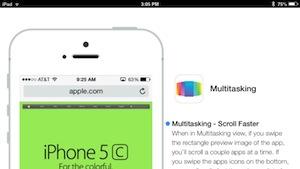
70 iOS 7 and Legacy Tips, Tricks and Secrets
TUAW has been providing you with some hints and tricks about iOS 7, but there are a lot more cool tips that we haven't even touched upon. It's About Time Products, which has been in the business of making Macs and iOS devices understandable for quite a few years, has just come out with a wonderful iBook titled "70 iOS 7 and Legacy Tips, Tricks and Secrets" (US$1.99, on sale for a limited time for $0.99). The book has been created to follow the design sensibilities of iOS 7, and it uses the same typeface (Helvetica Neue Ultra Light) that graces the new mobile operating system. It's designed to be used in portrait mode on your favorite iOS device, and features on-page video clips that perfectly illustrate the "tip, trick or secret" described. There are fifteen chapters of tips in the book, covering things you probably didn't know from "Control Center, Multitasking & AirDrop" through "Keyboard & Gesture" and all the way to "Weather, Compass, Reminders, Maps, Stocks, Videos, Calculator". The videos are silent, short and sweet, and the entire book is an eye-opening fast read. As with developer Saied G's previous iBooks and products, 70 iOS 7 and Legacy Tips, Tricks and Secrets is chock-full of things that every iPhone, iPad, and iPod touch owner should know. I was surprised with some of the tips, and I've been using iOS 7 since late June! There are some products that are a no-brainer to purchase, and this book is one of them. I highly recommend this for everyone who has updated their device(s) to iOS 7. Get it while it's on sale for $0.99 and you'll be glad you did. [Want to help your friends and family grok the iOS 7 story? Send them a link to our Don't Panic Guide to iOS 7. --Ed.]

Play+: A YouTube viewing and discovery app for Mac OS X
Developer Saied Ghaffari of It's About Time was perplexed by something recently; while there are good dedicated YouTube apps for iOS, there's nothing similar for OS X. Instead of a clean, fast app for discovering and viewing YouTube videos, Mac users must rely on web browsers and the YouTube site. The result isn't that great -- you can't type or read comments if you put the video in full-screen mode; scrubbing doesn't work very well; and the video pages have a lot of wasted white space. Seeing an opportunity for a better way to discover and view YouTube video on a Mac, It's About Time is releasing Play+ (US$1.99 introductory price, $4.99 regular) today. The app launches and loads in a heartbeat, opening on a screenful of trending most viewed videos. Also along the bottom are buttons for different genres of videos: music, comedy, trailers and tech news. As you'd expect with a video-discovery tool, Play+ also features a search tool, and the app launches with focus on the search field. There are also locations to view your favorite videos and a history of what you've viewed. %Gallery-186081% Clicking on any of the video thumbnails begins play in a window that displays comments on one side and related videos below. During play, it's possible to literally scrub most videos frame by frame, making it possible to analyze video closely. Where Play+ is so phenomenal is in full-screen mode on a 27-inch iMac, showing up to 50 thumbnails at a time. Most of the videos play in HTML5 rather than Flash, so there are far fewer ads and annotations are hidden by defaults. For fans of YouTube, Play+ is an absolute must. It's fast; it makes great use of your screen real estate; and video quality is phenomenal. Be sure to get the app during the introductory $1.99 pricing for a real bargain.

Hello Tutorials for Mac gets new users up and running in a jiffy
Every time there's an Apple earnings call, I'm always amazed to hear Tim Cook or Peter Oppenheimer spout figures on just how many Mac buyers are new to the platform. Whether those new Mac owners are moving over from Windows or are buying a computer for the first time, they may need a helping hand in getting up to speed. That's where the new Hello Tutorials for Mac (introductory price of US$2.99 in the Mac App Store) from It's About Time can come in handy. Hello Tutorials for Mac is a major update to developer Saied Ghaffari's "Learn the Switch to Mac" app. That app was much more expensive, and also came in a version that was bundled with Parallels Desktop. The new app is 998 MB in size and requires OS X Lion; when Mountain Lion ships later this month, purchasers are eligible for a free update to a new version focusing on the features of the updated OS. The old product had a "talking head" in a small window describing things, which was both unnecessary and somewhat distracting. Now the app uses a voice-over narration and screen video capture (in 1280 x 800 video) to demonstrate just about every feature of OS X. Upon launching Hello Tutorials for Mac, you're greeted with a screen that allows you to turn on "switcher mode" (if you've come from Windows), click anywhere on the screen to get a quick tutorial on how to use the app, or click on any icon or object on the screen to get more information. %Gallery-160082% For Windows users, the app provides comparisons between what users might be familiar with in Windows XP (the OS most users might be switching from) and similar features in Mac OS X. Hello Tutorials for Mac is unique among training apps in providing this capability. Lessons are divided into Beginner and Advanced tracks, with each lesson fully described in text prior to starting it up. Most of the lessons are less than six minutes in length, perfect for those who might feel intimated or overwhelmed by a longer session. There's nothing intimidating about Hello Tutorials for Mac. Saied narrates each lesson in a friendly, clear voice and everything is described in just enough detail to get the point across with flooding the new Mac user with too much information. If you'd like to make sure that the student doesn't get distracted by what's on the "real" Mac screen, Hello Tutorials for Mac can be placed in Lion's full-screen mode. If you're still fairly new to the Mac, you might want to pick up a copy of Hello Tutorials for Mac while it's priced at $2.99 -- you'd be surprised how many little tips and tricks you can learn. And if a friend or relative is getting their first Mac, I'd suggest that you do them a favor and install Hello Tutorials for Mac from the App Store right off the bat. Keep the app icon (which looks like an old time chalkboard with a Mac drawn on it) in the dock, show the new Mac user how to launch it, and you'll save yourself the frustration of having to answer a lot of questions.

First Look: Life, a web browser optimized for the iPad
Developer Saied Ghaffari's company, It's About Time, should be well known to TUAW readers. We highlighted the widget iPad app the company created, which regretfully never made it to the App Store. Apple essentially banned all widget apps, so Saied and company decided to try something different: creating a web browser optimized for touch navigation on the iPad. The result is the Life Web Browser. Ghaffari's team looked at the shortcomings of Safari and alternatives such as Perfect Browser before beginning design. Safari doesn't provide tabbed browsing, and tapping any link opens a new window that must be loaded prior to viewing. Perfect Browser adds tabs, but Ghaffari's team found that tabs weren't exactly the best interface for navigating an iPad browser. In addition, tapping a link opens a new tab and the user must wait for that tabbed window to load. Life is built upon WebKit, the heart of Safari, so any features that are added to future versions of Safari should make it into Life. But that is where the resemblance ends.

First Look: It's About Time brings widgets to the iPad with mini apps
Several years ago at Macworld Expo, I had the pleasure of meeting Saied Ghaffari, CEO of a small company called It's About Time Products, LLC. The company had created a training app which ran on the Mac and provided new iPhone users a chance to learn more about their devices, iTunes, and synchronization with the Mac. This application, called It's About Time: Learn the iPhone 3G, was followed by another training application called It's About Time: Learn the Switch. Learn the Switch was created to help Windows users make the migration to Mac OS X. This app begat Parallels Desktop Switch to Mac Editon ($US99.00), which seamlessly combines the switcher training and a copy of Parallels Desktop. In all cases, the apps use a similar interface, with video of Saied telling you how to get started and then describing how to perform various actions on the iPhone or Mac. Saied is an engaging instructor, providing clear and understandable training to the user from his small window on your Mac. Well, with the iPad looming on the horizon, It's About Time started thinking about what kind of products to produce for the new platform. I talked with Saied Ghaffari yesterday about the new product from It's About Time, called mini apps, and how it will provide iPad users with an answer to one of the three most frequently requested features: multitasking. Read on for more information about mini apps.
