Greeting Card Shop lets your Mac make beautiful cards

Just because the Christmas season has slipped by does not mean card-sending season has ended. Just yesterday a friend called wanting information on how to create New Year's cards easily. Greeting Card Shop from Chronos, Inc. fits this bill. With few design skills you can use the app's artwork and design templates to whip up a pleasing single-fold, double-fold or tri-fold card in a reasonable amount of time. If you're not graphically challenged like me, you can create your own card templates too.
Greeting Card Shop requires OS X 10.8.4 and later and you can try it for 30 days. The basic install uses a whopping 500 MB of disk space, but adds another 9 GB when you install all of the available graphics. Optional templates are available as a download from the site. While the application includes a number of U.S. templates, you can also download metric paper sizes and formats. You can get to this page from the More Templates button in the side bar from within the program also.
Graphics Notes
There are over 600 greeting card and 93 invitation templates, 94 envelopes and 16 photo card templates available for your use. The artwork available for Greeting Card Shop can be shared with Chronos' other products, including iScrapbook, Business Card Shop, and PrintLife. The art collection is available in 145 iScrapKits organized by artist.
If you find that the full application is squeezing too much space out of your hard drive, you can manually uninstall Greeting Card Shop's artwork. Instructions are included in the manual. When you install the program it asks for access to your contacts, ostensibly to make it easier for you to address and send cards. Greeting Card Shop includes features that let you print address labels or envelopes using your Apple Contacts application.
Letting Your Inner Hallmark Loose
When you open Greeting Card Shop the Template Chooser appears. To change the template size you must choose your card, then use the Format menu to change the size. I tried to create a New Year's photo card first, which presented stumbling blocks. After abandoning a few attempts, I succeeded in using a Baby Announcement template to create a custom card to give to a friend. My other creations aren't worth showing you though. You can save your creation in the Greeting Card Shop format (.gcs) or export it as PDF, TIFF, JPG, or PNG file.
I wanted to create a photo card, but found I could only search my Pictures folder for a shot to use, but I keep my photos on an external drive. A trip to the 100-page PDF manual revealed that I can only use photos stored in the Pictures folder. This means I have to move any shots I want to use into my Home folder's Picture folder to use them within Greeting Card Shop. It seems this is not a Chronos limitation, but a built-in Apple restriction for third-party apps. If you store your iPhoto or Aperture libraries in a different place, you need to move them back to the Picture folder to use them in Greeting Card Shop also. While this may not be much of an issue for you, I found it annoying.
After moving photos around on my hard drive, I clicked on the Artwork button and Greeting Card Shop installed the SuperPack templates I downloaded. Unfortunately, the photo card template selections are not very interesting.
How You Work
After you choose your template, a second window opens with your work area in Preview mode. Click Design in the tool bar and various editing icon options appear across the top. Your creation area includes three main sections in which to work. As you can see below, templates display on the left, the middle is your card in progress, and on the right are your options for your graphic elements. The element categories include Shapes, Artwork, Photos, Text, Address Fields, and Favorites. Beneath the graphic elements lies the Layers palette.
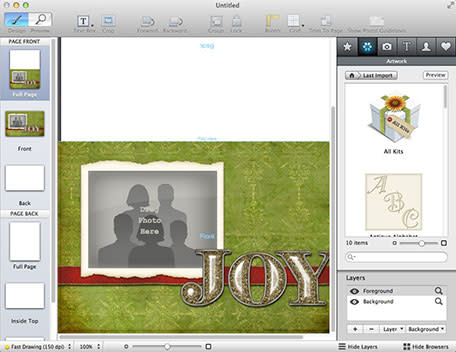
Each graphic element when clicked shows an Inspector window that lets you work with the specific object. In the example shown below, I wanted to change the text, but had no way to discern the font used in the template.
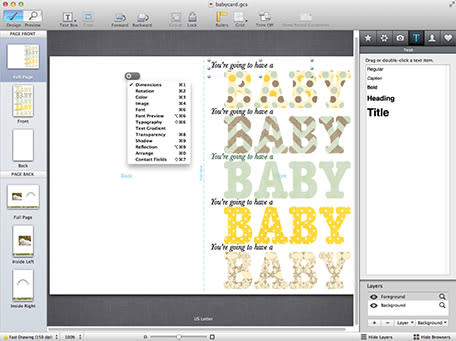
I created a new text box and in the Font Preview inspector was able to preview all available installed fonts and pick the family, size, and change the color to what I wanted. You can also align text with a free-form or predetermined shape. The program even includes sophisticated typography editing. You can change kerning, inter-line and paragraph spacing, tabs and indents. Color editing options also include gradients.
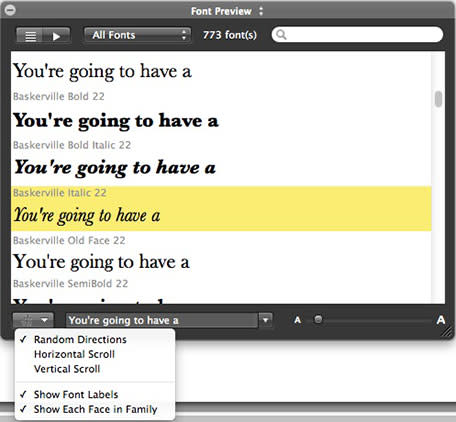
Initially I was frustrated working with the program because I had to constantly refer to the manual to do things that I thought should be simple. The longer I worked with Greeting Card Shop, the more amazed I became at the incredible wealth of available affects I could achieve. For each photo you insert there are numerous affects you can apply, including, as shown below, cropping and masking. You can also add color, blur, distortion, lighting, stylization, tiling and half-tone to your image.
Artwork and Kits
I am not so impressed with the installed artwork available. Most of it was too cartoonish and seemed more appropriate to scrapbooking than card creation. On the plus side, you can edit most of it for color, size, shape, and more. On the double-plus side, you can go to the Chronos Artwork page and download about nine gigabytes of different iScrapkits for free. I looked for a set of animal graphics, but found that most of kits are holiday, season or location themed, again most suitable for scrapbooking, but I didn't open every kit to see the individual graphics. You could probably lose a day of time just looking through each kit. A Preview button in the right toolbar lets you see each kit, as shown below. Each kit contains a mix of papers, decorations, fonts, letters, numbers, frames and more. You can buy more kits from the iScrapbook site, starting at US$6.00 per kit.

Two notes of caution when using the iScrapkits: One, make sure you backup your free downloads, because you cannot download them again. This message only appears once, when you install a kit and is not spelled out in the manual. Two, the search for elements within the kits does not work very well. When I searched for rabbit, I got no results, but there was bunny artwork. When I searched for "bunny," I got no results, but a search for "bun" did show the kit with bunny graphics.
Templates
When I asked Chronos whether they had templates for popular card stock, such as Avery, InkPress or Red River the response was "we don't have specific greeting card templates .... Our templates are designed for 1-up, 2-up, 3-up, 4-up, and 6-up cards on full sheets of paper. That said, it's easy to create custom paper sizes if you need to."
I don't think it is too easy to edit some of their card templates to fit card stock you may have on hand. If you can design from scratch, you should be able to create a custom sized card that will meet your needs.
Prints
I used an Epson XP-610 to test print my card on regular 8.5 x 11 paper and on card stock. This printer does two-sided printing, so I thought I wouldn't have to fiddle with the paper to print both sides correctly. Unfortunately, the inside of the card printed fine, but the front printed about two inches too low and cut off the bottom of the graphic both times, plus the front was on the wrong side of the sheet. When I printed each page separately (on the same sheet), they came out just fine. The printed colors were muted and muddy on the plain paper, but looked great on the Kodak card stock.
Greeting Card Shop also will do mail merge with the Apple Contacts application, so you can generate envelopes. Your address editing must be done in Contacts first.
A Good Buy
Even though I experienced a few teeth grinding moments while testing Greeting Card Shop, in the end, I was impressed with how many features are packed into the program. As long you do not mind hitting the manual often, you can design a complex masterpiece without any previous graphic design skills. The program never slowed down nor crashed and is relatively easy to use, once you realize that its inspectors hold a wealth of editing capabilities and that the manual is easy to understand.
Greeting Card Shop 1.0.5 is available from the Chronos site for $39.99 or you can buy a 5-user, single household family pack for $69.99. You can buy Greeting Card Shop 1.0.2 in the Apple App Store for $23.99. I believe the main difference between the two versions are the installed graphics and that you may have to purchase the graphics that you can download for free if you buy from the Chronos site. I think the direct buy from the Chronos site is a better bet.
