Reviews: Disk Diag is a popular, but odd Mac utility

Disk Diag from Rocky Sand Studio Ltd. is another one-trick* pony utility for Mac OS X. Updated in December, it simply scans your home folder to locate unneeded files, which you can choose to delete. Disk Diag is not well-named, because it does not do any diagnostics on your hard drive at all.
There are no preferences for Disk Diag; this one-window utility shows you a gauge of disk usage at the top and a file type list underneath it. The six file types for which it searches are Caches, Logs, Browser Data, Trash, Mail Downloads and Large Files. You can turn each one on or off with a click on the blue stripe. The latest update disables Downloads deletion access by default.
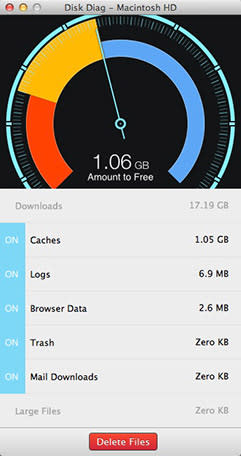
The program launch opens a Welcome to Disk Diag window with ads for other software from Rocky Sand Studio. I found that annoying, but there is a "Show at Launch" checkbox to disable this window from appearing.
You can move your mouse over Smart Gauge to show how much space is used on your hard drive, how much is removable and how much free space is available. When you click the line next to one of the items, a text box and search box appears. The text box displays a brief explanation and the search takes you to the folder with the files within.

Personally, I don't recommend this little app, because it is just too easy to delete items you may want later on down the road. For example, I keep logs, so I can follow a program's progress in case it crashes or to see progress notes on a sync. Logs are the only way to keep tabs on your system. I'm also not a fan of emptying caches while a program, such as your browser, is still in use.
It will also delete files in your Downloads and Mail Downloads folder. I seriously do not want some utility app messing with my downloads folders. I usually keep my downloaded files and often leave received photos in my Mail Downloads folder to look at and deal with later, because it's all personal mail. So, I just think it's a good way to lose items you may want to keep. If you could pick and choose what to delete, Disk Diag would be more useful to me.
One inconsistency in Disk Diag should probably be fixed. When you click the blue bar area to activate Downloads deletion, it just adds the whole folder contents to be deleted. Yet, when you activate the Large Files selection, it comes up with a dialog in which you can check boxes to indicate which large files to delete. I think both optional areas should include the check box selection.

Now, there are more than 900 people who seem to love this app and have given it a 5-star rating in the App Store. Good luck to them. I just think it gives you enough (or rather not enough) information to make deleting things you cannot view first precarious. Rocky Sand Studio notes on their support page that the only way you can retrieve a file Disk Diag deletes is to restore it from your backup. You do have a backup, right?
Disk Diag v.1.2 is free for a limited time, but normally sells for US$4.99. It is a 64-bit app compatible with Mountain Lion (OSX 10.8) or later. I tested it in OS X 10.8.4.
* Corrected typo mistake.
