iPhone 101: How to enable automatic app, music and iBook downloads
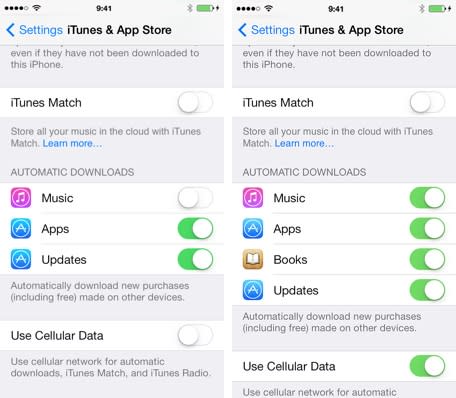
Automatic downloads in iOS is an iCloud feature that provides owners with the option to download new Apps, music or books automatically when they purchase the content from the App Store, iTunes or the iBookstore. In iOS 7, it'll also automatically download and install app updates.
It's a welcome feature for iOS owners who want to have their content available right away on multiple devices; not so useful for owners who prefer to manually download media so they can manage their storage space carefully. Thankfully, iOS has a setting that allows you to toggle this feature on or off as you prefer.
You can access the automatic download settings as follows:
Tap Settings > iTunes & App Stores on your iOS device
Tap Sign In if you're not already signed in to your iTunes account
Enter your Apple ID and password as needed to login
Tap to enable or disable Automatic Downloads for each content type (in iOS 7, green is enabled, while clear is disabled)
You also can enable or disable automatic downloads over a cellular connection (Note that cellular downloads are limited to a file size of 50 MB or smaller)
Once you enable automatic downloads, this feature only applies to content that is purchased or updated in the future. It will not download previously purchased content.
You may also notice that iBooks, is not available in the list. If that is the case, then you must download the iBooks app in order for that content type to show up in this part of the settings. You can change these settings at any time as your preference for automatic downloading changes.

