Windows 10's Anniversary Update makes a great OS better
Just don’t expect any drastic changes.

"It's nice, for once, to be able to recommend a new version of Windows without any hesitation." That's how I summarized my review of Windows 10 last year, and for the most part, it's lived up to my expectations. Other than Microsoft's bafflingly forceful automatic upgrade policy (which has led to lawsuits and plenty of ticked-off users), the operating system's first year on the market has been relatively smooth. Microsoft says the software is now running on more than 350 million devices worldwide, and it's seeing the highest customer-satisfaction ratings for a Windows release. So expectations are running pretty high for the Windows 10 Anniversary Update, which arrives Aug. 2nd. But while it definitely delivers some useful upgrades to key features like Cortana and Windows Ink, don't expect any massive changes to Windows 10 as a whole. Expect to see Microsoft's virtual assistant just about everywhere in the Anniversary Update. Cortana is accessible through the lock screen, allowing you to ask simple questions or do things like play music without even having to log in. She'll also control some apps, like iHeartRadio and Pandora, with voice commands. (Unfortunately, there's no Spotify support yet.) Perhaps most intriguingly, Cortana will work across different platforms, with the ability to talk to Windows Phone and Android devices. You'll be able to see notifications from your phone right on the Windows desktop, as well as alerts like when your phone is running low on battery. While there's a Cortana app on iOS, this extensive integration won't be available to iPhone users just yet. Microsoft reps say one reason for that is that it's simply harder to implement it on Apple's platform. Cortana is also getting the smarts to act like a real assistant. Just like before, you can send her reminders and have her recall them at any point. Now you'll also be able to add photos to those reminders, as well as create them from Windows apps directly. And yes, those reminders carry over to Cortana's mobile apps too. They're particularly useful for things like frequent-flier numbers or complex parking spot locations, in situations where asking your phone to look it up is easier than searching through your notes manually. She can also search within your documents for specific bits of text. While I still find Google Now to be more accurate at listening to voice commands, Cortana stands out as the only voice-powered digital assistant on a desktop OS. Apple's Siri will be the highlight of MacOS Sierra this fall when it's officially released (though you can try it in beta form now), but Cortana still has that beat featurewise. With the Windows 10 Anniversary Update, Ink finally steps out from behind the scenes for stylus users with an interface all its own. Clicking the eraser button on the Surface Pen, for example, brings up a new menu on the right side of the screen. From there, you can create a Sticky Note (basically a digital Post-It), access a blank sketch pad or jot notes down on a screenshot of whatever you're looking at. Other active stylus models will have access to the feature too, and you'll even be able to use it with a keyboard and mouse (right-click on the taskbar and choose "Show Windows Ink Workspace" button). While it's still fairly rudimentary, the current Ink interface is a lot more useful than what Microsoft offered in the past. Previously, hitting the Surface Pen's eraser button would simply open a blank OneNote document. It was great for people who liked to sketch or jot down handwritten notes, but that was about it. I've found myself using the stylus even more now with the Surface Pro 4 to create Sticky reminders, or simply caption an image to share with friends. Just like Cortana, you can also access all of the new Ink features from the lock screen. So if you have to take some emergency notes for class or simply want to jot down a burst of inspiration, you won't have to wait to log into Windows to do so. Microsoft's biometric authentication feature is branching out from the lock screen to let you sign into apps like DropBox and iHeartradio. It'll even log you into some websites when you're using the Edge browser. Hello was one of the best additions to Windows 10, so it was only a matter of time until its zippy login capabilities spread throughout the OS. Still, the problem with Windows Hello is actually being able to use it. Fingerprint sensors and depth-sensing cameras (like Intel's RealSense) still aren't all that common. You'll find them on the Surface machines and some high-end notebooks and tablets, but you can forget about them if you're on a budget. And if you're using a desktop, you're even worse off. You can buy a third-party fingerprint sensor, but it won't be as fast or accurate as the hardware used inside phones. And, for some reason, external depth-sensing cameras are still practically nonexistent (unless you pay through the nose for a RealSense developer device). At this point, Microsoft doesn't have an answer to the lack of Windows Hello-compatible hardware out there. But company reps say they hope that once Microsoft adds more features to Windows Hello, manufacturers will feel more compelled to add the necessary hardware. Remember all the promises of browser-extension support on Edge? Well, they're finally here with the Anniversary Update. You'll be able to choose from a handful of popular options like LastPass, AdBlock, Pocket and Evernote's Clipper. The selection was pretty limited during my testing, but hopefully developers will adopt Edge's extensions quickly. Microsoft claims Edge is more power-efficient now (something it already touted over its competitors), and it has even more support for newer web standards. Rather than just highlighting a few apps in the Start Menu, the Anniversary Update brings all of your installed apps into a single (and very long) drop-down list. It might seem a bit overwhelming to new users, but it saves power users an extra click when they need to peruse their apps. Live Tiles are smarter now as well: If you click on a news app displaying a specific story, you'll be directed to that story once the app launches. Sure, neither change is as drastic as the return of the Start Menu, but they're still helpful tweaks. The Anniversary Update also marks the first time Microsoft has made Bash command line support for Ubuntu Linux available in Windows. That's not something most users will notice, but it's a boon for developers. If you were expecting a huge change with the Windows 10 Anniversary Update, then you'll probably be disappointed here. But in a way, its lack of any major additions says a lot about how much Microsoft got right when it first launched Windows 10. It's a stable, secure and fast OS. The Anniversary Update simply makes it better, and that's something every PC user will appreciate.
Cortana

Windows Ink
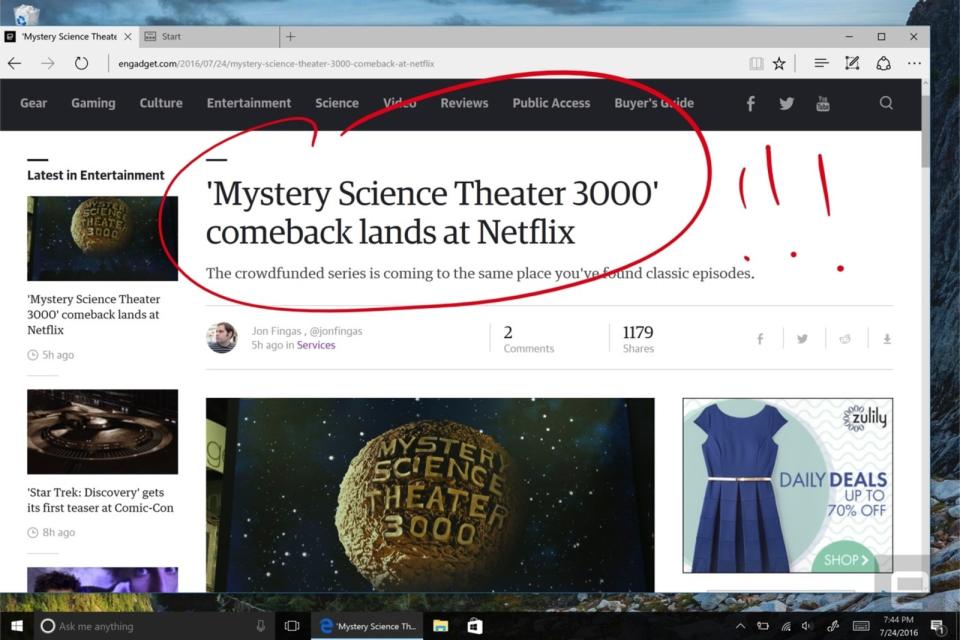
Windows Hello
Microsoft Edge

