iOS 13.1 review: A necessary update after a rough start
There's a lot to enjoy about iOS 13, once you get past the bugs.
Major iOS updates tend to come like clockwork, but this year — well, this year has been a little weird. Earlier this month, Apple officially released iOS 13 for iPhones, iPod touches and the like, and all of its new iPhones came with the software already installed. Less than a week later, though, the company released iOS 13.1 and iPadOS, updates that bucked another trend by being shipped a few days ahead of schedule. As a result, many people who installed the first iOS 13 release build probably — hopefully — aren't using it anymore.
I say "hopefully" because the standard iOS 13 release was a... a bit of a mess. I ran into a handful of bugs while testing the iPhone 11, Pro and Pro Max that, while hardly dealbreakers, seemed seriously out of place for a release as big as this one. Sometimes the camera app wouldn't correctly launch. Sometimes iOS thought the flashlight was on when it wasn't. Others have run into more considerable issues, so it's no wonder Apple wanted to release the iOS 13.1 update ahead of schedule to fix these problems.
That left us in the peculiar position of deciding which version to officially review: The release that set this whole thing in motion, or the release that most people would actually wind up using. Because of Apple's timing we ultimately decided to wait for 13.1 for completeness's sake.
From what I've been able to tell over the past few days, 13.1 has mostly done the trick. The bugs I ran into during my iPhone 11 testing have been ironed out, plus a bunch of others I was lucky enough to avoid. Just check out this changelog: Apple made no fewer than 24 bug fixes, enough to make you wonder if the company would have been better off pushing back the iPhone 11 ship dates. Between iOS 13's core features and 13.1's fixes and additions, Apple's new smartphone software is finally ready to embrace — though no one could blame you for being wary.
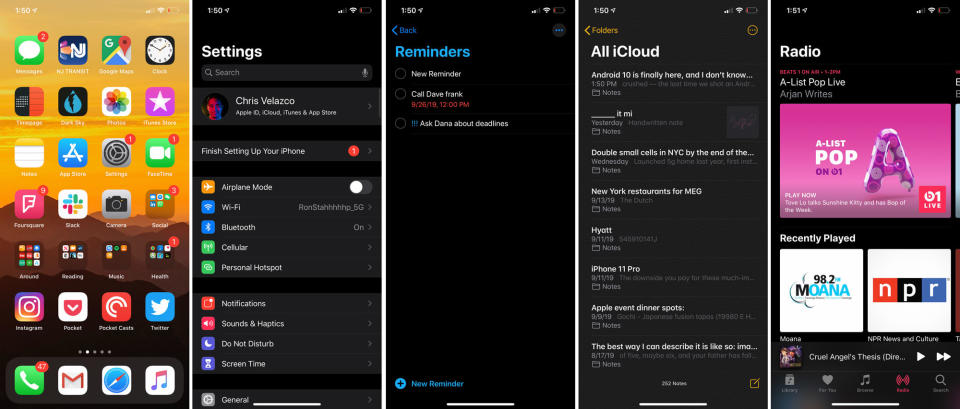
With iOS 12 last year, Apple's big theme was stability. It's not like there were no new features, but the real draw was that older devices might run a little better. This time is, a little different. iOS 13 is heavier on the new additions, perhaps to the detriment of its overall stability.
iOS goes dark
The most immediately noticeable change here is the dark mode, which drapes iOS in black. What can I say? It's pretty enough that I've been using it from the moment I installed the first beta, and there's no turning back. But, a quick toggle is all it takes to switch between the light and dark looks if you prefer variety, and an automatic mode tells iOS to switch between the two at the right time of day.
Dark mode has some fringe benefits too, like the fact that it could lead to some battery savings on iPhones with OLED screens. (That's the X, XS, XS Max, 11 Pro, and Pro Max.) It's difficult to gauge exactly how much power you could save, but realistically you're only gonna see extra minutes, not extra hours, of use. No, the real reasons to embrace dark mode are that you like the way it looks or you don't want to strain your eyes in dim light.
I do have to give Apple credit for consistency. When Android 10 launched, many of Google's most heavily used apps — including Gmail! — didn't support the update's systemwide dark mode. By comparison, nearly all of Apple's preloaded apps switch color schemes when asked. The biggest exception I've seen so far is Apple's iWork suite, which (at the time of writing) hasn't been updated in about three months. This is a notable omission no matter how you look at it, but it seems pretty clear that with iOS 13, Apple had some more pressing concerns to deal with.
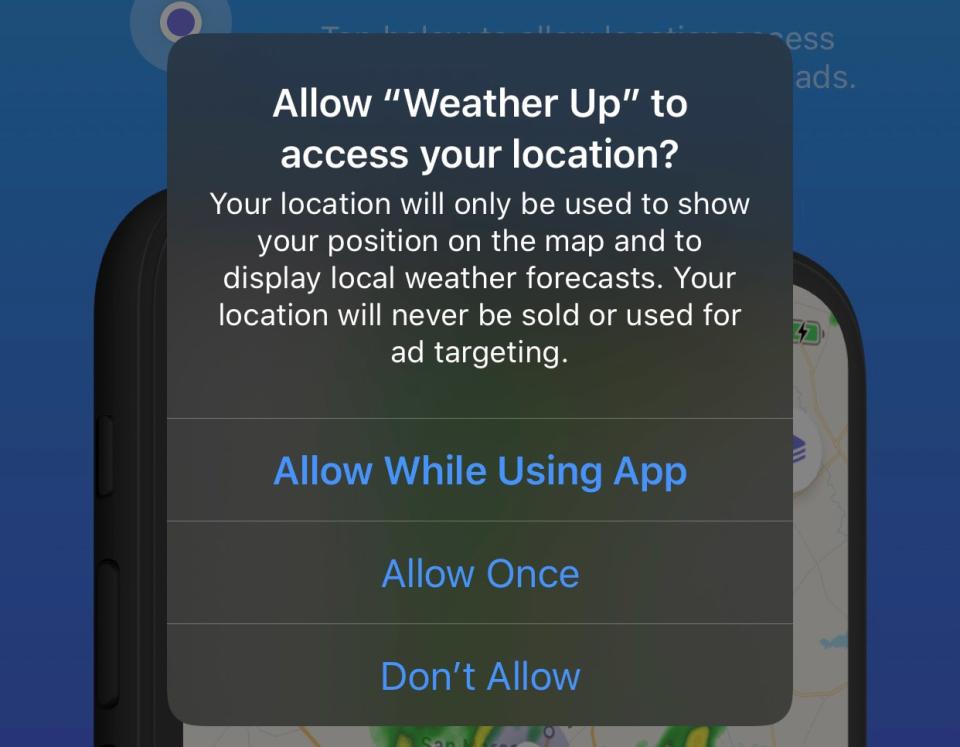
New (and better) privacy tools
You might not use dark mode, but I guarantee it won't be long until you run into Apple's privacy tools, like iOS 13's more aggressive location permission controls. In this case, "aggressive" is a good thing. It used to be that, when you downloaded and ran an app that wanted to see where in the world you were, you'd typically get three choices: don't allow, always allow, or allow while the app is actively being used. iOS 13 handles things a little differently.
This year, that "always allow" option is gone. Sort of. It's been relegated to individual apps' location settings, so you have to go out of your way to give it unfettered access. You can also now effectively say "OK, just this once." After some time elapses, permission is revoked, and you can go about your day knowing there's one less bit of software following your every move. The new option has been great when using apps I know I'm probably not going to touch again for a while, and the mild annoyance of re-allowing access is a small price to pay for a little more privacy.
Apple also changed the way it reminds you when an app has had prolonged access to your location. This time around, in addition to a (fairly bland) description, iOS 13 shows you a tiny map highlighting every instance where the app in question locked onto you. More often than not, my results would look like a mottled blue worm connecting the dots of a day's travels. (Facebook is especially bad at this, which perhaps explains why it wanted to warn people about the changes Apple was making in advance.)
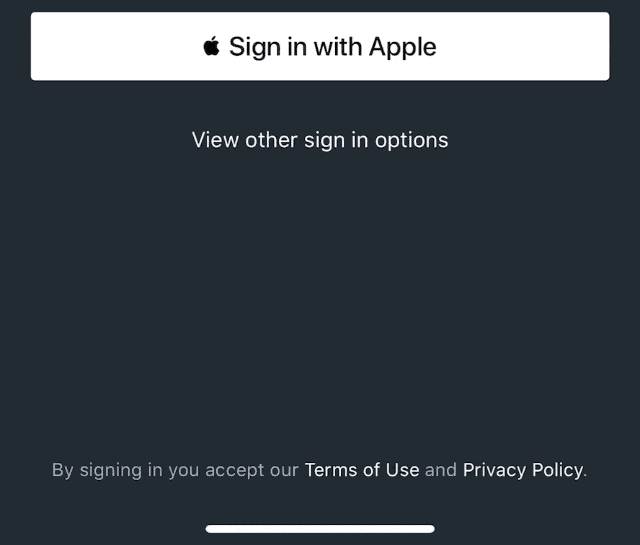
I only wish Apple's other big privacy feature was as pervasive. Eventually, you'll be able to sign in to apps and services across the web with your Apple ID — the trick is, those apps and services won't ever see your Apple ID. Instead, iOS will create a new account with a strong password and a dummy email that forwards all the pertinent materials to wherever you want it. It sounds great on paper because it is. Sign in with Apple, as it's called, makes onboarding super-fast and protects you in case of an all-too-common data breach.
The only problem is, there's a decent chance the apps the services you'd want to use this with don't support it yet. Actually, at this point, hardly any apps do. I've used it to create secure accounts on Kayak and Wordpress in just a few moments. Beyond that, though, pickings are slim. That will change because Sign in with Apple is meant to be mandatory for all services that have an account system, even if they just let you log in with Facebook, Google or Twitter. The thing is, Apple hasn't set a hard deadline for compatibility, so it's anyone's guess whether developers will embrace Apple's approach in the short term.
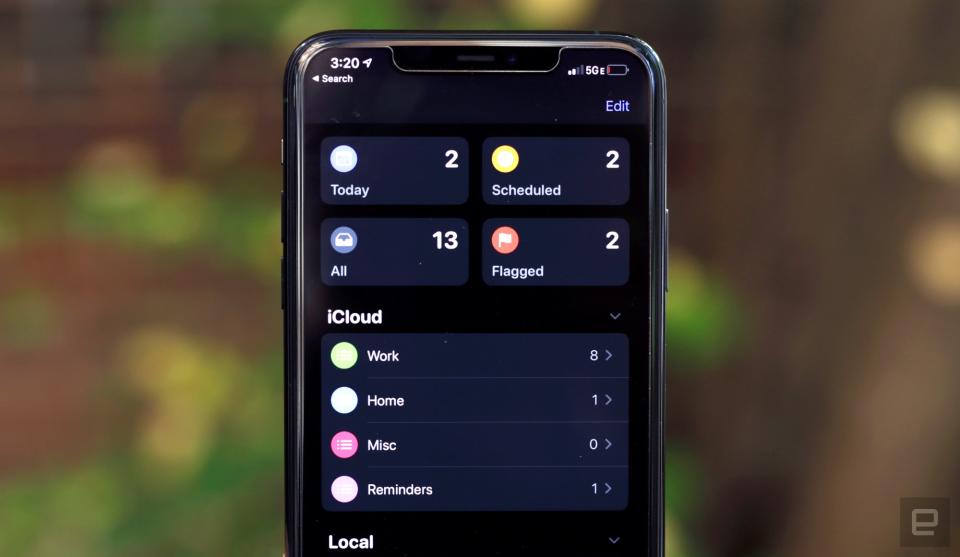
App updates galore
Beyond a new look, Apple also tweaked — and in some cases, totally revamped — many of iOS's core apps. These changes range from helpful (you can mute chatty threads in Mail), to family-friendly (Screen Time lets you control who your kids get to talk to, and when), to the wacky (Apple Music now has a karaoke mode). I won't dig into absolutely everything, but there are a few changes that warrant a closer look.
This year, Reminders wins the "Most Improved" award. The version we got in iOS 12 didn't offer much more than a handful of checklists that would nag you to do something when appropriate. You can still set up lists for projects and vacations as usual, but now the most pressing tasks from across those lists are filtered into a helpful Today view. Need to customize your lists? Go nuts with new icons, and feel free to add attachments as needed. To me at least, the app's ability to remind you of a task when you're messaging a specific person is probably the biggest draw.
There's a lot for real taskmasters to dig into here, though I have to admit: None of this will sway me from my new task manager of choice (Notion is the real deal). Still, these changes bring Reminders closer in line with some of its competition, and it's just nice to see Apple pay attention to what usually feels like its most neglected app.

Photos also got a big overhaul this year. As usual, you can see every picture you've taken (plus photos synced from other devices via iCloud) in one massive feed. This time, though, it's much easier to dig into photos taken at specific points in time: The Years view offers splashy headline photos you can tap to see collections of photos grouped by month and day. It doesn't sound all that exciting, but that day view can be surprisingly pretty. It mixes up the flow with different image sizes, and videos and Live Photos you've captured play silently as you scroll.
And while photo purists will still flock to Lightroom, the Photos app now packs some pretty nuanced editing controls. (Think levels, contrast, saturation, sharpness and more.) Most people will probably never get too far into these when the auto-correction slider is the first thing they'll see, but I was pleasantly surprised by how much fiddling Apple allowed here.
Shortcuts, which used to be an optional add-on, is a full-fledged part of iOS this year. Building Automator-style workflows that weave together actions from different apps can still be a little daunting to newcomers, but Apple devoted a surprising amount of work to make it more capable. New this year is a tab that lets you define conditions under which shortcuts are run automatically — say, when you get home, or when you connect to a specific WiFi network. Here's an example: I'm a notoriously heavy sleeper, so to help me get out of bed, I whipped up an automation that turns on my bedside lamp, sets my phone's volume to 100 and blares an anime theme song. What can I say? It works.
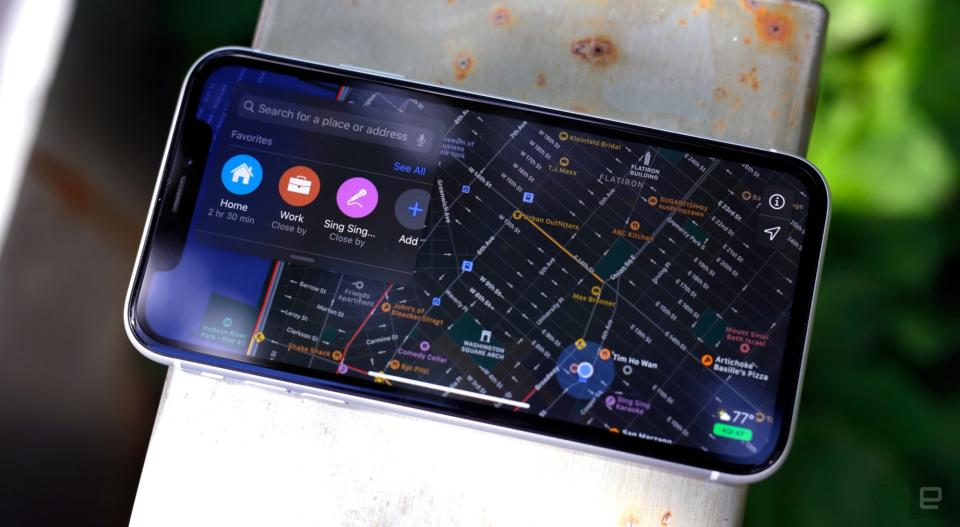
And then there's Apple Maps, an app I'd consigned to a folder with labeled with a monkey emoji because I couldn't delete it. Needless to say, there's a tendency for some to look at it as a punchline because of some early, very public failings. After testing it in iOS 13, though, I've decided to give it a second chance.
Apple has said it has rebuilt its map data from scratch, and while I can't really verify that, the updated app does do a much better job labeling street names, defining the direction of traffic on those streets. (When you're walking around Manhattan with only a vague idea of what street you're on, verifying your direction by watching cars move is pretty helpful.) Beyond that, you can also create lists of locations to share with other people, which has been great for giving for keeping some visiting friends occupied while I wrote this review. As of the 13.1 update, you can also share your ETA with specific contacts while you're navigating somewhere.
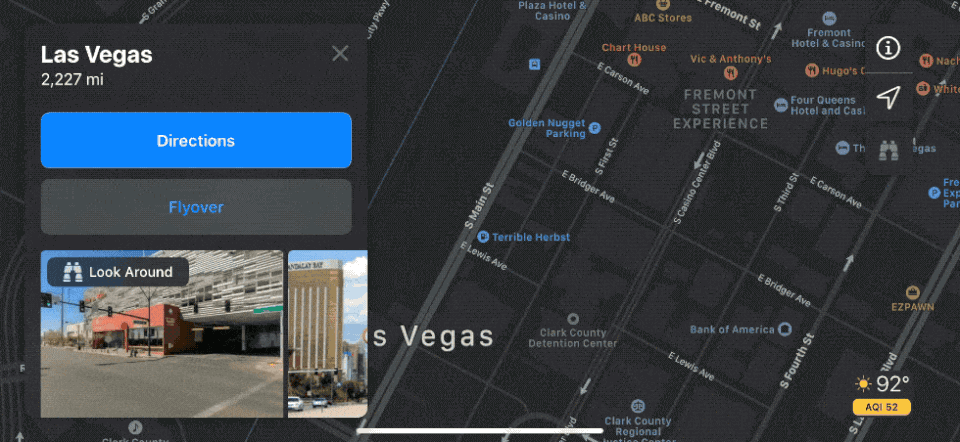
If there's a marquee addition here, though, it's Look Around — better known as Apple's take on Street View. Credit where it's due, Look Around does move more smoothly than Google's Street View most of the time, but that's almost a moot point since it doesn't work in most places yet. When I first tested the feature in the iOS 13 public beta, it only supported peeking around in San Francisco, Las Vegas and Honolulu. Still, if you want to virtually meander around New York or, I don't know, Washington, DC, you're out of luck.
As a New York transplant, I don't get to drive much anymore — usually only when I'm traveling for work. In those moments, though, Apple's changes to CarPlay have become especially obvious. I'm pleased to report that the days of your on-screen navigation disappearing when a passenger opened Spotify to change tracks is over. There's other stuff going on here, like a new home screen design and the fact that Siri now slides up from the bottom so it doesn't obscure menus when you're talking to it. Still, if you use CarPlay regularly, this persistent map view is reason enough to install the update immediately.
More control
There are plenty of less obvious changes in iOS 13, but two in particular give users more fine-tuned control in how they use their devices. First up: vastly improved file management.
Before, the built-in Files app didn't let you do much more than manage files stored in your iCloud Drive, rival cloud services and in folders created by local apps. Fair enough, but Apple did better this time — you can now create folders and store files directly on your iOS 13 device.
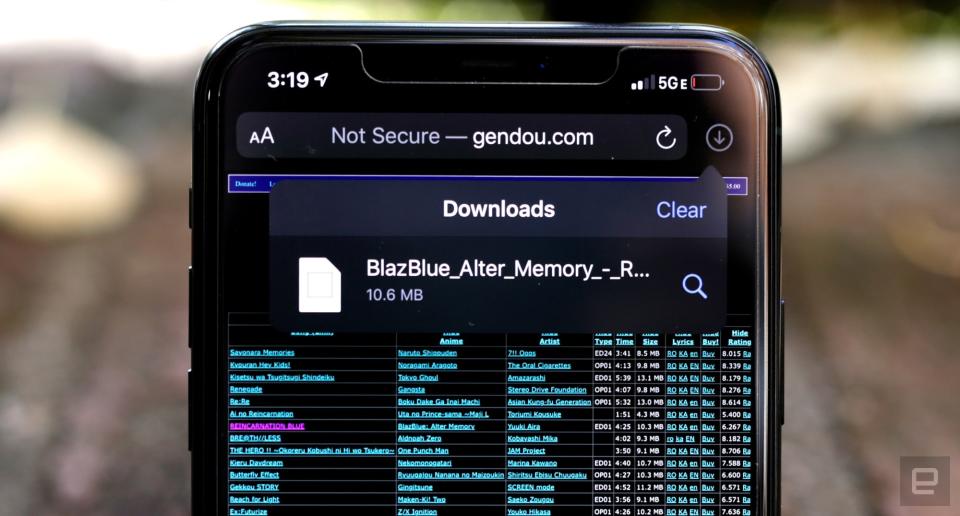
Let's say you're trawling around the web in Safari and you happen upon an mp3 you want to download. This might seem outlandish in our current streaming age, but indulge me. If you set Safari to save files locally, you can just... download it. It lives on your phone now. This may be old-hat for Android users, but it's pretty unprecedented stuff for iOS. It means you can now amass files on your iPhone, easily organize them, and even compress them into .zip files when you need to.
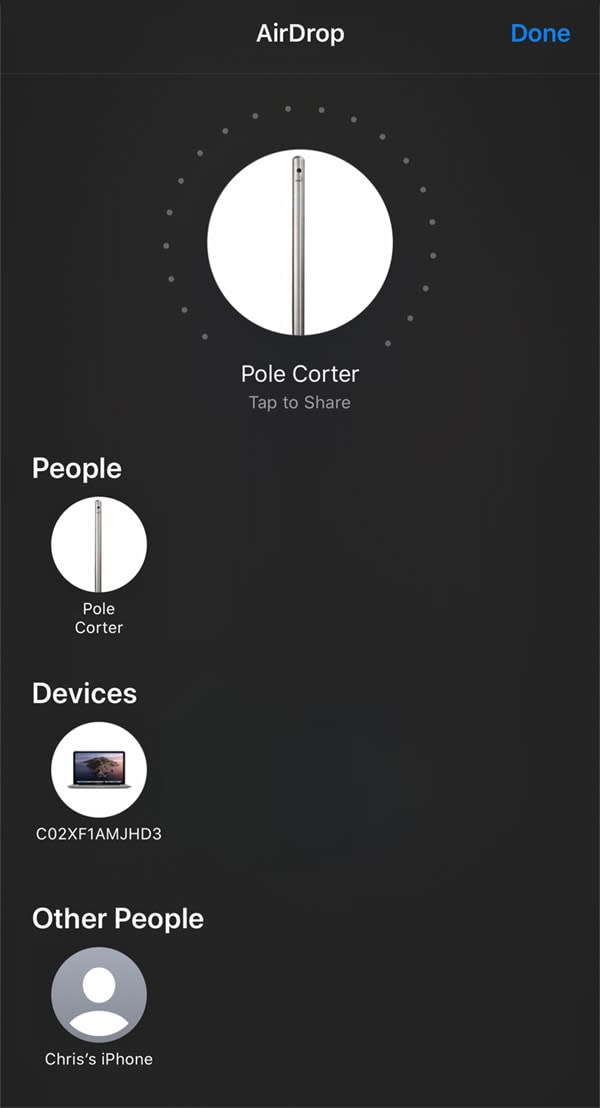
Oh, and speaking of files, iOS 13.1 brings a peculiar new feature into the mix: An updated AirDrop interface that taps into the iPhone 11, 11 Pro and 11 Pro Max's U1 ultra-wideband chip. Long story short, it's supposed to allow you to send files to the right person by pointing your phone at theirs — they'll appear as the first device in your list of possible AirDrop contacts.
I say "supposed to" because the experience has been pretty hit or miss so far — I get the option to AirDrop files to nearby devices just like I always did, but I've been sitting here pointing a Pro Max at a Pro, and iOS's first choice is an iPhone 11 that doesn't have 13.1 installed. To be clear, the feature doesn't seem meant to work between multiple compatible iPhones logged in with the same Apple ID, so I reset the Pro and created a brand-new Apple account. Still nothing. It did seem to work fine with other people, though; I was able to hold my iPhone in the direction of a friend a few feet away, at which point my phone buzzed and displayed the correct target in a big circle.
I can't rule out the possibility that I'm doing something wrong, but at the time of publication, Apple hasn't yet responded to my request for clarification. For my sake, and for everyone else who has a new iPhone, Apple really needs to make using this feature a little clearer.
Meanwhile, iOS 13's Voice Control gives anyone who wants it the ability to... control their phone with voice commands. (Yeah, the name is pretty spot-on.) It relies on a lot of the same tech that powers Siri, so it can transcribe text and launch apps without a hitch, not to mention recognize when you're telling it to select a certain option in a dialog box. Voice Control's real power is in its granularity, though. If you can't easily refer to something on screen, just tell Voice Control to "show numbers" or "show a grid". There: Now you can just call out the specific section of the screen you need to interact with. Yes, the syntax takes some getting used to, but once you get the hang of it, your words will be just as capable as touches on a screen. (Though, probably a bit slower.)
It's a neat enough trick and surprisingly helpful if you're the kind of person who multitasks so furiously you can't stop to pick up your phone. As you might have guessed, though, Voice Control is really an accessibility tool Apple designed so people with mobility issues can use iOS 13 (and macOS Catalina) without additional accessories. I've laid out why Voice Control is such a win as an accessibility feature before so I won't belabor the point, but it's worth noting that Apple hasn't ruled out the idea of making this a more prominent part of iOS in the future.
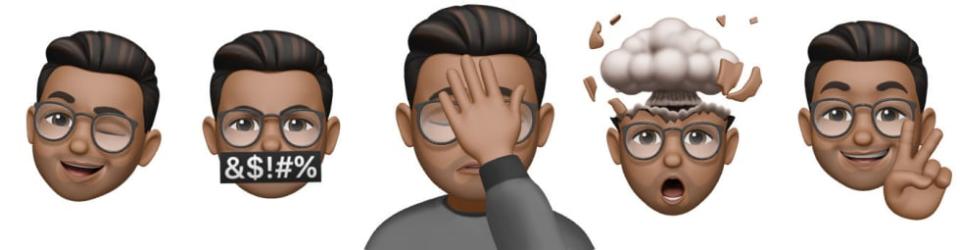
Everything else
As always, there's so much going on in these updates that digging into all of them would take ages. So here's a quick rundown of a few other fascinating bits Apple squeezed in.
AirPod sharing in 13.1: If you're an AirPod owner looking to, say, watch a movie with another AirPod owner, you can now share audio from one iOS device to two sets of Apple's wireless earbuds. And to be clear, they don't have to be AirPods specifically; any pair of Apple-made earphones with a W1 or H1 chip, like the PowerBeats Pros or the Beats Solo3s, will work.
Some redesigned Emoji: After installing iOS 13.1, you might notice some new looks in your keyboard. That's because Apple redesigned about 24 emoji for visual accuracy. (You know, like making sure the mosquito has the right number of legs.)
Silencing unknown callers: Once enabled, this routes calls from anyone who isn't a contact or someone you've emailed or texted straight to voicemail. It really works, but sometimes, it works a little too well — I get a lot of work calls from people whose numbers I don't have saved. If you tend to stay in touch with the same group of people, though, turning this on is a great way to dodge all those damn robocalls.
Apple Arcade is fantastic: I was a skeptic, but Apple's subscription gaming service is at least worth a try. It's unclear how frequently the company will add new titles, but to me at least, there's more than enough on offer to justify a couple of bucks a month. It doesn't hurt that iOS 13 allows you to connect PS4 and Xbox One controllers to your iPhone or iPad over Bluetooth, either.
Editing text is easier: You can place the text cursor wherever you need it just by dragging it around the screen. This might not sound like much, but I used to rely on 3D Touch exclusively for this, and I'm glad Apple cooked up another way to make it work. And now, all you have to do to select text is long-press where you want to start and move your finger around.
Face ID just works better: If your iPhone or iPad supports Face ID, it's going to work a little faster thanks to changes Apple made to its face detection algorithms.
Improved Memoji: Memoji aren't going anywhere, and now there are even customization options, from piercings to editable makeup to new hairstyles (30 of them, to be precise). If you're feeling particularly proud of your work, you can now share them in the form of Memoji Stickers, seen above.
QuickPath: Apple finally built swipe-to-type functionality into the iOS keyboard. (For those who don't know, people have been doing this on other smartphones for nearly a decade now.) I hate the name, but it works exactly the way you'd expect.
Wrap-up
I really appreciated the sort of focus Apple brought to bear on iOS 12 — a sort of focus that seems in shorter supply this time around. There are some important changes to be found here, and it does a fine job setting up iOS for bigger things down the road, particularly where user privacy is concerned. I just wish Apple had managed a cleaner initial release, for the sake of early updaters and people who dealt with some bugs upon receiving their iPhone 11s. Now that that's less of an issue, though, the changes Apple put into a place are more worthy and safer to embrace.



