ios 7
Latest
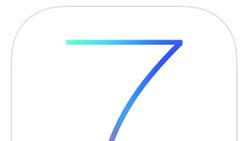
iOS 7: See the timestamp on every Messages bubble
With iOS 7 officially out of the bag, there is no shortage of tips coming in highlighting many of the new tweaks users can expect to see in Apple's new mobile OS. One particularly welcome addition to iOS 7 is the ability to view timestamps for individual text messages. To do so, simply swipe to the left while in a conversation view and timestamps appear on the right-hand side of the screen. As an example, here's what a typical iMessage conversation might look like. With a quick swipe to the left, I can now see at which time each individual message was sent. This is a great new feature seeing as how previous versions of iOS would often group together messages, sent many minutes apart, under the same timestamp. Note that this feature works for iMessages and texts sent via SMS as well. As a comical aside as we head into the weekend, does anyone recognize the "Venus de milo gummy bear" reference from above?

iOS 7: Activation Lock secures your device in case of theft (Updated)
Find My iPhone in iOS 6 was great for locating your lost or stolen phone and for locking down your data, but it had a major flaw. A tech-savvy thief could restore the phone, remove the SIM card and walk away scot-free with your phone. Thanks to an enhancement to Find My iPhone called Activation Lock, a thief's ability to remove every trace of the previous owner from an iPhone is now limited. The stronger security offered by Activation Lock may be a deterrent for thieves looking for an easy grab-and-go sale. In fact, the deterrence improvement has drawn praise from law enforcement and encouragement from the NYPD. Activation Lock improves Find My iPhone by preventing a person from disabling Find My iPhone without knowing both the Apple ID and the account password of the original owner. The person who has the iPhone also can't restore it or reactivate it without these account credentials. They can only stare at the phone number and a custom message that asks the person with the phone to return it to its rightful owner. To use Activation Lock, you must first turn on Find My iPhone in the Settings. Open the Settings app, tap iCloud and then Find My iPhone. Make sure the slider is set to the on position (it will be green). That's all there is to activate it. The magic happens when the iPhone is lost or stolen. If your phone is missing, you can point your browser to iCloud.com and sign in with your Apple ID and password. Click on the Find My iPhone app and then wait for iCloud to find your iPhone. When the iPhone is located, you can click on it to bring up the details. There will be an option to play a sound to help find your iPhone if it is lost nearby. You can also put your iPhone in Lost Mode, which locks the phone with a passcode you supply and displays a custom message such as "I'm Stolen" or "Bring Me Home." If you want to bring out the big guns to thwart a thief, then click on "Erase iPhone." This will clear the iPhone of your data and lock it with the Lost iPhone message mentioned above. It also locks your iPhone and prevents it from being reset. To do anything with the iPhone, the thief will have to login with your iCloud credentials. You will lose your data and may not get your iPhone back, but you can take some satisfaction that the phone will be useless to the thief. One warning, if you sell your device, remember to turn off Find My iPhone so this security feature does not get in the way of the next owner. For convenience, you can just go to Settings > General > Reset > Erase All Content and Settings. That will delete all your data and turn off Find My iPhone, too. Update: Don't see Find My iPhone Activation Lock on your device? There may be a reason for that -- if a device is being supervised through Mobile Device Management (MDM) and Apple Configurator, Activation Lock will not be enabled when a user turns on Find My iPhone. According to this Apple Knowledge Base article, enabling Activation Lock on a device that was previously supervised requires placing the device in recovery mode, and then reloading iOS 7. More details are available on the Enterprise iOS site, on Apple's page about the Find My iPhone Activation Lock, and on this page about placing a device into Recovery Mode.

Daily Update for September 20, 2013
It's the TUAW Daily Update, your source for Apple news in a convenient audio format. You'll get all the top Apple stories of the day in three to five minutes for a quick review of what's happening in the Apple world. You can listen to today's Apple stories by clicking the inline player (requires Flash) or the non-Flash link below. To subscribe to the podcast for daily listening through iTunes, click here. No Flash? Click here to listen. Subscribe via RSS

iOS 7 on an iPad mini: First impressions
After seeing Dave Caolo's post about his first impressions of iOS 7 on an iPad 2, it occurred to me that I ought to write up my feelings about the OS on an iPad mini. The device isn't equipped with a Retina display, but it is one of the devices that can take full advantage of the features of iOS 7. So how does iOS 7 stack up to its predecessor on the iPad mini? The quick answer: very well. Why? Well, for some reason iOS 7 seems to scale to the smaller size of the iPad mini screen better than it does on a full-sized iPad. While the thin Helvetica Neue text almost seems to get lost on a Retina display iPad, it's right at home on the smaller iPad mini display. As my middle-aged bifocal-equipped eyes are not as great as they used to be, I still used this video tip to set the system text on the iPad mini to bold. Perhaps it's the fact that the iPad mini's processor doesn't have as many pixels to push around, but it definitely seems snappier to me on the iPad mini than on a Retina display iPad (third generation). As for battery life, that also seems to have improved. Your mileage may vary on both of these counts, but I was able to pump music from iTunes Radio to a Bluetooth speaker for three hours yesterday and only saw a 7 percent drop in battery level. That's much better than I had experienced in the past. I was happy to see that my browser of choice on my iDevices -- Chrome -- today provided me with the option to get data compression on the fly. This capability, although it isn't part of iOS 7, is also making the iPad mini seem brand-new. As with Dave's post, I'll follow up with any quirks or items that seem to merit attention, but for the most part, I'd recommend the iOS 7 update to anyone with an iPad mini. Just remember to back up first, OK?
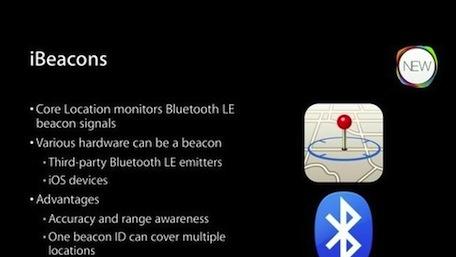
iOS 7 iBeacons: An unsung feature with immense promise
While the world is getting up to speed on iOS 7's more visible features like Control Center and the dazzling parallax effects, there's one feature that hasn't gotten a lot of attention -- iBeacons. TidBITS author Michael Cohen wrote a great piece this week that talks about the feature and what it can do for iOS device owners in the future. iBeacons was just a word on a slide at WWDC 2013, but as Cohen points out, it has the potential to provide some amazing functionality. To quote Cohen, "Apps can use iBeacons to answer the question 'Where am I?' not in terms of a location on a map, like GPS does, but in terms of where the device is relative to another device. Specifically, where it is relative to another device acting as an iBeacon." An iBeacon is a radio that can be placed anywhere, and when an iOS device gets near it, it can estimate how far apart the device and iBeacon are. Any iPhone 4S or later, and any third-generation iPad or later, has the ability to be an iBeacon through the use of Bluetooth 4.0 and Bluetooth Low Energy (BLE). As Cohen explains it, BLE devices are battery-friendly and can run for weeks without recharging. So how could they be used? Well, a store could set up iBeacons in each department or aisle, so you could use a store directory app and get in-store directions to something you're looking for (are you listening, Home Depot?). Museums could offer tour apps, and Cohen even imagines a future version of Find My iPhone that would work inside a house, finding that iPhone that slipped between couch cushions. Third-party standalone iBeacon devices will start at about US$100 each, and Cohen posits that the price may drop quickly and significantly due to the popularity of iOS. Right now, there's really nothing that takes advantage of iBeacons, but this is a capability of iOS 7 that is just waiting for the right app to come along.

New iPhones may be using Multipath TCP for Siri
NetworkWorld is reporting that Apple's iOS 7 may be the first instance of large-scale use of a new type of Internet protocol called multipath TCP, or MPTCP. Just what is MPTCP -- and what does it do -- you may ask? Here's what NetworkWorld's John Cox says: Researchers have been working for years on creating "disruption tolerant" networks, which can automatically work around failures, sometimes multiple failures, and adapt to changing network conditions. Today TCP is a single path protocol: if that path should fail for any reason, the session ends, and the connection has to be re-established. By contrast, MCTCP is a TCP extension that enables the simultaneous use of several IP addresses or interfaces. Existing applications – completely unmodified -- see what appears to be a standard TCP interface. But under the covers, MPTCP is spreading the connection's data across several subflows, sending it over the least congested paths. The benefits of this include improved network utilization, higher throughput, and greater resiliency by letting the network automatically and smoothly react to path failures. Though MPTCP support has not been acknowledged by Apple, professor Olivier Bonaventure with the IP Networking Lab in Belgium found evidence that Apple is indeed using the latest protocol in Siri in iOS 7. Such a use is a no-brainer for Apple's personal digital assistant software. After all, the better connections Siri can make -- and keep -- enable it to work and return results faster, improving every iPhone owner's user experience.

Gold iPhone 5s in short supply as Apple only ships 'tens' of units to stores
Many scoffed at the notion of a gold iPhone, but it seems that metallic champagne is the color everyone's trying to buy. While online orders are being pushed back to next month, sources have told Engadget directly that some of Apple's flagship stores only received "tens" of gold iPhones, which sold out the moment doors opened. In a statement to AllThingsD, the company said that demand for the new hardware has been "incredible," and that supplies are already limited. On the upside, Cupertino is said to have already increased orders for Auric Goldfinger's favorite iPhone by up to a third, but until those devices make it out of the factory, it's probably easier to knock off Fort Knox than to get a gold iPhone.

iOS 7: Benefits to business and enterprise
Ask IT managers and CIOs serving large organizations "What keeps you up at night?" After they get over their cold sweats from considering public security breaches or datacenter meltdowns, they'll probably come around to the rapid, relentless pace of change in the technology ecosystems they're running. Nowhere is that speedy spin cycle more frenetic than in mobile and portable computing, where the "consumerization of IT" driven by bring-your-own-device policies and the radical popularity of iOS and Android has completely overturned the pecking order (as recently as five years ago, Blackberry above all). Apple's story for iOS in the enterprise has been one of incredibly fast uptake, especially considering the usual cycle for upgrades and new platform rollouts. In many ways, that rapid adoption was in spite of Apple's traditional arm's-length relationship with enterprise customers, compared to the tight ties with vendors like Dell and IBM. Over the iOS lifecycle, however, more and more sophisticated features for management and security have helped to make the challenge of enterprise support easier and easier. Aside from Exchange ActiveSync support, introduced in "iPhone OS 2.0" back in 2008, the single biggest piece of the enterprise puzzle is probably mobile device management (MDM). The inclusion of MDM "hooks" in iOS means that enterprise managers can control device configurations (networking, mail, VPN and more) and keep track of their deployed fleet. Apple offers its own core MDM tool as part of OS X Server, but most organizations of scale find themselves turning to third parties for their MDM solutions. There are several pieces of good news in iOS 7 regarding MDM. First of all, many of the major ISVs have announced day-one support for the new operating system: AirWatch, MobileIron, Maas360 and JAMF's Casper are all compatible right away (you can see the full matrix of supported MDM tools at Enterprise iOS). Second, Apple has added many, many more hooks into the MDM toolkit on iOS 7. Want to manage AirPrint printer destinations, or even AirPlay-enabled Apple TVs? Can do, in iOS 7 MDM. Install apps silently, push app configuration settings, or even preset a fleet of purchased devices to auto-enroll in your MDM when employees take them out of the box? It's in there. What else do enterprise managers of iOS device fleets have to look forward to in iOS 7? Apple's brief rundown of iOS 7's business-facing features hits many of the highlights; let's dive into a few of them here. App Store license management. Ever since the App Store launched in the summer of 2008, the process of buying and assigning iOS apps to corporate users has been fraught with difficulty. Until the Volume Purchasing Program launched three years later (!), the best/only way to manage this process was via gifting, or having employees expense personal purchases. Those apps, and their sunk costs, would also walk out the door if the employee left the company. No more -- now the VPP can deliver licenses rather than download codes, and the apps are company-owned. If an employee leaves, the license and the app can be deactivated and redeployed. (Mac apps and iBooks are also now available for volume purchase.) Enterprise SSO. Single sign-on implementations are common in enterprise, but were tricky to deal with on mobile. Now iOS 7 allows apps to work with the system-level SSO capability, meaning that business users (with the proper back-end and app support) can enter their corporate credentials once and use multiple apps without reauthentication. Multiple levels of in-app data encryption for third party apps. Application data can now be automatically encrypted until the first time a user passcode is successfully entered after a device reboot; optionally, developers can flag apps to re-encrypt the data when the phone locks. Managed Open In. Want your employees to open their email attachments in a specific, managed application rather than willy-nilly in whatever iSharedThis app of the month they choose? The option now exists to limit the range of the share sheets for corporate data. I can see this being a valuable tool in highly secure and regulated enviroments, and a huge annoyance/productivity killer most everywhere else. Per App VPN. Virtual Private Networking is an essential piece of the enterprise ecosystem, but until now it was either all on or all off on iOS -- when on, all network traffic funneled through the corporate concentrator. Now, MDM admins can define which apps should use the VPN connection, and which ones can simply go straight to the Internet. One of the business-friendly features that was rumored for iOS 7, LinkedIn system-level integration, actually is not present in the 7.0 release -- it may make an appearance at a later date. Below, a rather remarkable alt-universe version of Apple's iOS 7/iPhone 5s announcement (courtesy of enterprise iOS and Moovweb) imagines what could have been if all the enterprise features had been front and center. You can read more about the enterprise features of iOS 7 in Craig Johnston's thorough rundown for iMore.
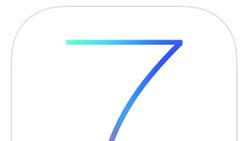
How to block phone numbers in iOS 7
While the iPhone is great for keeping in touch with people, there are some folks who you'd just rather have nothing to do with altogether. Perhaps you're getting unwanted calls from an ex or a persistent telemarketer who needs "... just five minutes of your time." Whatever the case may be, iOS 7 includes a new feature that makes it easy for you to block selected phone numbers from calling or messaging you. Here's how it works. Open up the Phone app and go to your Contacts list. Select the offender in question whereupon you'll be taken to that individual's info page. Scroll all the way down to the bottom and select "Block this Caller." Confirm, and iOS 7 alerts you that "you will not receive phone calls, messages or FaceTime from people on the block list." But what happens if you want to block someone that isn't in your contact list? Let's say, for example, that you're being bothered by someone who would never make it into your contact list. In that case, open up the text message and select "Contact," which should be located in the upper-right portion of the screen. From there, a small drop-down appears whereupon you should select the circled "i" located towards the right. This will take you to the info page for that number. Now, simply scroll to the bottom and select "Block this Caller." Note that any number that has been blocked can just as quickly be unblocked via the same steps.

iOS 7.0.1 available in iTunes, OTA for iPhone 5s and 5c
Given that the newest Apple devices are starting to appear in eager hands Down Under and elsewhere around the globe, should we be surprised that they get a software update? Nope. iOS 7.0.1, a bug fix/patch exclusively for the iPhone 5c and iPhone 5s, is now available in iTunes and for over-the-air download. [hat tip The Mac Observer]

Apple rickrolls the world with iOS 7 knowledge base article
Perhaps Apple's getting a sweet bit of revenge for the unjustified criticism of iOS 7 over the last day, or maybe there's just a person in the Apple Support department who has a really good sense of humor. Regardless of the source of the fun, somebody slipped in a humorous screenshot on knowledge base article HT5858, titled "iOS: Understanding Control Center". As you can see in the image above, Rick Astley's "classic" tune "Never Gonna Give You Up" is playing on the iPhone belonging to the wag who wrote the KB piece. And that, my friends, is a classic rickroll.

How do you update a few dozen iDevices at once?
So, let's say you have a bunch of iOS devices. How do you update them all to iOS 7 at one time? With Configurator and a big honking USB hub, is how. Yesterday while at Tekserve I got to see the beauty pictured above, a 40-port USB hub that costs more than most iPhones. A limitation in the USB spec prevents charging iPads requiring a certain wattage, but otherwise this sucker was able to update a lot of devices all at once thanks to the miracle of technology. Also, if you've ever seen groups of iPads in close proximity all clearly operating from the same image (like, say at the Delta terminal at LGA in New York) you'll probably find one of these guys hiding in the furniture somewhere.

iOS 7 video tip: Making text more readable
One of the biggest complaints I've heard from people who have made the upgrade to iOS 7 is that they can't read Apple's new favorite typeface -- Helvetica Neue Ultra Light. There's a simple way to make almost everything on your iOS device more readable, and that is to use the Accessibility settings to enable bold text. The result? Well, see for yourself. The image at top left is the "normal" text setting, while the one at right has bold text enabled. Enabling this readability trick is quite easy: just use Settings > General > Accessibility and toggle Bold Text on. Your device will restart, and once that's done you'll be able to actually read text without straining your eyes. Here's a video showing how to enable bold text in iOS 7 (note that you can go full-screen for full effect). Enjoy!

Daily Update for September 19, 2013
It's the TUAW Daily Update, your source for Apple news in a convenient audio format. You'll get all the top Apple stories of the day in three to five minutes for a quick review of what's happening in the Apple world. You can listen to today's Apple stories by clicking the inline player (requires Flash) or the non-Flash link below. To subscribe to the podcast for daily listening through iTunes, click here. No Flash? Click here to listen. Subscribe via RSS

iOS 7 on an iPad 2: First impressions
Shorty after Apple released iOS 7, we began hearing reports that it's buggy on the iPad 2. Everything from crashing apps to general wonkiness seemed to be troubling some users. With that in mind, I updated my own iPad 2 to iOS 7 try it out. Here are my first impressions of Apple's new mobile operating system on an older piece of hardware. Installation Installation was a breeze. After backing up my iPad, the process unfolded as expected. It's noteworthy that iTunes would not execute the installation until a full backup was complete. It failed at first as I had to free up some space on my MacBook Air's drive. Once that was done, it went swimmingly. Issues The only issue I've encountered is with responsiveness. Tapping a folder to open it sometimes takes half a beat. Likewise, scrolling through thumbnails of running apps via multitasking isn't as smooth as it is on my iPhone 4S. Also, the lovely blur effect that's seen when you pull Notification Center down on more contemporary hardware isn't there on the iPad 2. Instead, you simply see a darker version of whatever is behind the sheet. I also found a slight delay when pulling up a keyboard, especially in Mail and Messages, as well as when switching keyboards (alpha vs. symbols, for example). Note that none of this is annoyingly bad, but it is noticeable. There's bad news for One Direction fans: my daughter's beloved 1D app now crashes when you try to play a video. But that's likely an incompatibility bug in the app. Or maybe it's a commentary on One Direction. The good The rest, so far, has been all good. Web surfing on mobile Safari is what I expect. Mail does as well. In fact, I haven't had an app crash or refuse to function. It's also notable that the parallax effect works, as does the "dynamic" wallpaper. A few of you had questions about that on Twitter. I plan on spending more time with it over the weekend, but after a day's use, I can say that, aside from some minor responsiveness issues, iOS 7 seems just fine on the iPad 2. I'll have more after the weekend.

iOS 7 lock screen vulnerability reported, and here's how to fix it (Updated)
It took less than 24 hours for someone to find a way to break through iOS 7's passcode feature, and wouldn't you know it: the new Control Center is to blame. By going through a rather simple series of swipes and taps, a user can bypass the lock screen on some iOS 7 devices. You start in the Control Center, switch to the Timer, then double-tap the home button which lets you access the multitasking feature, allowing you to browse apps without having to unlock the device. I say "some" because there's a rather simple tweak you can perform that will prevent someone from using this nasty trick on your own iPhone or iPad: Simply go to Settings -> Control Center and toggle the "Access on Lock Screen" option to "off." Ta-da! You're safe! Update: Apple is working on a fix. Update 2: According to multiple reports, accessing the multitasking menu through the Timer glitch only produces blank screenshots, but using the glitch while in the Camera app gets the job done. [via Forbes]

iOS 7 adoption rate after one day is higher than for earlier versions of iOS
If it seemed like everyone on planet Earth was trying to install iOS 7 at the same you were, well, you're probably not wrong in that assumption. Information from Chitika Insights and others who have been following the action of the past 24 hours shows that anywhere from 18.2 percent (Chitika) to 36.10 percent (Mixpanel at 10:30 AM PT, see figure below) of all iOS devices are now running Apple's latest mobile OS. Why the difference in the numbers? Well, it probably has to do with the methodologies used by the two companies. A Mixpanel spokesperson responded to this question as follows: The data in the iOS 7 adoption report on Mixpanel Trends is based on an aggregated set of the more than 15 billion actions analyzed by Mixpanel each month. The report shows the share of total activity on devices running a version of iOS at a given time, not on unique devices. In Mixpanel, an action is defined by our customers and can be anything from logging in to an app to making a purchase or finishing a level in a game. I'm not familiar with their (Ed: Chitika's) methodology, so it's hard for me to speculate on why they are so different. But part of the answer could be the time at which the data was pulled. The data in our iOS 7 adoption report is updating in real time, so that 36 percent is as of 10 AM PT. Our chart shows we saw 18 percent adoption at around 5 PM PT last night. Also, here are some other points you might find interesting: In the first 24 hours activity on devices running iOS 7 skyrocketed, reaching 36 percent at 10 AM on Thursday. People updated during the work day: Just 10 hours after it was released, devices running iOS 7 accounted for 22 percent of total iOS activity. People stayed up late to update: Between 10 PM - 8 AM PT, iOS 7 claimed another 10 percent+ of activity. At 9 AM yesterday, iOS 6 accounted for 94 percent of iOS activity. At 9 AM today, it had dropped to account for only 61 percent of activity. If it continues at this rate, there will be more activity on iOS 7 than on iOS 6 in another 24 hours. Compare that to Android where, as of yesterday and 450 days after launch, all versions of Jelly Bean account for 57 percent of activity according to the Android OS Versions report on Mixpanel Trends here. Android's official stats (here) have Jelly Bean adoption at an even lower 45 percent. But the most recent version of Jelly Bean (4.2.X) only accounted for 12 percent of activity according to the Android OS Versions report on Mixpanel Trends here. Android's official stats (here) have Jelly Bean 4.2.X adoption at an even lower 8.5 percent. Compare that to iOS 7 which accounted for 11 percent of activity only two hours after release. Chitika's spokesperson provided the following clarification: While we can't speak to Mixpanel's methodology, here's how we tabulate our statistics for the iOS 7 study: We examine traffic across 300,000 different websites within our ad network ---these range from several sites in the Alexa Top 10 to smaller blogs. Additionally, our network of sites comprises a wide variety of verticals (e.g., automotive, photography, retail, etc.) For this particular study, we examined tens of millions of online ad impressions to tabulate our results. An important distinction is that we examine web browsing activity, rather than in-app activity. In comparison to the Android operating system, where only 45 percent of all devices are currently running Android 4.3 "Jelly Bean" -- an operating system that was released in July 2012 -- the adoption rate for iOS 7 is incredible, even when Chitika's lower numbers are used for comparison.

New and notable apps that launched alongside iOS 7
Apple rolled out iOS 7 yesterday to the public, and app developers were ready with their iOS 7 compatible apps. Yesterday, we looked at notable iOS app updates, and today, it is time to look at the new apps that debuted alongside iOS 7 . Here is a list of new apps that hit App Store just in time for iOS 7. La Luna: The Story Project [iPad; Category: Entertainment; $3.99] Pixar's Academy Award-nominated short film comes to life in a new interactive storybook experience for your iPad. Disney Infinity: Toy Box [iPad; Category: Games; Free] Captain Jack Sparrow in a sports car racing Dash, Sulley climbing mountains to find Cinderella's Castle – create anything your imagination dreams of. Riddick: The Merc Files [iOS Universal; Category: Games; $2.99] Be Riddick - the iconic antihero - and avoid the mercenaries that hunt you across the stars. Diptic PDQ [iOS Universal; Category: Photography & Video; $0.99] Diptic PDQ (short for Pretty Dang Quick) is the fastest way to create photo collages and share them with friends. Morningstar for iPad [iPad; Category: Finance; Free] Research thousands of stocks, funds, and exchange-traded funds; build a library of investment ideas; and drill down using proprietary Morningstar ratings and analysis. Lineal Timeline [iPad; Category: Productivity; $4.99] Beautiful Timelines Made Simple. Begin - Your daily todo list [iPhone; Category: Productivity; $0.99] Begin is a todo list for real people. It works how you'd expect. It's fast, it's simple and it's beautiful. Cook - The World's Cook Book [iPad; Category: Food & Drink; Free] Cook lets you create your very own Cook book for iPad to share the food you love with family and friends. Toca Cars [iOS Universal; Category: Education; $0.99] In Toca Cars you do what feels right. No rules apply to these roads. Cruise through big puddles of ice cream, fly off jumps into a lake or build a huge pile of houses, stop lights, and mailboxes and drive right through. Angry Birds Star Wars II [iOS Universal; Category: Games; $0.99] Based on the Star Wars movie prequels, use the Force for good against the greedy Pork Federation or choose a much darker path. Infinity Blade III [iOS Universal; Category: Games; $6.99] Created by ChAIR Entertainment, the original iOS blockbuster returns with adrenaline-fueled sword-fighting action, gorgeous visuals, and a thrilling story of love, betrayal, and redemption.

iOS 7 video tip: How to shut down running apps
One of the big questions we're hearing from people who are making the jump to iOS 7 is "How the heck do I shut down apps that are running in the background?" In the past, you'd double-tap the home button and get a display of app icons on your screen, then tap the red "X" on those icons to shut them down. With iOS 7, it's done with a swipe. Double-tap the home button and you see all of the apps that are currently chugging away on your device. To shut one of them down, just swipe it up and off of your screen. Want to do two of them at once? Flick 'em both off the screen with a two-finger gesture. Since a video is worth a thousand words, here's a short clip showing you exactly how to do it -- note that you can resize this video to full-screen to see it more clearly. Be sure to send this to all of your friends who are asking the same question, OK?

iOS 7 and the 'death of textures'
When Tim Cook said that iOS 7 marks the biggest change to iOS since the original iPhone, he wasn't kidding. If you've been able to download iOS 7 without any hiccups, you've undoubtedly noticed that iOS 7 looks different, way different. With Scott Forstall out of the mix, Jony Ive was put in charge of the look and feel of iOS and the end result is a flatter and arguably cleaner interface that does away with many of the textures users may have grown accustomed to with previous iterations of iOS. In short, iOS 7 is a whole lot flatter than its predecessor. Examining this significant shift in design, Ars Technica put together an extensive gallery highlighting a number of instances where Apple opted for a completely texture-less existence, one devoid of drop shadows, gradients and other visual cues. In one example below, we see that the new implementation of Passbook is completely shadowless. I, for one, think Apple has taken things a bit too far. While I understand that drowning in skeuomorphism isn't beneficial, I also think that running in the completely opposite direction isn't a more advantageous implementation. Overall, Ars is correct in noting that iOS 7 has brought with it the "death of textures." Oddly enough, one app some folks here at TUAW noted retained a slight semblance of texture is the Reminders app.







