ipod
Latest

PolyGen: Create unique new iOS wallpapers with a tap
PolyGen is a free (with one in-app purchase) universal app that creates attractive wallpapers with a single tap. If you don't like the design, tap again. When you are finally happy with the generated design, you can export it to your camera roll, mail it, or send it via the Messages app. PolyGen generates polygon-based designs based on a built-in formula. The chosen colors seem to relate well, so the wallpaper is never garish. Some people might want to use a photo editor to blur the background. Each generated pattern is unique. With a US$0.99 in-app purchase, you can seed the generator with colors you select and choose cell size and the type of gradients. I was satisfied with the free version, but I can see where some people might want to exercise more control, and the extra features are inexpensive. There are a lot of other wallpaper apps around, of course. Most provide a static library of photos and designs; some, like the free Wallpaper Designer HD, give you basic surfaces you can modify. PolyGen is a useful app which gives your iOS home and lock screens a look you can constantly freshen up. The free app does display ads at the top of the screen, but I did not find them to be intrusive. The app requires iOS 6.0 or later, and is optimized for the iPhone 5.

Work Time is free today, gives your iPhone something to do while you work
Work Time (free today only, normally US$1.99) is a clever little desktop clock app keeps your iPhone busy while you're working, displaying upcoming calendar events, the current temperature and a weather forecast. Tapping on an event lets you edit it in the Calendar app or delete it. There is also a button to let you add new events. The event list is scrollable, and it's easy to select which calendars you wish to have appear on the display. Work Time has ten different color screen themes, and the app supports both landscape and portrait orientation. The app's developer says he wanted a useful desktop clock app but could not find one, so he did it himself. Using Work Time is simple, but I did have a small challenge trying to figure out how to change the style and colors. The control is a small right facing arrow, just next to the '+' symbol for adding an event to the calendar. Work Time is not a universal app. It requires iOS 7 or later and is optimized for the iPhone 5. If you are interested, be sure to grab it right away as it will be a paid app after Friday, August 15.

Libratone Zipp Wireless Speaker: Portable, high-end audio with good looks
The Zipp (US$399.95) is the first in Scandinavian-based Libratone's range of high-end, wireless speakers, followed by the Loop, Live and Lounge. Steve Sande took a closer look at the Loop earlier this year, and while he was impressed with the quality of sound and design, the high price point and finicky setup process were some noted drawbacks. I've spent the last week or so using the Zipp. I was keen to see how the smaller Zipp compared to Steve's take on the Loop. Design First off, the Zipp looks great. With its tall, cylindrical shape, the Zipp is unassuming and simple in appearance, yet its changeable, woolen covers (that come in multiple colors) give it personality and life. The covers are changed by unzipping the old one and zipping on a new one -- hence: the Zipp!. The Zipp's Height is 26.0 cm (10.2") and its circumference is 12.2 cm (4.8"). The Zipp weighs 4 lbs (1.8 kg). On top of the Zipp is a simple, circular button to power the device, with volume-up and volume-down buttons either side, not dissimilar to an Apple TV remote in appearance. There's a small LED light that indicates the Zipp's status; if all's well the LED fades in and out with a soft, white glow. Round the back is a leather strap to carry the Zipp from room to room or out and about. Underneath the leather strap are the Zipp's inputs (3.5mm aux-in and audio USB) as well as a WiFi and PlayDirect button and a battery status indicator. Underneath is a solid base with an input for the Zipp's power supply, a rather clunky brick. All in all, the Zipp looks great, especially with its removable cover. The Zipp's form factor means it will fit on just about any table top, counter or shelf. The only aesthetic drawback of note was the Zipp's plastic top, which feels a little, well... plasticky. Inside the Zipp is a 60W, digital amplification 2.1 stereo system. There's a 4" bass speaker and two 1" ribbon based tweeters. There's also a lithium-ion battery that promises 8 hours of wired operation or 4 hours of wireless operation. Performance Thankfully, I didn't experience the same setup issues Steve did. I opted to connect the Zipp to my home's Wi-Fi network using the Libratone Zipp app on my iPad (which first did a software update on the Zipp). Once I had the Zipp connected to my home network, the Zipp appeared on my iTunes and iOS device's AirPlay menu. It's worth noting that the Zipp can connect to your iOS or Mac via PlayDirect, where the Zipp is setup as a standalone Wi-Fi network, allowing AirPlay between the Zipp and your device without the need for a Wi-Fi network. This is a great feature, especially for a portable speaker, like the Zipp. In terms of sound, I was really thrilled with the Zipp's performance. There was a real subtlety to the Zipp, especially in the higher ranges, where detail really shone through. This made the Zipp a truly satisfying listen. Having said that, I did find the Zipp was a little lacking in terms of weight. That's not to say it didn't have a solid punch with up-beat, bass-heavy tracks, but rather, overall, the sound could do with being slightly fuller in the low-range. Even so, the Zipp is still a fantastic listen. The Acid's Animal is breathtaking, with the Zipp delivering so much rich detail. I was taken aback by the way reverb carries on different beats and vocal parts, and then when it's absent; the sheer dryness that is exposed. The decay-crunch on the sampled drum roll is glorious, and I found lost on lesser speakers. And all those little guitar hisses and ambient amp noises come through so well. It's testament to the recording, but also how well the Zipp delivers. I found AirPlay performance on the whole to be good, though I did get occasional clicking sounds every now and again, despite being in good range of my router. Wired playback was without any problems, and sounded super. Conclusion The Libratone Zipp is a solid piece of kit. It looks the part and has fantastic sound, particularly when it comes to detail. The best part is that you can unplug it and take it anywhere, thanks to its built-in battery and PlayDirect Wi-Fi. You won't get a day's life out of the battery (especially if you're using the speaker wirelessly), but you'll be getting true high-end sound, which is more than you can say for other battery-powered portable speakers. If portability isn't a priority, there are other contenders to weigh up against the Zipp, but if high-end sound and portability are at the top of your list, check out the Zipp.

Kids Making Healthy Choices: An app with lifelong positive consequences
Kids Making Healthy Choices is a US$2.99 app based on an award-winning set of children books designed to promote healthy eating, teach tolerance of overweight friends (so bullying can be avoided), and instill a respect for health and well-being through fun and educational games and activities. The app includes the complete e-books (one for boys, one for girls) that are designed to inspire kids to eat right and keep the weight off. There is a discussion section in the app where parents and kids can talk about the concepts presented. A Fun Activities section offers up fun puzzles, Word Scrambles and Connect the Dots exercises. Also included are recipes, online tools and resources, with links to articles, news headlines, and other stories for parents to read. The e-books are self-contained and don't require web access, while some of the other features do require internet service. If you can get your child to participate -- no small feat -- this information should be valuable, especially for younger and more impressionable children. The material is well organized, and the book never talks down to readers. The recipes offer good ideas, covering the normal three daily meals and some recipes for smacks. Those recipes lack illustrations, and it would probably be easier to get a kid excited about something good to eat if you could show them a picture of it. The other problem with the Kids Making Healthy Choices app, which I see all too often, is that it works only in portrait mode. Especially on the iPad, that's a problem. Many people use their iPads in landscape orientation and the app just won't work that way. Being able to use an app in landscape mode is important because some iPad cases with stands are only designed to to work in that orientation. App creators should not force customers to hold their device in a particular way -- it's just lazy programming or a lack of awareness of how people use iDevices. Still, Kids Making Healthy Choices is a good app. It's loaded with information and resources that will help parents and kids both get a needed awareness of nutrition and health. It's worth the price being asked, especially since the included books cost more on their own than this app. The app requires iOS 6 or later, it's universal, and optimized for the iPhone 5.

Time Lapse! beats iOS 8 Camera app to the punch
I've always been fascinated by time lapse photography, where you capture a still image a few times a minute, then create a movie with a very speeded-up effect. The 1982 documentary film Koyaanisqatsi is really striking with its creative use of time lapse photography. Apple is adding a time lapse function to the Camera app in iOS 8, but if you'd like to play around with time lapse photography now try Time Lapse! for US$1.99. Unlike the time lapse feature in iOS 8 -- at least what I've seen and used so far -- Time Lapse! lets you set the interval of exposures, from every 0.5 seconds for traffic and fast-moving weather, to 20 - 60 seconds for stars, growing plants or building construction. The app also features a real-time preview that works automatically while you are shooting so you can see what you have captured so far. The images are at full resolution, and your masterpiece is saved in Photos. I tried the app out on a drive home, and the results were terrific. I put my iPhone on the dash, and secured it so it had a forward-facing view of my route. There is a tap to focus feature, but I just let the camera worry about it and my focus was fine. The app gives you the option to use your flash, but if you are running on battery power it's going to drain pretty fast. From what I've seen to the iOS 8 implementation of time lapse photography, Time Lapse! is superior in every way. There's no flash support from Apple, and no way to adjust the exposure rate -- it's stuck at 10 second intervals. My only Time Lapse! complaint is the start-stop control. The button is red when it is stopped and black when the time lapse is running, which seems backwards to me. Other options include Time Lapse Camera (free but with ads), and Lapse It (free with a pro version for $2.00) has a good many features like screen dimming, white balance and some simple editing. Time lapse is going to be big when it hits iOS. As usual, the Apple version is pretty simple and may suit most photographers, but other apps give you more flexibility and the chance at a better outcome. It's easy to use. Once you set up your exposure time it's just a click to get started and another click to stop. Time Lapse! is a universal app and requires iOS 7 or later.

ThisLife wants to store and manage all your photos
ThisLife is an intriguing and capable photo system from the folks at Shutterfly. It's been in beta for a long time, and we last took a look 2 years ago when the service was by invitation only. ThisLife is an end-to-end photo manager. It gathers photos from your local computer, cell phones, tablets, and any social services you are a part of. It uploads them in full resolution and then provides a web based portal and dedicated apps for iPhones, iPads and iPod touches. ThisLife automatically uploads in the background on iOS, and you can tell it to only upload when you are on Wi-Fi if you are watching your data use. On a Mac, there is an auto uploader that watches what is going into iPhoto and uploads images in the background, or you can do it all manually. You can also point the uploader to folders on your Mac and upload those. Families can have sharing, so all photos from all devices can be uploaded into a large pool -- or not -- as the user wants. Like iPhoto, you can tag the photos with locations and people names, and you can rotate, crop or delete individual photos or groups of photos. There are no other editing tools, so don't expect filters and some of the other tools iPhoto provides. On the web, or using the iOS app you get views of your library, people, places, stories, and a find function. Stories are photos grouped by theme. I tried the app on my iPad, and also uploaded about 2,000 photos from my laptop. Everything went smoothly. When I uploaded duplicates, the ThisLife software figured that out and only uploaded the highest resolution photo. Getting photos back is a breeze: any photo in the collection can be downloaded in full resolution to your desktop, laptop, or to your iOS device. The ThisLife system is not alone in the consumer space, but it does provide a more end-to-end solution. iPhoto limits you to Apple devices. Flickr and Google+ do photo editing and syncing, but they don't aggregate from other social networks. Once your photos are in the cloud, you can forward them to others, either singly or as a group. ThisLife supports adding annotations to photos, and you can even record a short voice clip. You can also order photo books, with the design and layout nicely automated by ThisLife. The automation and level of control with This Life is commendable. I never saw any bugs, and uploading was quite fast over my not-so-speedy DSL connection. Improvements? I can think of a few. There are small differences in the GUI between the Mac and iOS versions, so if you learn on one platform everything is not in the same place on another platform. While help is available using the web based portal, there is no help in the iOS apps. I'd also like to see the ability to change the size of the thumbnails in the web version. ThisLife only supports jpeg images, and a wide variety of video formats. Some people might be happier with TIF format storage or even RAW file uploads. Pricing is quite reasonable for the features offered. A free plan provides space for 2,500 photos. A $59.00 annual plan offers storage for 25,000 photos and video up to 100 GB. To sweeten the deal, you can get a photo book printed for free. A Premium service is $139.00 annually, providing storage for 100,000 photos and videos up to 400 GB. There is also a free photo book offered at the Premium level. Prices are quite fluid, but for a rough comparison SmugMug charges begin at $40.00 per year for unlimited storage, Flickr offers a terabyte for free, and Google+ is $120.00 annually for a terabyte. While all the services overlap, not all have all the features you may want, while ThisLife pretty much does everything. ThisLife is a powerful service for getting all your photos in one place. Vice President Erik Weitzman told me he was hoping to offer a reliable and easy to use service for families that have photos scattered over many computers and mobile devices. That goal is accomplished with ThisLife, and I think families and individuals will see this as a worthwhile solution. You can certainly try the free limited services to get a taste of how it all works, and of course the company is hoping you will find it attractive and sign up. I think many people will appreciate another option in the increasingly crowded field of photography management and storage.

Zillow's app can now help you buy a house instead of just look for one
Zillow has been the most popular real estate app since it was released for iOS in April of 2009. It helps you find a house, providing real estate details, pricing, and photos. Today, the Zillow Mortgage and Real Estate apps on iOS are being updated, and these new versions enable home shoppers to get pre-approval on their loan in just a few minutes. That feature is particularly useful on the Zillow Real Estate app. Shoppers start by filling out a simple questionnaire online using the app. Once they receive initial quotes from lenders, the user can elect to have the lender pull their credit report information. If the home shoppers meet guidelines, they will receive a mortgage pre-approval letter directly on their mobile device, which they can save, print, email or share with their agent and home sellers. "Home buying can be extremely competitive today due to inventory shortages. Having the ability to get a pre-approval letter instantly can make the difference between getting the home or losing it to a buyer who is better prepared," said Erin Lantz, vice president of mortgages for Zillow. "With this tool, we are able to streamline the pre-approval process from days to minutes. Securing pre-approval shows real estate agents that a buyer is serious, and it provides our users an enormous advantage when searching for a home." The company says it has had 83 million unique visitors last month to its mobile apps and website. More than two-thirds of Zillow visits come through the mobile apps the company provides. The Zillow apps require iOS 6 or later and they are universal.

Reverb: A unique personalized news tool for iOS
Personalization is the Holy Grail for news apps. Give the app an idea of what you want to hear about, and let it learn over time so that your news reading is always relevant. Reverb (free) bills itself as a personalized news discovery app. You can get an overview of the latest news, and the app "tunes" itself using algorithms to learn what you like. Reverb displays an attractive graphical representation called a "word wall" showing what topics are hot, and you touch the topics to read more. The app then lets you dig deeper and add topics of interest, all of which are saved under a button called "My News". Stories come from a variety of sources, including newspapers and TV and cable networks. Using the app is easy enough, but some of the choices of topics are downright bizarre. Things like "pottery" and "wedding photography" show up in general news, and I can't imagine why they are there. Reverb does learn from your choices, but it seems to cast a pretty wide net. Worse, you can't tell Reverb that you don't want any more news on a particular topic or from a specific source. Zite does both very well. For my personal interests -- the "My News" feature -- the app did quite well, leading me to articles I would never have discovered from casual browsing. That wide net of Reverb easily delivers things of interest to me, like photography stories, even though photography articles generally aren't news. The app allows you to add your Twitter and Facebook feeds for a summary of what your friends are sharing, and you can share directly from Reverb to your favorite social network. Reverb also allows you to send articles to people using messaging or email. The latest version of Reverb supports Pocket for offline reading. Stories are nicely formatted, and you move from page to page by swiping. A back button takes you back a screen if necessary. Reverb knows my location, but it failed for me in southern Arizona only showing a map of my location and no news. When I moved the map location to a larger city I did see some things pop up on the map, but the app should fetch the local material automatically. Reverb is a very nice start in the rarified domain of personalized news apps. The user interface is attractive, and stories display in a consistent way. But there are some things that would make Reverb much better. First, it lacks a help feature. When you first run the app there are some explanatory screens, but they are not complete and can't be recalled at a later time. While Reverb is good at noting stories you want, it has no way to eliminate stories from the main news feed that you don't want. You can do this with topics in the "My News" feed, so it should be consistent and let you eliminate stories from all news feeds. Further, I'd like to see the feeds have an option to be mixed, so I don't have to go to multiple places to find news of interest. The king of personalized news apps for my money (and it's free) is Zite. Although Zite has been purchased by Flipboard, over time the Zite technology will hopefully be folded into Flipboard. Reverb is a useful app, and if it grows it could fill the space left by Zite when it melds into Flipboard. In fact, many Reverb users say they were looking for a Zite alternative. Reverb is worth a look if you are a news and information junkie. It requires iOS 7 or later, and it's a universal app.

The Great Photo App is not all that great
With so many folks using iPhone and iPad cameras, there is a desperate need to teach people the fundamentals of photography. I've looked at several apps that provide tutorials and some are excellent, while others are just not that helpful. The Great Photo App (US$2.99) has some good ideas, but the presentation is flawed. Navigating the app is a challenge, the app is saddled with an inconsistent interface, and the entire style is condescending in places. The app teaches topics like exposure, what ISO settings do, white balance, depth of field and more. The app features static pages, and then adds interactive demonstrations. For example, one describes how shutter speed choices can give you sharp pictures or a blur, the latter being useful if you are shooting moving water. These animated demonstrations are the best part of the app. Navigation is the worst part. At times, you are told to tap on a checkmark in the upper right of a lesson, but no checkmark appears until you go back a page. There are additional lessons on things like location and light, but they need to be downloaded. Although the app says the lessons are free, it immediately asks for your App Store password. That's going to confuse a lot of users, most of whom will believe that they're getting nicked for an in-app purchase. And some of the lessons do require an in-app purchase, like a $0.99 purchase for Studio Portraits. I couldn't find a word about shooting landscapes or composing photos, which seems a major gap for any photography tutorial. The Great Photo App is a good idea wrapped in an inconsistent GUI, with information that never goes deep enough and missing a lot of key topics that budding photographers will want. The Great Photo App is universal, and looks nice on the larger iPad screen. It requires iOS 7 or later. Other apps that are worth a look are Photo Academy for iPad ($3.99), the Digital Photography Tutorials from Udemy (free with some in-app purchases) and Elements of Photography (free with in-app purchases).

Effects Studio for iOS takes photo effects to the max
There are so many apps for editing and adding special effects that it's pretty hard to keep track of them all. I've reviewed so many that they can become a misty blur. Effects Studio (US$0.99) takes adding effects to your photos way beyond where most apps go but still manages to offer the basics, so it does stand out from the crowd. You get the expected filters, including all sorts of wild colors and polarization effects, as well as common adjustments of luminosity, color and contrast. There are focus and blur tools, as well as tone and curve tools. Where Effects Studio steps up with something beyond the basics is additions like horror masks and hair pieces. Now I realize most people won't want to add grotesque teeth to their photos of family and friends, but Effects Studio does this in such a way that it doesn't look like something pasted on a photo. You can re-size and blend the effect onto your image, so it looks as 'natural' as something like this can look. There are 30 frames to choose from, and most generate masks so the frames can be more ornate than a simple rectangle. A resize command lets you change the size of your photo to any of several pre-sets, or to a custom size that can be upscaled or downscaled from your original. There are brushes for adding to your photo, in addition to text and cropping tools. Effects Studio seems to work both ends of the editing spectrum. There are pro tools like curves, while there are also some wild effects that can make your images pretty bizarre. Effects Studio is a nice package for $0.99, and it only requires iOS 6 or later. It's not a universal app, and it should be. It will work on any iOS device, but not at native screen resolution on iPads.

Stuff I really, really hate
I'm 'Mister Apple'. Mr. Mac. Mr. iOS. A tech writer, a 'help desk' for friends and family. But that doesn't mean I give everything my favorite fruit company does a pass. There's stuff in my 'digital life' that drives me bonkers. Some of it is from Apple, some is just the internet in general. Time to vent... iOS is a major nag. I'm tired of being asked for my password at inconvenient times. Hey Apple, it's me on this phone. It has fingerprint recognition. I know you've had some security issues in the past, but fix it on your end. Don't visit this hell on your users. At times I feel I am living in a Bosch painting. Relent. Reduce. Now i"m using iOS 8 beta 4 and it has it's own set of nags, like letting me know a particular app is location aware. I answer OK, and it asks me about several other apps. Ask me once, and then go away forever. Control Center: I don't hate it, but I'm getting there. It could be so much more than it is. Half the things on it I will never use. How about some customization here? Let me use it as an app launcher, or get me access to system preferences I want to toggle often. If you were holding out hope for this in iOS 8 you will get no joy. They changed the transparency. Big deal. Apple has been good about not filling Macs or iOS devices with crapware. But on iOS it does provide some of its own. If you don't want Game Center or Stocks or Newsstand or any other Apple App you are out of luck. Yes, I can hide them in a folder, but I want them off my phone. Gone. Deleted. Vaporized. OS X: I've been watching that 'pinwheel' or 'spinning pizza of death' for more than a decade. Surely there is some trick to eliminating this torture. We use computers to save time. But OS X often gets into a brain freeze when I try to open a folder or switch to another website. I know that resources like RAM are limited, but you can fix this. Try harder. On the web there is another set of frustrations, not caused by Apple. Sometimes I share a web page with someone using that site's built-in sharing buttons. Often, these sites pre-compose the email for me. "Here's a really worthwhile article from the Manure Journal that I thought you would like to read." The problem is, I don't think it was worthwhile. I found it a travesty, inaccurate, and worthy only of ridicule. So give me a blank email form and let me add my own message. Easy. Forced video playback: I hate this. You are looking at a web page and suddenly you hear voices. You have to scroll around and find what the offending video is. Safari Team -- just give me a button that prevents videos that I haven't clicked on from running. I know people like to advertise, but completely aggravating a potential customer is no way to start a relationship. I don't want to be sitting in a public place and have my laptop start talking about erectile dysfunction or anything else. I need a 'no video option' as soon as possible, maybe even yesterday. Those are some of the major gripes from my list. You likely have some of your own, so feel free to chime in by adding your comments, or you can argue about mine.

Truefilm: Capable photo editor for iOS with unique features
I am always on the prowl for something a little different in a photo editor, and Truefilm (US$0.99) meets the requirements with a comprehensive suite of tools at a low price. The emphasis in this app is on making changes quickly and having a complete ability to go back and try things again. There are the usual adjustments for photos, but they go deeper than a lot of editors. You can play with color temperature and balance, there is an effective clarity tool for sharpening, selective blur and a patch tool for removing blemishes. The latter isn't something you usually see in an iOS editor. Crop tools are one tap away in a variety of aspect ratios and you can create your own cropping shapes. Truefilm provides a wide variety of frames and some useful filters that are subtle rather than garish. There are also some black and white transformations. Text can be added with various colors and levels of transparency. I think one of the best thought-out tools is the history view. It's a bit like Apple's Cover Flow; you see a series of stacked images that represent each saved edit to your image. You can roll the history back and forth, then tap on the edit you want to preserve. This is far more useful than endless undos. No app is perfect, and that's the case with Truefilm. I'd like to see curves added, a tool that digital photo editors use all the time. Also, I'd like to see some more tools for blurring. The way the app works now, you use the clarity tool and slide it to negative numbers, but I'd prefer a dedicated global blurring tool that supports gaussian, lens blur and other forms of modifying the image. Truefilm does have a useful smoothing tool, but I think that is more useful for portraits. All in all, Truefilm packs some excellent tools in a $0.99 app. It's not trying to offer 200 filters that you will never use; instead, it offers about 20 that are really useful. The face retouching tools are something I don't see on a lot of general editing apps, and the History View is unique and useful. I like Truefilm and the price is reasonable. I'm adding it to my suite of editing tools. Truefilm is not a universal app, but will work scaled up on an iPad. It requires iOS 7 or later, and it ran smoothly in iOS 8 beta 4 during my testing. I don't expect it to have any issues with Truefilm when the iOS upgrade hits this fall.

Fantastical 2.1 for iOS adds new snooze, search and notification features
Flexibits' Fantastical 2.1 for iOS is available today with a host of new features, improvements and bug fixes. The calendar, reminders and to-dos app is a major hit with the TUAW team, so we're always pleased to see an update to this fantastic app! Check out our review of Fantastical 2.0 for iPhone, here. Highlights of the update include new snooze options for event or reminder notifications, the option to search and add contacts or locations when creating a new event, a setting to hide the event details location map (which can be a little annoying if you don't always use it), and new event invitation notifications. And if that isn't enough -- there's also a new app icon badge option, upcoming birthday notifications. keyboard shortcuts for those that use an external keyboard with their iOS device, and improvements to the calendar week-view, with updated colors and an improved appearance for timed events that span multiple days. To celebrate the update, Flexibits is putting Fantastical on sale. The iPhone and Mac version is 50% off at $4.99 and $9.99 respectively, and the iPad version is 33% off at $9.99.
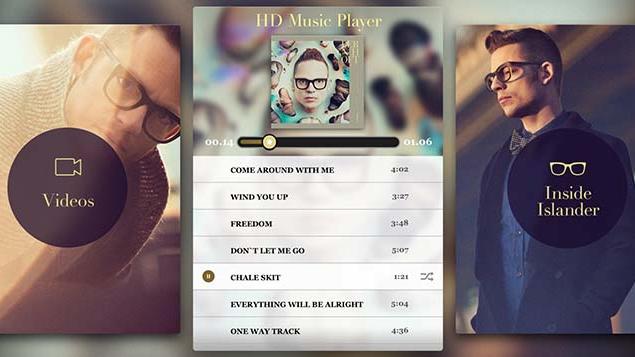
The Bernhoft Islander app could be the future for iOS music releases
Jarle Bernhoft, a Norwegian singer and composer with a following in the U.S. and Europe, has released a rather groundbreaking "album" as an iOS app titled Bernhoft Islander. It's US$20.00, similar in price to a high resolution audio-only download. Billed as the "world's first HD audio visual album app", there is a boatload of content as well as a high resolution copy of the Islander album. The app has an integrated player to support the HD audio, which is 48K 24-bit. Along with the album tracks, the app features an interactive mixing console, where you can re-mix the album on your own, giving you access to all the recorded tracks. You can also manually add percussion by tapping on-screen controls. There is a very unique 360 degree video, that lets you move in a circle and watch the band play from any angle. There are also videos, song lyrics, photo galleries and bios of the players. With the adoption of MP3 files and mobile music, we have lost both audio quality and the in-depth notes that we used to get on phono albums and CDs. This app goes way beyond the legacy packaging, letting you explore the artist and even make your own creative decisions about how the music will be heard. Bernhoft is not a household name, but it would be amazing to see music companies release this kind of package for well-known popular artists. I applaud the people who put this app together for their creativity and vision. The $20.00 price is too high in my view, but this was a lot of work and the package, taken as a whole, is a worthwhile exploration. Bernhoft Islander is a universal app, and it is a big one -- almost 1.5 GB to download. The built-in player can play back the high resolution files, but note that iDevices headphone jacks don't support anything more than 16-bit audio. Even so, the music sounds great on headphones. The app requires iOS 6 or later, and it is optimized for the iPhone 5. It's hard to convey how impressive this app is in presentation and operation. It might be a glimpse into the future of mobile music.

RollWorld lets you create your own little planet on iOS
You may have seen photos with the 'little' or 'tiny' planet effect. There are quite a few iOS apps that will render this effect for you, but most have a cost associated with them while RollWorld is free and works quite well. Import a photo from your camera roll, or set up your camera to take the photo "live". You can use any of six adjustments to roll the horizon into a tight ball, making it look like a little planet or asteroid. RollWorld works just fine, and the rendering quality looks very good. I found photos that have something sticking up into the sky like a tree or a building give the best effects. The image I warped that is seen at the top of this page was taken at White Sands National Monument in New Mexico. With the sliders, you can also do a reverse warp, rolling the horizon into a large ball with a hole in the center that is your sky. Your finished image can be rotated and zoomed to taste. Touch your finished picture and RollWorld reverts to the original photo. The app also lets you shake your phone to get random settings, but I'd rather be in control of the final image. When you are done, you can save the image to your device, email it, or send it to Twitter, Facebook, wechat or Instagram. You're not going to use the RollWorld effect on every photo, but it's a great novelty and will certainly be of interest to your friends or family, especially if they haven't seen the effect before. This is the kind of thing that is very tough to do in Photoshop, yet the iPhone or iPad does it very well with the help of this app. RollWorld is a universal app. It requires iOS 7 or later. It's fun, so at a price of free, it's worth a download.

UE Boom for iOS, Mac is a superb and portable Bluetooth speaker
The UE Boom (US$199) by Ultimate Ears is a portable, Bluetooth-enabled wireless speaker compatible with Mac and iOS devices. If you've ever grown tired of the limited quality of your MacBook, iPhone or iPad's speaker (and let's face it, who hasn't?), the UE Boom is designed to bring high-quality, long-lasting audio to your device in a robust, easy-to-use, portable form factor. Features The Boom is small, about the size and shape of an old-school cylindrical pencil case (diameter: 6.5cm, height: 18 cm). It's easy to pick up, and even hold for extended periods of time in your hand. It's compact enough to shove in a bag and durable enough for you not to worry about it getting damaged while it's in there. It's solid too; nothing rattles and there are no moving parts. It's weighty (538g), but not heavy. It's even water resistant with a Level 4 Ingress Protection Rating. The Boom is designed to be used anywhere: the kitchen, the bathroom, the car, a camping trip or even on a bicycle ride. There are four buttons on the Boom. On the top are the power button and a Bluetooth pairing button. On its side are two large, indented volume-up and volume-down buttons in the shape of "+" and "-" symbols, which are easy to find, but sometimes difficult to push. Pressing the power button turns the device on. The button lights up and the Boom plays a little drum roll, telling you it's alive and well. Pressing and holding the Bluetooth pairing button allows the Boom to be paired with up to 8 devices. When pairing happens, a shorter drum-roll sounds. The effect is endearing, and it's useful too. The Boom's underside has a micro-USB input for charging, a 3.5mm audio input and a hook to affix the Boom to things. The Boom is colorful. It comes in a multitude of dual-color pairings or more extravagant custom editions. The color really adds to the Boom's appeal, saying so much more about the excitement of listening to music than other wireless speakers that remain dull and neutral. In terms of design and quality, the Boom is one of the best accessories I've had the pleasure of reviewing. It really is a pleasing and exciting piece of kit to behold and use. Finally, the Boom has a companion iOS app to update the Boom's software as well as adjust settings, enable 2x pairing of two Booms, for a stereo sounndfield or just double the volume, and a handy alarm clock feature, where your Boom plays the last played track as a wake-up call. Performance The Boom continues to impress in the audio department. Sound is clear and dynamic. Whatever you seem to put through the Boom, it produces an exciting and engaging listen -- all this coming from a portable, wireless speaker. The 360-degree sound is room filling and can get very loud. I found I never really took the Boom much past half-way volume when indoors, but would happily crank it up for an impromptu social gathering or using it outdoors. At high volumes the Boom held its composure and didn't distort. If anything, I found putting the volume up exposed the nasty flaws of lesser-quality audio files. Using Spotify's high-quality playback, the Boom provided a compelling listen, even distracting in a good way. As engaging as the sound is, I did find the Boom missed out on the finer details that might be found on higher-end equipment. Pairing the Boom to my iPhone and iPad was effortless. Once paired, you choose the Boom from the AirPlay menu wherever you see it in iOS. Volume is adjusted and mirrored whether you change it on the Boom or your iOS device. It's important to note that the Boom doesn't take advantage of Apple's AirPlay technology, so you don't need a WiFi router to use it. However, using Bluetooth means that signal range is limited. UE says the Boom has 15 meters or 50 ft of range. However, I found that indoors, with walls and doors to contend with, the Boom started to drop signal after about 8 meters. A great little bonus feature is that the Boom has a built-in mic, which means you can take and receive phone calls through the Boom. However, all control needs to be done on your iOS device. It was a little disappointing to find that the Boom couldn't take advantage of Siri to make or take calls, let alone change tracks. Pairing on the Mac was just as straightforward as on iOS, but I found the Boom didn't have the same ease and responsiveness in terms of controlling volume, switching apps, etc as it does on iOS. Playing music was fine, but I couldn't always get system sounds to come through the Boom. In another instance, I couldn't hear a Skype call ringing, but could have the conversation through the Boom. Things seemed temperamental. It'd be great to see these little kinks worked out in a software update. Bluetooth pairing also means that multiple devices don't always work as coherently as multiple devices do with AirPlay. If I was playing a track on my iPhone and then "interrupted" that track by playing a track from my Mac, the track from my iPhone wouldn't stop, but just become disjointed and distorted. I found I had to stop playback on one device before I could play something from another. A couple times I had to power down the Boom and re-pair it to get rid of little distortions and corrupted playback. UE says the Boom has a battery life of 15 hours. While I didn't do an extensive battery test, I found the battery lasted extremely well when the volume wasn't pushed excessively for long periods of time. I easily got through a day of playback with the Boom sitting at my desk. The Boom can also be powered by the included USB cable plugged into a wall socket or USB power supply, so if the Boom's battery does run out, the party doesn't have to end there! Conclusion In short, the Boom is the best portable music speaker I've used. It looks fantastic, is seriously portable, is a pleasure to use, and the sound it produces is exciting and entertaining. At this price point, there's not a better wireless speaker out there that I know of. There are a few niggles; no Siri integration for iOS devices, operation as an audio output on the Mac is a little buggy when working with certain applications, and Bluetooth range is somewhat limited in comparison to AirPlay when indoors. However, the pros far outweigh the relatively minor cons here. The UE Boom is the portable wireless speaker to get. Rating: 4 stars out of 4 stars possible

Numerics: A customizable business dashboard app for iOS
What's a dashboard app? It's designed for business users so they can display different bits of institutional information on a single screen. Think of it like the dashboard of your car, or an informational flat screen at an airport. Numerics (US$19.99) lets you mix and match data from a variety of sources, like Basecamp, Facebook, Google Analytics, Salesforce, stock info (from Yahoo), Zendesk and more, with additional data sources coming. Think of Numerics as sort of a toolkit to let you design your custom display. The app comes with hundreds of pre-designed widgets based on 20 sources of business data. Data can be displayed as numbers or turned into attractive charts and graphs. Colors and other attributes are under user control. Numeric allows users to design multiple dashboards and then swipe between them, and the app features zooming on an individual widget as well as the setting of notifications and background updates. I tried creating some screens around stock prices and web statistics from Google, and it was easy to do. There is a complete help system built in. One nice feature is that Numerics supports Airplay Mirroring or HDMI connections so you can get your custom dashboard on the big screen in the conference room, an office or your desk. For businesses that need this kind of display, Numerics will be very popular. A similar app called Status Board is also offered through the App Store. It's half the price, but mirroring to external displays is an in-app purchase that makes the price the same as Numerics. Status Board is designed for the iPad, while Numerics works on any iOS device. There are differences in the content available between the apps, so if you are interested check out what each app offers. To get an idea what the Numerics screens look like, take a look at the embedded slideshow above. Numerics is a clever idea for those seeking this kind of display. It's easy to use, very customizable, and inexpensive. The developers say it will grow, evolve and more data sources will be added on a regular basis. Numerics is universal and requires iOS 7 or later.

Take revenge on infuriating flies with FlyOut for iOS
Flyout for both iPhone and iPad is a free game that's all about killing flies -- many different kinds of very annoying flies. The good news is that you get to kill them with all sorts of wonderful devices. The aim of the game is to kill as many flies as possible, wave by wave, without letting any survive. Things start off relatively easily with a slow wave of normal flies. You're equipped with a fly swatter to get the business done. However, things rapidly get more challenging with fast, sturdy flies who require multiple zaps and quick strikes. Fortunately, your arsenal improves with a machine gun, rocket launcher, bug spray, and my personal favorite, the say-hello-to-my-little-friend minigun! Annihilating the pesky flies is quite satisfying. However, there are some annoying ads in the game, which can be zapped by a small, one-off in-app purchase. The game is entirely playable if you don't make the purchase. When first launching the FlyOut it asks for your Facebook and Twitter account information, but you can dismiss that request without consequence. Regardless, if you've ever been infuriated by a fly, FlyOut will let you serve justice.

ROY G BIV turns colors into music
ROY G BIV (a mnemonic for the colors of the spectrum -- red, orange, yellow, blue, green, indigo and violet) is a US$0.99 app that lets you point your iDevice anywhere, and the app averages the colors and synthesizes some notes based on the hues. The keyboard covers one octave, from C to C. The colors determine the attack, decay, the oscillation and the waveform. The app also inlaces 4 sample percussive sounds, a snare drum, hi-hat, a kick drum and a barking dog(!). ROY G BIV is simple enough to use. Upon launch, you'll see the keyboard layout. Point your iPhone or iPad at anything and you'll see the color cast. Then start using the keyboard to mix up the sound. I used my swimming pool, some books in my library, and my breakfast as color generators, and as you'd expect the sounds were always different. What's the utility of this app? It's just a novelty really, maybe aimed more at kids who might get creative with it. I'd like to see some automation added, so the app could compose on the fly without any keyboard intervention, but hey, that's just me. This is a cute app, but I don't think it's sticky. Most people will try it a couple of times and move on. ROY G BIV is a universal app, and requires iOS 4.3 or later, so it's a pretty low bar in terms of hardware requirements.

MyLock creates attractive lock screens for your iOS device
There are many apps that let you create a custom lock screen, and occasionally I like to see what's new in the category. One notable app is MyLock (free with an-app purchases). It provides photos and graphics for your use, or you can use anything on your camera roll. There are also themes, which are overlays that can further customize your image. There are a variety of texts styles, and most are quite stylish. The themes and images are regularly updated. The app is a bit quirky. To save my image to the camera roll I have to shake the phone, which seems rather pointless. There are irritating, animated ads, some of which take over the whole screen. That's simply a no-no in my book. Apps are welcome to have ads, but they needn't be intrusive or obnoxious. Still, the app can create really interesting lock screens, so I have put up with some of its more bizarre 'features'. The graphics are generally of good visual taste, not the junk that often passes for design. The in-app purchase option is simply unnecessary. There are plenty of nice options built-in, plus your own endless supply of personal photos. Other similar apps that are worth a look are LockScreen Buddy (free with in-app purchases), and Wallpapers for iOS7. MyLock requires iOS 7 or later. It's not a universal app, so it's best for the iPhone and iPod touch.
