Microsoft Word
Latest
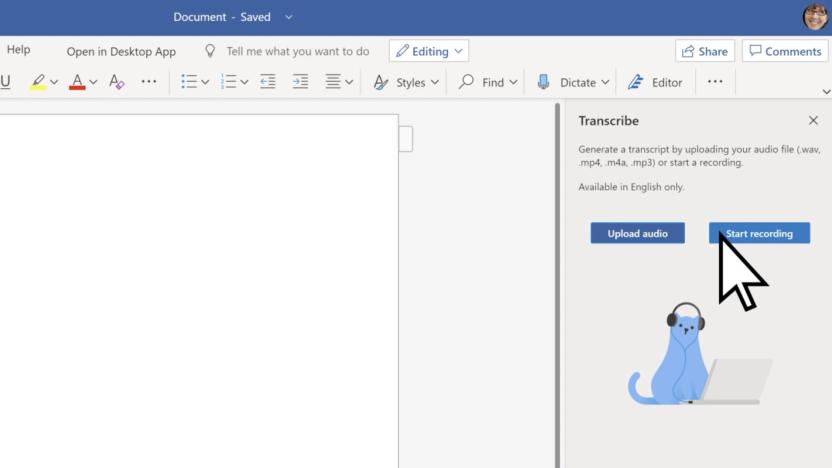
Microsoft Word can now transcribe your conversations on the web
Microsoft Word on the web can now capture the text in your conversations with a new transcription feature.

Gene editing can end disease and fight global famine
We're looking at the single greatest advancement in genetics since Mendelev started growing peas. CRISPR-Cas9 gene-modification technology is powerful enough to cure humanity's worst diseases, yet simple enough to be used by amateur biologists. You thought 3-D printers and the maker movement were going to change the world? Get ready for a new kind of tinkerer -- one that wields gene-snipping scissors.

Letterspace gets iOS writing and editing right
It's easy to write on an iPad or iPhone, but editing and revising, not so much. At this moment I have six separate writing apps on my iPad and the all share the same problem: if you want to edit or change a word or phrase, you are required to touch the spot on the screen near where you want to "insert" the cursor and then fiddle around, moving your finger around to try and get to the precise spot that you want. Letterspace, a clever new iOS app, solves this problem elegantly. Letterspace requires iOS 7.1 or later, is compatible with iPhone, iPad, and iPod touch. The base app is free, but has an In-App purchase option of additional fonts and colors for $4.99. Letterspace really is beautifully designed. When you create a new document you are presented with not only the blank page and the virtual keyboard, but they are separated by a and a few useful characters not displayed on the basic iOS keyboard. That's nice, but the real magic happens when you type a line or two of text and then run your finger across this bar. The cursor moves easily and quickly back and forth across your text. The moment I started using sliding approach to move the cursor I fell in love with it. This is exactly how editing should work with touch devices. Using it for the first time was one of those, "of course!" moments. It's brilliant, simple, and very effective. But is that enough for a writing app? I found the app to be well designed and easy on read and use. Letterspace includes a few other clever features. Along with the sliding cursor bar the app includes smart quotes and parentheses in the editing bar. Simply touch the parentheses, type, and touch it again and you get both proper open and close characters. That's a nice touch (and it makes it easier to add parenthetical phrases like this). There's also a not as well thought out feature that allows you to create list items that you can then toggle by touching the screen. Once again, clever, but this feature doesn't come off as well. To make it work I needed a total of 10 key presses to start a new task. That took some fiddling about to make it work and once I did figure it out it didn't seem like a strong benefit to me over other list making apps. It would be much more effective and usable is one didn't have to manually start the process. The app also recognizes hashtags, a nice feature for searching, and an archive feature for clearing documents from the front display. Letterspace also uses iCloud for syncing and that worked very well when I tested it on both my iPhone and iPad. I found it easy to send a document that I'd created in Letterspace via the standard iOS methods, including AirDrop, Message, and Mail. I particularly appreciated the "Open In" feature, allowing me to open a Letterspace document in some of the other writing apps on my device. I spend my working day writing, either on my iPad, iPhone, or more likely, my MacBook Pro. I prefer to have my current projects immediately at hand without intentionally and manually moving them about. That's one of the things missing here: a Mac OS seamless option. My current default for writing fully cross-platform is Simplenote (iOS) and nvALT on my Mac (and I can do the same with Pages and even Microsoft Word). When I use these apps I never have to think about where a doc is or how to move it-it's just where I need it. Letterspace's additional niceties don't trump what I need the most: having my documents readily at hand without pre-planning. If you don't need seamless syncing and availability Letterspace is an exceptionally nice writing AND editing tool. My initial delight at using it remains, but that may not be enough to cause me to move from my current apps.

Auto-Save Microsoft Word with Keyboard Maestro
In Mac Power Users Episode 187, David Sparks and Katie Floyd talked about word processing apps, which meant talking a great deal about Microsoft Word, as well as Pages and others. Around the 38m40s mark, Katie mentioned that she uses Word a lot in her day job, and has a lot of issues with the app freezing up periodically. That led her to make a comment about intending to write a Keyboard Maestro macro to save every minute when using Microsoft Word. Having recently finished my D.Min. thesis in Microsoft Word[1], I already had a macro for that. As I was writing this article, it also occurred to me that I would like to save when Microsoft Word deactivates (is no longer the front-most app). However, even if you don't use Keyboard Maestro, I encourage you to read on, because I'm going to offer another suggestion at the end. Auto-Save every X minutes (or seconds) This probably is not what you want, although there is no harm in setting it. Microsoft Word does have an auto-recovery setting, but nothing beats the security of manually saving. Unlike modern apps, Microsoft Word does not support the versioning and auto-save features in OS X. Keyboard Maestro can run that save command every X seconds or minutes. The macro is designed to run only when Microsoft Word is active, and I set mine to run every minute. However, with Keyboard Maestro I don't have to just blindly save every sixty seconds, I can check specific criteria. I chose two: The front window of Microsoft Word exists (this means that there is an open document window in Word) A menu item "Save" is enabled (you'd find it under the "File" menu) Note that when the "Save As" window is open in Microsoft Word, the "Save" menu is disabled. That is not true in all apps, so if you implement this macro for another app, you may want to check that a button "Save" does not exist. Here is how those two conditions appear in Keyboard Maestro: Next we get to the actions section, and I included two here, although many people might choose to delete one of them. The first is a notification which will appear and inform the user that the macro is running. After awhile, that might get annoying, but I suggest using it until you get used to the idea, as it will help reinforce the fact that the macro is actually running. The second is the action which actually saves the document. You can do this one of two ways in Keyboard Maestro: Choose the menu item "Save" under the "File" menu, or Simulate ⌘ +S Most times I prefer to have Keyboard Maestro use the file menu, rather than keyboard shortcuts, because it's easier to understand what the macro is doing when I'm reviewing them in Keyboard Maestro. However, ⌘ +S is perfectly clear, and it should prevent the macro from causing any problems if I happen to be typing when it runs. So I recommend having Keyboard Maestro use keyboard shortcuts when it makes sense to do so. The only downside to this is that if you are navigating through Microsoft Word's menus at the same time that the macro runs, the menu will close, but the same problem will occur if we tell our macro to use the menu item File » Save. Auto-Save Microsoft Word when you switch to another app Saving your document while you are using Word is great, but what happens when you switch to another app? If you have been editing that Word document for at least a minute, it should have saved a recent copy, but wouldn't it be great if you could save every time you switched away from Word? But how? Obviously once we have switched away from Word, pressing ⌘ +S isn't going to save the current word document. Couldn't we tell Keyboard Maestro to use the menu item for Word, even after Word is no longer the front-most app? Nope. I learned this one the hard way with another app. The reason it won't work is obvious once you think about it: you switch away to another app, then Keyboard Maestro switches back to Word to save... then what happens? Well, either a) Keyboard Maestro leaves you in Word, which isn't what you wanted, or b) it switches you to away to another app... which will trigger the Keyboard Maestro macro to run again. We have now discovered something called an infinite loop, and I don't mean the address in Cupertino. So how can we do this? The answer is AppleScript: During the Mac Power Users episode, David mentioned several times that Microsoft Office has great AppleScript support, and he even mentioned Ben Waldie whose article is where I found this simple AppleScript command which tells Microsoft Word to save its current document.[2] This AppleScript command is nearly magic for three reasons: It does not require Microsoft Word to be active (front-most) in order for it to work, nor does it bring Microsoft Word to the front when it runs. If there is no active document, the AppleScript command will not cause any noticeable errors: no system beep, nothing. If you are navigating Word's menus when the AppleScript command is triggered, it will wait until the menu closes before running. Remember how I said that ⌘ +S had one downside? Well, this AppleScript command doesn't have it. Remember those conditions that we had to check for ("Does Microsoft Word have an existing front window? Is the 'Save' menu enabled?")? Now we don't need to worry about any of that. In fact, we no longer need two separate macros, all we need is one macro which will run: Every minute when Microsoft Word is active Any time that Microsoft Word deactivates Since we no longer need to check for any more conditions, all we need is one action, that AppleScript command. So now the whole thing just looks like this: Of course I added some additional comments and notifications, which you can delete if you don't want them. Installation To install this: download the macro, double-click on it, and it will be imported into Keyboard Maestro. Bonus Tips As mentioned above, Microsoft Word does not support OS X versions; however, if you save your Word documents to Dropbox it will save all of your changes for 30 days. Don't want to use Dropbox, but want locally saved versions? Take a look at ForeverSave 2 which not only gives you "versions" (even for apps that don't support OS X's implementation) but also can simulate ⌘ + S every X seconds (which means you wouldn't necessarily even need my Keyboard Maestro macro, although it's a more elegant and complete solution). There is a free demo version of ForeverSave 2 available, and a license is US$20. I have been using it and think it is quite useful. Because I had to, that's why. David went to great lengths to say that he doesn't think Word is as bad as its reputation, and a lot of it is leftover anti-Microsoft sentiments or something. I disagree. For a big project, MSWord was a giant PITA. Besides that, even with The Ribbon, by default what you get when you create a new document in Word just looks... gross. The good news is you can make it look much better. ↩ The only change I made was to add the check to see if Word is running, because if you quit Word that counts as deactivation which would trigger the AppleScript which would launch Word. ↩

Microsoft makes MS-DOS and Word for Windows source code public
Microsoft believes the children are our future, and to prove it, it's teamed up with the Computer History Museum to make source code available for two groundbreaking programs: MS-DOS and Word for Windows. In a blog post that outlined the deal, Roy Levin, managing director of Microsoft Research, said the company granted the museum permission to make the code public for MS DOS 1.1 and 2.0 and Microsoft Word for Windows 1.1a, "... to help future generations of technologists better understand the roots of personal computing." MS DOS, originally code named "Chess," took root in 1980 when IBM asked Microsoft to produce an OS to run on its computers. Word for Windows was released in 1989, and with in four years had captured half of the revenue of the word-processing market, according to Levin. Both programs marked the beginnings not only of great successes for Microsoft, but also the PC industry as we know it today. The museum's Chairman, Len Shustek, had this to say about the effort: "We think preserving historic source code like these two programs is key to understanding how software has evolved from primitive roots to become a crucial part of our civilization." The move marks an ongoing effort to make landmark software code available to the public; the museum released the source for the 1989 version of Photoshop early last year.

Authors rejoice! Pages for iOS now does a better job round-tripping to MS Word
One of the very few remaining reasons why I don't go all "Ticci" and do all of my writing on the iPad is that when I'm writing books for traditional publishers, they have a tendency to get queasy with anything that isn't written in Microsoft Word. Since they also like to keep an eye on what changes authors are making to documents, change tracking has to be turned on in Word all the time. So in the past, the vast majority of my offline writing has been done in Word on a Mac just to keep those publishers happy. Not any more. Through a happy experiment this morning, I found that Pages (for both Mac and iOS) now does a much better job of round-tripping with Word. That's the term for shifting a document back and forth between different applications on different platforms, hopefully without too many formatting changes happening in the process. So here's my workflow: Open Word document from editor in Pages (currently version 5.0.1) on the Mac Turn on change tracking in Pages (Edit > Turn On Tracking) Save Pages document to iCloud Open Pages document on the iPad or iPhone Make sure change tracking is turned on (tap the "Wrench" button, then make sure the change tracking button is green [on]) Work on the document anywhere at any time, and changes are auto-saved to iCloud Once back on the Mac, open the document in Pages on the Mac Export as Word .doc or .docx Sure, it would probably be a lot easier for me to just do the editing on my MacBook Pro, but it weighs more than my iPad Air or iPhone and it's owned by my employer, so it's probably not a good idea to work on a side project on it... Is this a perfect solution? No. My book editor came back almost immediately saying that the tables in one chapter weren't formatted properly, so I'll need to fix them in Word before shipping the files off. But other than that, it's comforting to know that I can now do this work on an iPad or even an iPhone (see title image) from basically anywhere. If you're doing any round-tripping between iWork for iOS or Mac and Microsoft Office, what problems are you running into? Do the current versions of Pages, Keynote and Numbers work better for you for round-tripping than they used to? Let us know in the comments.

Re-create the iOS 7 home screen in Microsoft Word
Vaclav Krejci is the madman behind this video. Watch as he re-creates the iOS home screen -- stock icon by stock icon -- in Microsoft Word. I don't know what's more compelling here: Krejci's thorough knowledge of Word's tools or the fact that the word processing software can be used so effectively as an image editor. In either case, it's a mesmerizing video. Watch in awe.

Microsoft Office for Mac 2011 Update 14.3.4
In case you haven't launched Microsoft Office for Mac 2011 in the past few days, there's an update for the office suite that became available on May 7. The 14.3.4 update of Microsoft Office for Mac 2011 is considered to be a "critical" update, and includes a number of fixes. Most of the fixes appear to be for Outlook for Mac and PowerPoint for Mac, although there is one issue with saving files to SkyDrive and SharePoint in Microsoft Word for Mac that has been fixed as well. Microsoft also took the opportunity to let those who read the knowledge base article about the update know that Office for Mac 2011 is now available as a subscription offering as part of Office 365. Owners of Microsoft Office for Mac 2011 can either wait for the update to show up and annoy them when they're trying to get some work done, or can download the update package directly.

Gmail now searches attachment text, homework hoarders rejoice!
As Google continues to improve other areas of its broad ecosystem, it's always great to see that the company hasn't abandoned its search simplification roots. A spokesperson for the company told us, "we recently added the ability to search within Gmail attachments as part of our ongoing efforts to improve search." This potential time-saver plays nice with Word docs, PDFs, PPTs and many other file extensions. Currently in its infancy, some of your older attachments may not have been indexed yet, so you might not be able to "share" last year's term paper with your younger sibling until Google brings the feature up to speed. However, if you're just looking to locate that recently received Word doc filled with notes from your study buddy, then have at it.

iBook Lessons: The absolute beginner
iBook Lessons is a continuing series about ebook writing and publishing. I get asked this a lot: what is the absolute minimum it takes to get started in ebook publishing. The answer is this: a manuscript in Microsoft Word .doc or .docx format, an Amazon account, and a smile. Everything else is gravy. With just those items, you can get started publishing on Amazon's Kindle Direct Publishing (KDP) system and start earning money from what you write. Just agree to KDP's terms and conditions, provide Amazon with a bank account routing number for your earnings, and if you are an American citizen, a Social Security number. You can find all the information you need to provide on this webpage. You can use a personal account to set up your direct deposit, although you'll probably want to set up a separate business account instead. Check around for whatever free checking deals are currently in your area. These days, in the US, expect to leave a few hundred dollars deposited in the account in order to skip fees. Once you've signed up, you head over to your KDP dashboard to upload and describe your ebook. You won't need an ISBN, you won't need to pre-format your book for mobi or EPUB, you just select the doc file from your desktop, upload it, and let Amazon do all the rest. It's insanely easy. What's more, your Kindle book can be read on nearly any platform out there from iOS to Android, from Mac to Windows. In exchange for selling your book, Amazon takes a fixed 30% of the sales price (which may range from $2.99 to $9.99) off the top plus "delivery fees," which amount to $0.15/megabyte. In other words, Amazon is not the place for you if you intend to sell image-heavy picture books. There are two exceptions to this model. First, if your book costs under $2.99, you must sell it using a flat 35% royalty option (they keep 65% of list price). Second, if you want to bypass the delivery fee model, you may opt into the 35% program for higher-priced ebooks. What if you absolutely need to sell through iBooks? Then, you'll either have to start doing a bit more work in terms of securing an ISBN, filling out paperwork and contracts, and converting to EPUB, or you can look into a third party-Apple approved aggregator. Apple requires: ISBN numbers for the books you want to distribute Delivery in EPUB format, where the book passes EpubCheck 1.0.5 a US Tax ID an iTunes account backed up by a credit card An easy way to work through this is to sell through an agregator like Smashwords. In exchange for a further cut of your profits, they distribute your ebooks to a wide range of stores, including the iBookstore. Instead of earning 70%, you earn 60% and Smashwords handles all the distribution details, including ISBNs. They promise: Free ISBNs Free ebook conversion to nine formats Free unlimited anytime-updates to book and metadata Regardless of where you publish, spend as much time as you can writing a compelling book. And, don't forget the proofreading! [For Federico Viticci, who asked]

iBook Lessons: Creating Amazon KDP tables of contents on MS Word for Macintosh
For whatever reason, many Amazon authors seem to be under the impression that you can only create a proper table of contents for Kindle Direct Publishing on Windows, not the Mac. Having just uploaded our newest book (Getting Ready for Mountain Lion) to Amazon, Steve Sande and I have invested a lot of time learning the quirks of KDP and its tools, as well as those for iBooks (but more about that in another post). For any of our readers who are also budding authors or publishers, we'll be sharing what we've learned in a TUAW series called "iBook Lessons." We thought we'd share our KDP Table of Contents strategy with you to help reduce the hair-pulling and frustration associated with document preparation. Here are the steps we use in Microsoft Word 2008 and 2011 to create our TOC. Create a fresh page and add Table of Contents text line, formatted with your favorite header style. Move your cursor just to the left of "Table". Choose Insert > Bookmark. Call the bookmark toc and click Add. This creates a bookmark before the title, named in such a way that KDP's automatic conversion tools will recognize it as the start of your Table of Contents. All the Kindle hardware and apps will be able to use it as well. Generate a temporary TOC, so you have an outline to start working with. Move to under your Table of Contents header to a new line. Choose Insert > Index and Tables > Table of Contents. Uncheck "Show Page Numbers". Click Options. Choose which heading styles you wish to include. If you use custom styles (e.g. H1 instead of Header 1) make sure to add a level for those as well. Typically, most ebook TOCs use either just H1 or H1 and H2. Your call. Click OK to finish options. Click OK again to generate the contents. Select the entire TOC, cut it, and paste it into TextEdit to be your guide to the next step. For each entry in the TOC, locate the start of that section in your manuscript. Set your cursor to the left of each section title. Again, use Insert > Bookmark to create a bookmark at that position. Name each item with a meaningful (and easy-to-recognize) tag. After bookmarking your entire document, return to the initial Table of Contents section. Paste the text from TextEdit back into your document as simple, unlinked text. For each item on your list, select the entire line: i.e. every word, not just clicking to the left of the name as you did to set bookmarks. Then choose Insert > Hyperlink (Command-K). Choose the Document tab, and click the Locate button to the right of the Anchor text field. Choose the bookmark you wish to link to, and click OK. Repeat for the remaining TOC entries. Once you've finished adding bookmarks and hyperlinks, save your work. Go to KDP and upload the file (you may want to create a testbed skeleton book entry just for this purpose). Download the .mobi file it generates and try it out on the Kindle Mac app and/or any Kindles or iPads/iPhones you have on-hand. Amazon's Kindle Previewer app is also available for download from KDP, and provides simulated views of your ebook on iPhone, iPad, Kindle, Kindle DX, and Kindle Fire. Always make sure you test each link to ensure that the bookmarks are placed properly. Also test the Table of Contents button in-app and check that it jumps you to the TOC correctly. Best of luck in your ebook / iBook publishing efforts, and look forward to more tips about publishing here on TUAW.

Leaked video promises Office 15 on a crane, on a train, in a boat, potentially with a goat
What's this, then? It's purportedly a leaked promotional video for Office 15, the upcoming version of Microsoft's perennial favorite software suite. Not surprisingly, the animated short, which was "pulled from beta software," talks up the software's cloud functionality. "It's your Office," says the chipper voice. "It goes wherever you go." That includes a number of motor vehicles and electronic devices, all the while being stored safely online. Hop in after the break for one of the happiest office suite promotional videos ever made.

Another Java trojan for Mac discovered, this time through Microsoft Word
Just days after Apple released its official Flashback trojan patch, another Java trojan has been discovered that could possibly infect Macs. The trojan is known as "LuckyCat." As Kaspersky Lab Expert Costin Raiu explains in a blog post, LuckyCat takes advantage of an exploit in Microsoft Word that allows malware to be spread via documents that take advantage of the CVE-2009-0563 vulnerability: One of the biggest mysteries is the infection vector of these attacks. Given the highly targeted nature of the attack, there are very few traces. Nevertheless, we found an important detail which is the missing link: Six Microsoft Word documents, which we detect as Exploit.MSWord.CVE-2009-0563.a. In total we have six relevant Word .docs with this verdict -- with four dropping the MaControl bot. The remaining two drop SabPub. The most interesting thing here is the history of the second SabPub variant. In our virus collection, it is named "8958.doc". This suggests it was extracted from a Word document or was distributed as a Doc-file. Currently there are no details on how the average user can detect if they are infected with the LuckyCat trojan, nor how to remove it. One can expect that the Microsoft Word vulnerability will be patched in an Office for Mac update.

Onlive Desktop comes to Android tablets, brings Microsoft Office along for the ride
Good news today for Android tablet owners with OnLive Desktop envy: the cloud-based service, which recently hit the iPad, is coming to select tablets running Gingerbread and higher. The app uses the company's remote gaming technology to bring a number of desktop apps to the tablet, including Word, Excel, PowerPoint and Adobe Reader. It comes in a number flavor, including free, Desktop Plus ($4.99), Dekstop Pro (starting at $9.99) and an enterprise version. OnLive Desktop'll work with Acer Iconia Tab A500, ASUS Eee TF101, Motorola Xoom, Samsung Galaxy Tab 8.9 and 10.1 and HTC Jetstream. More info after the jump.

App-ocalypse soon: Apple extends sandboxing deadlines, but restrictions loom
Image: Shutterstock Apple issued a three month extension on application sandboxing today, giving devs a little more breathing room before new rules take over. June 1 2012 is now the enforcement date. We've been having many discussions about Mac development in the TUAW backchannel over the last week. The introduction of GateKeeper and the notion of signed apps, sandboxing, and developer IDs have us talking about where Apple is taking the Mac, and will be moving Mac development in general. Overall, we think things are moving towards a win for consumers and better opportunities for devs. Read on to learn more about these technologies, and how they affect developers and App Store. GateKeeper is Apple's new approach to making your Mac safer by giving you control over which applications may download and run on your computer. With GateKeeper, developers sign apps to authenticate them with the OS -- both apps that you purchase from the Mac App Store and, at the developer's option, also apps you purchase elsewhere. With Mountain Lion, you choose which apps are allowed to run. You'll be able to disable GateKeeper and run apps from anywhere if you like, although this is not the default setting. The thing is this: Apple continues moving towards a more controlled, less open, more appliance-like concept of what a Mac means. That redefinition is causing ripples, affecting app development more and more. Applications can do fewer things, access fewer system resources, and control other apps less than they did in the past. Developers who choose to enroll in the Mac development program pay a $99/year fee just as those who enroll in the iOS development program do. Once enrolled, they can sign their apps as identified developers -- as well as gain access to early beta versions of unreleased operating systems. When the iPhone SDK first debuted, many people including yours truly complained about what couldn't be done with the APIs: what files could be accessed, what routines could be called, and so forth. Coming from a general computing background, one learns to expect to build whatever one can imagine. If the building blocks are there, then why not build whatever tools you need? That all ties into a background of fully open computing. Apple's policy split the dev community into the jailbreak world and the App Store world, with many people crossing over depending on what they were building. Under jailbreak, developers gain full access to the entire iOS file system and run apps in a fully privileged mode. This gives devs a much broader development vocabulary to work with. The jailbreak world became known for its innovation, with Apple mining those forward-looking ideas and free R&D and bringing them into successive iterations of their operating system. At the same time, developers had to change. If they wanted to market through App Store, they had to relinquish product ideas that wouldn't work within the more closed-off system that App Store submission required and look instead for opportunities of development that were allowed. No one can look at App Store today, with its countless apps, and say that Apple denied developers opportunity. It's just a somewhat different opportunity than many developers expected. It's an opportunity that restricted certain kinds of applications, most typically OS enhancements and utilities (which have flourished on other mobile platforms with less oversight of developer access). Overall, Apple has provided better tools, better marketing, and better sales avenues than had existed before. The end result has been apps that are significantly better than previous generations. And now, Apple is doing the same thing for the Mac. This is emotionally hard for some long-term devs like me. We want Linux-y freedom for whatever we want to build and distribute. Now, with sandboxing (a technique that restricts application access to full system files; all apps that are not sandboxed will be removed from the Mac App Store starting June 1st [Update: Older apps will still be on the store and allowed bug fixes- Ed.]) and GateKeeper (limiting apps to those that are signed and authenticated), Apple is setting a new default: software consumers will expect to be protected, and will expect that any item being delivered to them will comply with Apple policies. We developers have two choices: either opt in to Apple's signing (developer IS) and/or distribution system (App Store), or limit ourselves to only those customers savvy enough to opt out to the "all's fair" system. It's essentially a Mac jailbreak--just without all the pain of waiting for the next untethered release. (Speaking of which, yes, it would be lovely if this idea goes exactly back to the iPhone, so we don't have to wait on those exploits and releases.) Apple's brave new world for the Mac gets that there are "power" users and "consumers." And it also gets that the latter category vastly outnumbers the former. As it builds new and better operating systems that retain desktop functionality, it is shaping computing to match consumer needs and wants, not developers. Not everything is roses. Some devs are complaining--with good reason--that Apple's approach to proprietary technologies will prevent them from selling off the App Store for iCloud features, for example. If you want to tie into those APIs, you won't be able to go to third party merchandising storefronts to sell your software. App Store-exclusive features will tie developers further into Mac App Store and to Apple's 30% cut. Those Apple-specific technologies will continue to grow over time. What's more, developers must continue putting pressure on Apple to extend entitlements, allowing apps to grow the kinds of resource access they are allowed under Apple's sandbox system. The current set of entitlement restrictions seems unnaturally limited. Just as iOS's App Store has responded to developer requests, the Mac environment will have to soften restrictive rough edges over time. A passionate and involved developer community will help those changes happen. Community-sourced advocacy such as Tim Burks' Open Radar project allow developers to cooperatively brainstorm and strategize about which access issues are the most important to them. In the end, this is going to be an amazing end-point for consumers. You can talk about "what has existed for a generation," but that means things like Microsoft Word. There is no way anyone can argue that MS Word was an amazing end-point for general consumers. It's a wake-up call for devs who have stuck with Apple through the dark years. Apple is changing up the game. Devs have to change it up too. And if Apple's success with iOS App Store is any indication there will be more opportunity and better chances at creating a living than ever before. Thanks, Remy "Psy" Demerest, Kyle Kinkade, |Agent

Kodak's Document Print app means never visiting the girl from the Xerox place
Printing on the road usually leaves you at the mercy of your local Kinkos FedEx Office, but as long as you've got one of Kodak's cloud-print enabled Hero printers, you can avoid getting gouged. The company's just released an Android app that lets you print nearly everything, even webpages as long as they're accessed from the baked-in browser -- provided that you've left your home printer switched on. You can pull it down for free from the Android market from today and if you're interested, head on past the break for an unusually terse press release from the company.

Emulate Lion's Versions in Microsoft Word
Microsoft Word does not support Lion's "Versions" feature yet, but there's no reason to panic. There are a few options that you can use to cobble together a work- around until the Mac BU team updates the Office suite. Also worth mentioning: although I am focusing on Microsoft Word, the same technique can be used in just about any word processing or text editing application. "Does the app provide any auto-save settings?" The first thing to check is whether the application that you are using offers any auto-save or auto-recover options, even if it doesn't support Versions specifically. Microsoft Word offers two auto-save options. To find them, launch Word, then go to Preferences -> Save and check the options shown below: The middle underlined option is the most important: it says to save auto-recover information every minute. I think the default is every 10 minutes, but a lot can change in 10 minutes. The top checkbox is optional, but creating a backup means that you have another way to recover if something goes wrong. Options never hurt. These backups are stored in the same directory as the original, and the filenames end in "~" which is a long-standing convention for backup file names. The third is also optional, but personally I prefer the older .doc format simply because it's more compatible with other non-Microsoft applications. The XML-based .docx format also got a bad rap previously for compatibility issues with Dropbox, although if you're running the current version of the cloud storage utility you shouldn't have any problems. (That said, .docx is the better format, not to mention the more modern format. I think of the ".doc or .docx?" choice sort of like choosing between .mp3 or .m4a: the newer formats have technical advantages, but not as many applications support them. The difference, of course, is that it's usually pretty simple to convert between .doc and .docx.) "Where does the app store files?" Some applications automatically store files in a certain folder structure, and you can't move them (at least not without getting into creating links, which may or may not work well). Text editors and word processors, however, generally let you choose where to store files you create; Office also has settings for default folders for saving and auto-recovery under Preferences -> File Locations: Note that setting the default for "Documents" does not mean that you can't change it for individual files later, it just tells Microsoft Office where to start when opening or saving new files. You can also change the location of the AutoRecover files. I put mine into ~/Dropbox/Backups/Microsoft Office/ because if the computer I'm on dies completely, I can access the data from any other Dropbox-connected account. Is this an unlikely scenario/edge case? Absolutely. Does it hurt to set it anyway? Nope. "But my application doesn't have those settings!" Check out Default Folder X which, as the name implies, can set the default folder for just about any application (plus other things). Dropbox No doubt you noticed that I suggested using Dropbox to save the files. That's not just because they are available online or on any iOS device. Dropbox also keeps every revision for the past 30 days. That means that every time you hit "Save," a separate version is saved on Dropbox. Browsing Dropbox revisions isn't as visually slick as using Versions on Lion. To view them, select the file in Finder, and then use the Dropbox icon on your Finder toolbar, or Control-click (right-click, or two-finger click) on the file and use the Dropbox contextual menu. That will launch the Dropbox website and show you a listing of all the versions, and give you a chance to download them (some file formats can even be previewed online). While Dropbox only saves 30 days' worth of revisions, Dropbox Pro users also have the option to add the Pack-Rat feature which will keep revisions indefinitely. With every save, you are creating an off-site backup of your latest work, so even if you only use one computer, Dropbox is the place to save your most important and most often changed files. "But what if I forget to press save? My app doesn't have any sort of auto-save functionality!" Don't fret if your app doesn't have auto-save; you can add it to any application very simply by using Keyboard Maestro. It's as simple as creating a macro which says "If I am using {insert application name here}, and there is a 'Save' button, press it every X seconds or minutes." I've created just such a rule for Microsoft Word here: This rule will only run when Microsoft Word is active and there is a menu option for "Save" (which will be disabled if you don't have any files open). If it does find the Save menu item, it will select it. (You could also tell it to press "⌘ + S" but I prefer selecting menu items to keyboard shortcuts.) With this rule you never have to worry about spending an hour on a Word document only to lose it all when the app crashed and you realized that you had forgotten to save it. If the file isn't saved when the Keyboard Maestro macro runs, it will prompt you to name the file. (There are other applications like Keyboard Maestro which support the same kind of features, but Keyboard Maestro is the one that I know and use. If you would recommend others, let us know in the comments.) Versions is great, but there's no need to wait for your app to support it Versions is a great addition to OS X, and I love not having to remember to save, but only a handful of applications support it at the present time. If you want to (or are required to) use another application, take a few minutes to check out your auto-save options. There are few things more frustrating than losing unsaved work, but the good news is that there are fewer and fewer reasons for that to ever happen.

Microsoft loses $290 million patent battle, begins searching couch cushions
We've diligently followed the Microsoft v. i4i Limited Partnership patent dispute as it wound its way through the courts, and now comes the day of reckoning: by a unanimous decision, the US Supreme Court has upheld the patent-infringement finding against Redmond. For those of you just catching up, MS had been taken to court by Toronto-based i4i over a portfolio of XML-related patents -- patents it had already offered to license to the software behemoth. In court, Microsoft claimed it had not infringed and that the patents were invalid; a 2009 Texas court disagreed and awarded $200 million in damages. A subsequent appeal failed. Oh, and the government sided with i4i. Today's Supreme Court verdict upholds the lower courts' decisions: Microsoft Word is an infringing product, and the company now owes $290 million. The finding likely won't affect consumers, as the offending versions of Word are now obsolete. Still, $290 million isn't chump change, even for the world's largest software company. There's probably a joke in here about i4i justice, but we'll be dadblasted if we can find it.

Government says it's got i4i's back in Word patent dispute
As the US Supreme Court prepares to hear yet another appeal in the seemingly unending patent dispute between Microsoft and XML specialists i4i next month, some pretty influential folks are starting to take sides -- officially. Perhaps most notably, Acting Solicitor General Neal Kumar Katyal filed an amicus brief backing i4i and a previous US Court of Appeals decision to uphold the $290 million judgement against the software giant. Other big guns backing i4i with amicus briefs include DuPont, 3M, Johnson & Johnson, Procter & Gamble, and GE. Of course, Microsoft's getting a little help from its friends with official I-got-you-bro statements coming from Google, Apple, Toyota, and Walmart. The appeal is expected to hit the Supreme Court in April and has big implications for patent litigation -- specifically, it could give tech giants like Microsoft more guts to go after patents held by little guys like i4i.

US Supreme Court agrees to hear Microsoft appeal in Word patent case
It's been quite a few months since we've seen any major developments in Microsoft's patent battle with Toronto-based i4i Inc over Microsoft Word, but it looks like things are now about to change in a big way. As The Wall Street Journal reports, the US Supreme Court has today agreed to hear Mircosoft's appeal in the case that dealt it $290 million in damages and prevented it from selling versions of Word that contained the allegedly infringing technology. That could not only have some pretty big ramifications for Microsoft in this particular case, but for patent law in general, as it gets to the very heart of the legal standard for determining the validity of a patent. Needless to say, we'll be watching this one very closely -- the court is expected to hear the case sometime next year.












