partner
Latest

The best sous vide machine and gear
By Tim Barribeau and Nick Guy This post was done in partnership with Wirecutter. When readers choose to buy Wirecutter's independently chosen editorial picks, Wirecutter and Engadget may earn affiliate commission. Read the full guide to sous vide machine and gear. After testing dozens of sous vide cookers over the past six years, we think the Anova Precision Cooker Nano is the best immersion circulator for home cooks. It's the smallest, most affordable model from a company that's consistently made some of the best-performing cookers we've tested. And its precise temperature control and quick heating are on a par with that of much more expensive machines. The Anova Nano's Bluetooth connection allows you to set and control the cooker from your phone, and use Anova's app to set the time and temperature from preset recipes onto the circulator. The cooker also has controls on it though, meaning you don't need to use your phone if you'd prefer not to. Like just about every sous vide circulator we've tested, the Anova cooker is accurate enough for even the most exacting of cooking techniques. This is crucial because even minor variations can foil your attempt at perfectly runny egg yolks with just-set whites. The ChefSteps Joule relies exclusively on a smartphone for all controls adjustments; it doesn't have onboard controls. If you're okay with that, this cooker is in many ways equal or superior to the Anova Precision Cooker Nano. It's physically smaller, it's just as accurate, it heats water faster, and it can cook with less water in a pot thanks to a magnetic base and a unique pump system. We love the app, which works over either Wi-Fi or Bluetooth. Monoprice's Strata Home Sous Vide Immersion Cooker 800W is louder than other cookers we tested, but it is inexpensive and reliable, making it a great entry-level option for someone just getting started with sous vide cooking. It's not as advanced as the circulators from Anova or ChefSteps, because it lacks any sort of wireless connection. But in our tests, it got to temperature quickly and held the setting properly. At around $70, its typical street price is less than half that of our other picks. Sous vide cooking is only the first step when it comes to meat. After you've cooked the protein through, searing creates a delicious, crispy brown exterior. Although you can finish your food in a pan, we found Bernzomatic's TS8000 to be the fastest tool for searing. It attaches to a standard camping propane tank and is easy to use.

The best wireless HDMI video transmitter
By Rachel Cericola and Geoffrey Morrison This post was done in partnership with Wirecutter. When readers choose to buy Wirecutter's independently chosen editorial picks, Wirecutter and Engadget may earn affiliate commission. Read the full guide to wireless HDMI video transmitters. After spending 25 hours flipping channels and swapping video sources, we've decided that the Iogear GW3DHDKIT Wireless HDMI Digital Kit is the best wireless HDMI transmitter. Though other models on our list boast the same 100-foot transmission, this was the least expensive model that also combines two HDMI inputs and the option for USB power. It's the best choice for people who can't or don't want to run cables across the room to a projector or TV. The Iogear GW3DHDKIT Wireless HDMI Digital Kit is an inexpensive, simple-to-use option for wirelessly sending HDMI video and audio signals in 1080p and 5.1 across the room or around the house without losing quality. The base unit has two HDMI inputs and one HDMI output, so you can leave multiple sources plugged in, and it can conveniently draw power from a USB 3.0 port (more on this below). If you're looking to fill the room with additional audio, the Nyrius Aries Home+ features support for 7.1 sound. Like our top pick, this model can support two HDMI sources, can be powered from a USB port, and performs reliably. However, additional cost kept it from taking the top spot. The Monoprice Blackbird Pro 16049 doesn't work as well through walls as our other picks, but is strong enough to send the signal across a room. It's a cheap, easy way to stream an HDMI source. It has only one HDMI input, but does include support for 7.1 sound and USB power, and was the least expensive model we tested.

The best cheap scanner
By Ben Keough This post was done in partnership with Wirecutter. When readers choose to buy Wirecutter's independently chosen editorial picks, Wirecutter and Engadget may earn affiliate commission. Read the full guide to cheap scanners. We've spent nearly 70 hours testing inexpensive flatbed scanners, and we're convinced that the Canon CanoScan LiDE 300 is the best one for everyday users. While it's not the quickest or most powerful scanner, it hits a sweet spot with great out-of-the-box image quality, and a simple setup, compact size, light weight, and low price that puts it in a class of its own. Though it's the junior member in Canon's lineup, the LiDE 300 provides ample resolution, fast-enough scans, and all the same software features as its more expensive stablemate. In our tests it produced excellent results with a wide variety of content, from office docs and photos to books and children's drawings. We also liked its simple, one-cord setup and compact, lightweight design. You'll have to deal with Canon's clunky, outdated software, but that's par for the course with scanners—and it's actually better than what you'd get from Canon's chief rival, Epson. If you want to scan film with a flatbed, Epson is the only game in town, and the Perfection V550 is your best bet. Film scans look great whether you're working with negatives or slides, and Epson's Digital ICE technology does an excellent job of bringing even old, scratched up celluloid into the modern era. However, the V550 isn't as quick as the LiDE 300, and we don't like its image quality as much on default settings. The software situation is dubious, too, since crucial software can't be downloaded and must be installed from the included CD-ROM.

The best portable air conditioner
By Thom Dunn This post was done in partnership with Wirecutter. When readers choose to buy Wirecutter's independently chosen editorial picks, Wirecutter and Engadget may earn affiliate commission. Read the full guide to portable air conditioners. If you don't have central air, and a window AC isn't an option, get the LG LP1419IVSM portable air conditioner—the quietest and most efficient unit we've found after researching over a hundred portable air conditioners and testing more than a dozen. Most portable ACs are pretty similar, but the LG LP1419IVSM delivers better cooling performance than other models, yet it uses less energy, makes less noise, and can dial in a more precise comfort level than other models. The difference is in its dual-rotor, DC-powered compressor, a contrast to the alternating current found on most air conditioners. Rather than running only at max speed or nothing, the LG can operate at a continuously variable speed, so the unit has a lot more flexibility in how it reaches a desired temperature in a wide range of temperature and humidity conditions. The LG had the lowest volume measurements on any machines we tested, and other nice (but not unique or essential) features—like compatibility with Google Home or Amazon Alexa, smartphone control via LG's app, and a remote—give you a lot of options for how to operate it. The Frigidaire Gallery 12,000 BTU Cool Connect Smart Portable (FGPC1244T1) might not be the most powerful or quiet portable AC available but it has a very high energy-efficiency ratio (EER), and—if you can say such a thing about a portable AC—it's the best looking. Taller and more slender than most portable ACs, the Frigidaire takes up less space and moves easily from room to room. It's easier to install in a new window than others, with a unique telescoping panel that installs tool-free. Other small but thoughtful design touches include a cloth covering for the exhaust hose and a magnetic holder for the remote. Like the LG, it has smart-home capabilities. The Honeywell HL14CES doesn't boast impressive new technology like the LG or unique design features like Frigidaire—it's just a really solid portable AC. Without being remarkable, its performance is completely satisfying: quiet enough, powerful enough, and easy enough to set up and use. If you'd prefer a basic portable air conditioner without the bells and whistles of the LG or the Frigidaire, or if you find this model at a good price, we have no reason to discourage you from it. The popular, affordable Black+Decker BPACT14WT delivers where it counts—cooling performance—better than anything else in its price range. But it's a little rough around the edges compared with our other picks: its operation is louder, its controls are clunkier, and it lacks the nice details we liked about some other models. But still, it gets the job done and is a fine choice if you need a portable AC at something closer to a window AC price.

The best USB power banks for phones and tablets
By Sarah Witman This post was done in partnership with Wirecutter. When readers choose to buy Wirecutter's independently chosen editorial picks, Wirecutter and Engadget may earn affiliate commission. Read the full guide to USB power banks for phones and tablets. USB power banks offer peace of mind when your battery is dead or close to dying but you don't have access to a wall outlet. After nine hours of research and 30 hours of testing, we've found the best USB power banks to meet a wide range of needs—whether you're looking for a backup boost of power or something that will keep your phone or tablet fully charged for days at a time. The TravelCard Charger is the best option for someone who wants an emergency boost of power that's always on hand. It has the lowest capacity of any power bank we tested—it can charge most phones to only around 30 to 50 percent from empty—but it's unmatched in terms of weight (exactly 2 ounces) and size. It's bigger and thicker than the average credit card but not by much; it easily fits in a wallet or pocket. It has a built-in USB-A cable to charge it up and a built-in output cable (either Lightning, Micro-USB, or USB-C, depending on which version you need) to top off your phone or another handheld device with a little boost of power. The Jackery Bolt has been our favorite power bank to carry every day for several years running for a reason. It's as powerful as it is portable, fitting a high capacity—nearly two full charges for the latest smartphones—into a small package. You can also easily slip it into a small purse or most pants pockets—except maybe your tightest-fitting jeans. The two built-in output cables (Micro-USB and Lightning) mean you don't need to carry a cable to charge most devices, but it also has a fast-charging USB-A output port if you want to use your own longer cable. It comes with a built-in flashlight, which is a neat bonus. The Anker PowerCore 10000 PD lacks the built-in cables that set the Jackery and TravelCard models apart, but its capacity (10,000 mAh—enough to fully charge an iPhone XS more than three times) is a lot higher. Plus, in addition to a USB-A output port, it has a USB-C Power Delivery (PD) port that enables charging (both input and output) up to 18 watts—nearly twice as fast as most power banks we've found with built-in cables. This means less time waiting around for your phone, tablet, or other device (and the power bank itself) to charge. It's about the same size and weight (6.9 ounces) as the Jackery, and its rounded edges make it even easier to slide into a pocket or pouch. The Anker PowerCore Fusion 5000 is handy if you want a single, reliable device that you can plug in the wall to charge your devices overnight and then pack up and carry with you during the day. Its 5,000 mAh capacity is similar to that of the Jackery Bolt, enabling you to fully charge a phone like the iPhone XS more than once, and its two USB-A ports offer fairly fast charging for two devices at a time. We also appreciate that it offers Micro-USB input in addition to a fold-out AC plug—an important feature that other two-in-one models we considered lack. If you want a power bank that doubles as a wall charger, this is the best option we've found.

The best telescopes for beginners
By Colin Rosemont This post was done in partnership with Wirecutter. When readers choose to buy Wirecutter's independently chosen editorial picks, Wirecutter and Engadget may earn affiliate commission. Read the full guide to telescopes for beginners. Few things are as awe-inspiring as being out under a clear night sky, looking up, and gazing at a seemingly infinite array of stars overhead. So we gathered 10 telescopes, and after five months of star parties we think the Celestron NexStar 5SE is the best telescope for a curious amateur. It gathers enough light for you to view the best features of our solar system, and it gives you enough power to begin to explore deep-sky objects. In addition, this model has an electronic GPS database preloaded with almost 40,000 celestial objects, and after you calibrate the scope, it can scan the skies for you. Our overall pick for the best amateur telescope, the Celestron NexStar 5SE is a Schmidt-Cassegrain scope, a design that uses both lenses and mirrors in a relatively compact package. It has a primary 5-inch mirror, which is big enough for a light-gathering capacity that yields crisp images of some of the best objects in our solar system, from Saturn's rings to Jupiter's cloud bands, and provides sufficient power to introduce you to objects in the deep sky. This telescope operates on a fully computerized system and gives you a handheld controller to guide it. Instead of fumbling through the learning curve of reading star charts and aligning the telescope manually, you can align and focus your telescope on a myriad of celestial objects with the press of a button. Unlike with some of the NexStar 5SE's competitors, this controller worked flawlessly in our tests, offering micro adjustments and responsive tracking with the attached controller system. The NexStar 5SE weighs 15 pounds, which is very portable relative to other options out there, so you should have no problem packing it up into a trunk and setting it up on location. The Astronomers Without Borders OneSky Reflector Telescope offers the most scope for the money if you don't want an electronic GPS function (meaning it won't automatically find the specific celestial bodies you seek). One reason you may not want a manual telescope: You have to collimate (align) the telescope's mirrors, which can be tedious or frustrating if you weren't aware it had to be done. With that in mind, some of our experts told us they preferred (and even advised) learning the ins and outs of astronomy on a manual telescope, so if you're willing to put in the effort, you'll become a smarter stargazer. Like our top pick, this Newtonian-style reflector telescope has a 5-inch mirror, but it's designed to sit on a tabletop rather than on a tripod, so it works best if you have a picnic table or other support to set it on. The mirrors expand and collapse, making this model even more amenable to storing indoors. We easily spotted Saturn's rings and Jupiter and its moons with this model. Even better, free shipping is included. The traditional Dobsonian telescope, a type of instrument sometimes referred to as a "light bucket," is all about light gathering, and the images we saw through the lens of the Sky-Watcher Traditional Dobsonian Telescope were awe-inspiring. The 8-inch mirror, which is what captures the light, is larger than that of our top pick, and that means crisper, clearer images and the ability to see fainter objects that are farther away. The trade-off is that this scope is huge: Loading it into a car or even moving it around the yard is a chore, so it's best suited for folks who have a dedicated space for it at home.

The best ergonomic keyboard
By Melanie Pinola This post was done in partnership with Wirecutter. When readers choose to buy Wirecutter's independently chosen editorial picks, Wirecutter and Engadget may earn affiliate commission. Read the full guide to ergonomic keyboards. Ergonomic keyboards are designed to reduce strain by keeping your hands, wrists, and arms at more comfortable, natural positions than you can get with a standard keyboard. After spending months testing 10 of them, we recommend the Kinesis Freestyle Edge for anyone who does a lot of typing and is concerned about their posture or hand, arm, or shoulder pain. The Kinesis Freestyle Edge is the best option due to its fully split design; its responsive Cherry MX mechanical keys; the ability to tent the keyboard to 5, 10, or 15 degrees; its zero-degree slope and low profile; and its programmability. You can position the halves of the keyboard as close together or as far apart as you'd like in order to reduce shoulder strain and neck tension. With the recommended Lift Kit accessory, you can also tent each half (raise the inner edges of the keyboard halves) to keep your wrists at a neutral angle. Although it could take a bit of time—at least a few days, if not weeks—to get used to typing on a fully split keyboard, the Freestyle Edge was the easiest to get comfortable with thanks to its standard, familiar key layout. And if you'd like to remap keys for a different layout, you can do so in just a couple of clicks. If you're interested in better ergonomics than a traditional keyboard and don't want to spend a lot of money, we recommend the Microsoft Sculpt Ergonomic Keyboard. It has a partially split, slightly tented design and a negative slope attachment that put your wrists in a more ideal typing position. Although it's not adjustable like fully split keyboards and its membrane keys aren't as enjoyable to type on or as durable as mechanical keys, this is a great keyboard if you're just testing the ergonomic waters or prefer laptop-like chiclet keys. Plus, the Sculpt connects via a 2.4 GHz wireless USB dongle, so you don't have to deal with the unsightly wires typical of fully-split ergonomic keyboards, including those of our other picks. If you want the most adjustable and customizable ergonomic keyboard and don't mind paying more and dealing with a steeper learning curve, we recommend the ErgoDox EZ. This is the ergonomic keyboard for tinkerers: You can adjust the legs on the fully split keyboard halves to any tented and negatively tilted angle, you have your choice of 12 different switch types, the keycaps and switches are easily replaceable, and the open source firmware lets you remap keys and modify the backlight to your liking. But the ErgoDox EZ's unique layout and blank modifier keys take time to learn, so it's not for someone who just wants to plug in their keyboard and start typing. The ErgoDox EZ is for people who want their keyboard to fit and feel just so—and are willing to put the time and effort into relearning how to type.

The best USB audio interface
By Daniel Varghese This post was done in partnership with Wirecutter. When readers choose to buy Wirecutter's independently chosen editorial picks, Wirecutter and Engadget may earn affiliate commission. Read the full guide to USB audio interfaces. If you're a musician who's starting to get serious about recording your work yourself, you need a USB audio interface that lets you connect any microphone to a computer or iPad and record multiple tracks at once. We tested nine audio interfaces and found that they all record clear audio, but the Focusrite Scarlett 2i2 offers the best combination of features, portability, and ease of use. The Focusrite Scarlett 2i2 is our favorite USB audio interface for musicians who want to record up to two tracks simultaneously onto a computer. Due to its logically arranged inputs and adjustment knobs, the 2i2 is easy to set up and use to record vocals and acoustic or electric instruments to any digital audio workstation. The interface works with iOS, macOS, and Windows devices and comes with versions of popular recording software. Its compact, lightweight design makes it easy to toss in your backpack or suitcase for mobile recording sessions. The 2i2 lacks a built-in MIDI interface, but unless you have a lot of older MIDI instruments lying around, this shouldn't be a big issue. If the Focusrite 2i2 is unavailable, or if you have a lot of older gear with five-pin MIDI connectors, the PreSonus AudioBox iTwo is a great alternative. It has the same iPad functionality and portability as the 2i2, but its smaller clipping lights and less-intuitive front-panel design make it a little harder to use. The Native Instruments Komplete Audio 6 has all of the advantages of the Focusrite 2i2, including clear clipping lights and macOS/Windows/iOS support, but it adds a built-in MIDI interface and two extra balanced line inputs and outputs. Its unique design, which places all of its monitor lights on the top panel, makes it a little easier to set up and use than the other interfaces we tested. These extra features also make it heavier than we'd like, but if you plan to mostly use it in your home studio and could use the extra inputs, it's a great upgrade.

The best cable modem
By Joel Santo Domingo and Thorin Klosowski This post was done in partnership with Wirecutter. When readers choose to buy Wirecutter's independently chosen editorial picks, Wirecutter and Engadget may earn affiliate commission. Read the full guide to cable modems. After researching nearly 100 cable modems over the past five years, we recommend the Netgear CM600 if you have cable Internet and you want to stop paying your Internet service provider a separate modem rental fee. You can recoup the cost of the modem in as little as nine months—and then start saving up to $10 each month. The CM600 is reliable, supports the fastest Internet speeds available to the vast majority of Americans, and it's compatible with just about every non-gigabit plan from every cable Internet service provider in the US—including Comcast Xfinity, Spectrum (formerly Time Warner, Charter, and Bright House), Cox, Suddenlink, Cable One, and WOW—which gives you the flexibility to switch providers if you move or switch ISPs. The CM600 works well for plans up to 600 megabits per second, because it's a DOCSIS 3.0 modem that can handle 24 downstream channels and eight upstream channels. The biggest downside is that, while the CM600 has positive reviews from owners, it comes with only a one-year warranty, while most modems come with a two-year warranty. The Motorola MB7621 is a 24×8 DOCSIS 3.0 modem that supports the same performance levels as the Netgear CM600. The MB7621 is less expensive and comes with a two-year warranty, a year longer than the CM600's coverage. But it doesn't appear on quite as many ISP approved modem lists as the Netgear modems; Cable One, Cox, and Comcast Xfinity all have the MB7621 on their online approved lists, but you'll have to call Spectrum and WOW to make sure it will work on their networks and what speeds it will support. The MB7621 doesn't have quite as large a pool of reviews, but what people have to say is very positive. It's a great choice if your ISP supports it. America's average Internet speeds measure well below 100 Mbps, ranging from the low 20s to figures approaching 70 Mbps, depending on which survey you pick. If your plan is in that range and you don't intend to upgrade beyond 300 Mbps anytime soon, we recommend the Netgear CM500. The CM500 matches the ISP compatibility of the pricier CM600, but its maximum download and upload speeds are lower (300 Mbps on the CM500 versus 600 Mbps on the CM600, though Suddenlink certifies it for 500 Mbps speeds). The CM500 has a good reputation for reliability, but like the CM600 it comes with only a one-year warranty. (We recommend 16×4 modems like the CM500 even if your plan would work with a slower modem, because ISPs are dropping support for 8×4 modems. You'd save barely any money up front and have to replace your modem years earlier, so we don't recommend it.) If you already have a gigabit Internet plan and your ISP allows you to use your own modem, the Motorola MB8600 is the best of the three DOCSIS 3.1 modems that are widely available right now because of its relatively low price and its two-year warranty. Though it's overkill for almost everyone, you'll need a DOCSIS 3.1 modem to guarantee gigabit speeds from most cable ISPs, and the MB8600 is also compatible with gigabit Internet on networks that still use the DOCSIS 3.0 standard, for example Cable One supports both DOCSIS 3.0 (32x8) and DOCSIS 3.1 modems for its GigaOne service. Don't get a gigabit modem unless you already have gigabit service or know it's available. The added expense of the DOCSIS 3.1 modems isn't worth it until you're on one of these new (and pricey) plans—especially since your ISP may roll out gigabit over fiber rather than cable. And they may not even let you bring your own modem once they do roll out gigabit service.

Sunsets are kryptonite to some fancy robot vacuums
By Liam McCabe This post was done in partnership with Wirecutter. When readers choose to buy Wirecutter's independently chosen editorial picks, Wirecutter and Engadget may earn affiliate commission. Read the full blog on sunsets are kryptonite to some fancy robot vacuums. There are plenty of reasons to love iRobot's high-end Roombas. We enthusiastically recommend a couple of them in our guide to the best robot vacuums. But for one model, the Roomba 960, the clever, camera-based navigation system comes with one weird side effect: It doesn't work well in dimly lit rooms. This makes sunsets a problem. The Roomba 960 uses a low-resolution camera to keep track of where it is in your home. When there's not much light, the camera can't see where it is. (And to be fair, other brands of camera-based bots have the same problem. We've tested Samsung robots, for example, that are even more sensitive to low-light conditions than the Roombas.) I first noticed the quirk almost as soon as I started testing iRobot's first robot with camera-based navigation, the (now-discontinued) Roomba 980, way back in 2015, when it was brand-new. I turned on the bot around 3:30 p.m., planning to finish my workday by following around this cutting-edge, $900 robot as it cleaned my apartment, taking notes on how much more advanced it was than the simpler bump-and-run robots (which navigate rather randomly by bouncing off walls and furniture) that iRobot had made for more than a decade. Since this was December in Boston, the sun began to fade right as the session started, and my apartment was totally dim by about 4:10 p.m. I hadn't bothered to turn on any lamps because I was busy watching all that next-gen robot action. All of a sudden, the Roomba stopped in the middle of an open room and blooped out a sad, short tune. "Error 17," it lamented. I turned on a lamp so that I could see what was going on, stared at this fancy robot vac with a stink-faced look of confusion and disdain, pressed Start because why not, and watched it pick right up where it left off. Odd, but I let it go. A few days later, the same thing happened again. "Okay, what the hell is going on here?" I wondered. Although the robot had been out for only a few weeks, Error 17 was already a common complaint among new owners who had written early reviews. Dim lighting seemed to trigger it, and the new camera-based navigation system was the root cause. The fix was easy enough: Turn on the lights. But in those brief dim moments, sunsets were kryptonite to these fancy robot vacuums. I asked iRobot what was going on, and the reps said that "the robot is able to go under dark beds and into a dark room." They continued, "However, all vision-based systems need at least some light and the 980 will have a limited range in very low light. The Error 17 is more likely to happen in a crowded area, like if someone runs it in a dining room in the dark or near dark—because the error in the other sensors becomes too great. iRobot's customer feedback/studies has found that the vast majority of people run their Roomba during the day." It looks like iRobot has figured out how to get its newer models to work better in low light. The company's newest flagship robot, the Roomba i7+, has worked fine for me around sunsets, and I've yet to find an owner review citing that as a problem. iRobot told us that this model has a better camera, along with more memory and processing power, than the 900-series Roombas did—though the company stopped short of promising that it works well in the dark, saying that "it's possible these updates to the i-Series also help in low light." What do you want to bet that when someone finally invents a robot that can climb stairs, we'll hear from owners who watched theirs jump into the shower? This blog may have been updated by Wirecutter. To see the current post, please go here. When readers choose to buy Wirecutter's independently chosen editorial picks, Wirecutter and Engadget may earn affiliate commissions.

The best standing desk converters
By Kevin Purdy This post was done in partnership with Wirecutter. When readers choose to buy Wirecutter's independently chosen editorial picks, Wirecutter and Engadget may earn affiliate commission. Read the full guide to standing desk converters. If you want to incorporate standing into your work routine but a full-sized adjustable standing desk isn't an option, the Kangaroo Pro Junior is the next best thing. After building, testing, and comparing 15 standing desk converters, we found our pick of more than five years offers the most stable, ergonomic, and adjustable standing setup while taking up less room than most converters. All standing desk converters are an inherent compromise, an attempt to make one part of your non-moving desk move for your work. The Ergo Desktop Kangaroo Pro Junior makes the fewest ergonomic compromises of the converters we've tested without being too annoying to use. That's no small feat for this category, believe us. Being able to control the height of your monitor and keyboard tray separately makes the Kangaroo Pro Junior a better fit for more people. The monitor mount means your display is more stable and takes up less room than a monitor standing on a platform. And because you work on a flat, deep surface, rather than a narrow tray, you can use whatever combination of keyboard, mouse, and other tools best fits your work. The Kangaroo Pro Junior makes you do a little bit more work than some converters—turning knobs and gently lifting with your hands—but that pays off in ergonomically superior arm and neck angles. If you don't have a monitor you can mount to a VESA bracket or you want to use your laptop screen but still stand at your work, the VertDesk Standing Desk Converter is the best fallback option, and we mean that as a compliment. It's more stable than many other two-tier converters, especially its keyboard tray. It's smooth to raise and lower, it rises mostly straight up instead of lurching out like many converters, and it has some built-in cable routing that make it easier to create a good monitor setup. If you've got a sizable desk to dedicate to standing (that you don't want to trade out), and you know you won't need to switch out your setup for other work, the E7 by Uplift gives you the most convenient standing setup short of buying a standing desk. It weighs nearly 100 pounds and takes up 26 inches of desk depth (nearly 40 with an overhanging keyboard tray), but it's quicker and quieter than other electric converters we tested, looks better than most converters with a bamboo or rubberwood desktop options, and lets you use either a lowered keyboard tray or a flat work surface. If you only use your laptop to work and want to start standing, the Cora gives you a lower-cost, less-permanent way to do so. Using your laptop alone whether sitting or standing isn't a great ergonomic setup, and the Cora cannot fit a monitor. But it also works great with a laptop on a stand, a small keyboard, and a small mouse, making your sitting and standing angles ergonomically better, if not ideal. It's also the quietest, easiest to adjust, and best-looking laptop riser we tested.

The best USB headset for your computer
By Ray Aguilera and Daniel Varghese This post was done in partnership with Wirecutter. When readers choose to buy Wirecutter's independently chosen editorial picks, Wirecutter and Engadget may earn affiliate commission. Read the full guide to USB headset for your computer. After putting in more than 50 hours of research and testing 17 different headsets, we've identified the Jabra Evolve 40 as our pick for the best USB headset for the office. It has the best sound quality—thanks to an excellent microphone and good headphones—of all the models we tested, and it's comfortable enough to wear for a full workday filled with long conference calls due to soft, well-padded earpieces that don't put pressure on your ears. In our tests, calls we made sounded crisp and easy to understand to the people on the other end, and we could hear other people clearly. Though the boom mic is a little tricky to position, once placed correctly it picks up very little breathing and keeps voices sounding clear. The Evolve 40's passive noise-cancelling abilities let you focus on the call instead of the sounds around you, and the mic filters out most background noise. When you don't want to be heard, the easy-to-use mute controls work exactly as they should. Microsoft's LifeChat LX-6000 was a previous top pick and runner-up and is still a good headset. Its headphones produce full sound that especially shines when listening to music, and the quality of its microphone is only a little worse than that of our main pick. But due to its headband design and small ear pads, the LX-6000 isn't very comfortable for long periods of use. If you don't need to wear a headset all day and make calls only occasionally, the LifeChat is a good way to save some money compared to the Jabra.
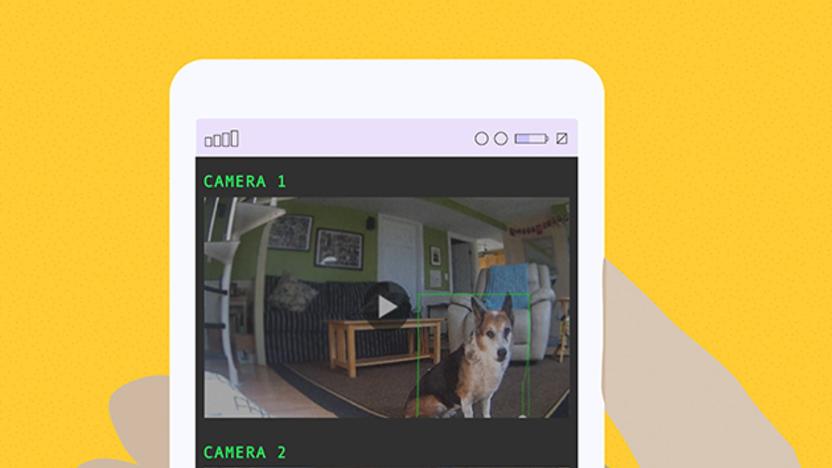
Picking the best security camera for your needs
By Rachel Cericola This post was done in partnership with Wirecutter. When readers choose to buy Wirecutter's independently chosen editorial picks, Wirecutter and Engadget may earn affiliate commission. Read the full blog on picking the best security camera for your needs here. Despite what I tell my son, I really don't have eyes in the back of my head. But I do have Wi-Fi security cameras with smartphone apps, which allow me to keep tabs on him, as well as my dog, my car, the front door, and the yard. And like me, cameras aren't perfect at all tasks. Picking the right one (or two, or three) depends on what you want to do with it. Outdoor cameras can withstand the elements but may need an electrical outlet or periodic battery recharges. Indoor cameras can keep an eye on things in your home but are limited when it comes to catching package thieves. And doorbell cameras let you pretend to be home when you're not. Here are some of our favorite ways we use security cameras, and how to pick the best camera for your needs. (Note that a few states restrict the use of biometric technology such as facial recognition, a feature in some cameras, so be sure to confirm your local laws before making a purchase.)

The best smart doorbell camera
By Rachel Cericola, Jon Chase and Stacey Higginbotham This post was done in partnership with Wirecutter. When readers choose to buy Wirecutter's independently chosen editorial picks, Wirecutter and Engadget may earn affiliate commission. Read the full guide to smart doorbell camera here. If you want to see who's on the other side of your door without having to get up and look yourself, then the Ring Video Doorbell 2 is the best choice for most everyone. It lets you screen (and record) visitors and keep an eye out for package deliveries. Motion and ring alerts to a smartphone are typically fast, audio and 1080p video are clear, and the Ring 2 can be powered by either standard doorbell wiring or a removable rechargeable battery. The Ring Video Doorbell 2 performs like a cross between a modestly aggressive guard dog and a trusty digital butler. In addition to notifying you—audibly and via smartphone—of activity, it records all motion events to the cloud, letting you view those recordings (as well as live video) on your phone or computer any time. It's also compatible with a good number of smart-home devices, platforms, and monitored security systems. Though video recording and storage require a subscription, the $30 annual fee (a mere 8¢ per day) for 60 days of unlimited video storage is downright cheap compared with the competition. We like the Ring Video Doorbell Pro for all the reasons we like the Ring 2. Additionally, it has a much slimmer and sleeker design that will fit in more doorframes and includes the option for customized motion-detection zones. However, it's more expensive and requires a hardwired connection to your home's doorbell system in order to function—its slimness comes from dropping the Ring 2's battery pack. The only other difference is that it uses video analysis for motion detection in addition to infrared. This means you're less likely to get bothered by false triggers from waving tree branches and shadows. Nest's Hello is the slimmest and most advanced DIY doorbell cam we've tested and the one to get if security is your primary concern. Unlike most smart doorbells, it records and stores video 24/7. (Ring doorbells only record when motion is detected.) For easy access, Nest's cloud service also automatically tags clips that include motion or people, using facial recognition software to learn and identify who is coming and going—although in our testing this feature wasn't very reliable. This comprehensive approach comes with an elevated price, however: A Nest Aware subscription, which is essential for video recording, costs $5 a month to store five days of video for a single camera, $10 for 10 days, and $30 per month for 30 days—placing it in line with the cost of home-security services. The audio quality and 720p video of the original Ring Video Doorbell are noticeably worse than what you get from the Ring 2 and Nest Aware—it's fine for monitoring your door but less useful for security. However, it costs about half the price of those doorbells, and it still has the basic features that any connected doorbell should have, including motion detection, video and audio recording, and the option to see (from your smartphone or tablet) a live view of who's at your door, day or night. And because it can run on batteries, it's easy for renters to install, though recharging is a hassle, and notifications are slightly slower on battery power. Like the Ring 2, it requires a $30 yearly subscription to store videos for later viewing.

The best NAS for most home users
By Thorin Klosowski and Joel Santo Domingo This post was done in partnership with Wirecutter. When readers choose to buy Wirecutter's independently chosen editorial picks, Wirecutter and Engadget may earn affiliate commission. Read the full NAS for most home users guide here. After testing five new two-bay network-attached storage (NAS) devices and comparing them against our previous picks, we found that the Synology DiskStation DS218+ is the best home NAS for most people. The fastest NAS we tested, it offers powerful hardware for the price, includes AES-NI hardware encryption acceleration for added security, has upgradable RAM, and comes with software that's easy to use. In addition to speed, the Synology DiskStation DS218+ offers a variety of backup and syncing options, plus it has mobile apps for media streaming, file management, and more. It also supports a wide range of third-party apps, such as Plex, BitTorrent Sync, and GitLab. You can use the DS218+ as a home backup device, a media streamer, a mail server, a website-hosting device, a BitTorrent box, or a video-surveillance recorder—nearly anything you can do with a Linux computer, while consuming about as much electricity as a couple of LED bulbs. The QNAP TS-251B is a good choice if the DS218+ is out of stock, or if you want to display media on a TV. It is almost as fast during file transfers as the DS218+ and adds an HDMI-out port so you can hook it up to a TV for media playback. It uses the same QTS management interface as QNAP's other NAS devices—we like Synology's DSM software a little more, but it's largely a matter of preference. If you need more storage space, the Synology DiskStation DS418play uses the same CPU, hardware encryption engine, and hardware transcoding engine as the DS218+, but it adds two drive bays. It has one fewer USB port, but it adds another Gigabit Ethernet port for link aggregation, which can increase performance if you have a compatible router and multiple people use your NAS at once. You have access to all the same mobile apps for streaming, backup, and everything else the DS218+ offers. Since this model has two more bays than our top pick, you can use different storage configurations that offer better data protection and performance. This NAS is best suited for professionals or anyone who wants to expand a NAS system with more storage down the line.

The best mini desktop PCs
By Thorin Klosowski This post was done in partnership with Wirecutter. When readers choose to buy Wirecutter's independently chosen editorial picks, Wirecutter and Engadget may earn affiliate commission. Read the full mini desktop PCs guide here. If you're shopping for a desktop computer rather than a laptop because you prefer to work at a monitor, keyboard, and mouse, consider a mini PC. They're powerful enough for most people and take up much less space than a full-sized desktop computer. The Intel NUC8i5BEKPA1 is the best because it strikes a balance of cost, processing power, and compact design. Intel offers a few different NUC configurations, many of which don't come with memory, storage, or an OS. But for people who want a prebuilt PC with Windows 10 already installed, we recommend the model with a quad-core Intel Core i5-8259U processor, 8 GB of RAM, and a 256 GB solid-state drive. Every NUC has four USB ports, a Thunderbolt 3 port, a microSD port, and an HDMI port. That amounts to the same power you'd get from something like an ultrabook or a comparable business laptop for about half the price (though you do need to provide a monitor, keyboard, and mouse). A NUC is less powerful and upgradable than a full-sized desktop PC, but it takes up a tiny fraction of the space; that size is why you buy a NUC. You can easily upgrade the storage and memory through a removable panel, and while the NUC's fans are loud, we never found them distracting. If you're comfortable installing your own memory, storage, and OS, you can save a decent chunk of money with the barebones version of this NUC, which we talk about below. If you only need a computer for browsing the web and basic productivity work, the Asus Chromebox 3 is a good value. Thanks to Google's Chrome OS, the Asus Chromebox 3-N017U is faster than a $250 Windows PC at browsing the web, basic word processing, and watching movies. Unlike a Windows or Mac computer, a Chrome OS device can't use desktop apps. In fact, the app you'll use for almost everything is the Chrome web browser, and you'll have to be connected to the internet for most tasks. Though the Chromebox does support Android apps, we found those clunky and unpleasant to use with a mouse. If you prefer using macOS, get the Apple Mac mini (2018). The base model, which we recommend for most people, has a quad-core Intel Core i3-8100 processor, 8 GB of memory, and a 128 GB SSD. The Mac mini is larger and more expensive than the NUC and has less storage for the money. But it runs silently, and the desktop-class i3 processor is about as fast as the NUC's mobile i5 CPU. (You can customize the Mac mini with faster six-core processors and more memory and storage, but it's expensive.) The Mac mini has four Thunderbolt 3 ports, more than any mini PC we tested, as well as HDMI, two USB 3.0 ports, Ethernet, and a headphone jack. Unlike many of its Windows counterparts, the Mac Mini doesn't have any unnecessary preinstalled software, and macOS comes with useful software for editing documents, spreadsheets, video, photos, and audio, making it easier than Windows to set up and start using immediately. If you prefer to have more control over the parts in a PC, or if you don't need a Windows license, you can save money buying a barebones mini PC and providing your own storage, memory, and operating system. The Intel NUC8i5BEK is identical to the NUC8i5BEKPA, but since it doesn't have storage, memory, or Windows installed, it costs about half the price. Even after buying memory, twice the amount of storage, and Windows 10, the barebones NUC is cheaper than the prebuilt option.

The best immersion blender
By Christine Cyr Clisset, Michael Sullivan and Sharon Franke This post was done in partnership with Wirecutter. When readers choose to buy Wirecutter's independently chosen editorial picks, Wirecutter and Engadget may earn affiliate commission. Read the full guide to the best immersion blender here. Since our quest for the best immersion blender began in 2013, we've considered 63 models, interviewed two soup-making pros, and pureed gallons of soup, smoothies, and sauces. Through all this research and testing, the Breville Control Grip has remained our top pick because it produces smoother textures, has a design that's more comfortable to use, and comes with whipping and chopping attachments that actually work. The Breville Control Grip immersion blender thoroughly purees even fibrous soups and can blend smoothies made with ice and frozen berries into thick, frosty mixtures. It has a rubber handle and a power button that you press naturally as you grip, so it's comfortable to hold even for long blending times. The blending wand doesn't spatter as it purees. We also appreciate the extra-large, 42-ounce blending jar, which has a handle, clearly marked measurements, and a rubber grip to keep it firmly in place during blending. The Breville comes with both a whisk and a chopper attachment, and although it's one of the pricier hand blenders out there, we think it's far less likely to languish in a junk drawer than other, inconvenient offerings. The Braun MultiQuick 5 Hand Blender MQ505 rivals more expensive models at pureeing soup and smoothies thoroughly. It has a soft grip, but we found that pressing its small button for the entire blending time quickly grew fatiguing. In addition to a blending jar, the Braun comes with a whisk, but it doesn't include a chopper. Although cheaper options are available, we think it's worth paying a little more than a rock-bottom price to get a model that doesn't spatter. The other lower-priced models in our test—including the Cuisinart Smart Stick CSB-175, which replaced the CSB-75, our previous budget pick—were more difficult to use and created hot-liquid splashes that weren't fun or easy to clean up. The Cuisinart CSB-175 also had trouble with ice, while the Braun MQ505 was able to pulverize ice and frozen fruit with ease. When it came to blending smoothly and thoroughly in our tests, nothing beat the Philips ProMix Hand Blender HR1670/92, which turned out velvety soups and the thickest of smoothies. It's comfortable to grip even for several minutes, as your hand rests naturally as you squeeze to operate it. To increase the power level, you simply press harder, so you can easily use the blender with one hand without stopping. However, the Philips doesn't come cheap, and for the big bucks you don't get any accessories other than a 24-ounce blending cup (you can purchase the whisk and chopper accessories separately for a hefty premium). If you want the very best purees you can get from an immersion blender, and if you're willing to pay for that and nothing else, this Philips ProMix model is worth your consideration.

The best 360-degree camera
By Geoffrey Morrison This post was done in partnership with Wirecutter. When readers choose to buy Wirecutter's independently chosen editorial picks, Wirecutter and Engadget may earn affiliate commission. Read the full 3060-degree camera guide here. After 70-plus hours of researching over nearly three years, including days of hands-on testing for this update and two months using our main pick, we've found that the Insta360 One X is the best 360 camera. It produces attractive, high-resolution, 360-degree, fully spherical images and videos that you can scroll around to show a view of every direction surrounding the camera, plus unique non-360 "FreeCapture" 1080p videos that show just the most interesting sections of your 360 content. The camera is small and easy to use and has excellent apps for your phone and computer. The Insta360 One X is the camera that does everything well. The specs on the One X read like a 360 camera wishlist: 5.7K resolution (the highest you can get in this price range), removable battery, on-camera display, Bluetooth, Wi-Fi, an app with advanced editing methods, and more. It's as if Insta360 looked at everything people wanted in a 360 camera, and stuffed it all into the One X. Even better, it performs as well as you'd hope looking at the features list. The camera isn't waterproof, but two waterproof cases are available, along with numerous other accessories. Though it lacks some of the advanced features of the Insta360 One X like robust image stabilization, a removable battery, and 5.7K video, the Ricoh Theta V is a solid alternative if our main pick is sold out. The Theta V's simple design belies the complexity within, offering high-quality images and videos that look more natural and immersive than those taken by most other cameras. Though its resolution isn't as high as that of some others, the quality of its lenses and image sensors let it take excellent photos and videos. If you're looking for something you can take surfing, swimming, mountain biking, or otherwise action cam-y, the Garmin Virb 360 is waterproof to 33 feet (10 meters), records 5.7K video, and has a number of cool editing features. It's significantly more expensive than our other picks, but offers a lot more for people looking for a 360 action cam. While the similar GoPro Fusion has a bit better image quality, it is significantly more difficult to use and live with. So for most people, the Garmin is the better option.

The best home printers
By Ben Keough This post was done in partnership with Wirecutter. When readers choose to buy Wirecutter's independently chosen editorial picks, Wirecutter and Engadget may earn affiliate commission. Read the full guide to home printers here. From the very beginning of Wirecutter's existence, we've been testing printers. In total, we've spent nearly 500 hours researching hundreds of inkjet and laser printers, and testing dozens of them. The reliable, simple-to-operate HP OfficeJet Pro 8720, an all-in-one color inkjet, is a good choice for most people who need to print regularly at home. It delivers high-quality prints from any device you use, can scan and copy, and is just better designed ergonomically than the competition. We've also got recommendations for the best, least frustrating printers you can buy, whether you print every now and then or every day, run a home business, need to print projects for school-age kids, or even if you're a photographer who wants to print high-quality images at home.

How to turn a Raspberry Pi into a game console
By Thorin Klosowski This post was done in partnership with Wirecutter. When readers choose to buy Wirecutter's independently chosen editorial picks, Wirecutter and Engadget may earn affiliate commission. Read the full guide on how to turn a raspberry pi into a gaming console here. The Raspberry Pi is a $35 computer that can do a lot of things, but few projects are as popular as turning it into a retro-gaming console; imagine something the size of an NES or SNES Classic mini console with a few hundred games on it instead of a few dozen. With about half an hour of free time and some lightweight technical know-how, you can convert this card-deck–sized computer into a console capable of emulating nearly every classic video game system from the 1970s, '80s, and '90s.