Xiaomi Mi 9 review: A worthy OnePlus rival
Ridiculous value... if you can buy one.

I can't spend $1,000 on a smartphone. I just can't. I've walked into countless phone stores, credit card in hand, with every intention of buying the latest flagship. I walk up to the demo area, wake the handset I've already decided to buy and spend a few moments swiping through the app drawer, willing myself to follow through on the purchase. My throat tightens and a few minutes later my legs are moving involuntarily out the door and down the street.
It's been this way for years. I love high-end smartphones but can't stomach the price-tag when I think about the rent, bills and unpaid student loans waiting for me at home. Instead, I've veered toward OnePlus and similar brands that offer flagship performance at two-thirds, or sometimes even half the price of phones from likes of Samsung, Google and Apple. And now, Chinese giant Xiaomi has finally entered Europe, including the UK. That makes its latest flagship, the glossy Mi 9, a tantalizing prospect for people like me, who want the best, or close enough, on a tighter budget.
For a phone that costs €449 (roughly $508), the hardware makes a great first impression. The teardrop notch, while unremarkable, is miles better than the monstrosity on Google's Pixel 3 XL. There's no crazy sliding mechanism, pop-up camera or hole-punch notch, but that's okay. A small, centered notch is just fine with me. I wish the phone had a completely symmetrical bezel but appreciate it's hard to pull off without using an expensive display that curves back on itself, like the iPhone X line. The narrow chin isn't ideal, but it's on par with most Android flagships in 2019.
Spin the handset around and you'll find a curved back that Xiaomi says was inspired by Antoni Gaudí, the architect behind La Sagrada Familia in Barcelona. I can't see the similarities, but, apparently, it's been approved by the Gaudi Academia of Knowledge, so what do I know. Regardless, the sloping sides are sleek and comfortable enough to hold. Two of the Mi 9 colors, Ocean Blue and Lavender Violet, also have a rainbow-like glint as you tilt them in the light. The model I've been testing, however, is a more pedestrian Piano Black with no such finish . It does, however, still have a colorful accent around the first of its three vertically organized cameras.
The Mi 9 is a glass phone that looks tremendous in the box and, if you're lucky, the first five minutes in your hand. After that it's a fingerprint magnet, which requires constant wiping or screen-compatible gloves to keep clean. I've been using the bundled case (one of those cheap, plasticky shells) just to ensure no-one can see the smeary mess hidden underneath. Hopefully, soon, Xiaomi or a third-party manufacturer will release some decent cases for this thing.

The power and dedicated Google Assistant buttons (more on that later) are easy to reach without adjusting your grip or throwing a second hand into the mix. The volume rocker does, however, require a slight hand shuffle if you have smaller digits, like me. At least they're nice and clicky to use.
It's 2019, so unsurprisingly there's no headphone jack. The USB-C port is flanked by a single bottom-firing speaker which gets surprisingly loud. The audio quality isn't superb -- I'm still waiting for a phone that trumps the old HTC BoomSound speakers -- but it's adequate for podcasts and YouTube videos.
It wasn't ideal and made me yearn for an old-fashioned fingerprint sensor.
Like the Mi 8 Explorer Edition, the Mi 9 has an in-screen fingerprint sensor. The target area is small but clearly signposted with a circular fingerprint icon that sits on top of the lockscreen or active application. Xiaomi says the optical sensor is much improved and unlocks the phone up to 25 percent faster than the previous generation. It's quick, though I found the accuracy lacking. I often needed to press my thumbs -- I registered both, just to make sure -- twice or three times to unlock the device. Maybe I have weird hands or was coming at the target area from a strange angle. Whatever the reason, it wasn't ideal and made me yearn for an old-fashioned fingerprint sensor on the back of the phone.
Weirdly, Xiaomi has abandoned the face unlock option that shipped on both the Mi 8 and Mi 8 Explorer Edition. If you don't like the fingerprint sensor, then you'll have to make do with a traditional pin or pattern.

Plenty of other phone manufacturers have proven that you can build a device with flagship-level performance for under $600. These handsets are often tremendous but fall short in one key area: photography. "Good enough" is how I tend to describe the cameras on OnePlus phones, for instance. And to be clear, that's fine -- expected, even -- for hardware at this price point. Brands like Honor have to compromise somewhere to undercut their flagship competition.
Xiaomi wants the Mi 9 to be more than good enough, though. At Mobile World Congress, the company boasted that its triple-camera setup had been givena 107 score by DxOMark , putting it above the iPhone XS Max and Samsung's Galaxy Note 9. In fact, only three phones ranked higher: the Huawei Mate 20 Pro, P20 Pro and Samsung's new Galaxy S10 Plus.
DxOMark isn't definitive, however. In my testing, I've found the Mi 9 to be a brilliant camera which is close, but not equal to Google's fantastic Pixel 3.
The phone's primary shooter uses a 48- megapixel Sony sensor and a wide angle, f /1.75-aperture lens. It generally produces sharp images with good exposure, solid contrast and white balance. Some photos looked a little desaturated and the camera struggled in low-light conditions, losing detail and general vibrance in gloomy cathedrals. These shortcomings , of course, aren't unique to Xiaomi smartphones. They did make me miss the stellar Night Sight mode on Google's Pixel phones, however. As far as I'm concerned, no company has been able to match that software trickery.
To be honest, I rarely used the Mi 9's 12- megapixel telephoto lens. It only became a consideration when something physical, like a wall or ocean, sat between my feet and subject. (Usually, I would just walk closer and reframe the shot with the primary camera.) Sometimes, though, a moment was unfolding too quickly, and I didn't have time to rush over. In these instances, I appreciated the two-times optical zoom, which is triggered by tapping the 1x button inside Xiaomi's camera app. Unsurprisingly, you lose a bit of image quality as you zoom in. I found that most of the images were still usable for social media and WhatsApp threads, however.
I used the ultra-wide-angle camera even less. It was occasionally useful for capturing landscapes, group shots and, given its slightly fisheye look, sick three-sixty flips at the nearest skatepark. Most of the time, I was happy with the focal length and field of view in the primary camera. Still, it's a useful option to have should the right subject and scenario arise.
You can literally put star-shaped reflections in your eyes.
You can choose to add Beauty to your images and modify your subject's Figure, including their head, shoulders and legs. I tried these once out of sheer curiosity and never used them again, unsurprisingly. (You can literally put star-shaped reflections in your eyes.) There's also a portrait mode that simulates a shallow, bokehlicious depth of field with the telephoto camera or selfie snapper. You control the effect with a slider that ranges from f1.0 to f16. I found that it works surprisingly well, provided you keep the setting locked somewhere in the middle.
The phone also has an AI mode that analyzes the scene and picks settings depending on what it thinks you're trying to shoot. There are also various timers, tilt-shift and panorama options. I was most drawn to the Pro mode, however, which lets you choose the white balance, shutter speed and ISO.
On the video side, you can shoot at 4K and 1080p resolution at either 30 or 60 frames per second. If you switch to the ultra-wide-angle lens, however, you're stuck with 30 fps at 4K resolution. The resulting footage is fantastic for a smartphone and could , in my opinion, serve as a backup camera for professional vloggers and other content creators.
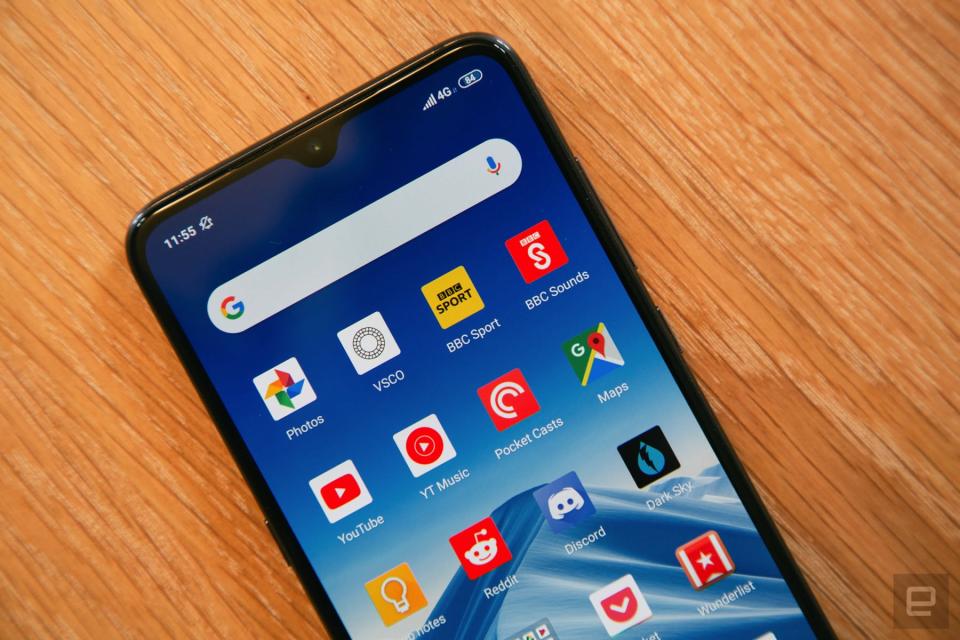
Every image and video is presented on a 6.39-inch, AMOLED display with a 2340x1080 FHD+ resolution. It's not the brightest, most vibrant or pixel-dense screen I've ever seen -- the latest crop of Galaxy phones take that crown with ease. But the panel is perfectly competent for Twitter threads, web pages and everything else I consume on a daily basis . For the price, I really have no complaints.
Moving across from a OnePlus phone, I had some reservations about the software. For the longest time, MIUI, Xiaomi's Android skin, was labeled a "blatant rip-off" of iOS . Were these assessments justified? Absolutely, though it didn't stop the company's impressive growth in China. If anything, the colorful and slightly simplified interface fueled it.
MIUI, however, has come a long way in the last few years. Like Samsung, the company has slowly evolved its design language into something that is mostly tolerable, occasionally delightful and recognizably different from so-called stock Android. The Mi 9 runs MIUI 10 (I spent most of my review on MIUI 10.2) the latest and best version of Xiaomi's skin. I still prefer Google's Pixel launcher and lighter alternatives such as Oxygen OS, but it's totally acceptable for the vast majority of people , in my opinion .
Well, that's provided you can stomach one massive difference from vanilla Android: the app drawer, or lack thereof. It's a big, glaring omission that has always been a cornerstone of the MIUI experience. And, unsurprisingly, it's the first way that critics draw comparisons with iOS .
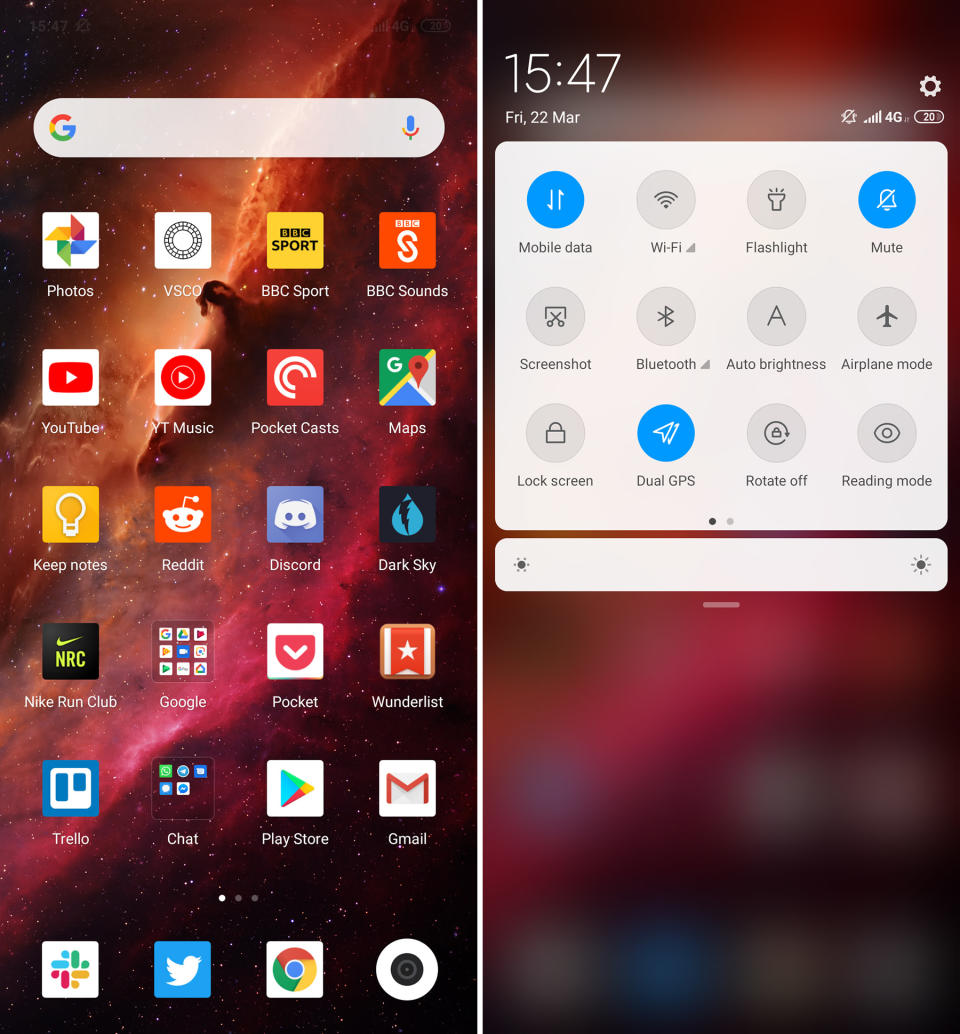
I normally have two home screens: one filled with apps, the other with a stretched-out calendar widget. Transitioning to MIUI, therefore, took some time. I didn't like having four or five screens littered with folders, widgets and icons. And for the first few days, I would instinctively swipe from the bottom of the screen to find a particular app that wasn't on my default screen. After a while, though, I was able to rewrite some brain-goop and embrace Xiaomi's home screen-based workflow. If you can't get on board, I don't blame you -- just download Nova or another third-party launcher from the Play Store. There are tons to choose from, and most that I tried, including Evie and Microsoft Launcher, worked without a hitch.
Otherwise, there's a lot to like in MIUI 10. The notification shade is clean, legible and customizable, with plenty of shortcuts you can organize across two distinct pages. The app switcher, which uses two vertical columns, makes it dead simple to find and dismiss recently used applications. The small app cards are a great use of space, too, and ensure you're never scrolling for long. Honestly, I think it's better than the Pixel launcher, which only shows your current app and a hint of two others.
The system settings are logically organized and have small, consistently designed icons. The search bar is easy to use, and you'll find a full-blown dark mode under the Display option, similar to the one that Google is working on for the stock version of Android Q. MIUI 10 also lets you choose between classic navigation buttons and full-screen gestures. These work in a similar way to the Pixel launcher and other modern Android phones: You swipe up from the bottom of the display to go home, or swipe and hold to open the app drawer. A quick swipe from the left- or right-hand edge, meanwhile, will take you back one step or level in the current app.
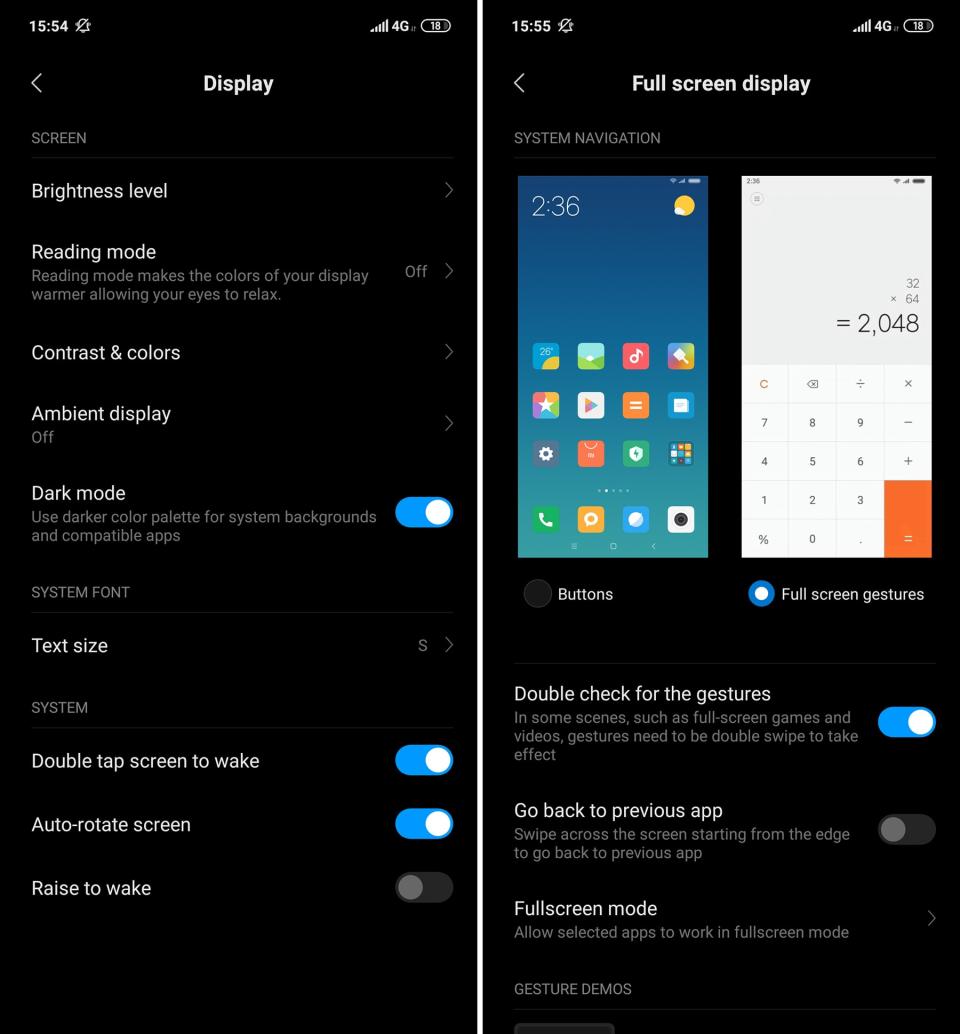
Choosing gestures will , of course, free up some pixels at the bottom of the display and reveal more content inside your favorite applications. The Mi 9 comes with a truck-load of Xiaomi apps that are, for the most part , functional and thoughtfully designed. If you're part of the Google ecosystem, however, most of these basic utility apps will be redundant. (How many people in Europe are going to choose Mi Pay over Google Pay?) You can delete some but not all of these apps. Unsurprisingly, I now have a folder named 'Xiaomi' on my home screen that is never, ever opened.
Thankfully, Xiaomi's software ambitions don't stretch to the voice-enabled assistant. Pressing and holding the AI button on the left side of the device will trigger the helpful Google Assistant by default. Both the long press and a quick double-tap can be reconfigured to do other basic tasks, such as turning on the flashlight, reading mode or rear-facing camera. You can't change them to launch a custom app, however, which feels like a strange oversight. Still, a Google Assistant button is better than a Bixby one.
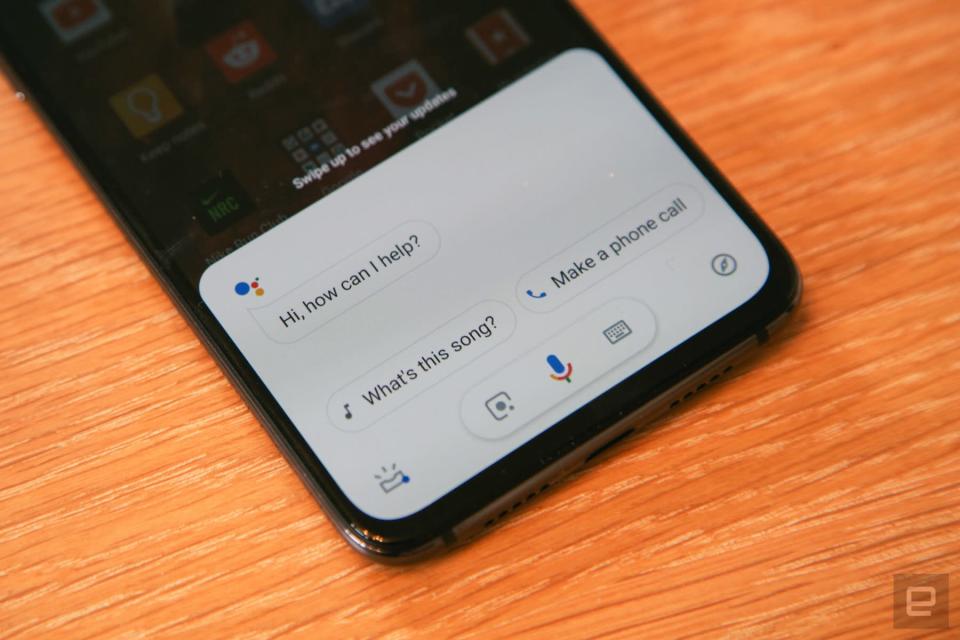
MIUI 10 doesn't drag down the phone's day-to-day performance, crucially. The Mi 9 uses Qualcomm's high-end Snapdragon 855 chipset and a more than respectable 6GB of RAM. Games, photo and video editing -- the phone handles every conceivable task with ease. I can't recall a stutter, app crash or glacial load time that made me grimace with frustration. Put simply, it 's a powerful phone on par with modern flagships including the Pixel 3, OnePlus 6T and Samsung Galaxy S10. Yes, some of those devices have more RAM than the Mi 9, but I rarely noticed the difference in real life.
Battery life, however, was underwhelming. The Mi 9 ships with a 3,300mAh cell, which is a fraction smaller than the Mi 8. Why Xiaomi made this decision, I have no idea . During my testing, the phone would frequently dip below 15 percent an hour or two before I was heading to bed. For now, that's acceptable, but I do wonder how the battery will perform in 12 or 18 months. The silver lining is the phone's excellent wired and wireless charging, which is competitive with every other handset I've used. Admittedly, you can't charge other devices like the Galaxy S10 or Huawei Mate 20 Pro -- but how often do you need that feature, really?
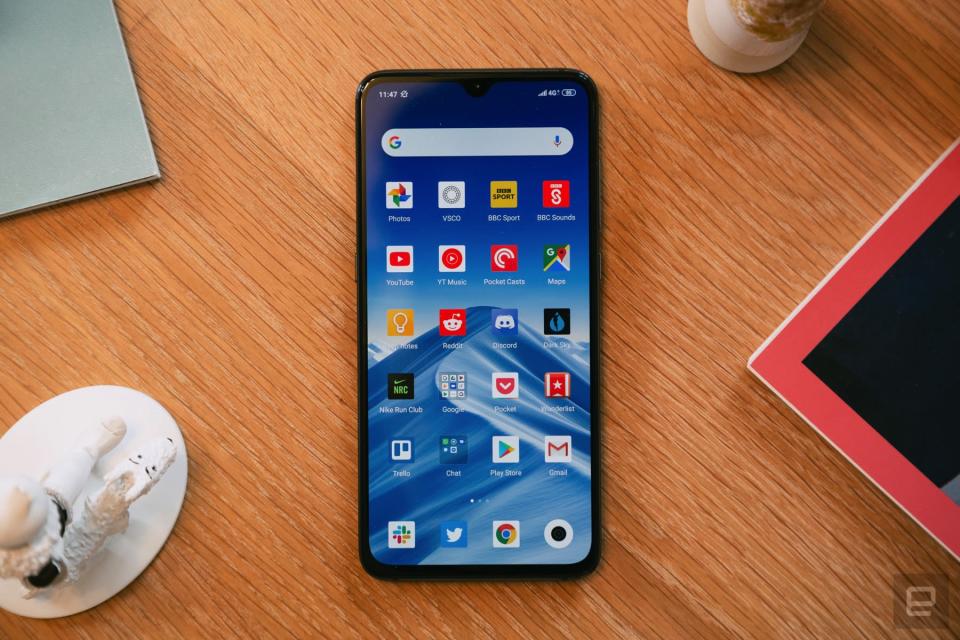
The Mi 9 isn't perfect. The phone doesn't have a headphone jack, for instance, and can't survive underwater. If you can live with the software, though -- or don't mind using a third-party launcher -- this phone is ridiculously good value. It has the latest Snapdragon processor, a premium design and a camera system that narrows the gap with $1,000 flagships.
The OnePlus 7 , of course, could trump this phone later in the year. And the OnePlus 6T (especially the $699 McLaren Edition) is still a fantastic choice if you want a cheaper flagship with a stock-like Android experience.
If you live in China or Europe, however, the Mi 9 is worth considering. The phone costs €449 (roughly $512) for 64GB of storage and €499 (roughly $570) if you want 128GB instead. These prices are, to put it bluntly, freakin ' amazing. The standard Samsung Galaxy S10, for comparison , currently costs €909 in Europe, while the cheapest S10 Plus will set you back €1,009.
I know how I'd spend my money.
Xiaomi Mi 9 | |
|---|---|
Processor | Qualcomm Snapdragon 855 |
RAM / storage | 6GB / 64GB or 128GB |
MicroSD card support | No |
Display | 6.39-inch Samsung AMOLED |
Display resolution | 2340 x 1080 (19:6) |
Rear cameras | 48MP primary camera ( f /1.75 aperture); 12MP telephoto camera ( f /2.2 aperture); 16MP ultra wide-angle ( f /2.2 aperture) |
Front-facing camera | 20MP with 0.9μm ƒ /2.0 aperture |
OS | MIUI 10 |
Battery | 3300mAh |
Charging | Up to 27W wired fast charging. Up to 20W wireless charging. |
Dimensions | 157.5mm x 74.67mm x 7.61mm |
Weight | 173 grams |
Fingerprint sensor | Yes, optical in-screen |
Waterproofing | No |
NFC | Yes |
Headphone jack | No |
































